Introduction
Tunelf Amazon Music Converter is an excellent, professional streaming audio converting tool for Amazon Music that helps you to download songs, albums, and playlists from Amazon Prime Music, Music Unlimited, and HD Music, and convert them to several widely-supported audio formats like MP3 for listening anywhere.
It’s currently compatible with the Windows and Mac operating systems, and you can install Amazon Music Converter for Windows if your computer is running the Windows operating system. With this powerful Amazon Music Converter, you would have the ability to download and convert Amazon Music to MP3 at a 5× faster speed while retaining the lossless audio quality and ID3 tags.
Note: That is the latest user guide for Amazon Music Converter.
Watch this video to learn how to convert Amazon Music to MP3.
What You Can Get from Tunelf Amazon Music Converter?
- All-in-one converter: Download and convert Amazon Music songs for listening anywhere
- Various audio formats: Convert Amazon Music to MP3, AAC, WAV, FLAC, M4A, and M4B
- Built-in customization: Support to personalize the audio parameters like format, bitrate, sample rate, and channel
- Lossless audio quality: Preserve Amazon Music tracks with lossless audio quality and ID3 tags
Part 1. How to Get Started with Tunelf Amazon Music Converter
1.1 Download and Install Tunelf Amazon Music Converter
Head over to the homepage of Tunelf AmazonMusic Converter and click the Free Download button to download the installation package. After that, launch the installation package and go to install the program on your computer. Then Tunelf Amatune Music Converter will automatically load once you permit it to let it open after the installation.

1.2 Register with your license on Tunelf Amatune Music Converter
The free trial version would allow you to download and convert the first minute of each Amazon Music track. To unlock all features, you need to register for the program first. To do that, click the Menu bar labeled as three horizontal lines and select the Register option. Then enter your licensed E-mail and registration code to successfully register for the program.
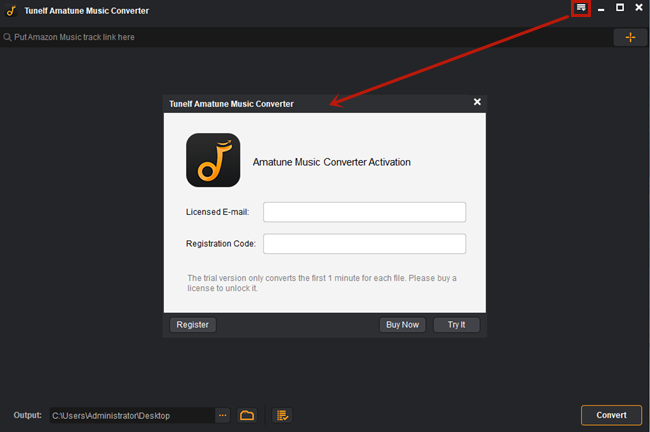
Note: Please be cautious and just enter the registration details that you’ve received once you purchase a license for the full version.
Part 2. How to Convert Amazon Music to MP3 with Tunelf Amazon Music Converter
Step 1. Select an album or playlist from Amazon Music
Start by opening Tunelf Amazon Music Converter on your computer then it will automatically load the Amazon Music app on your computer. Go to browse the whole music library of Amazon Music. When viewing a curated playlist or album that you’d like to download, open it and then copy the link by clicking Share > Copy Link. Then paste the copied link into the search bar on the top of the converter. Now click the + icon to load your target Amazon Music songs into the conversion list.

Step 2. Go to adjust the output audio parameters
The next is to configure the output audio parameters. You’ll click the Menu bar and select the Preferences option. In the pop-up window, switch to the Convert tab and then you can choose the output format as MP3, AAC, WAV, FLAC, M4A, and M4B. For better download audio quality, you can also set other parameters like bit rate, sample rate, and channel.

Step 3. Start the conversion of Amazon Music to MP3
Now click the Convert button on the bottom right corner, and Tunelf Amazon Music Converter will soon download and convert Amazon Music songs to the default folder on your computer. Once completed, the converted music tracks can be accessed from your computer. You can then listen to them on any player or device anytime. Just click the Converted button to browse all the converted songs within the converter after completing the conversion.





