I built all my playlists offline but I updated the app and my playlists all disappeared. If I search for them, I can find them but I have dozens and don’t remember every name. They don’t show up in the playlists tab. I’m so frustrated with Amazon Music. It keeps going downhill. Any advice or tips?”
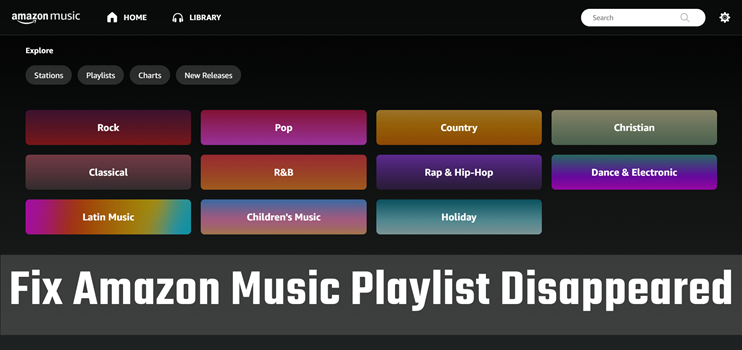
It’s a great pleasure to listen to your favorite music. Nowadays, apps like Amazon Music, Spotify, Apple Music, and Deezer bring much convenience to streaming music online. Amazon Music is now one of the popular music streaming platforms. It offers a large music catalog for its Premium users and enables people to access music or playlists for different music tastes. However, many people are complaining that the Amazon Music playlist disappeared. This issue has existed for a long time and hasn’t been completely solved yet.
But don’t worry! Here in this post, I’ll introduce several feasible workarounds and the best solution to fix this problem. For more detailed information, please read the following words carefully.
Part 1. Why Did My Amazon Music Playlists Disappeared?
For the reasons why the Amazon Music playlist did not show up, there can be various kinds of factors. We’ve diversified them into the below types:
1. The songs are no longer available due to the licensing issue and have been removed from your music library.
2. Your Amazon Prime membership or your Amazon Music Unlimited subscription expired or was canceled.
3. You haven’t used the Amazon Music app while connected to a wireless network for over a month.
4. You have recently updated the Amazon Music app and need to re-sync your music library.
Part 2. How to Fix Amazon Music Playlist Disappeared
Considering the potential reasons that I listed above, here are some feasible methods that are efficient and proven by many people. You might try them one by one to figure out the reasons and solve them directly.
Fix 1. Change Internet Connection
When your Amazon Music does not show up, it may be caused by the malfunctions of the network. Sometimes, you cannot see your playlist when the internet connection is poor. In this case, you need to change the network you’re using. After switching to a good and stable Wi-Fi connection, open the Amazon Music app and check if your Amazon Music songs or playlists show up.
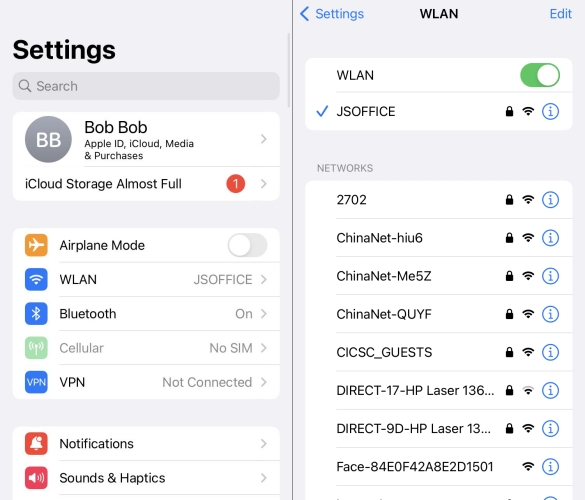
Fix 2. Check Your Amazon Music Subscription Account
The other thing you need to check is your Amazon Music subscription account. You need to make sure that your Amazon Music account is active and available, otherwise, it leads to your playlist or music not playing or showing up. To confirm your account with Amazon Music is well, you can go to the official website of Amazon. In Amazon’s top-right corner, hover over the “Accounts & Lists” menu until you see a submenu. Then choose “Memberships & Subscriptions” > “Your Memberships & Subscriptions” to check your account.
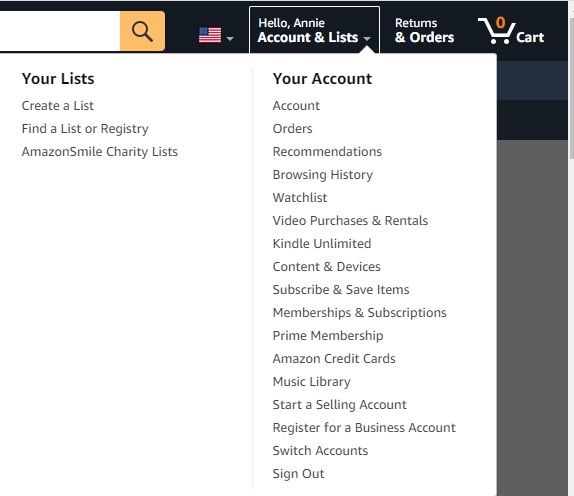
Fix 3. Refresh Your Music
If you don’t see recently purchased or added titles in your music library, try to refresh your music, which can reload all the tracks you added to the music library. Now open the Amazon Music app menu, tap Settings, and then tap Refresh My Music. Then go back to your music library and you’ll solve your problem
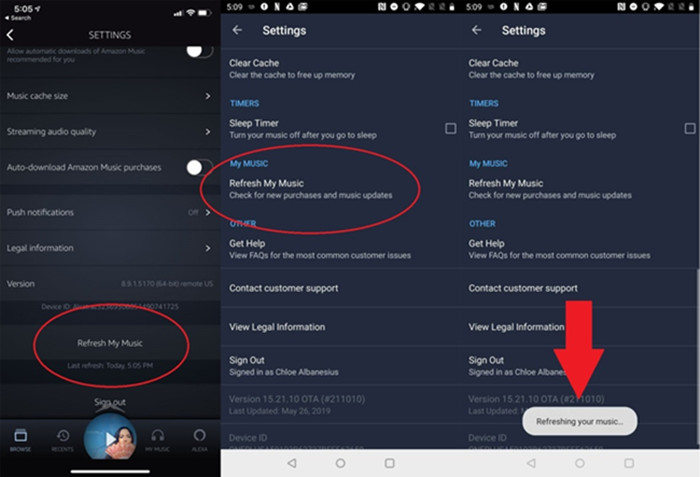
Fix 4. Sign out of Your Account and Restart Amazon Music
If the Reresh My Music button does not work, you should try to sign out of your account and restart the Amazon Music app. This operation may help you to get rid of some temporary glitches in the app and get your music back. Go to the Settings section on the Amazon Music app. Scroll down and tap Sign Out. Next, close the app and ensure it does not run in the background. Wait for a while and open it again. Now you can log in to your account and find the disappeared music shows up.
Fix 5. Update Amazon Music to the Latest Version
Usually, the software developers of Amazon Music are working consistently to fix the existing issues or failures. The Amazon Music playlist disappearance issue may be resolved after this update. So, don’t miss every update they’ve brought to us. Generally, you can go to the App Store where you get your Amazon Music and search for the Amazon Music app. On the detail page, you will see an Update option if there’s a version available. And suppose you’re paying through your Apple ID. In that case, you can go to the Settings App >Account (top of settings) > Subscriptions >Amazon Music, and select a new plan there without canceling your current one, which will automatically migrate everything to the new plan.
Fix 6. Clear Amazon Music Cache
Almost every app on your phone has some cache files. These files are temporary data that can help you to access the app quickly. But it can be damaged EASILY and if there are corrupted cache files, you are not able to use Amazon Music normally. To fix this issue, you can clear Amazon Music cache files on your device.
Fix 7. De-download the Amazon Music playlist.
If your issue remains unresolved after the above solutions, here’s the final way – re-download the disappeared songs or playlists. This method is a bit complicated and time-consuming. You need to search for the songs or music and download them one by one. However, it’s not efficient when you have a lot of songs in the playlist to download and you can’t remember each name of your song. Don’t worry, besides the solutions listed in this part, here’s the best way that will be illustrated in the next part.
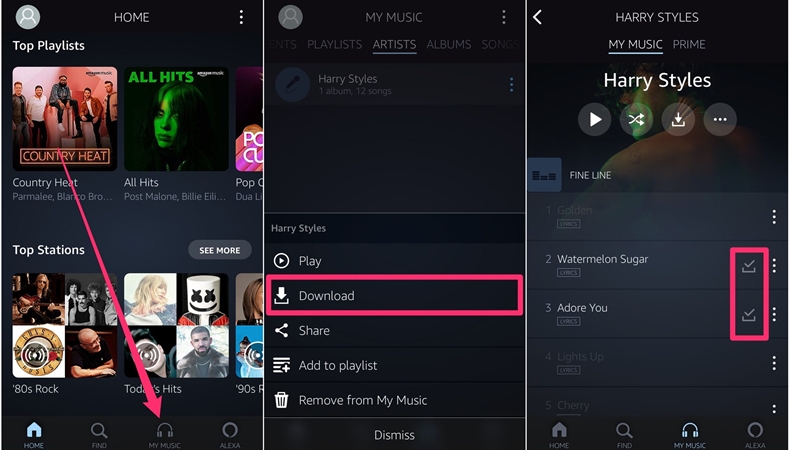
Part 3. Ultimate Fix to Avoid Amazon Music Disappear
Streaming Amazon Music and finding your playlist disappeared from the app, is considerably annoying and frustrating, and you have no way to completely solve it. Even the above methods, they’re just some workarounds that cannot be useful forever. Don’t worry, here I’m going to introduce the way that is available and efficient forever – download Amazon Music offline. Once you download the Amazon Music track on your device and save it as a local file, the disappearing issue will not bother you anymore. You can avoid such a situation once and for all.
However, due to Digital Rights Management (DRM), you can only download the encoded music files and play them on the Amazon Music app. These files are not recognizable and transferable to other software. In addition, Amazon Music will deprive your accessibility to downloads once your subscription expires. Therefore, you need one great tool to remove DRM from Amazon Music first. Tunelf Amatune Music Converter is the professional one that you can’t miss.
Tunelf Amatune Music Converter is working dedicatedly to make streaming Amazon Music easier than before and help people enjoy Amazon music songs whenever they want. The key to listening to Amazon Music on other streaming platforms is to remove the download limit on the music files. Thanks to the advanced and innovative technology of Tunelf, you’re able to download Amazon Music offline locally.
There are 6 audio formats you can choose from, and Tunelf promises the original music quality and ID3 tags after the conversion. The downloaded music files are always available and easy to access. So, you don’t have to worry about the Amazon Music playlist disappearing next time. And it’s easy to stream Amazon Music on multiple devices without limitations.

Key Features of Tunelf Amazon Music Converter
- Download songs from Amazon Music Prime, Music Unlimited, and HD Music
- Convert Amazon Music songs to MP3, AAC, FLAC, WAV, M4A, and M4B
- Handle the audio conversion of Amazon Music at a faster speed of 5×
- Ensure the output audio quality while retaining ID3 tags and metadata
Step 1. Let’s start with the first basic step – add Amazon Music to Tunelf Software for conversion. All you need to do is copy the link to your target song and paste it into the search bar. Once pasted, click the Add + icon beside to load Amazon Music files.
Step 2. The most important step is to set the output audio format. Just go to the menu settings (three-lined icon on the top right interface) > Preferences > Convert to select the output audio formats. Here you’re also allowed to customize other audio parameters like sample rate, bit rate, and channel.
Step 3. Once the output settings are done, click the Convert button to convert Amazon Music to MP3 for offline listening. After conversion, you can locate the converted music tracks in your default storage folder or click the Converted icon to check.
Since you have downloaded and saved the Amazon Music in your local folder, the Amazon Music playlist disappeared issue can be completely solved. You can listen to them on any compatible device you like.
Final Words
These 7 fixes will be your stopgap when you face the Amazon Music playlist disappearance issue. But the ultimate method that I illustrated in Part 3 can avoid such a problem forever and will greatly improve your streaming music experience. You won’t need to pay attention to Amazon Music anymore. And it’s convenient to play Amazon Music on other players without restrictions. Now click the link below to download Tunelf Amatune Music Converter and have a try!
Get the product now:
Get the product now:






