Audiobooks bring us convenience, for we can listen to the audio contents while doing other activities, such as running and cleaning the room. Or you can just listen to the audio instead of reading to avoid overusing your eyes. There are several popular audible service providers in the world, and Audible is one of them. As the largest audiobook producer and retailer in the U.S., Audible provides an online audiobook and podcast service that allows users to purchase and stream audiobooks and other forms of spoken content. So, is it possible to play Audible audiobooks on Smart TVs like Samsung TV? Not! Luckily, we’ve got an alternative method to fix this issue. Now let’s look at how to play Audible audiobooks on Samsung TV.
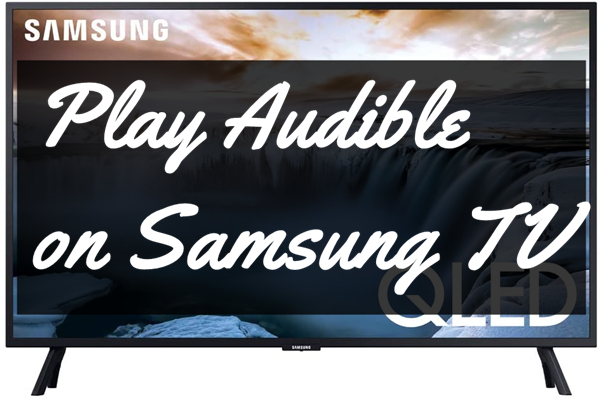
Audible on Samsung TV: What You’ll Need
Audible audiobook converter can convert your audiobooks downloaded from Audible to universal formats, like MP3, FALC, AAC, and others. And it will remove the protected DRM so that you can play them on any device you want. This kind of tool can help you get Audible audiobooks on Samsung TV easily. So, which Audible audiobook converter is the best one?
As you can see on our homepage, Tunelf Audio Converter can help you remove the DRM format and convert audiobooks downloaded from Audible to universal formats, including MP3, WAV, FLAC, AAC, M4A, and M4B with a quite fast 30× conversion speed. Meanwhile, it also supports other multiple formats to convert, which means you can not only use Tunelf software to convert Audible audiobooks, but also other audio files.
Here, you can set the output formats and parameters as you like. You can change the bit rate, sample rate, channel, and codec and also choose the lossless high quality or small size as you want. Due to the built-in editing system, you can even split the audiobooks into chapters and segments, or cut the audio files by accurate times. The above functions can all be realized with one software. Why not have a try to our products?

Key Features of Tunelf Audio Converter
- Convert Apple Music to MP3, WAV, FLAC, AAC, and other audio formats
- Remove DRM from Apple Music, iTunes audios, and Audible audiobooks
- Preserve the converted audio with lossless audio quality and ID3 tags
- Support the conversion of audio format at a 30× faster speed in batch
How to Convert Audible Audiobooks to MP3 for Playing
You must know that without the format conversion, Audible audiobooks are not compatible with Samsung TVs. As a consequence, the converted Audible files will become supported by the TV. So, you can play the audiobooks on Samsung TV or other smart TVs offline with ease. Can’t wait to use the converter? Please make sure you have a good network connection. Otherwise, the audiobook conversion may be affected. You only need 3 simple steps to convert audiobooks to the supported formats on Samsung TV. Follow the instructions and start your conversion now.
Step 1 Import Audible Audiobooks to Tunelf
First of all, please click the Free Download button above to download Tunelf Audio Converter on your Mac. Do as the instructions show to install the program on your computer. After that, double click the program icon to launch it on the desktop, and meantime iTunes app will be opened automatically. You can load the audio files by clicking the Add “+” button or simply drag and drop your target audio files into the program. You can add several files at a time for batch conversion.

Step 2 Set Target Formats and Parameters
Once your audio files are loaded, you can click the Edit icon to edit the tag information like title, album, and more. You can also split the audio file via time length or chapters. Then click the Format panel and choose an output format from MP3, M4A, AAC, FLAC, WAV, or M4B according to your needs. As one of the best Audio converters, you can also customize the audio parameters like codec, channel, sample rate, and bit rate.

Step 3 Start the Conversion of Audible Books
Once you’ve set all the formats and parameters, click the Convert button and the conversion will start. You can gain your converted files within a few minutes, and then you can locate them by clicking the Converted button and transferring them to any device for enjoying offline.

How to Stream Audible Audiobooks to Samsung TV via USB
Now you can play Audible audiobooks on Samsung TV now. Still, puzzled on how to get Audible Audiobooks on Samsung TV? Don’t worry, just look at the following sentences carefully and you’ll find the answer. After getting the compatible Audible format with Samsung TV, then you need to transfer all the converted Audible books to your device. All you need is a USB drive. Please do as follows:
Step 1. Insert the USB drive into your computer.
Step 2. Transfer the converted Audible audio files to the USB folder.
Step 3. Plug the USB drive into the port of your Samsung TV.
Step 4. After plugging the USB, a pop-up message will appear. Move the copied Audible files to Samsung TV.
Step 5. Just choose the audiobook you want and listen to it on Samsung TV.
Conclusion
Due to the DRM-protected format and limited devices, we cannot directly listen to audiobooks on the smart TVs including Samsung TV, but we can use the alternative tools to help reach the goal. Tunelf Audio Converter can help you to play Audible audiobooks on Samsung TV. Hope this post can be helpful for your problem. Please comment below if you have any questions or advice.
Get the product now:
Get the product now:







