As the world’s largest streaming music service, Spotify attracts millions of music lovers to listen to music daily. It has become a huge deal in a lot of people’s lives. Many folks like listening to music on Spotify while playing games with game consoles. Now a part of games consoles, such as PS4, PS5, and Xbox One allows you to play Spotify in background while playing games.
However, not all game consoles support playing Spotify in the background. For example, you cannot play Spotify on Nintendo Switch. Wonder how to play Spotify on Nintendo Switch? Fortunately, in this article, we’ll explore a feasible method to help you get Spotify on Nintendo Switch. Read on to find out how to play Spotify on Nintendo Switch.
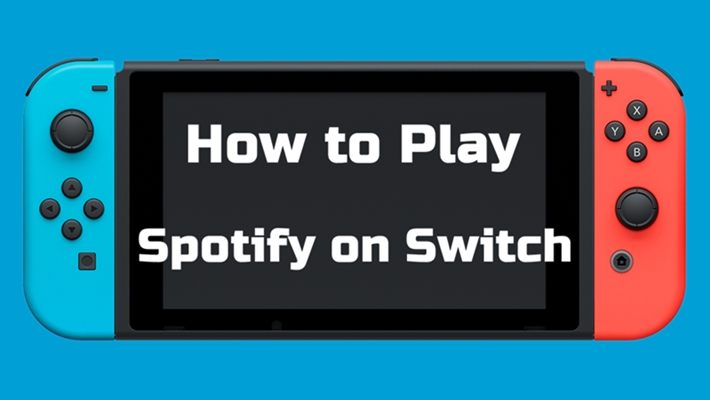
Part 1. Can You Get Spotify on Switch?
Unlike other game consoles, Nintendo Switch doesn’t support any streaming music service, including Spotify. On one hand, Spotify hasn’t offered its streaming service to Nintendo Switch. On the other hand, Nintendo Switch doesn’t have a built-in media player. It’s a pity for all music lovers that Switch does not support you to enjoy music while playing games. Although there is no direct way to access Spotify on Nintendo Switch, you can still achieve your goal via alternative methods, like streaming music online from the web browser and playing offline music files from the SD card. You will need to store songs on your cloud platforms with a built-in player or download Spotify music to an SD card in advance. To do this, you should have the DRM-free Spotify music instead of the encrypted Spotify downloads.
Here we’d like to recommend one third-party tool – Tunelf Spotify Music Converter. The tool is the leading music converter on the internet that allows you to download songs from Spotify without any hassle. With this tool, you can download Spotify songs, albums, playlists, and podcasts to multiple formats. This tool is very flexible and efficient as compared to other Spotify music converters. After using it to download Spotify music to those formats compatible with other platforms, you can enjoy music on your Nintendo Switch easily.

Key Features of Tunelf Spotify Music Converter
- Download Spotify playlists, songs, and albums with free accounts easily
- Convert Spotify music to MP3, WAV, FLAC, and other audio formats
- Keep Spotify music tracks with lossless audio quality and ID3 tags
- Remove ads and DRM protection from Spotify music at a 5× faster speed
Part 2. How to Convert Spotify Music for Nintendo Switch
Because of the advanced technology, the Tunelf Spotify Music Converter enables you to download and convert Spotify music to multiple formats. With a simple and minimal interface, the tool makes it easy for every user to easily use it. Now we are going to guide you on how to download Spotify songs for playing Nintendo Switch.
Step 1 Add Spotify songs to the converter

Now before we begin the download process, the first step is to make sure that Tunelf Spotify Music Converter is installed on your computer. To do that, go to click on the above Download button to complete the installation. Once you are done with that, launch it and go to Spotify to find your desired songs. Once you find your desired song, copy its URL and paste it into the search box. Then it will be imported into the conversion list.
Step 2 Customize the output preferences

Now that you are done with importing the desired song, the next most crucial step is to change the format to your desired format. To perform that task, go to the menu tab and hit the Preferences button in the bottom left corner of the main interface. Now simply select your desired format from the given options. Once you are done selecting the desired format, you are good to go. Now, if you are looking for a more personalized result, you can also change other parameters.
Step 3 Begin to download Spotify music

Now, after you are satisfied with the settings, confirm them by clicking on the OK button in the bottom right corner of the settings panel. Once you click on it, it will be closed. Now the last step is to start the downloading process. To do that, simply click on the Convert button in the bottom left corner, and it will start the downloading process. Once it is downloaded, it will be stored in the local storage and you can find it via the Converted icon.
Part 3. How to Play Spotify on Nintendo Switch
Now that you have downloaded songs from Spotify, the next step is to start the playback of Spotify on Nintendo Switch. There are two options for you to listen to Spotify on Switch. You can choose to upload Spotify music to cloud platforms like Google Drive, then play Spotify from Google Drive online. Or you can move Spotify songs to an SD card and download a media player on Switch, then you can listen to Spotify songs from the SD card in the background.
3.1 Stream Spotify to Nintendo Switch Via SD Card
If you are a user of Nintendo Switch, Nintendo Switch Lite, or Nintendo Switch – OLED Model, then you are able to insert a microSD card into your console and enjoy Spotify music in the background while gaming.
Requirements:
1) Perform a system update on your Nintendo Switch.
2) Prepare a compatible microSD (up to 2 GB), microSDHC (4 GB – 32 GB), or microSDXC (64 GB – 2 TB).
Step 1 Transfer downloaded Spotify music to your SD card
1. Make a connection between the compatible microSD card and your computer via a card reader.
2. Go to the File Explorer or Finder on your computer, then find the downloaded Spotify music files. Next, copy and paste the files to the Music folder on your SD card.
Step 2 Prepare a third-party player app to play music on Switch
1. Go to download the TriPlayer on your desktop and copy the content to the root of your SD card.
2. To run this app properly, your Nintendo Switch should run Atmosphere 0.10.0+.
Step 3 Play Spotify music on Nintendo Switch in the background
1. Insert the microSD card into your Nintendo Switch console. If you don’t know how to, you can check this website to get the detailed steps.
2. Find and install the TriPlayer app on your Nintendo device. Then, open it.
3. Now you can choose one music file you like to enjoy and play a game at the same time.
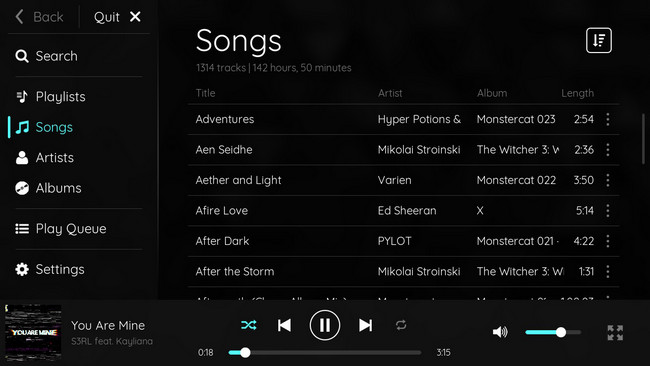
3.2 Listen to Spotify on Nintendo Switch Via Google Drive
Another method to help access Spotify music on your Switch is playing music via Google Drive. You can upload the downloaded music files to the cloud, and then access them on your Switch via the Google Drive website.
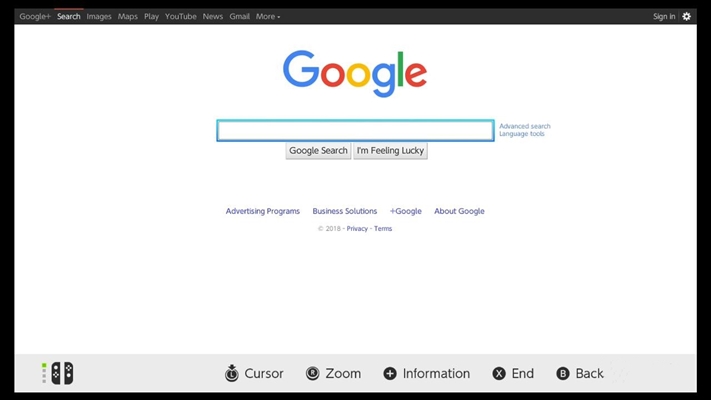
1) First, upload the downloaded Spotify music to Google Drive. Then, open your Nintendo Switch and launch System Settings.
2) Go to Internet > Internet Settings then choose your current Wi-Fi connection to access the settings page.
3) Then tap Change Settings then scroll down to choose DNS Settings.
4) Change the DNS setting from Automatic to Manual then select your Primary DNS and set it as 045.055.142.122.
5) Now select Connect to this Network > Next then choose to Continue to Google.
6) Go to Google Drive then sign in to your account. Now you could start to listen to Spotify songs in the background when playing video games.
Part 4. FAQs about Spotify Nintendo Switch
Q1. Can you watch movies on Nintendo Switch?
A: Yes, you can watch movies on Nintendo Switch. There are several streaming video services, including Hulu, YouTube, Funimation, and Twitch, supported by Nintendo Switch.
Q2. Can you watch YouTube on Nintendo Switch?
A: Yes, you can watch YouTube on Nintendo Switch. YouTube is available on the Nintendo Switch, but you need a subscription to YouTube Premium.
Q3. Can you get Netflix on Nintendo Switch?
A: No, you cannot watch Netflix on Nintendo Switch. Because Netflix doesn’t offer its streaming service to Nintendo Switch.
Q4. Can you watch Disney Plus on Nintendo Switch?
A: No, you cannot access the streaming service of Disney Plus on Nintendo Switch. You cannot download and install Disney Plus on Nintendo Switch.
Q5. Can I play Spotify music on Nintendo Switch via Bluetooth?
A: The answer to this question is yes. Nintendo Switch has a Bluetooth feature and supports you to connect to your device. You just need to head to System Settings > Bluetooth Audio > Pair device on your Switch console. Then, you can choose your compatible device to make a connection. After that, you can enjoy Spotify music on Switch via Bluetooth.
Bottomline
If you want to play Spotify on Nintendo Switch, then you can try using this method to get Spotify music on Nintendo Switch. Tunelf Spotify Music Converter is the best all-in-one tool that you can use to convert Spotify music into any desired format for making Spotify songs anywhere. In addition, you can listen to those downloaded Spotify songs anywhere and anytime.
Get the product now:
Get the product now:







1 reply on “Complete Guide: How to Play Spotify on Nintendo Switch Easily”
I can’t connect to google by using the DNS address. Do you have any idea what happen?