Mobile video editing tools are taking the world by store. The availability of these tiny but impressive video editors makes the life of every video creator easy. One just needs to take a video of something they like, use a video editing app, and boom, your professional-looking video is ready in no time. One of the popular video editing tools that are used by many folks is CapCut Video Editor. This tool is available for Android, iOS, and Windows and comes along with a boatload of features.
CapCut Video Editor lets you add special effects, background music, and so much more. And if you want to import Apple Music to CapCut Video Editor, you have come to the right place because we will tell you how to do that. Not that CapCut Video Editor doesn’t have a great music library, but everyone has their favorite songs on Apple Music, which they want to use without going through the hassle of not finding it on CapCut Video Editor. So, learn how to add music to CapCut from Apple Music in this article.
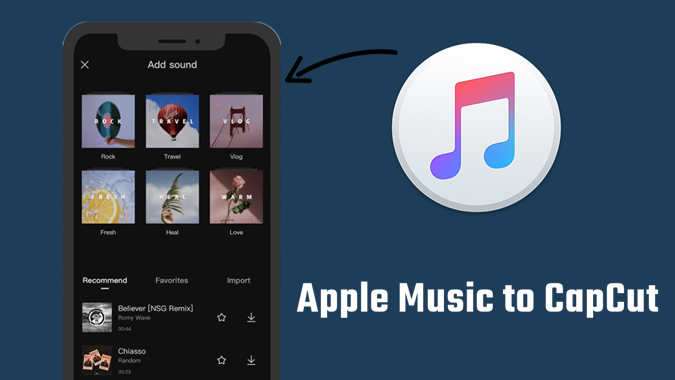
Part 1. Is It Possible to Use Apple Music in CapCut?
When it comes to CapCut Video Editor, you’ll see that it already offers thousands of music tracks to add as background music for videos. However, if you want to add songs to CapCut from Apple Music, you won’t be able to do that because Apple Music comes with a few restrictions. CapCut Video Editor accepts a few audio formats, including MP3, WAV, and WMA.
However, all the songs from Apple Music come with FairPlay DRM protection, so you cannot add Apple Music to video externally. This restriction makes adding Apple Music songs to CapCut impossible. Not just CapCut Video Editor, the DRM protection of the songs also makes playing music offline on any other device other than the one that has the Apple Music app impossible.
To get over these complications and import Apple Music to CapCut, you can do is to convert Apple Music to MP3. Then you can add Apple Music songs to CapCut as local audio files. To be able to do that, you’ll need a third-party music converter that can help you convert Apple Music for use in CapCut. The recommended music converter to use is Tunelf Audio Converter.
Tunelf Apple Music Converter is a professional audio converter that can convert multiple Apple Music songs in no time. It can remove all the restrictions from Apple Music, and lets you use it as background music when you edit a video using CapCut. This is a genius music converter that converts Apple Music to unprotected songs for use on any platform or media player.

Key Features of Tunelf Audio Converter
- Convert Apple Music to MP3, WAV, FLAC, AAC, and other audio formats
- Remove DRM from Apple Music, iTunes audios, and Audible audiobooks
- Preserve the converted audio with lossless audio quality and ID3 tags
- Support the conversion of audio format at a 30× faster speed in batch
Part 2. How to Enable Apple Music to Use in CapCut
As said, it is easy to use Tunelf Audio Converter. The user-friendly interface makes following the steps conveniently. But before you learn the steps, go to visit the official website of Tunelf Audio Converter and download it to your computer. You can choose either the macOS or Windows version, whichever operating system your computer supports. So, download Tunelf Audio Converter and let it get installed. Once done, follow the steps that we have written below.
Step 1 Add Apple Music Songs to the Converter
Launch Tunelf Audio Converter and iTunes or Apple Music will be opened automatically, then click the + icon named Add Files at the top of the converter. Now locate the local folder to import Apple Music songs to convert. You can also directly drag and drop Apple Music songs to the interface of the converter.

Step 2 Set MP3 as the Output Audio Format
After that, you need to click the Format button. Here you can choose an output audio format. The available audio formats are AAC, MP3, M4A, WAV, M4B, and FLAC. Also, you can customize other audio parameters like bit rate, channel, audio codec, and sample rate. Go to change the options as per your needs. Once done, click the OK button.

Step 3 Start to Convert Apple Music to MP3
Now you can click the Convert button to convert Apple Music songs that you have added to your required audio formats. Tunelf Audio Converter will begin the conversion and wrap it up at a faster conversion speed of 30×. After conversion, you can click the History folder to find the converted Apple Music songs.

Part 3. How to Add Songs to CapCut from Apple Music on Mobile
Before using Apple Music in CapCut Video Editor, you need to connect your smartphone to your computer and then move the recently converted Apple Music songs to your phone. Then you can add Apple Music to your video by using CapCut Video Editor on your iPhone or Android phone.
Step 1. Launch CapCut Video Editor on your phone and tap the New Project option.
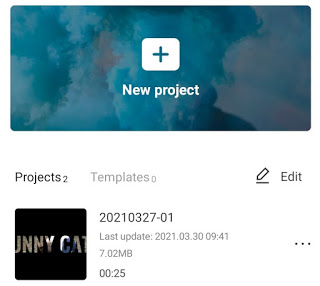
Step 2. After creating your project, go to the editing window and tap the Audio icon at the bottom.
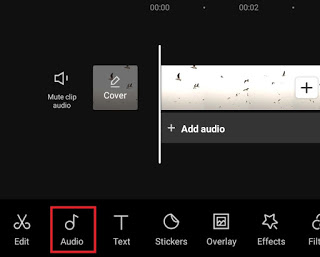
Step 3. Select the Sounds option and go to the Your Sounds section, then find any Apple Music song that you want to add.
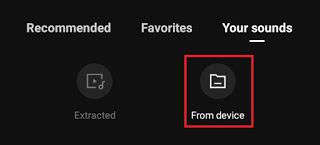
Step 4. Tap the + icon to add your selected Apple Music song to the video.
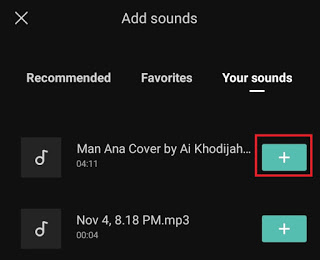
Part 4. How to Add Music on CapCut from Apple Music on Computer
The great news is that you can use CapCut Video Editor on your Windows computer. Or you can directly edit your video with CapCut Video Editor online. If you prefer to add music on CapCut from Apple Music on your computer, you can follow the below steps to start.
4.1 Add Apple Music to CapCut Video Editor for Desktop
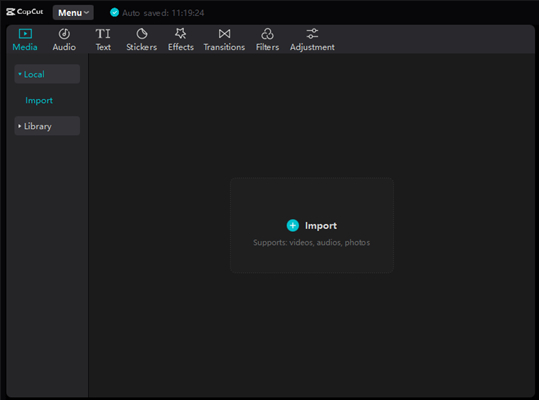
Step 1. Run CapCut Video Editor on your computer and create a project by clicking the Start Creating button.
Step 2. In the video editing window, click the Local button and select the Import option.
Step 3. Browse the Apple Music songs you want to use in the video and select one to add to the video.
4.2 Add Apple Music to CapCut Video Editor Online
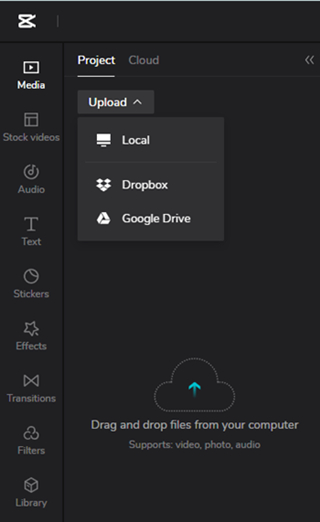
Step 1. Visit https://www.capcut.com/editor and choose a canvas, then click the Create button.
Step 2. Click the Media button in the left column and go to the Project tab.
Step 3. Click the Upload button and select the Local option to open the folder where you store the converted Apple Music files.
Step 4. Select any Apple Music song and click the Open button to import Apple Music to video for editing.
In addition to adding from the local folder, you can choose to add Apple Music to CapCut Video Editor from Dropbox or Google Drive provide that you have uploaded Apple Music to Google Drive or Dropbox. All the converted Apple Music can be added to those cloud platforms, and you can apply Apple Music songs to any video with any video editor.
Conclusion
Now you know how to import Apple Music to CapCut Video Editor. You can download and use Tunelf Audio Converter to download and convert as many Apple Music songs as you want to add to your video by using CapCut Video Editor. Since you can’t add music to CapCut from Apple Music directly, Tunelf Audio Converter will let you do that.
Get the product now:
Get the product now:






