With a library of 90 million licensed tracks, 30,000 radio channels, and 100 million playlists, Deezer has become the second largest independent music platform globally. As of June 30, 2021, Deezer has a total of 9.6 million subscribers. It is a good place to find your favorite music tracks, but there still exist lots of shortcomings. For example, when you listen to music on Deezer, you’ll find some advertisements. Today, here we will introduce several methods to help you remove ads from Deezer no matter whether you see or hear an advertisement on Deezer.
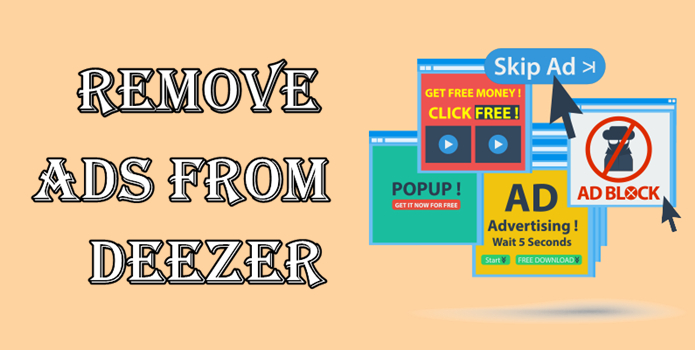
Part 1. Does Deezer Have Ads?
In fact, there are lots of advertisements on Deezer, including image ads and audio ads. So, you will see an advert on the main interface of Deezer or hear an advert while playing music on Deezer. It’s not possible to opt out of adverts if you’re using the free version of Deezer. If you want to listen to Deezer without ads, you can choose a paid service like Premium Plan, Family Plan, or HiFi Plan on Deezer. Fortunately, there are some methods to help you block or remove ads on Deezer without a Premium subscription.
Part 2. How to Block Ads on Deezer
There are lots of Deezer ad blocker tools on the internet, but only a few Deezer ads remover tools can successfully block those adverts on Deezer. The following are the two plugins that can enable you to get an ad-free experience. Let’s check out now.
AdBlock
AdBlock aims to provide a worry-free and distraction-free Internet experience for everyone. It is available on Chrome, Firefox, Edge, and Safari. By using AdBlock, users can block unwanted ads, flashing graphics, or auto-playing audio and ad walls, covering content on the Deezer web player. So, all the free Deezer users won’t see ads on Deezer that have a poor ad experience. Here’s how to use AdBlock to block Deezer ads.
On Chrome
Step 1. Go to install AdBlock to your Chrome browser then go to www.deezer.com.
Step 2. Click the AdBlock icon and select Don’t run on pages on this site.
Step 3. Use the slider to verify that AdBlock won’t run on any page matching www.deezer.com.
Step 4. Click Exclude and then the red AdBlock icon will turn green.
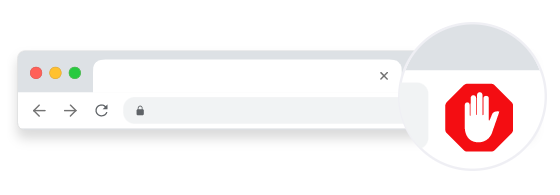
On Safari
Step 1. Go to install AdBlock to your Safari browser then click the AdBlock icon.
Step 2. Select the Pause option and then click Settings > Filter Lists > Whitelisting.
Step 3. Enter www.deezer.com into the address bar and you’ll see a green check mark when successfully putting Deezer into the whitelist.
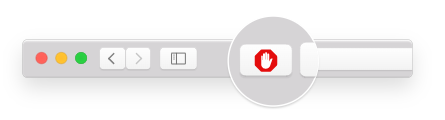
Deezer Fixer
Deezer Fixer is another tool that helps users remove the “anti-AdBlock” and “subscriber” banners on the Deezer website. You can download and install it on your Firefox browser. By using this extension, you won’t see an ad when you listen to music from the Deezer web player.
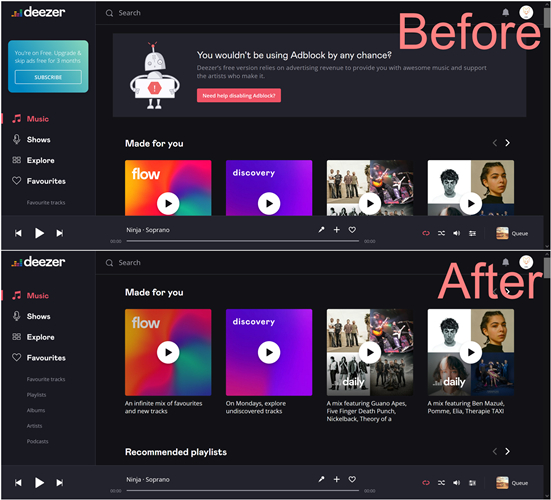
Part 3. How to Listen to Deezer Without Ads
The Deezer ad blocker can block Deezer ads on Android, iPhone, or PC. But you only can use it with the Deezer web player. If you want to listen to music without ads on Deezer, it cannot work for removing ads. However, there is another tool that can download ad-free music from Deezer then you can have an ad-free listening experience. Here we do recommend Tunelf Deetrack Music Converter – an easy-to-use yet professional music downloader for Deezer users.
Tunelf Deetrack Music Converter is designed to download songs, albums, playlists, podcasts, and audiobooks from Deezer without Premium. And you can choose to export Deezer music to MP3, AAC, FLAC, and more popular formats. In addition, Tunelf program can handle the conversion task at a 5× faster speed. If you are interested in this tool, you can download the free trial version and follow the below steps to download ad-free Deezer songs.

Key Features of Tunelf Deezer Music Converter
- Keep Deezer songs with the lossless audio quality and ID3 tags
- Remove DRM and ads from Deezer music after the conversion
- Download Deezer songs, albums, playlists, podcasts, and radios
- Convert Deezer music tracks to MP3, FLAC, and more in batch
- Freely customize lots of parameters like format, bit rate, and channel
Step 1 Add Deezer Songs to the Converter
Start by opening Tunelf Deetrack Music Converter, then the Deezer music player will be launched at the same time. Browse your music library in Deezer and select any song, album, or playlist you want to download. Then copy the music link and paste it into the search bar on the converter. You need to click the + button to load Deezer songs.

Step 2 Change the Output Audio Parameters
After all the selected Deezer songs are successfully imported into the converter, you can click the menu bar and select the Preferences option. In the pop-up window, you can select the output format and change the bit rate, sample rate, and channel. There are six audio formats, including MP3, AAC, FLAC, WAV, M4A, and M4B, available on the converter.

Step 3 Start to Download Songs from Deezer
Click the Convert button at the bottom right corner of the converter, and Tunelf Deetrack Music Converter will immediately download and convert Deezer songs to your required format. After conversion, all the Deezer songs will be saved to your computer. By clicking the Converted icon, you can browse all the converted Deezer songs in the history list.

Conclusion
If you are looking for a way to remove ads from Deezer, you can consider upgrading your Deezer account or using a Deezer ad remover. But the best option is to download Deezer songs via Tunelf Deetrack Music Converter. It can save unprotected and ad-free Deezer songs to your computer. Then you can keep and listen to ad-free Deezer songs anytime.
Get the product now:
Get the product now:






