Comparable to other similar streaming services like Spotify, Amazon Music, Tidal, and Deezer, Apple Music is a streaming music service developed by Apple company. And it is available on iTunes, and for iOS, Android, and macOS devices now. Therefore, no matter whether you are using an Apple device or not, you can subscribe to Apple Music and access your favorite tracks and playlists from its music library.
It is easy for you to access Apple Music across your devices during the subscription. However, once you stop subscribing to Apple Music, you are not able to listen to songs from Apple Music anymore even though you’ve downloaded them to your device. That is because the protection of Apple Music prevents you from listening to songs without a subscription. Here we’ll share several ways to let you convert Apple Music to MP3 for keeping and listening forever.
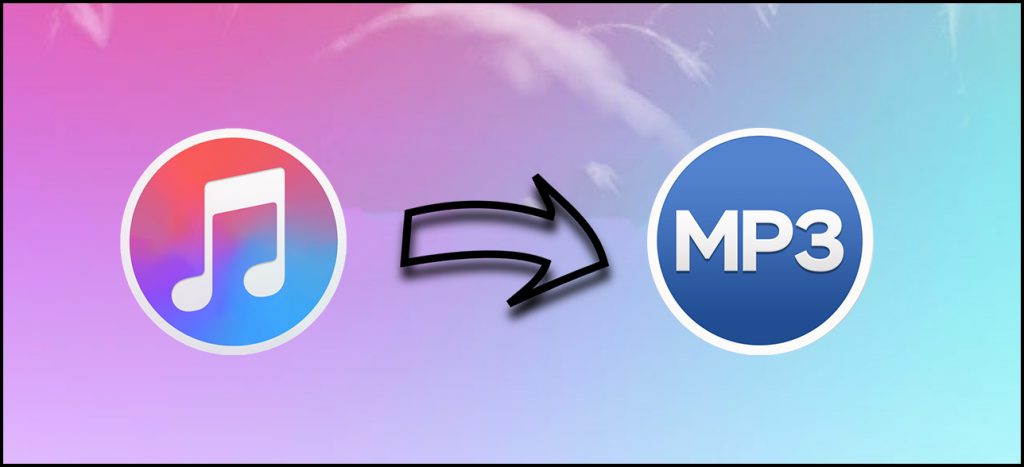
Part 1. How to Convert Purchased Apple Music to MP3
As a music player and media library, iTunes provides you the option to purchase and download digital music in the iTunes Store. All songs purchased from iTunes are in the unprotected format of M4P or AAC. You can convert them to the MP3 format with ease. In this part, we will introduce 3 tools to help you achieve your goal.
Note
Note: Those older purchased songs are encoded in a Protected AAC format that prevents them from being converted. You will need a professional iTunes M4P to MP3 converter like Tunelf Audio Converter to handle them. Check more information on Part 2.
1.1 Via the Apple Music App or iTunes
With a built-in MP3 encoder, iTunes can help you to convert unprotected Apple Music songs to MP3 files with ease. It can be the most straightforward and easy method to get an MP3 file of your favorite song.
• Via iTunes [Windows]
Step 1. Open iTunes for Windows on your computer then choose Edit > Preferences in the menu bar.
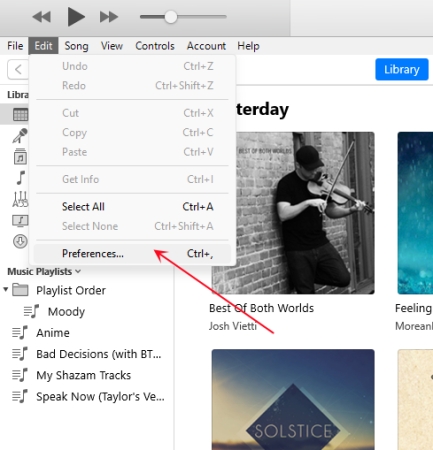
Step 2. Click the General tab, then click the Import Settings button.
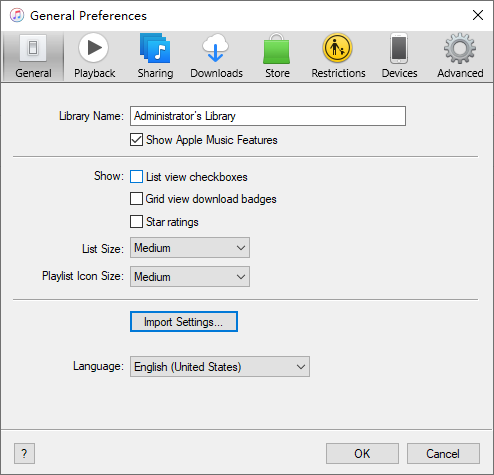
Step 3. Click the menu next to Import Using, then set the MP3 format as the output format.
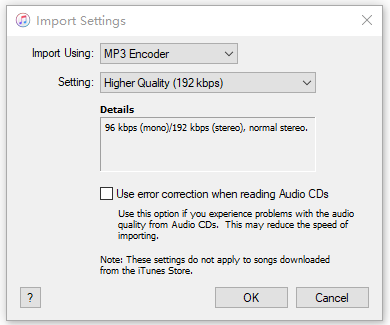
Step 4. Click OK and then select the songs in your library that you want to convert.
Step 5. Choose File > Convert, then Create MP3 version. New song files would appear in your library next to the original files.

• Via Apple Music [Mac]
Step 1. Launch the Apple Music app on your computer then click Music > Preferences in the menu bar.
Step 2. Click the Files tab, then click Import Settings.
Step 3. Click the menu next to Import Using, then choose the MP3 format that you want to convert a song to.
Step 4. Click OK and select the song you want to convert in your music library.
Step 5. Choose File > Convert > Create MP3 Version. After that, the new MP3 file will appear next to the original files.
1.2 Via Online Audio Converter
Another possible tool to convert Apple Music M4P to MP3 is the Online Audio Converter. This tool supports converting a variety of audio files to other common audio formats without installing an extra application. If you have lots of purchased iTunes songs to convert, you can consider using this tool.
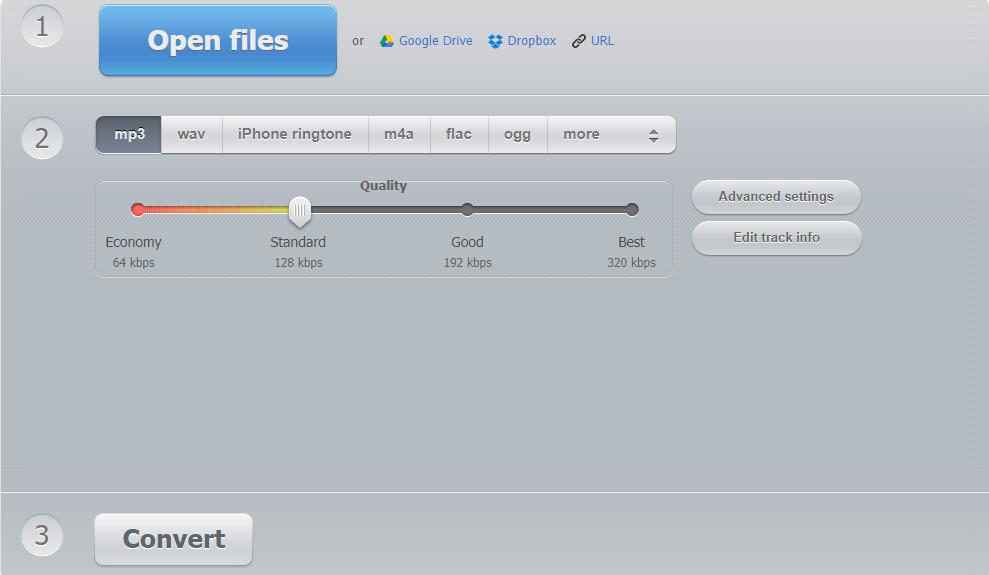
Step 1. Navigate to the homepage of online-audio-converter.com and go to add your files.
Step 2. Click the Open files button to add your Apple Music files or choose to add files by using the URL.
Step 3. Select MP3 as the output format and click the Advanced settings button to adjust the bit rate, sample rate, and channel.
Step 4. Start the conversion of Apple Music to MP3 by clicking the Convert button and then click the Download button to save the converted files.
1.3 Via CloudConvert
CloudConvert is an online platform that can handle the conversion of audio, videos, and various media files. From this website, you can choose the service of converting iTunes M4P songs to MP3. But you should notice that the songs you want to convert via this tool must be unprotected.
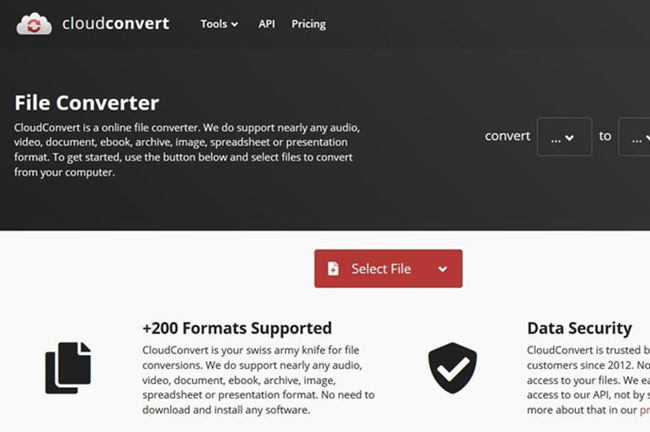
Step 1. Go to the homepage of CloudConvert and then click the Select File button or the Down Arrow button to select your files.
Step 2. After adding your files, click the File Format button and choose to convert M4A to MP3.
Step 3. Click the Convert button to start the conversion and then save the converted files to your computer by clicking the Download button.
Part 2. Best Apple Music to MP3 Converter – Tunelf Audio Converter
All songs from Apple Music exist in the format of AAC files. As Apple Music songs are protected by a special kind of digital rights management, you are not able to play Apple Music on any device. Beyond that, you can only keep those songs downloaded from Apple Music during the subscription. Most importantly, once you cancel your subscription to Apple Music, you cannot stream your liked songs anymore.
Therefore, if you want to continue to listen to Apple Music after stopping your subscription or playing Apple Music on your MP3 player, the only way is to break DRM protection from Apple Music and convert Apple Music songs to MP3. To do so, you may need the help of an Apple Music to MP3 converter. Here we do recommend Tunelf Audio Converter to you.
Best App to Convert Apple Music to MP3: Tunelf Audio Converter
Tunelf Audio Converter is a professional-grade and uber-popular audio converter that provides convenience for the conversion of audio files. With the help of Tunelf Audio Converter, you can not only convert Apple Music and iTunes songs to several popular audio formats but also remove DRM protection from iTunes and Audible audiobooks. If you have the need for the conversion of common audio files, it also could give help.
There are two versions of Tunelf Audio Converter available, and you can download it according to your operating system. If you are a Windows user, you could install the Windows version on your computer; if not, just choose the macOS version. Then you can follow the below steps to download and convert the Apple Music playlist to MP3.

Key Features of Tunelf Audio Converter
- Convert Apple Music to MP3, WAV, FLAC, AAC, and other audio formats
- Remove DRM from Apple Music, iTunes audios, and Audible audiobooks
- Preserve the converted audio with lossless audio quality and ID3 tags
- Support the conversion of audio format at a 30× faster speed in batch
Step 1 Select your Apple Music files

Firstly, fire up the Tunelf Audio Converter on your computer and then click the Load iTunes Library button at the top of the interface. Then you can browse your songs from Apple Music and add them you wish to convert to the Tunelf interface. Or, you can directly add Apple Music files from the local folder to the Tunelf interface.
Step 2 Customize your output settings

Next, click the Format panel. In this option, you can set the output audio format and adjust the bit rate, sample rate, code, and channel according to your personal demands. You could select MP3 format from among several audio formats as the output audio format and then click the OK button to close the window.
Step 3 Convert Apple Music playlist to MP3

Finally, after all the parameters are set well, you can click the Convert button at the lower right corner to start to rip Apple Music to MP3. When the conversion process finishes, your files have been saved in your default folder. Then click the Converted button to browse all the converted Apple Music in the converted list and then play Apple Music on any device.
Video Demo: How to Convert Apple Music Files to MP3
If you still don’t know how to use Tunelf Audio Converter, then you can watch this video. In the video, we’ll show you how to convert Apple Music songs to MP3 by using Tunelf Audio Converter step by step.
Part 3. How to Convert Protected Apple Music to MP3 Online
Converting Apple Music files to MP3 is not an easy thing. The best solution is to use the professional Tunelf Audio Converter, which can help you download protected Apple Music with ease. If you don’t want to download an extra app, there is also a free way – use an Apple Music to MP3 converter online. We’ve found several online free Apple Music to MP3 converters. Take a look at them, and have a try.
| Soundloaders Apple Music Downloader | KeepVid Apple Music to MP3 Downloader | Apple Music Downloader Online | Apple Music Downloader MP3 | |
| Supported OS | Windows & Mac | Windows, Mac, Android, iOS | Windows, Mac, Android, iOS | Windows, Mac, Android, iOS |
| Output Formats | MP3 | MP3 | MP3 | MP3 |
| Conversion Speed | Slow | Medium | Fast | Medium |
| ID3 Tags | ✔ | ✔ | ✔ | ✔ |
| Set audio quality | ✘ | ✘ | ✘ | ✔ |
| Rating | ⭐⭐ | ⭐⭐⭐ | ⭐⭐⭐⭐ | ⭐⭐⭐ |
No.1 Soundloaders Apple Music Downloader
Soundloaders is an online platform that can handle the conversion of Apple Music, Spotify, Deezer, YouTube Music, Napster, and more. From this website, you could choose the service of converting Apple Music to MP3. But it sometimes fails to convert protected files and cannot guarantee the output audio quality of Apple Music.
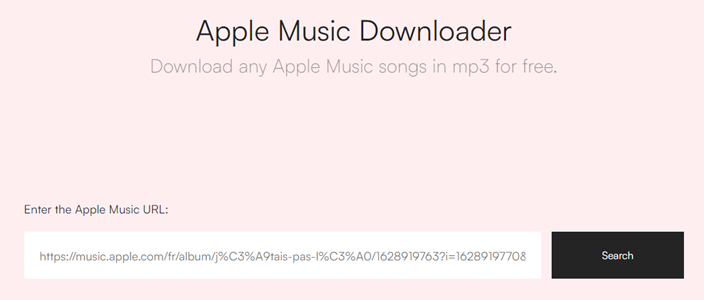
Step 1. Open the Apple Music Web Player or the Apple Music desktop app and select a playlist to convert.
Step 2. Click the three dots at the end of a track line and select Share, then click Copy Link.
Step 3. Go to the homepage of Soundloaders and then click Apple Music in the left column.
Step 4. Click the Search button to load the song information and then download songs from Apple Music to MP3 by clicking the Download button.
No.2 KeepVid Apple Music to MP3 Downloader
KeepVid is a multipurpose platform that allows users to download music from various online platforms, such as Apple Music, Spotify, Amazon Music, YouTube, TikTok, Twitter, and Facebook. Not specifically a music downloader, KeepVid is also known as a video downloader and converter. Among all the services of KeepVid, you can choose the service of downloading Apple Music to MP3.
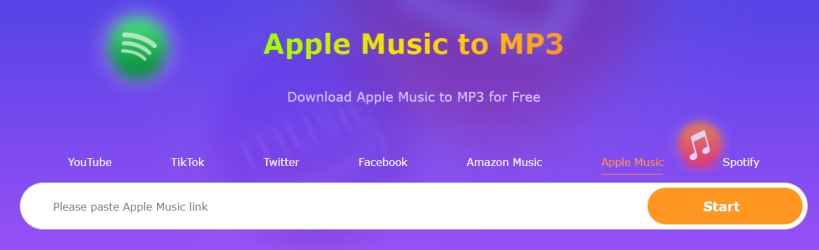
Step 1. In the Apple Music app or Apple Music Web Player, find an album or a playlist to download.
Step 2. To get the link to your selected Apple Music songs, click … > Share > Copy Link.
Step 3. Go to KeepVid and select Apple Music, then paste the copied music link into the search bar.
Step 4. Click the Start button to load Apple Music songs, and you’ll find the music information.
Step 5. Start downloading and saving Apple Music to MP3 files by clicking the MP3 button.
No.3 Apple Music Downloader Online
If you are looking to download songs from Apple Music to MP3, you can use a third-party website apple-music-downloader.com. Apple Music Downloader is an online music-downloading platform that allows you to download and save songs, albums, and playlists from Apple Music. By inputting the music link in the search bar, you can make this tool to export Apple Music to MP3 files.
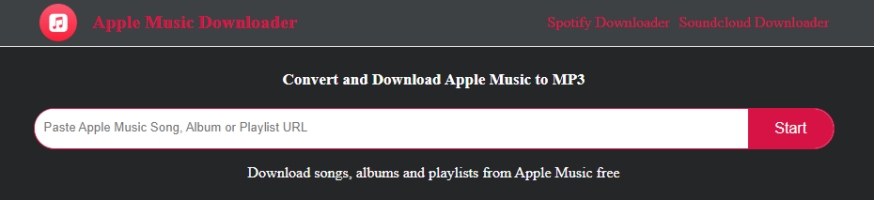
Step 1. Navigate to your Apple Music Web Player or app.
Step 2. Select an album or a playlist to download, then click the three-dot icon.
Step 3. From the drop-down window, click Share > Copy Link to get the link to Apple Music songs.
Step 4. Paste the copied link into the search bar and click Start > Download.
Step 5. Click Download MP3 to start downloading and saving Apple Music to MP3 files.
No.4 AAPLmusicDownloader
AAPLmusicDownloader is a free website that allows you to download albums, songs, and playlists to MP3 without paying any fees. Compatible with popular browsers like Google Chrome, Mozilla Firefox, Safari, Opera, and all Chromium-based browsers, AAPLmusicDownloader allows you to convert Apple Music songs into MP3 format effortlessly.
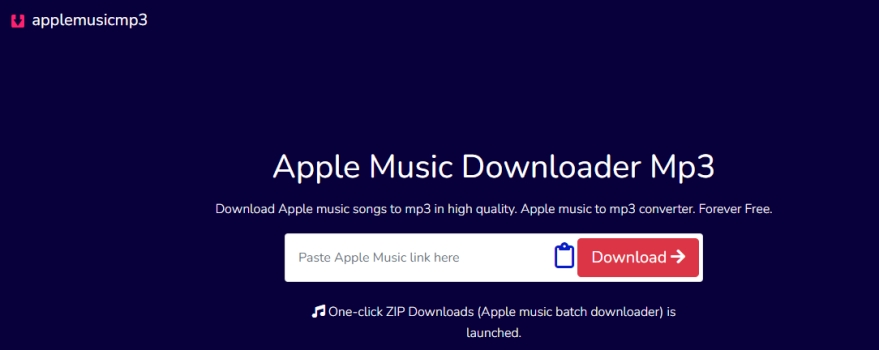
Step 1. Open the Apple Music app or the Player with a playlist you want to download.
Step 2. Go to copy the music link by clicking three dots > Share > Copy Link.
Step 3. Paste the music link into the input field at the top of AAPLmusicDownloader.
Step 4. Click on the right-side button to run the downloading process.
Step 5. Click Download ZIP or Download All Songs to save Apple Music as MP3 files.
Part 4. How to Download Apple Music to MP3 via Audio Recorder
To convert Apple Music to MP3, those audio recording tools could also give you some help. Here we’ll introduce several great audio recorders that enable you to record and save MP3 from Apple Music without the format protection. As all audio recorders can only record music in real-time, you need to spend some time completing the recording of Apple Music. Go to take a look at them, and use one to record Apple Music to MP3 files.
| ViWizard Audio Capture | Joyoshare VidiKit | Audacity | Apowersoft Free Online Audio Recorder | |
| Supported OS | Windows & Mac | Windows & Mac | Windows, Mac, and Linux | Any browser |
| Output Formats | MP3, AAC, M4A, M4B, WAV, FLAC | MP3, FLAC, AIFF, AU, MKA, APE, OGG, WAV, WMA, AAC, AC3, M4A, M4R, etc. | MP3, WAV, FLAC, AIFF, AU, Ogg | MP3 only |
| Conversion Speed | 1x | 1x | Real-time | Real-time |
| ID3 Tags | ✔ | ✔ | ✔ | ✔ |
| Set audio quality | ✔ | ✔ | ✘ | ✘ |
| Price | From $14.95 | From $15.95 | Free | Free |
| Rating | ⭐⭐⭐⭐ | ⭐⭐⭐⭐ | ⭐⭐⭐ | ⭐⭐⭐ |
No.1 ViWizard Audio Capture
ViWizard Audio Capture is a smart audio recording tool to capture any audio playing on the computer and save the recordings to six popular audio formats like MP3 and AAC. After conversion, it can keep Apple Music songs with high sound quality and ID3 tags, including title, artist, track number, and more.
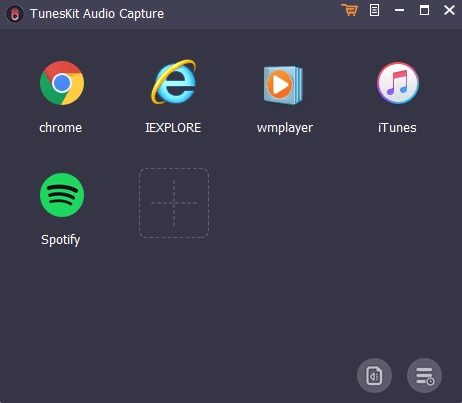
Step 1. Launch TunesKit Audio Capture on your computer then add Apple Music to the interface.
Step 2. Click the Format and start setting MP3 as the output format, as well as bit rate, sample rate, and channel.
Step 3. Go back to the interface and launch Apple Music to play the songs you want to convert.
Step 4. After recording, click the Save button to export the MP3 files to your computer.
No.2 Joyoshare VidiKit
Joyoshare VidiKit is a handy all-in-one recording and editing tool for audio and video. With this tool, you can capture any video and audio from any source on the computer with one click. You can record songs from Apple Music and save Apple Music songs as MP3 or other formats like AAC while keeping the high audio quality.
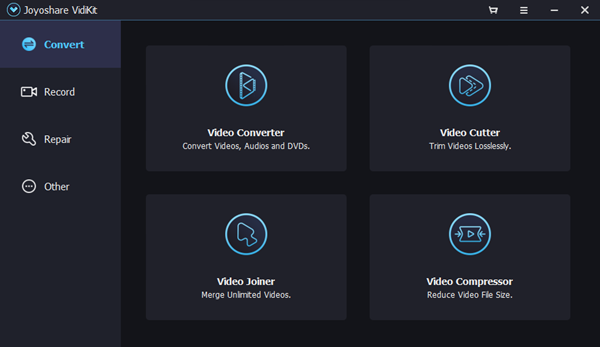
Step 1. Launch Joyoshare VidiKit and open Audio Recorder and click the drop-down menu in the lower right corner, then switch to the Input Device mode.
Step 2. Click the Format icon to set MP3 as the output format and adjust the bit rate, sample rate, and channel.
Step 3. Click the red REC button and get ready to start playing your target Apple Music songs.
Step 4. Once finished recording, go to edit the recordings or directly save them to your computer.
No.3 Audacity
If you’re interested in a free method of converting Apple Music to MP3, you can’t go wrong with Audacity. Audacity is free, easy to use, and contains a host of advanced features. With this recording software, you can record Apple Music songs to MP3. Once you’ve downloaded Audacity on your computer, here’s how to record Apple Music to MP3 with it.

Step 1. Launch Audacity on your computer and choose Windows WASAPI in the dropdown menu under Audio Host.
Step 2. In the recording device drop-down, choose your computer’s default speakers or headphones.
Step 3. Pick the option labeled Loopback depending on your setup or what sort of sound card your computer has.
Step 4. Click the Record button to begin recording and then start playing the Apple Music songs you want to record.
Step 5. Click the Stop button to end the process of recording and save the recorded Apple Music songs to your computer as MP3.
No.4 Apowersoft Free Online Audio Recorder
Apowersoft provides a free online audio recorder that enables you to record high-quality audio from a computer sound card and microphone. With this online audio recorder, you can record audio from Apple Music and convert Apple Music to MP3 free online.
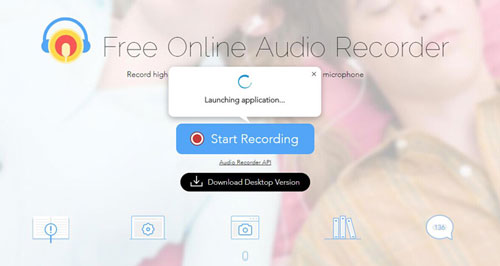
Step 1. Head to the homepage of Apowersoft Free Online Audio Recorder and click Start Recording.
Step 2. Select System Sound from the homepage and then download and install a launcher.
Step 3. Go to play the Apple Music you want to convert and go back to the homepage then click Start.
Step 4. Click the Stop button to stop recording audio and locate the recorded file in the output directory by clicking Show in Folder.
Part 5. FAQs about Apple Music to MP3
Q1: How to add MP3 to Apple Music on iPhone?
A: You cannot directly add MP3 to Apple Music on your iPhone. You can upload MP3 files to your iTunes library on your computer, then you can sync MP3 files to your iPhone.
Q2: How to add MP3 to Apple Music on Mac?
A: In the Apple Music app, click File > Add to Library or File > Import. Locate the folder where you store MP3 files, then choose to add the files to Apple Music by clicking the Open button. You can also drag and drop an MP3 file or folder from the Finder to the Music window to import it.
Q3: Can you download Apple Music to MP3 player?
A: No, you cannot directly download songs from Apple Music to an MP3 player. You can transfer songs you purchased from iTunes to your MP3 player. Or you can convert Apple Music to MP3 and then move Apple Music songs to your MP3 player.
Q4: How do I convert my entire iTunes library to MP3?
A: There are many Apple Music converter tools free and online that can help you download Apple Music music in MP3 format. But most of them don’t support downloading songs in batches. If you want to convert your entire iTunes library to MP3, you should use the Tunelf Audio Converter, which allows you to download multiple songs at once.
Final Words
We all know that all songs from Apple Music are streaming content, and you are only allowed to listen to them during the subscription. To convert Apple Music to MP3, you can not only keep them for listening forever but also play them on any of your devices without a limit. If you’re looking for an easy method to convert Apple Music to MP3, Tunelf Audio Converter could be a great option, and you could convert Apple Music to MP3 in 3 steps.
Get the product now:
Get the product now:







5 replies on “2024 Ultimate Guide to Convert Apple Music to MP3 [Latest]”
Have hit another button or two and got to the option to convert and found the free limit of only 1/3 content for each file.
Well I am happy to pay BUT I can only see one song has come over from iTunes and its not worth it if I can’t get more than one file!
How do I ensure the entire library is there to access?
How can I do all these steps outlined to convert lemusic to mp3 for android users like me
Also, are there no free version for those softwares
Thank you
I downloaded the free download onto my windows computer.
One song has come up from the iTunes library and then nothing else.
I clicked the one song and tried to hit convert but it was greyed out and wouldn’t let me.
How do I make it work !
Thank you
Katherine
Hello
I am a very non techy person. I have an Ipod that has died and want to get a MP3 player but as I’ve bought a lot of songs on Itunes over the years I want to transfer them over. I’m thinking of getting a Sony MP3 player.
So your website came up. I looked at the product on YouTube and it seemed like it might not be too difficult even for someone like me. However if I had difficulties can I telephone someone for help? If not, how do I access help?
Thank you
Katherine
Hi! If you want to put your iTunes songs on your iPod, then you can use Tunelf Audio Converter to get unprotected iTunes songs first. For more details, you can go to https://www.tunelf.com/apple-music/apple-music-to-ipod.html.