Audible, as the world’s largest producer and seller of downloadable audiobooks, is the top place to get titles on the internet. All contents from Audible are usually only accessible through the Audible app which works on both iOS and Android devices. You can listen to audiobooks purchased from Audible on your devices with ease. But sometimes, you would find titles take longer to appear, or your purchased audiobooks haven’t been confirmed yet, which makes downloaded Audible books disappear.
Why are my audiobooks not showing up in Audible? This can be caused by several reasons, such as unable to receive payment, wrong marketplace, delay in purchasing, wrong account, title archived, incomplete purchase, and so on. So, how to fix Audible book not showing up in library? Here we’ll introduce several methods to fix book not showing up in Audible library. You’ve followed the instructions on how to make Audible appear on your Android or iOS device again.
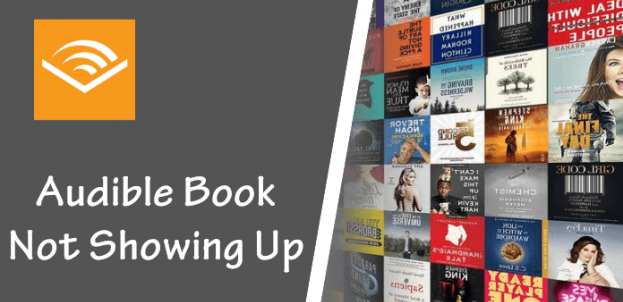
- Method 1. Refresh Your Library on Audible
- Method 2. Sign Out & Sign In Your Audible Account
- Method 3. Sorting & Filtering Audible Audiobooks
- Method 4. Change Your Marketplace on Audible
- Method 5. Remove Titles from the Archive
- Method 6. Check Credit Card Information
- Method 7. Convert Audible Books to Plain Formats
Method 1. Refresh Your Library to Fix Audible Book Not Showing up
The most common method to solve Audible books not showing up on your device is to refresh your library. Below are steps for finding audiobooks for Android and iOS devices by refreshing your library on Audible.
For Solving Audible Books Not Showing up on iOS
Step 1. Open the Audible app and tap the Home button at the bottom of the screen, followed by the Profile icon at the top of the screen.
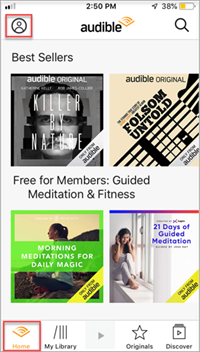
Step 2. Tap the gear icon in the top right corner.
Step 3. Tap Download and then tap Refresh Library.
Step 4. After refreshing your library, tap Settings in the top left corner.
Step 5. On the Settings screen, tap the < symbol and then tap X.
Step 6. Tap Library at the bottom of the screen then tap Titles followed by All Titles.
For Solving Audible Books Not Showing up on Android
Step 1. Tap the Menu button.
Step 2. Tap on Settings then Help & Support.
Step 3. Tap the more menu in the upper right-hand corner.
Step 4. Tap Full Library Refresh.
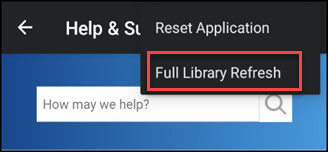
Method 2. Take Audiobooks Appear by Signing out & Signing in
After refreshing your library, your title should appear at the top of the Titles and All section. Sometimes, you still cannot find your titles, and you could try logging out and logging back in to fix the Audible book not showing up. Here’s how.
To Make Audible Book Show up on iOS
Step 1. Launch the Audible app and press the Home button at the lower left.
Step 2. Tap the gear icon in the top right corner.
Step 3. Scroll to the bottom and verify the account listed is the same one you use for Audible purchases, then tap Sign Out.
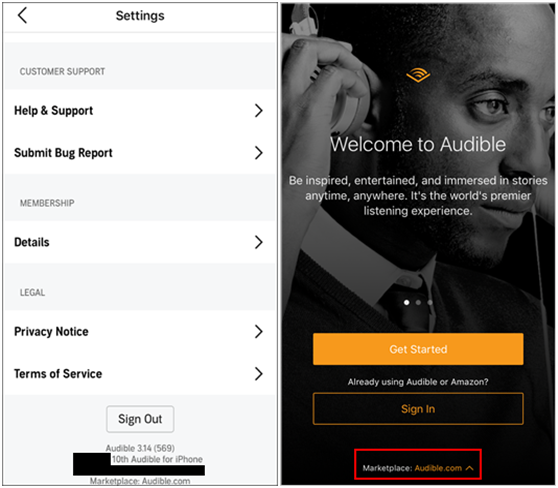
Step 4. After signing out, tap Sign In to be brought to the “Welcome to Audible” screen. Before tapping Sign in, check the marketplace to make sure it is the same one you make purchases in. If it is not, tap on it to select your marketplace.
Step 5. Enter your Audible or Amazon credentials on the Sign-in page.
Step 6. After signing in, tap Library, followed by Titles, then All Titles to see a list of all purchased content on this account.
To Make Audible Book Show up on Android
Step 1. Tap the left navigation menu.
Step 2. Tap Settings then tap Sign out.
Step 3. Once you’re signed out, check the Marketplace at the bottom to make sure it’s the one you use. If it’s not, tap on it to change it to the right one.
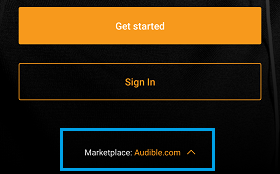
Step 4. After signing in, your title should appear at the top of your library after selecting Titles then All Titles.
Method 3. Fix Audible Audiobook Not Showing Up by Sorting & Filtering
If you sign out and then sign back in, you still not find titles in the Audible app on your device. You could try to sort out your audiobooks purchased from Audible. The filter options allow you to change the way you view your titles in the app. Just perform the below steps.
For Fixing Audible Book Not Showing Up on iOS
Step 1. Tap Titles at the top of the Library section.
Step 2. Tap All Titles.
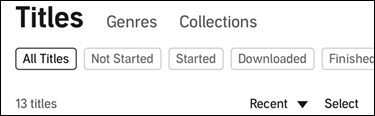
Step 3. Tap the sort button to the left of Select.
Step 4. Tap Recent.
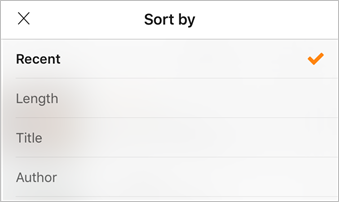
For Fixing Audible Books Not Showing Up on Android
Step 1. From the My Library section of the app tap Titles.
Step 2. Tap All.
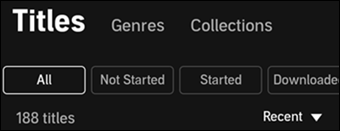
Step 3. Tap the sorting button and make sure “Recent” is selected which allows your newest content to appear at the top of the All section of My Library.
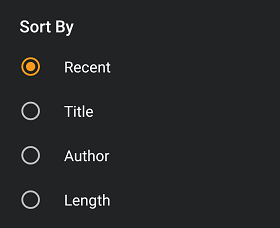
Method 4. Change Your Marketplace to Make Audible Audiobooks Show up
To fix the Audible book not showing up on your iOS and Android devices, you could try to change your marketplace in the Audible app. Follow the directions below that apply to your device, and then you will solve your issue.
To Make Audible Book Appear on iOS
Step 1. Tap the Home button at the bottom of the screen then tap the gear icon in the top right corner.
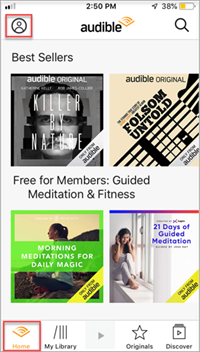
Step 2. Scroll down and tap Sign Out and confirm you are signing out by tapping Sign Out again.
Step 3. Tap Sign In then tap Marketplace.
Step 4. Choose a marketplace by tapping on it.
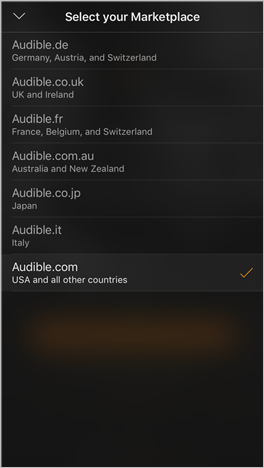
Step 5. Tap Sign In and continue signing in with your account information.
To Make Audible Book Appear on Android
Step 1. Tap the left navigation menu then tap Settings.
Step 2. Tap Sign out then tap Ok.
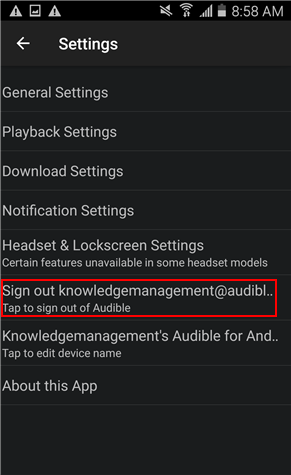
Step 3. From the main screen of the Audible app, tap Marketplace.
Step 4. Choose a marketplace by tapping on it.
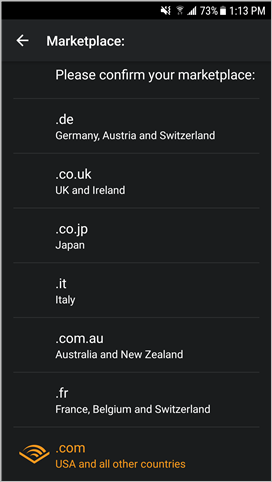
Step 5. Tap Sign In and continue signing in with your account information.
Method 5. Remove Titles from Archive to Make Audible Book Show Up
When the title you purchased has been archived, you will not be able to find the title in your Library of Audible. Follow these steps to remove the title from your archive:
Step 1. Open the Audible app on your device and tap Library.
Step 2. Tap Collections at the top of the screen and select Archive.
Step 3. Tap on the ellipsis button to the right of the title you want to remove from the archive.
Step 4. Select Remove from Archive and tap Library, then remove the title from the archive.
Step 5. Search for the title removed from the archive and download it to your device.
Method 6. Make Audible Book Appear by Checking Credit Card Info
If there is an issue with your payment method, the transaction cannot proceed normally, then you’ll find the Audible purchase not showing up in a library. You can check whether you have successfully purchased a title by performing the two methods.
1. You didn’t receive an email confirmation from Audible.
2. The audiobook purchase shows up as Canceled in your Audio Purchase History on the Audible site.
If you have encountered the above cases, you can go to update your credit card information.
Step 1. Navigate to the Purchase history page on your Account Details page.
Step 2. You’ll see Order Declined to the right of the title, then click the Order details button for additional information.
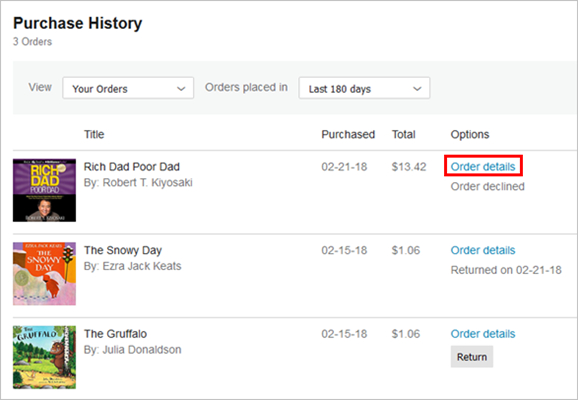
Step 3. Click the Edit Payment Method button within the caution box, then click the Edit button.

Step 4. Edit the information in the open text fields and click the Save button.
Method 7. Fix Audible Book Not Showing up by Tunelf
Audible’s content can only be played on selected devices due to Audible’s use of digital rights management on its content. While Audible doesn’t support your device, you cannot fix Audible books not showing up on your device with the above methods. The root cause of this issue is the audio format of Audible audiobooks.
In this case, to make an Audible book available on your device, the best method is to convert to unrestricted digital audio formats by using an Audible audiobook converter. Tunelf Audio Converter could be a good option for you. It can convert all types of special audio files like Audible audiobooks and common audio files to multiple playable formats and remove DRM protection. Then you can play Audible audiobooks on any device.

Key Features of Tunelf Audio Converter
- Convert Apple Music to MP3, WAV, FLAC, AAC, and other audio formats
- Remove DRM from Apple Music, iTunes audios, and Audible audiobooks
- Preserve the converted audio with lossless audio quality and ID3 tags
- Support the conversion of audio format at a 30× faster speed in batch
Step 1. Drag Audible audiobooks to Tunelf interface

Download and install Tunelf Audio Converter on your computer then run it. There are three buttons at the top menu bar of Tunelf application and click the second button to add Audible audiobooks to the conversion list of Tunelf application. Or you could also drag and drop Audible audiobooks to Tunelf main home.
Step 2. Customize the output parameters for Spotify

Setting the output parameters is the most critical step. To click the Format panel, you can set the output audio format and parameters. Tunelf application supports six audio formats such as MP3, AAC, M4A, M4B, FLAC, and WAV, and you can select one as the output format. Besides, you can also adjust the bit rate, sample rate, channel, and codec.
Step 3. Start to convert Audible audiobooks to MP3

When you’re ready, you can click the Convert button at the lower right corner and let Tunelf application start the conversion of Audible audiobook format immediately. After the conversion, you can navigate to the converted history to browse all the converted Audible audiobooks by clicking the Converted button at the top menu bar.
Bottomline
With the subscription on Audible, you get to choose one title from the largest selection of audiobooks anywhere, and it’s yours to keep forever. However, all audiobooks purchased from Audible are only available on the device assigned by Audible. In this case, you can use Tunelf Audio Converter to fix Audible book not showing up on your device. The other methods are useless. Just go to have a try, and you’ll fix your issue.
Get the product now:
Get the product now:








4 replies on “Methods to Fix Audible Book Not Showing Up in Library [Updated]”
After downloading, my books show up on the audible.com site, but not in my amazon account. The new books show up on my phone, but not in my kindle. Since they are not on my amazon account, i can’t deliver them to my kindle.
In the “Audiobooks from Audible” app from the microsoft store I cannot download the following titles, yet they appear in my library.
A Change of Plans: A short story by Dennis E. Taylor
Feedback by Dennis E. Taylor
Last Stand: An Arisen Standalone (Arisen) by Michael Stephen Fuchs.
Any help would be appreciated.
Thanks.
I have the same issue as Michael, with a recent title: “The Practicing Mind”.
I’ve reset and even re-installed Audible on my Windows 10 PC. Very frustrating.
I had no problem downloading and listening to this book on my iPhone but cannot see it al all on my PC.
Please contact our support team through [email protected] for help. We will try to solve your problem as soon as possible.