Samsung is revamped, with its Galaxy branding, bringing an impressive look and an attractive feeling like never before. Many users yearn to listen to Audible on Samsung Galaxy Watch – and it’s all for the comfort that comes along. You don’t need any WiFi connection as this gadget has a 4G data connection. So, no activities will stop even when you are immersed in that propelling workout exercise.
When it comes to checking your health, of course, this smartwatch has got you covered. Having a doctor under your wrist is an understatement. It will detect when your heart rate spikes, keep tabs on your calorie intake, and will offer other fitness tracking features. But wait until the irresistible happens – playing Audible audiobooks as you work out. Let’s check the way to enjoy Audible on Galaxy Watch as you exercise around.

Part 1. Can You Use Audible on Galaxy Watch?
The answer is no. You are not able to directly play Audible books on Galaxy Watch as there is no Audible app for Galaxy Watch. Why can’t you play Audible audiobooks on Galaxy Watch? On the one hand, all the books from Audible are encoded in the format of AA or AAX which can be playable within the Audible app. On the other hand, Samsung Galaxy Watch doesn’t support DRM-protected audio files.
What devices are compatible with Audible?
Audible audiobooks are compatible with several different devices, including iOS devices, Android devices, Alexa devices, Windows Phones, Kindle, SanDisk MP3 players, Bones Milestone, Victor Reader Stream, as well as, Mac and Windows computers.
What format is supported by Galaxy Watch?
Most of the common audio formats can be supported by Samsung Galaxy Watch, but Music App installed on Galaxy Watch supports only limited five audio formats. The following are audio formats that can be played on Samsung Galaxy Watch.
| Total Audio Playing Format | MP3, M4A, 3GA, AAC, OGG, OGA, WAV, WMA, AMR, AWB |
| Galaxy Watch Music App | MP3, M4A, AAC, OGG, WMA |
Part 2. Best Method to Play Audible on Galaxy Watch
There is no Audible for Galaxy Watch app hence you can’t listen to Audible books on your smartwatch directly. Therefore, to fully grab your Audible books, you must first use an Audible converter to remove DRM from Audible and convert Audible to MP3. Tunelf Audio Converter uses an advanced encoding skill to convert Audible books to common audio formats at a super-fast rate of up to 30× speed. Beyond that, Tunelf Audio Converter can handle the conversion of Apple Music, iTunes audios, and common audios.
If you want to listen to Audible audiobooks on your Galaxy Watch, you can consider using it to convert Audible books to Galaxy Watch-supported audio formats. Now, this tool is offering a free trial version. Go to download and install Tunelf Audio Converter by clicking the Free Download button below. Then follow these steps to convert Audible to MP3 or other formats compatible with Galaxy Watch by using Tunelf Audio Converter.

Key Features of Tunelf Audio Converter
- Convert Apple Music to MP3, WAV, FLAC, AAC, and other audio formats
- Remove DRM from Apple Music, iTunes audios, and Audible audiobooks
- Preserve the converted audio with lossless audio quality and ID3 tags
- Support the conversion of audio format at a 30× faster speed in batch
Step 1 Import Audible Audiobooks to Tunelf Software

Launch Tunelf Audio Converter on your computer, then click the Add Files button at the top of the converter for adding Audible book files to the converter. Alternatively, you can drag and drop Audible files that you need to convert to the converter.
Step 3 Set the Output Audio Parameters for Audible

Go to customize the output audio parameters for Audible by clicking the Format panel. You can then set MP3 as the output audio format and adjust other settings like sample rate, channel, bit rate, and coded as you desire. You can as well split audio files into smaller ones during the editing process by clicking the Edit button.
Step 3 Start to Convert Audible Audiobooks to MP3

Check that the parameters you set are correct, then click the Convert button at the bottom right corner of the converter. Your converted Audible files will be saved to the default folder on your specific folder of your computer. After conversion, you can click the Converted button to access your Audible files and then start to move Audible audiobooks to Galaxy Watch for playing.
Part 3. How to Put Audible Books on Galaxy Watch
After completing the conversion, you can easily upload your converted Audible files to your Galaxy Watch whether you use Android or iOS devices. First, you need to transfer Audible books from your computer to your phone. Then you can follow the below two methods to add Audible books to Galaxy Watch for listening.
Method 1. Add Audible Audiobooks to Galaxy Watch for Android Users
For Android devices, there is no app manager for use to add Audible audiobooks to your Galaxy Watch. You can, however, add Audible books through a USB cable.
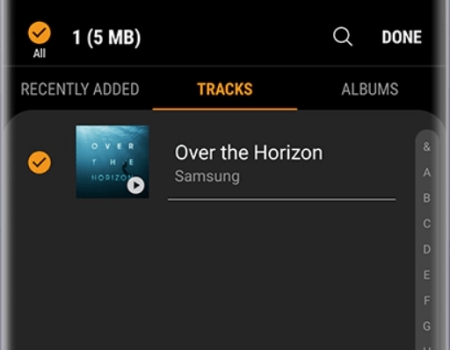
Step 1. First, connect your Android phone to your computer via a USB cable. Make sure that you have transferred Audible contents to your phone.
Step 2. Next, turn on the Galaxy Wearable app on your phone and choose the Add content to your watch option.
Step 3. Then tap the Add Tracks option and choose the Audible files you wish to add to your Samsung Galaxy Watch.
Step 4. Finally, tap the Done button, then tap the Auto Sync switch under Music to sync your converted Audible files to your watch.
Method 2. Add Audible Audiobooks to Galaxy Watch for iOS Users
iPhone and iPad users are lucky enough to use the Gear Music Manager on Galaxy Watch. You can use the Gear Music Manager to transfer Audible audiobooks to your Galaxy Watch.
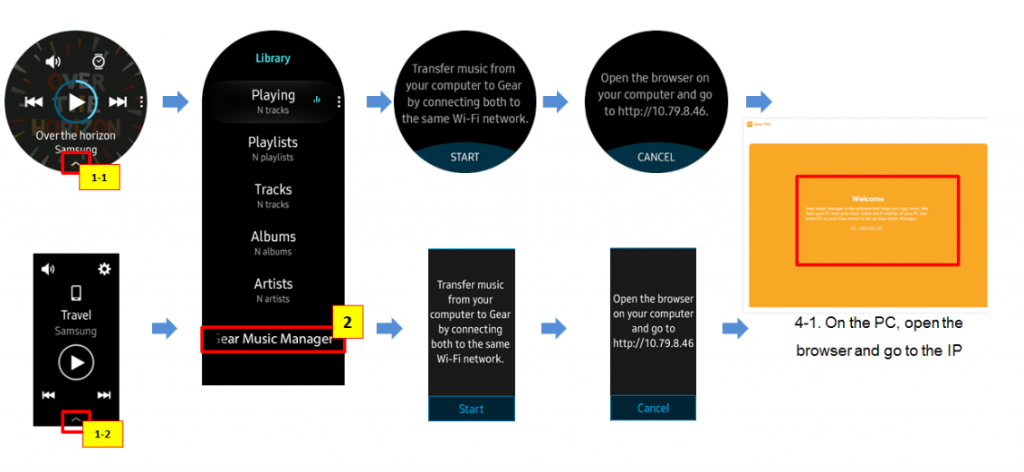
Step 1. First, connect your Galaxy Watch and computer to the same WiFi network.
Step 2. Then open the Music app from your Galaxy Watch and click the Phone icon. This will change the music source from the computer to the watch.
Step 3. Head to the Now Playing screen. Then find the Music Manager from the Music Library and hit the Start option on your watch.
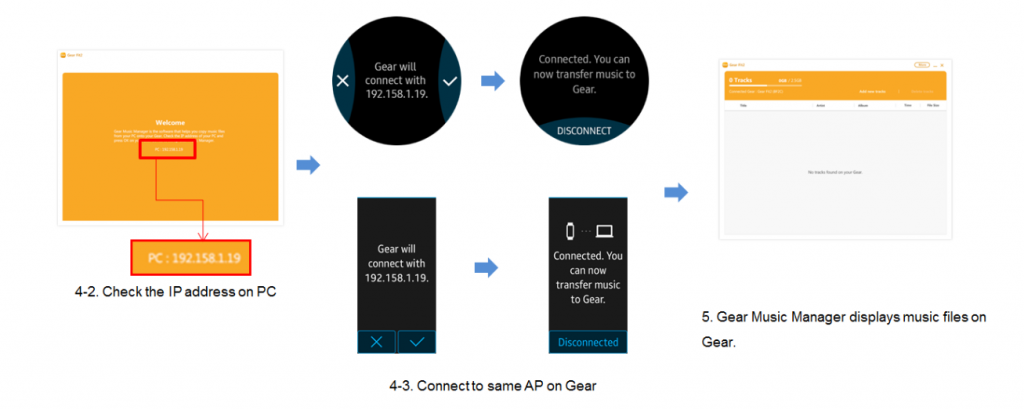
Step 4. Next, open a web browser on your computer and head to the IP address that’s shown on your Samsung Galaxy Watch.
Step 5. Finally, confirm that the connection and you are good to go. You can hence manage your Music Library on your watch from the browser. Likewise, you can easily transfer files from your iPhone to the watch for playing.
Part 4. How to Manage Audible Books on Galaxy Watch
Usually, an audiobook is large and occupies much storage of your watch. When you have finished an audiobook, it is necessary to delete the book and spare some room for new files. In this part, we’ll show you how to delete audiobooks or music from your Samsung Galaxy Watch.
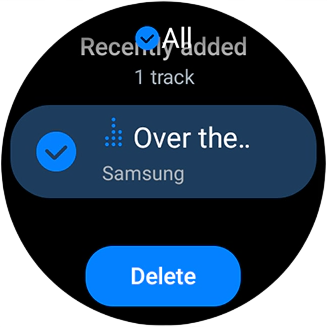
Step 1. Navigate and open the Music app from your watch.
Step 2. Swipe up from the bottom of the screen. Or you can tap Library on your watch.
Step 3. Find the audiobooks or songs you want to delete, then tap and hold the item to select it.
Step 4. Once the item has been selected, tap the Delete button to start deleting from your watch.
Final Words
Audible on the latest devices is a great entertainment opportunity that any user wouldn’t want to miss. You can listen to your favorite audiobooks on any device, including Audible on Galaxy Watch. Besides, you can also convert and play Apple Music on Galaxy Watch with the help of Tunelf Audio Converter. Engage Tunelf Audio Converter and go to convert Audible audiobooks losslessly in easy three steps.
Get the product now:
Get the product now:








6 replies on “Quick Guide to Play Audible on Galaxy Watch [Updated]”
Can you download to a Samsung galaxy phone? The only download options seem to be windows or apple.
Sure, you can use Tunelf Audio Converter to convert Audible books to those plain audio format files, then transfer them to your Galaxy phone for keeping forever.
Does the Galaxy watch 4 app keep my place in the book or do I have to cut the book onto listening chapters before loading the book into the watch?
You could divide the book into listening chapters if you want to listen by chapter before putting the book into the watch. 🙂
Hi, I’m looking to get the galaxy smart watch and being able to play audible was a concern of mine.
Having read your article on how you can get around the lack of audible app, i was wondering if you could confirm whether or not you’d have to have two copies of a downloaded audio book on your phone at one time?
If you need to convert your audio book into an MP3 and then sync it from your phone to your watch, will you be left with one copy downloaded on audible and another copy downloaded as an MP3? As this I would presume would take up a lot of space on my phone.
Thanks for any help.
Steve
After you sync those Audible MP3 files to your watch, you can delete them on your phone. Because the Samsung watch allows you to store local files. 🙂