If hitting the road is your passion, you probably have opted for technology wearables offered by Garmin. This company has been in the limelight, specializing in innovative GPS techs for outdoor recreation, automotive, and fitness, among other areas. Whatever the need, the journey has to be kept fun. And to listen to Audible on Garmin Watch beats the odd – for endless entertainment.
It doesn’t end there! Your Garmin Watch can offer more than letting you listen to music and audiobooks. It lets you monitor your heart rate, track any outdoor activity, and track your sleep routine. But playing Audible on Garmin Watch is not a direct affair. Audible book files are encrypted, needing conversion to a playable format. Try out these ways to listen to Audible on Garmin Watch.

Part 1. Can You Listen to Audible on Garmin Watch?
Audible is compatible with most devices on the market. The Audible app is free and available on a series of devices, including iOS, Android, and Fire Tablets. You can download the Audible app from your device’s app store or get it from the official website of Audible. Lots of smart devices are supported by Audible, but Garmin Watch is not included. In other words, you cannot get the Audible app for Garmin Watch as Audible doesn’t offer its service to any smartwatch now. Thankfully, there are two methods for you to get the playback of Audible on Garmin Watch.
Part 2. How to Play Audible on Garmin Watch via Audible Manager
The first method to play Audible on Garmin Watch won’t necessarily need conversion. The Audible Book Player is an audio player devoted to playing content downloaded from Audible. The content includes digital audiobooks, magazines, comedic performances, and online radio shows. So, you need to install the Audible Manager app and use it to load Audible audiobooks without any audiobook player. Just perform the following steps.
Step 1. First, visit www.audible.com and download the Audible Manager app from the website, then install it on your computer.
Step 2. Then you need to connect your Garmin Watch to your computer by using a USB cable and launch the Audible Manager app.
Step 3. To add your watch to the Audible Manager app, click Devices > Add New Device, and you’ll find your device appearing on the pop-up window.
Step 4. After clicking the OK button to confirm your Garmin Watch, go to activate your Garmin Watch by clicking your Garmin Watch.
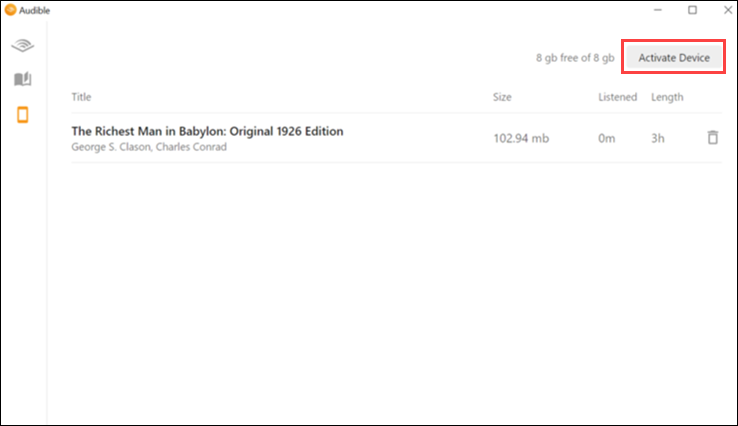
Step 5. Next, click the Active button and it’s also at this point that you will then log into your Audible account.
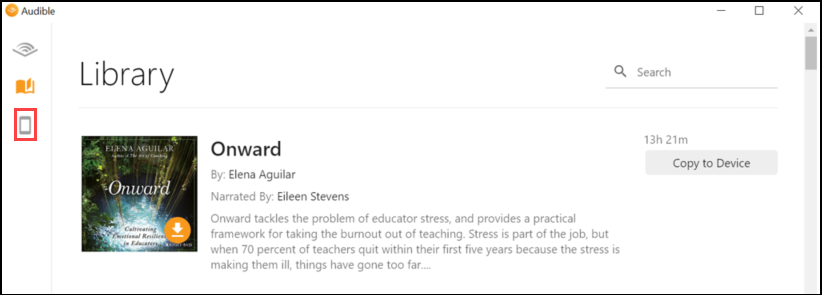
Step 6. The leeway to transfer your Audible books on the watch is open. Just select Audible books and click the Add to Device option. Wait for the process to complete and the transfer of your audiobooks to Garmin Watch to be complete.
Note: You’ll be prompted to close the Audible Manager to allow the installation of a plug-in for the Garmin GPS device.
Part 3. Best Method to Listen to Audible Books on Garmin Watch
Audible allows you to purchase various digital audiobooks and download them to your device for playing in offline mode. However, all the downloaded audiobooks are encrypted in the format of AA or AAX which only can be read by the Audible app. Currently, there is no official Audible for Garmin Watch app. Notwithstanding all this, you still can listen to Audible on Garmin Watch.
To make Audible books playable on Garmin Watch, you can use the best Audible converter – Tunelf Audible Audiobook Converter – to convert your favorite audiobooks to unprotected audios compatible with Garmin Watch. These audio formats include MP3, WAV, AAC, M4A, M4B, and more. Here Tunelf software can help you convert Audible to unprotected audio formats with ease. Let’s rock down how to convert Audible to MP3 – a format supported by Garmin Watch.

Key Features of Tunelf Audio Converter
- Convert Apple Music to MP3, WAV, FLAC, AAC, and other audio formats
- Remove DRM from Apple Music, iTunes audios, and Audible audiobooks
- Preserve the converted audio with lossless audio quality and ID3 tags
- Support the conversion of audio format at a 30× faster speed in batch
Step 1 Import Audible Files to Tunelf

First, launch Tunelf Audio Converter on your computer, then find the Audible audiobooks you wish to listen to on Garmin Watch. Go to click the second icon marked as Add Files to add Audible books to the conversion list. You can also drag and drop your required Audible audiobooks to the interface of the converter for conversion.
Step 2 Choose MP3 as the Output Format

With your files at bay, it’s now time to customize the output settings for Audible books. Click the Format button to open the settings window. Here you can set MP3 as the output format or select other Garmin Watch supported audio formats. Then you can change other parameters like the bit rate, sample, codec, and channel.
Step 3 Convert Audible Audiobooks to MP3

Confirm that your selection is right, then click the Convert button at the left bottom corner to initiate the process of Audible to MP3. The duration will depend on the number of files being converted. Then click the Converted button to find your converted files and prepare to transfer your converted Audible books to Garmin Watch for listening.
Part 4. How to Transfer Audible Books to Garmin Watch
All Audible books are now converted to unprotected audio and ready to be played on your Garmin Watch. To move Audible books to your watch, you can choose to copy Audible books to SD card, then slot in the SD card to your watch for playing audiobooks on your watch. You can also get Audible books on Garmin Watch via Garmin Express. So, peruse on your computer, and let’s be going on this mission.
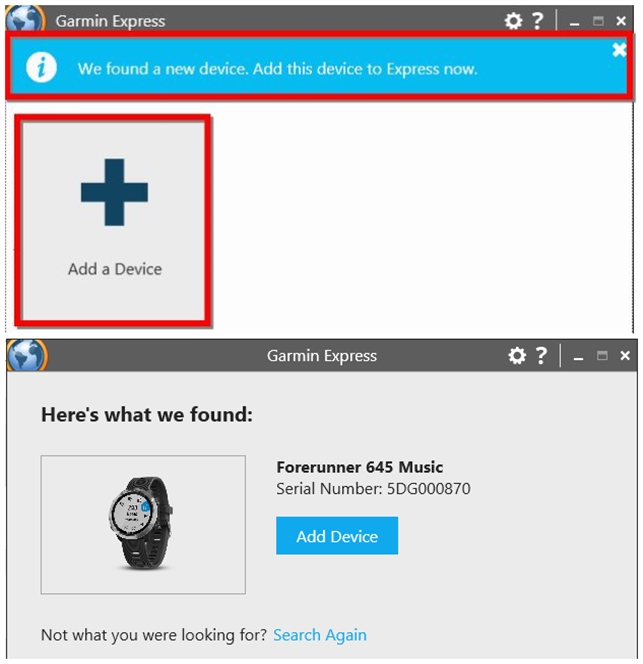
Step 1. First, connect your Garmin device to your computer by using a USB cable and launch the Garmin Express app on the computer.
Step 2. Then wait for the Garmin Express app to detect the device. This happens automatically.
Step 3. Next, click Music and go to browse for the local audio folder, then locate the converted Audible book files.
Step 4. Finally, check the boxes corresponding to the audio files and choose the Send to Device option. Now your Audible book files will be imported to your watch. Then you can successfully listen to Audible books on your Garmin Watch.
Note: This option only works for the already converted Audible audiobooks. That’s what Tunelf Audio Converter has just done!
Bottomline
Nobody wants to be bombarded with added loads while on outdoor activities like hiking, running, swimming, and much more. Here is where the best option comes – Garmin Watch – for all the better reasons. Apart from tracking your hearbeat rate and monitoring other fitness options, it offers a perfect battery life. Above all, you can listen to Audible on Garmin Watch. This is too good to resist. The above methods have made it a walk-in-the-park to listen to Audible books without much effort. And Tunelf Audio Converter sums it up – you get lossless quality for the better. The steps are easy and the process is painless.
Get the product now:
Get the product now:







