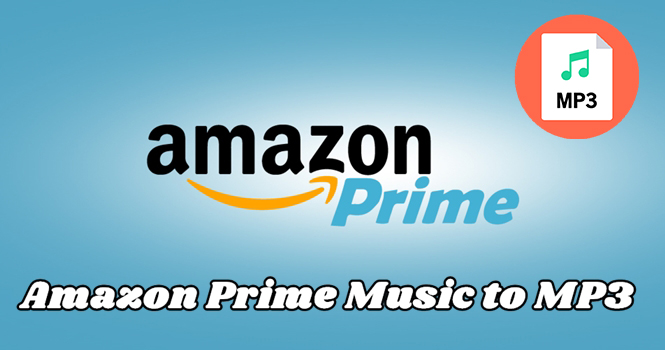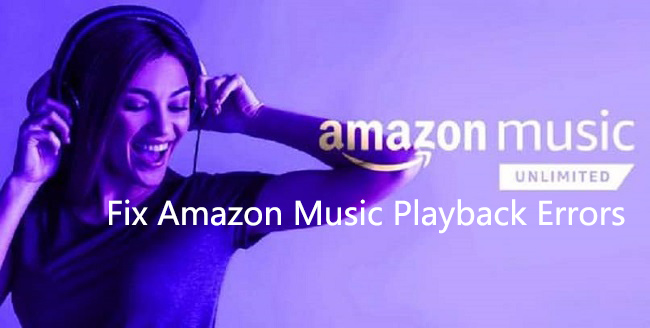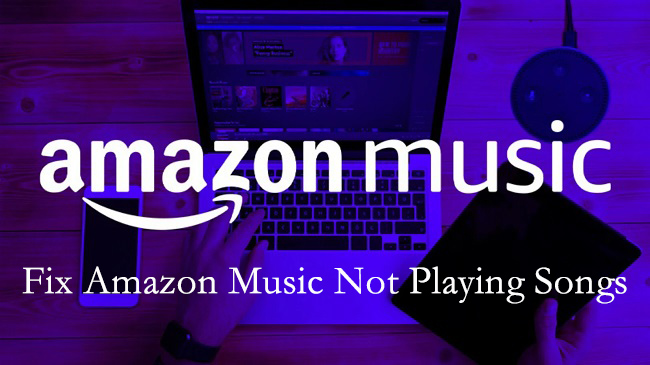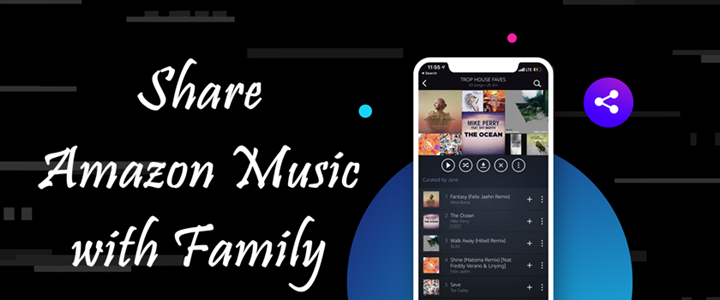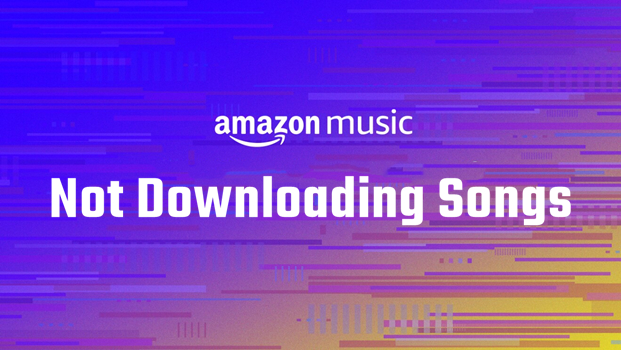Amazon Music is a mainstream and popular streaming music provider that has a large catalog of music and podcasts, while the processing system is not always stable. Sometimes, many errors and software bugs like Amazon Music Exception 180 appear, and many users complain that Amazon Music keeps stopping now. Though Amazon Music is working hard to fix the issue, there is no official answer the problem of Amazon Music keeps stopping/crashing/pausing problem. However, we have found some ways that could possibly work for this issue. Here’s what’s going on when this happens, and how you can fix it. No matter what device you are using, you can find helpful solutions in this post. Simply jump to the part and find the information you need. happens, and how you can fix it.
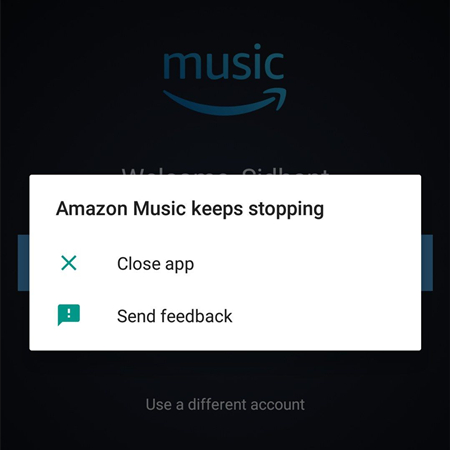
Part 1. Why Does Amazon Music Keep Stopping?
When encountering the Amazon Music keeps stopping problem, most users don’t know the reason why. There are many potential reasons that Amazon Music keeps pausing or crashing. The following are the reasons that Amazon Music keeps stopping on your device.
1. Weak or unstable internet connection. A slow internet connection is one of the most common reasons why Amazon Music randomly stops playing after a few songs.
2. Incorrect settings. The settings of Amazon Music on your device got confused, which can lead to a song stopping after just one song.
3. Account problems. If your Amazon Music subscription has expired, there may be some members-only songs that you can't access.
4. Outdated the Amazon Music app. The Amazon Music app on your device is in a low version, which can cause some bugs while playing music.
5. Insufficient storage space. If you run out of device storage or have too many cached files on Amazon Music, the app may crash or close. Also, if there are too many apps running in the background, your device may be overloaded, causing the Amazon Music app to stop playing.
6. Overwhelming cache data. There are too many junk cache files on your device, which can result in Amazon Music crashing or stopping many times.
7. Application issues. Any bugs or glitches in the app may render Amazon Music unplayable.
8. Song restrictions. Certain songs on Amazon Music may have streaming restrictions and may not be available in certain regions or on certain devices.
Part 2. How to Resolve Amazon Music Keeps Stopping Android/iPhone
After knowing some possible reasons why Amazon Music app keeps crashing, let's see how to solve this issue. For users who find that Amazon Music can’t play a song in a normal way and keeps pausing or stopping on their mobile devices, here are some helpful solutions. You can try them one by one to resolve the issue. If you want to fix it once and for all, we recommend you to try the ultimate way on Part 5, which works 100%.
Solution 1. Check the Internet Connection
The first thing you can try is to check your internet connection. When you play Amazon Music online, a strong and stable internet connection is necessary, otherwise Amazon Music may keep interrupting or crashing. So make sure your device is connected to a stable internet connection. If you're using Wi-Fi, try moving closer to your router to improve signal strength. You can also reboot your router to increase your internet speed. Alternatively, you can switch between a Wi-Fi network or a cellular data network.
Solution 2. Allow Amazon Music to Use Cellular Data
By default, some apps are set to only use Wi-Fi for data usage to prevent excessive data consumption. Thus, if you are listening to Amazon Music while using cellular data, you need to allow the app to use cellular data. Here's how to do that.
Step 1. Head to the Settings section on your mobile device. Then, scroll down to select the Cellular or Mobile Data option.
Step 2. After that, you can find the Amazon Music app in the list of all your installed apps.
Step 3. Toggle the switch to enable cellular data usage for Amazon Music.
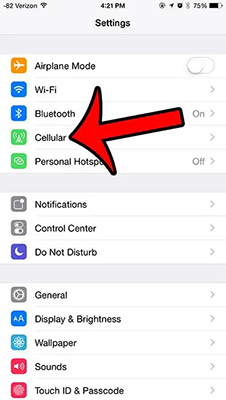
Solution 3. Force Stop and Relaunch Amazon Music
Another easy way to resolve the issue is to force-stop the Amazon Music app to remove some glitches. Then you can try restarting it again and check whether the issue still exists or not.
On Android devices:
Step 1. Launch the Settings app and go to Apps & Notifications.
Step 2. Select the Amazon Music app, and then tap Force Stop.
On iPhone or iPad:
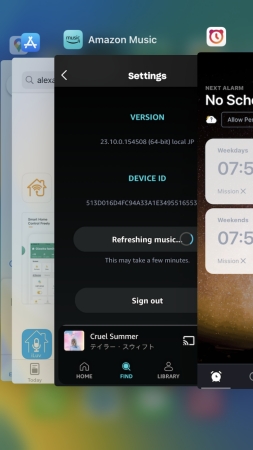
Step 1. Swipe up from the bottom of the screen and pause in the middle of the screen.
Step 2. Then swipe right or left to find the app you want to close.
Step 3. Swipe up on the Amazon Music app’s preview to close the app.
Solution 4. Refresh My Music in Amazon Music
Refresh My Music is a function in Amazon Music, which can help users to refresh the library. When Amazon Music keeps stopping or pausing, you can try refreshing your music.
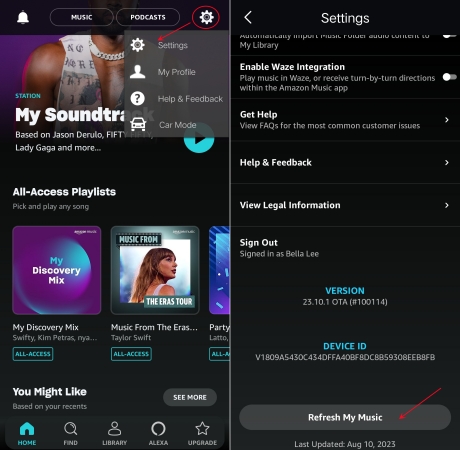
Step 1. Open the Amazon Music app and tap the Gear icon, then select Settings.
Step 2. Scroll down to the bottom and tap Refresh My Music.
Solution 5. Sign Out and Sign In to Amazon Music
When there is an issue with your Amazon Music account, then Amazon Music will constantly stop or pause. Make sure your subscription is active, and go to sign out and sign in to Amazon Music.
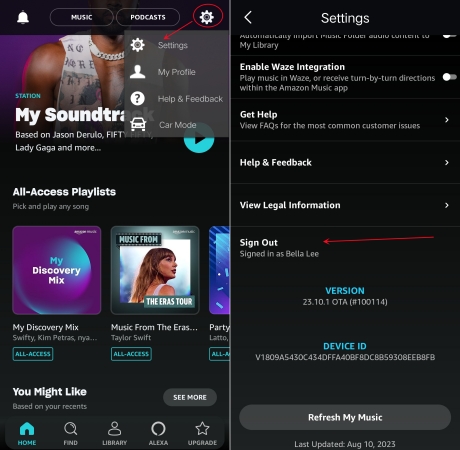
Step 1. Run the Amazon Music app and tap the Gear icon, then select Settings.
Step 2. Scroll down to tap Sign Out, then log into your Amazon Music account.
Solution 6. Disable Sleep Timer in Amazon Music
If you have set a sleep timer for Amazon Music, the playback of Amazon Music will automatically stop at your required time. Go to disable Sleep Timer in the Amazon Music app.
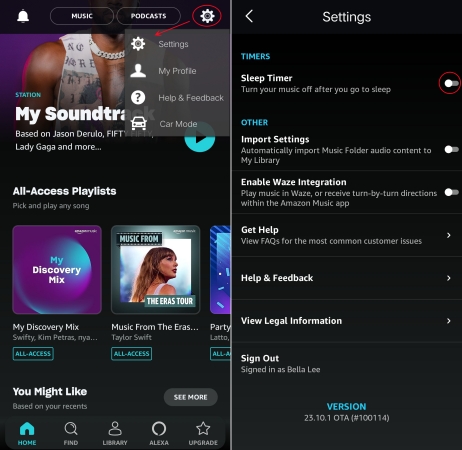
Step 1. In the Amazon Music app, select the Gear icon in the upper right corner.
Step 2. Under Settings, find Sleep Timer and toggle the switch off.
Solution 7. Change the Streaming Quality of Amazon Music
Sometimes, the streaming quality of Amazon Music will affect the playback on your device. You can try resetting the streaming quality for solving the issue.
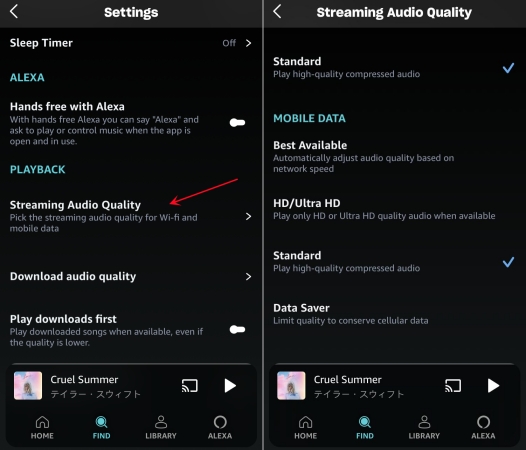
Step 1. Fire up the Amazon Music app and go to tap the gear icon, then select Settings.
Step 2. Slide down to Playback and tap Streaming Audio Quality.
Step 3. Under Mobile Data, select Data Saver.
Solution 8. Delete and Reinstall Amazon Music
Another way to fix this issue is to restart the malfunctioning app. After reinstalling, the Amazon Music app will gain a refresh and run faster. The procedure differs on Android and iOS devices.
On Android:
Step 1.Tap and hold the Amazon Music icon, then choose to uninstall.
Step 2. Open the Google Play Store and search for Amazon Music.
Step 3. Tap Download to install it on your Android device again.
On iPhone or iPad:
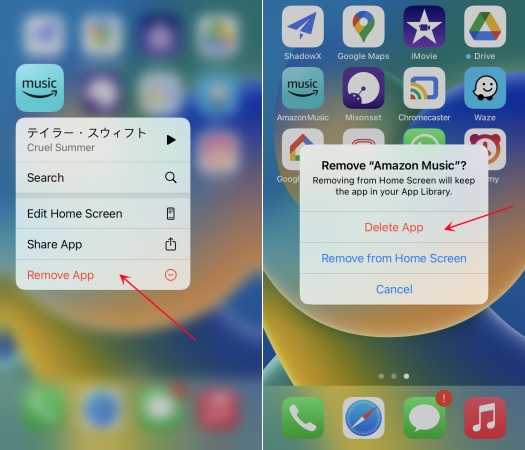
Step 1.Press and hold the Amazon Music icon, then select Remove App.
Step 2. Tap Delete App to confirm and go to search for Amazon Music in the App Store.
Step 3. Tap Install to reinstall the app on your iPhone and run it again.
Part 3. How to Fix Amazon Music Keeps Stopping on Desktop
With the above solutions, you can resolve Amazon Music keeps stopping on your mobile phone. However, it also shows that Amazon Music keeps crashing on Mac or Windows PC. Thankfully, you can try the following methods to resolve the issue.
Fix 1. Log Out and Log In to Your Account Again
Signing out and signing in to the Amazon Music app can enable a library resync and refresh data. If the problem is caused by your Amazon Music account, then try this method now.
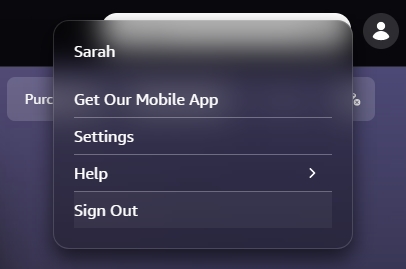
Step 1. Launch the Amazon Music app on your computer, then click your profile image.
Step 2. Select Sign Out. Then go back to click Sign In to log into your Amazon Music account.
Fix 2. Clear Amazon Music Cache
Similar to the issue on both Android and iOS devices, you can also clear the cache in the Amazon Music app to solve the issue. As you cannot clear the cache, you can follow the below steps.
On Windows PC: Open a folder and enter the path: userprofile\AppData\Local\Amazon Music\Data. Then hit enter and go to remove the data folder.
On Mac: In Finder, open the “go to folder” window by typing shift-command-g and enter: /Library/Application Support/Amazon Music/Data. Then go to delete the data folder.
Fix 3. Update Your System Software
An outdated software version can cause compatibility issues with the Amazon Music app, leading to the app not working properly. So, you can also update your system software to solve the problem.
On Windows:
Step 1. Click the Star icon in the Taskbar of your computer.
Step 2. Then, select Settings > Windows Update. If you are using Windows 10, you should select Settings > Update & Security > Windows Update.
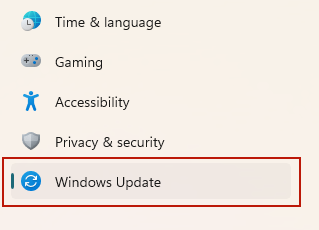
Step 3. Now, click Check for Windows updates. If any updates are available for you, select Download & Install and you are done.
Step 4. Once done, you can restart your device and head to Amazon Music to try it again.
On Mac:
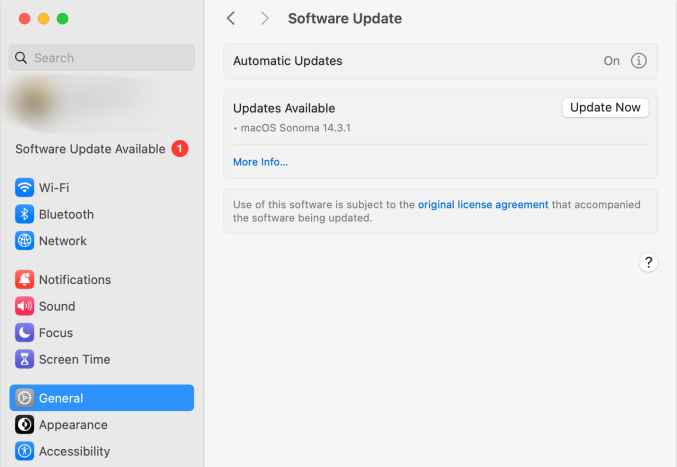
Step 1. Move your cursor to the top of your screen, and choose Apple menu > System Settings.
Step 2. Choose General in the sidebar. Then, you can click Software Update on the right.
Step 3. After that, it will automatically check for new software.
Step 4. When there is an available new software for your Mac, click the update icon to install it.
Fix 4. Enable Reload Library in Amazon Music
Another method to refresh data is to use the function Reload My Music. The function on Amazon Music for desktop is as same as for mobile. Here’s how to get it done.
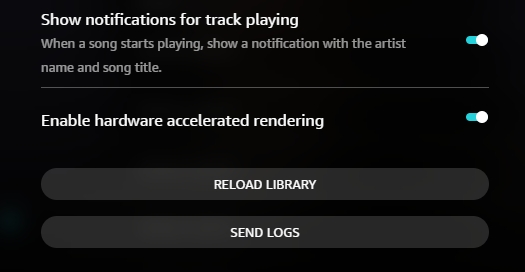
Step 1. In the Amazon Music app, go to profile and select Settings.
Step 2. Scroll down to the bottom and click Reload Library.
Fix 5. Turn Enable Hardware Accelerated Rendering on
Hardware acceleration is enabled by default. If your Amazon Music app doesn’t with hardware acceleration enabled, then you can turn it on to resolve the issue.
Step 1. Run the Amazon Music app on your computer, then click Profile.
Step 2. Select Settings and scroll down to enable the switch next to Enable hardware accelerated rendering.
Part 4. How to Fix Amazon Echo Keeps Stopping Music
Beyond that, some users say that Amazon Music keeps stopping while playing through Alexa or Amazon Echo. Let’s go over the solutions that are most likely to resolve this issue, starting with some important basics and a few Alexa settings tricks to try.
1. Reconnect to Amazon Music Service. The problem is with the streaming music service you’re using, not with Alexa. Then you can try reconnecting your Amazon Music account to Alexa again.
2. Delete Sleep Timer for Amazon Music. In the Amazon Alexa app, go to the More tab and tap Alarms & Timers. Delete the timer you have set for Amazon Music.
3. Enable Amazon Music Autoplay. When Autoplay is enabled, Amazon Music will continue playing music when the current play queue ends. Just locate the Play tab in the Amazon Alexa app and tap Settings. Then, select Autoplay and toggle on the switch next to Autoplay.
4. Restart the Alexa Device to Play. Sometimes, the problem is only a temporary pause. To fix the issue, you can try powering your Alexa device off and powering it on again.
Part 5. Best Way to Avoid Amazon Music Keeps Stopping Randomly
If you still cannot fix this issue and want a one-click solution, then you can’t miss this part. There is an alternative way to fix Amazon Music keeps stopping. All you need is to download Amazon Music to play with other media players on your device. Then you don’t have to worry about the problem anymore. Well, Amazon Music is encrypted with special encoding technology. The downloaded Amazon Music will be grayed out once you cancel your Amazon Music subscription.
Therefore, the best way is to download Amazon Music to your local folder with an Amazon Music downloader. TunesMake Amazon Music Converter is an easy-to-use yet efficient music downloader and converter. It is designed to remove DRM from Amazon Music and save Amazon Music to several audio formats like MP3. After conversion, you can own Amazon Music files completely and play them with other media players. Here’s how to download Amazon Music songs.

TunesMake Amazon Music Converter –
Best Tool to Keep Amazon Music Forever
- Download songs from Amazon Music Prime, Music Unlimited, and HD Music
- Convert Amazon Music to MP3, AIFF, FLAC, WAV, M4A, and M4B
- Support batch conversion of Amazon Music at 13X speed
- Keep original lossless audio quality and ID3 tags of Amazon Music
Security Verified. 100% Clean & Safe.
Step 1
Add Amazon Music files to the program
You should install and launch the TunesMake Amazon Music Converter on your desktop first. Then, you can sign in to your account and find the playlist you want to enjoy offline. Select the playlist and click the Add icon at the bottom. To load all of them to the TunesMake software, you should click Add to List. Alternatively, you can drag and drop one song to the Add icon directly.

Step 2
Select MP3 as the output audio format
In the menu settings > Preferences > Convert page, you can set the output audio quality as MP3. You can also adjust parameters like sample rate and archive here.

Step 3
Download Amazon Music for offline listening
Now confirm all of your setups and click the Convert button to start conversion automatically. When finished, you can click the Converted icon to check them. Now you can freely enjoy your Amazon Music without worrying about the stopping issue.

Part 6. In Conclusion
That Amazon Music keeps stopping results for different types of reasons. By following the above solutions, you can solve your problem on your device directly. If your problem remains unsolved, perhaps you can try using TunesMake Amazon Music Converter. With TunesMake software, you can download Amazon Music songs for playing on your computer or other platforms without limits. Then the problem can be avoided.
Related Articles
- 1
- 2
- 3
- 4
- 5
- 6
- 7