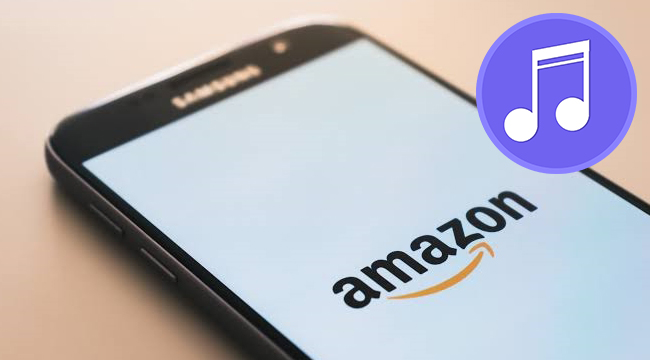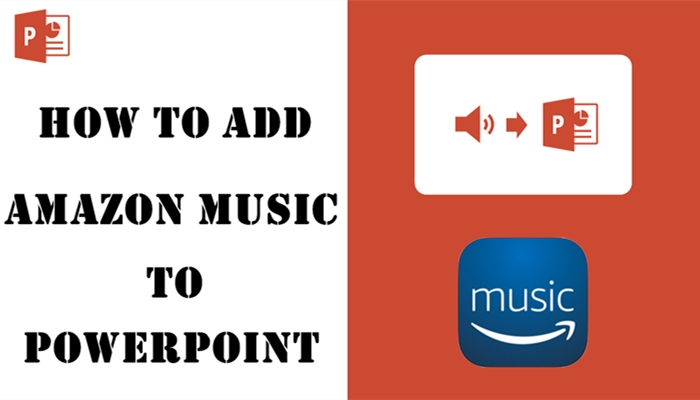Mighty what? The Mighty Vibe is a tiny music player with an integrated clip that can play all your Amazon Music and Spotify playlists without the bulk and distractions of your phone. If you’re looking for a portable music player for Amazon Music, Mighty Vibe could be a better choice. With the support of Mighty for Amazon Music, you can listen to Amazon Music with both Bluetooth and wired headphones. And this guide on how to play Amazon Music on Mighty will walk you through the steps to sync Mighty with Amazon Music for playing.

Part 1. How to Play Amazon Music on Mighty Offline
There are two music streaming services available on the Mighty Vibe, respectively Amazon Music and Spotify. The great benefit is that you can sync and listen for free with a Prime membership or get more with Amazon Music Unlimited. Here, you can link Mighty to Amazon Music to choose from over 50 million songs or enjoy a curated catalog of two million songs and playlists. Just perform the below steps to get started with Mighty now.
Step 1
Connect Mighty to the Mighty Audio app
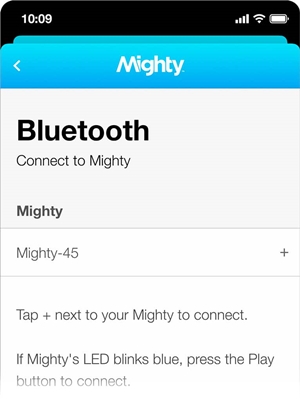
1) Find Mighty Audio in the App Store or Google Play Store and then install it to your device.
2) Make sure Mighty is charged and powered on and then open the Might Audio app.
3) Go to log in or create an account, and Mighty’s name will appear in the Bluetooth section of the Connections area.
4) Tap the + button next the Mighty’s name, then tap the Play button on your Mighty when the LED flashes blue.
Step 2
Link Mighty to the Wi-Fi network
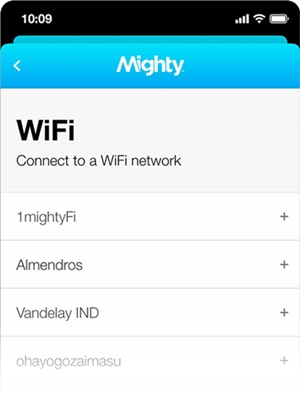
1) The Mighty Audio app will show you all Wi-Fi networks available for you.
2) Select your Wi-Fi network and tap the + button next to the name of the Wi-Fi network.
3) Tap your Wi-Fi network and password and tap OK to link Mighty to the network.
Step 3
Select Amazon Music from music services
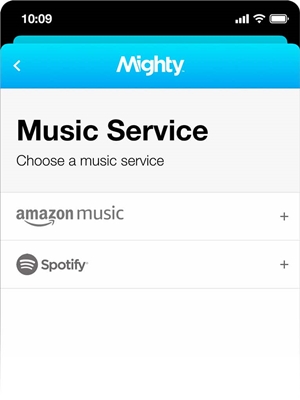
1) Find Amazon Music and Spotify on the screen of the app.
2) Select Amazon Music of your choice and follow the on-screen instructions to connect your Amazon account.
Step 4
Sync Amazon Music playlist with Mighty
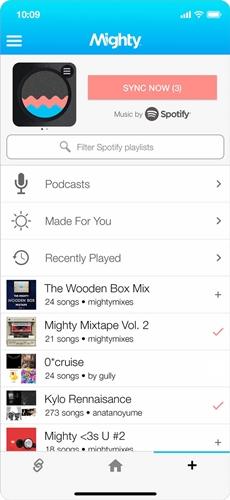
1) Go to the Browse section to look through your playlists.
2) Tap the + button next to the playlist that you want to play on Mighty.
3) Tap the Sync Now button to start the sync process after selected playlists show a pink checkmark (✓) in place of the + button.
Note: Mighty works with all Amazon Music Unlimited and Amazon Prime Music accounts.
Part 2. Problem: Mighty Not Syncing with Amazon Music
Once your music is synced, Mighty can be completely offline. But not all can successfully sync their playlists to Mighty. If you’re not able to hear anything through headphones connected to your Mighty while in offline mode, there is a problem. This means that you don’t sync Amazon Music playlists to your Mighty. In this case, you can perform the below steps to solve your problem.
1) Connect the Mighty to the Might Audio app and go to the Connections screen.
2) Tap the Wi-Fi logo at the top of the screen and connect Mighty to your Wi-Fi network.
3) Tap the Amazon Music logo at the top of the screen and disconnect from your Amazon account.
4) Tap the Connect button to reconnect Mighty to your Amazon account.
5) Go to the Browse screen and select some playlists to sync from Amazon to your Mighty.
If the above solution doesn’t resolve the issue, try to un-install and re-install Mighty Audio and Amazon Music on your phone.
Part 3. Method to Download Amazon Prime Music to MP3
The Amazon Music player like Mighty can be compatible with Amazon Music. However, there are lots of devices on the market that don’t support playing Amazon Music. You may even want to play Amazon Music on any other device except for Mighty. For this purpose, you need to handle the format of Amazon Music first.
Amazon packs Digital Rights Management into each song to prevent you from playing Amazon songs on other places. Since some music players might not be compatible with a particular Amazon’s file format or DRM, you need to remove the limits from Amazon and convert Amazon Music to MP3.
To quickly download and convert Amazon Music songs to MP3, you’d need the help of TunesMake Amazon Music Converter. It is a smart audio converting tool for both Amazon Prime and Music Unlimited users. With it, you can save Amazon Music tracks into six audio formats compatible with most devices like smartwatches, game consoles, and more.

TunesMake Amazon Music Converter –
Best Amazon Music Downloader for Windows & Mac
- Download songs from Amazon Music Prime, Music Unlimited, and HD Music
- Convert Amazon Music songs to MP3, AIFF, FLAC, WAV, M4A, and M4B
- Support converting Amazon music at 13X speed in batch
- Keep original lossless audio quality and ID3 tags of Amazon Music
Security Verified. 100% Clean & Safe.
Step 1
Set the output audio parameters
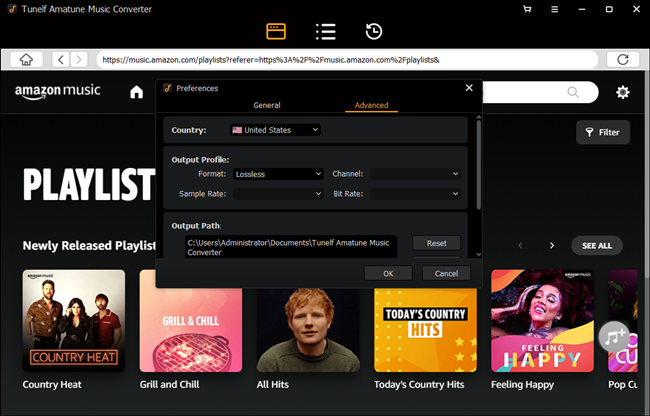
Start by launching TunesMake Amazon Music Converter on your computer then you need to sign in to your Amazon account. Click on the menu bar, and select the Preferences option to start to configure the output audio parameters. In the Advanced window, there are six audio formats, including MP3, AAC, FLAC, WAV, M4A, and M4B, for you to choose from. From there, you can change the bit rate, sample rate, and channel.
Step 2
Go to select Amazon Music songs
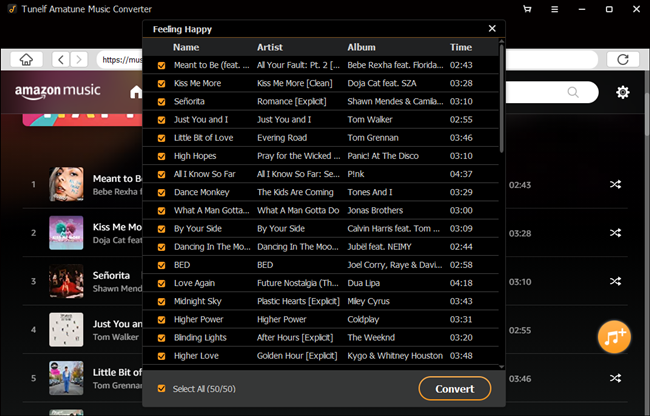
Close the settings window, and you’ll be presented with all the songs from Amazon Music in the converter. Head to the album or playlist you wish to download and click the album or playlist to open it. The program will list all songs immediately in the Add window. To add the desired songs to the conversion list, you can check the box next to the track and select songs you want to convert.
Step 3
Download songs from Amazon Music
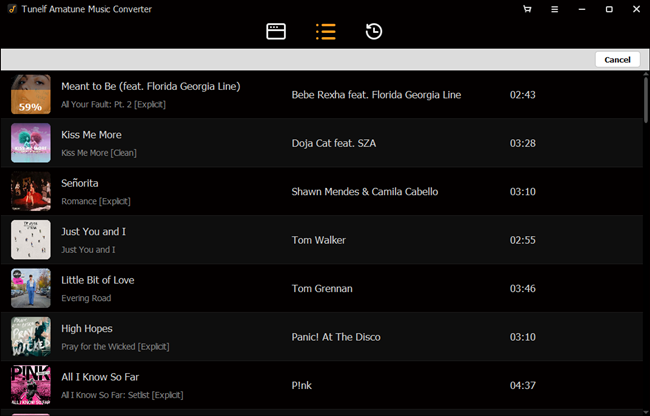
Click the Convert button on the bottom right corner, and TunesMake Amazon Music Converter will automatically download and convert Amazon Music tracks to the default folder on your computer. When the conversion process finishes, you can browse all the converted songs in the history list by clicking on the Converted button. And now you’re prepared to transfer the converted music files to your device for playing without hassle.
The Bottom Line
Mighty is an appealing little music player for you to play Amazon Music when outside or during a workout. It can free you from carrying your phone on the go. Or if you have any problem playing Amazon Music on Mighty, you could try to follow the above steps to settle your problem. By the way, using TunesMake Amazon Music Converter can enable you to listen to Amazon Music anywhere and anytime.
Related Articles
- 1
- 2
- 3
- 4
- 5
- 6
- 7