One of the reasons people use a tablet is that the tablet is portable and can assume partial basic functions of the computer, like listening to music, taking photos, and watching videos. Samsung tablet is one of the trendy tablets designed for Android users. Music is an important part of our life. Amazon Music can make users listen to over 75 million songs and you can play your Amazon Music by Alexa easily. If you want to know how to download music from Amazon to Samsung tablet, here’s the right place. In this article, we will show you some ways to get Amazon Music on Samsung tablet.

Part 1. Listen to Amazon Music with Subscription
If you have subscribed to Amazon Music, you can directly download the Amazon tracks for offline playback during the subscription period. You can follow the guide below. With the built-in Google Store app, you can install the Amazon Music app on your Samsung tablet without much effort. Here’s how to.
Step 1. Launch the Amazon Music app on your Samsung tablet.
Step 2. Tap the Log in tab to log in to your Amazon account.
Step 3. Click the More option, and hit the Download button.
Now you can play Amazon Music offline in the subscription period on your Samsung tablet. Though this is the most convenient way to play Amazon Music. However, once the subscription is over, you have to pay for the plan again, or you won’t allow playing Amazon Music offline anymore. If you have used Amazon Music for a long time, here’s a better way to help you save your Amazon Music permanently.
Part 2. Listen to Amazon Music for Free with Tunelf
As mentioned above, to subscribe Amazon plan for offline playback is only available during the subscription period. Due to the encrypted feature, the downloaded Amazon Music only can be played in the Amazon Music app. To save your money and help you enjoy your Amazon Music without limits, Tunelf Amatune Music Converter is the best choice.
Tunelf Amatune Music Converter can download and convert Amazon Music to MP3 and other common formats to save permanently on your computer. You can download Amazon Music from MP3, AAC, M4A, M4B, FLAC, to WAV. With the advanced technology, Tunelf can download and convert Amazon Music at a faster speed with original audio quality. While the conversion, the ID3 tags, and metadata of the songs will be preserved intact.

Key Features of Tunelf Amazon Music Converter
- Download songs from Amazon Music Prime, Music Unlimited, and HD Music
- Convert Amazon Music songs to MP3, AAC, FLAC, WAV, M4A, and M4B
- Handle the audio conversion of Amazon Music at a faster speed of 5×
- Ensure the output audio quality while retaining ID3 tags and metadata
Tutorial: How to Play Amazon Music on Samsung Tablet
Now we will show you how to add Amazon Music to Google Slides with Tunelf as below.
Step 1 Install and Launch Tunelf Amatune Music Converter
Go to the official website to choose and install the correct trial version of Tunelf Amatune Music Converter based on your devices. After downloading, launch Tunelf. The converter will jump to the Amazon Music website within a few seconds. Then, to access your Amazon Music collection, sign in to your Amazon account.
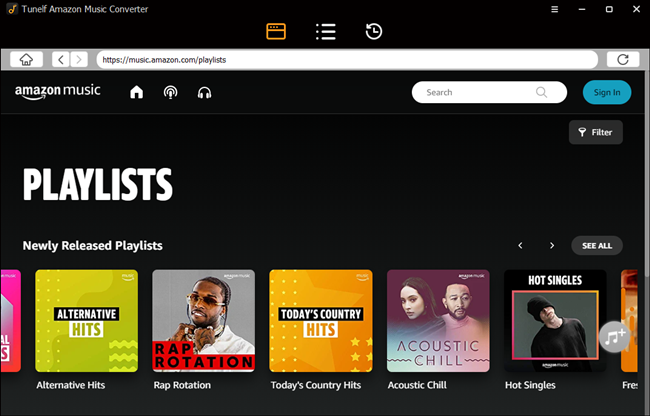
Step 2 Customize Output Format and Parameters
Click the Menu bar > Preferences > Advanced. The output setting window will appear, then you can set the output format and adjust some parameters, like channel, sample rate, and bit rate. To be compatible with the Samsung tab, here you can choose MP3 as the output format. But for the lossless format, you cannot set these parameters option. The setting window will show up, then you can adjust the channel, sample rate, and bit rate. But for the lossless format, you cannot set these parameters.
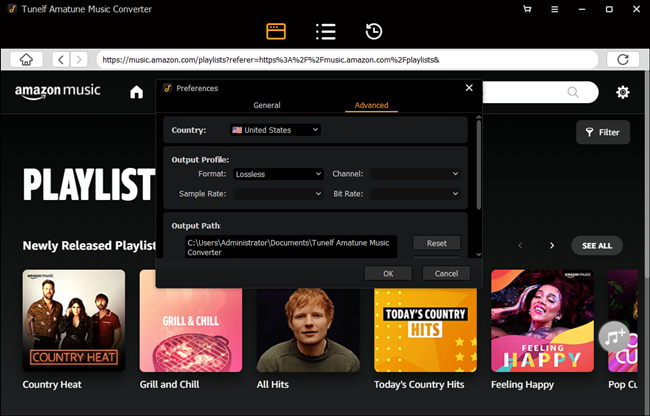
Step 3 Add Amazon Music for Samsung Tablet
Open the albums or playlists you need, hit the yellow Add button that appeared on the right side, then the playlist will be added to the converter. Now you need to confirm the list by clicking the little box in front of each song.
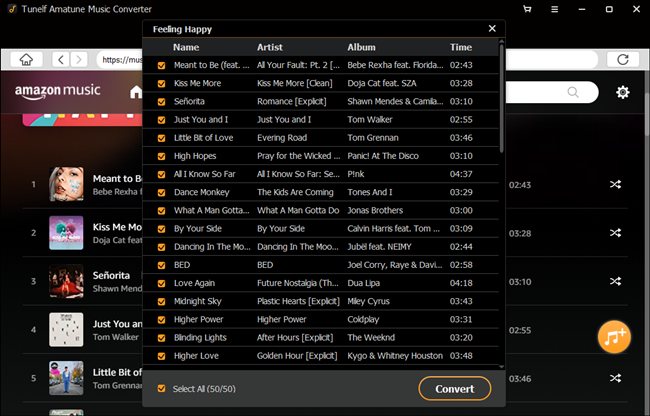
Step 4 Start to Convert Amazon Music to MP3
Now you can click the Convert button, and Tunelf Amatune Music Converter will download and convert Amazon songs at a high speed to the folder you set before on your device. Tap on the History icon and you can check the converted songs. You can also change the location of the folder with the converted songs. Moreover, Tunelf also supports users to listen to the music while the process of conversion.
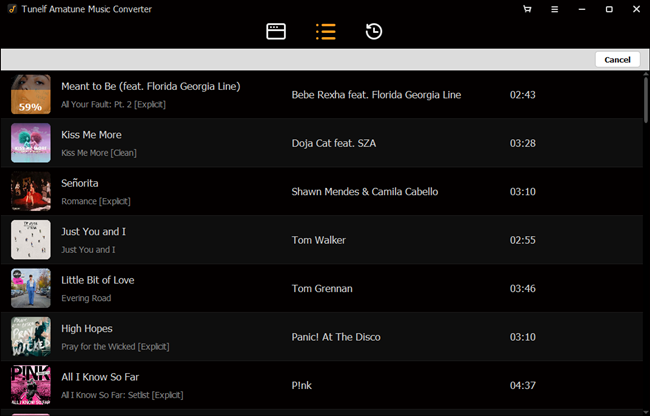
Step 5 Music Transfer from Amazon to Samsung Tablet
Start the Syncios Manager program on your PC. Use a USB cable to connect your Samsung tablets. Then, select the Media option. Click on the Add button in the top menu bar to view Add file and Add folder options. Choose the Add folder, then select the folder of converted Amazon Music. Now you have added Amazon Music to your tablet.
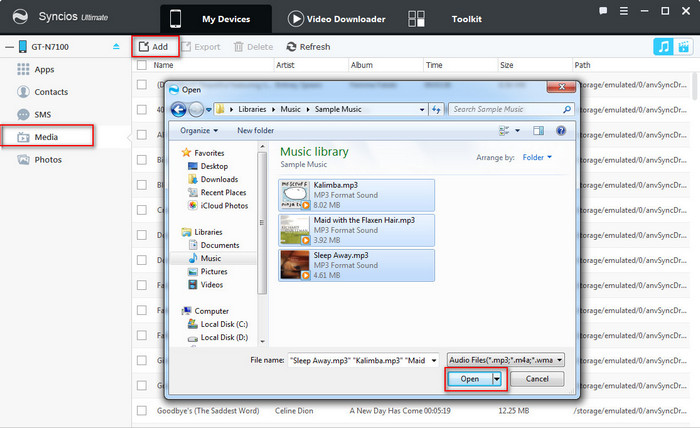
Wrap Up
We have discussed 2 ways to play Amazon Music offline on a Samsung tablet. Though downloading Amazon Music with the subscription is easier on operation, using Tunelf Amatune Music Converter can save you more money and time. When you got the well-converted Amazon Music, you can save them forever and even play them on other devices like an MP3 player or Galaxy smartwatch. If you are interested in Tunelf, just click the link above to try the trial version. Please leave your comments if you have any questions about this article.






