Young people nowadays prefer to choose the iPad as a portable studying and entertainment tool especially when they are iOS users. Amazon Music is a comprehensive music streaming platform where you can stream and buy albums. If you are an Amazon Music user, you may want to know how to play Amazon Music on iPad. The good news is that the Amazon Music app is landed on App Store. Users now can download the Amazon Music app on iPad directly to enjoy their Amazon Music playlists. In this article, we’ll show your how to play Amazon Prime Music on iPad in 2 ways.
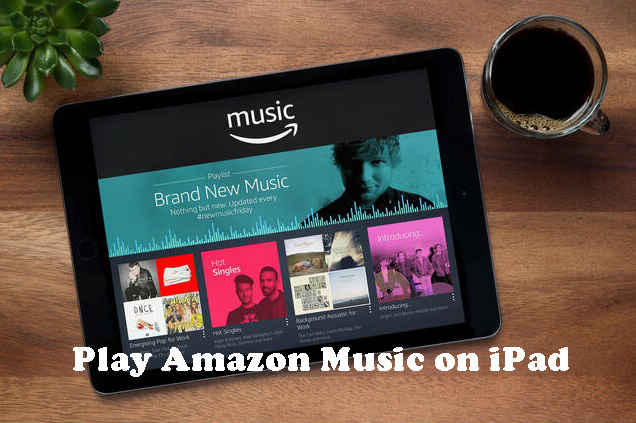
- Part 1. Play Amazon Prime Music on iPad with Amazon Music App
- Part 2. Ultimate Way to Play Amazon Music on iPad
Part 1. Play Amazon Prime Music on iPad with Amazon Music App
Amazon Music now has supported iPad, iPhone, and Mac devices. You can download the Amazon Music app from App Store on iPad. If you want to play Amazon Music offline, you may buy the albums or subscribe to the Amazon Music plans. Amazon Music’s personal plans include Prime Music and Music Unlimited. Prime Music offers 2 million songs for users while Music Unlimited has 70 million songs. You can choose the one your need. Here’s a guide on how to play Amazon cloud music on iPad.
Step 1. Search and download the Amazon Music app from Apple App Store.
Step 2. Open the Amazon Music app and log in to your Amazon account.
Step 3. Open your playlists or search the song you like on the search bar.
Step 4. Then click the title of the song to stream it online.
Now you can stream Amazon Music on your iPad. You can also download the song when you are a premium user. But the downloaded music is only playable on the Amazon Music app. And pay attention, once your subscription is over, the downloaded Amazon Music will not be playable. But don’t be sad, we’ll show you how to save Amazon Music forever in the next part.
Part 2. Ultimate Way to Play Amazon Music on iPad
We know that the downloaded Amazon Music is in an encrypted format which can’t be played on other devices. And Amazon Music won’t be playable after your subscription is over. To save Amazon Music on your computer forever, you will need an Amazon Music converter.
As a safe and powerful music converter, Tunelf Amatune Music Converter has been well received by millions of users. It is a professional Amazon Music conversion program that allows you to download songs, albums, and playlists from Amazon Prime Music, Music Unlimited, and HD Music and then convert them to MP3, FLAC, AAC, or other commonly-used formats for offline playing on any device. With Tunelf, you can download Amazon Music even you don’t have a premium account.

Key Features of Tunelf Amazon Music Converter
- Download songs from Amazon Music Prime, Music Unlimited, and HD Music
- Convert Amazon Music songs to MP3, AAC, FLAC, WAV, M4A, and M4B
- Handle the audio conversion of Amazon Music at a faster speed of 5×
- Ensure the output audio quality while retaining ID3 tags and metadata
2.1 Guide of Converting Amazon Music to MP3 with Tunelf
The following guide will show you how to convert Amazon Music to MP3 with Tunelf Amatune Music Converter. Go to click the link above to download Tunelf on your Mac/ Windows computer before we start.
Step 1 Choose Your Favorite Amazon Tracks to Convert

After finishing the installation, start the software on your computer. Navigate to the Amazon Music app and look for your favorite Amazon Music music. Then copy the song URL and paste it into the converter’s search box. The software will immediately load the music you’ve selected.
Step 2 Configure the Audio Settings for Amazon Music

Click the top menu bar, then scroll down to Preferences and choose Convert. You may now flexibly configure the output audio options, such as format, bit rate, sample rate, and channel. After that, save the changes by clicking the OK button.
Step 3 Start to Free Amazon Music

Just click the Convert button at the bottom right of the converter to begin downloading and converting Amazon Music. The Tunelf program will download and store the converted Amazon Music files on your PC shortly. After conversion, you may see the history list by clicking the Converted icon. You’ll discover the converted music songs and navigate to the converted folder.
2.2 How to Get Amazon Music on iPad from Computer
After the conversion, you will get Amazon Music on your hard drive. Now you can transfer these music files to the iPad without limits. Let’s see how.
For Mac User

Step 1. Launch Finder and attach your iPad to your computer using a USB cable. If you set up Wi-Fi syncing, you can use a Wi-Fi connection.
Step 2. Your device will show in the sidebar of Finder, choose your iPad and, if prompted, opt to trust your device.
Tip: To transfer files using the Finder, you must have macOS 10.15 or later. Earlier versions of macOS require the use of iTunes to transfer files.
Step 3. Choose the sort of content you wish to transfer. To enable synchronization for the converted Amazon Music, tick the box next to Sync.
Step 4. In the lower-right corner of the window, click the Apply button. If the synchronization process does not begin automatically, click the Sync button.
For Windows User

Step 1. Install or update iTunes to the most recent version on your PC.
Step 2. Connect your iPad to your computer via a cable.
Step 3. Click the iPad button on the top left of the iTunes window.
Step 4. Click File Sharing, then choose an app from the list.
Step 5. Choose the file you want to transfer from the list on the right, then click Store To, navigate to the location where you want to save the file, and then click Save To.
The file is transmitted to your device or saved on your computer at the place you specify. You can also transfer the converted Amazon Music to other devices you like for offline playback without limits.
Summary
Now you may know how to enjoy your Amazon Music playlist on iPad. If you want to save Amazon Music on iPad forever, you can’t miss Tunelf Amatune Music Converter. It’s a powerful tool to help you free your Amazon Music playlists. Just click the download button to have a try now.
Get the product now:
Get the product now:






