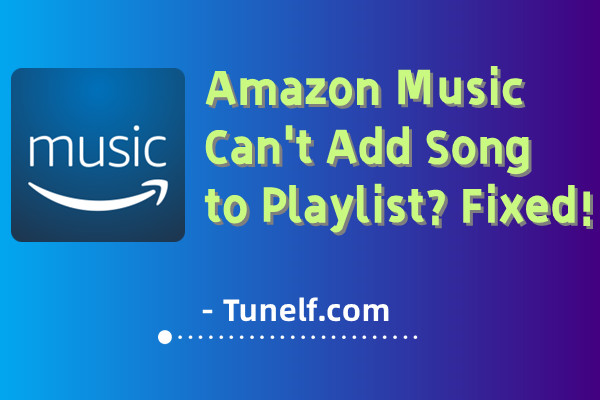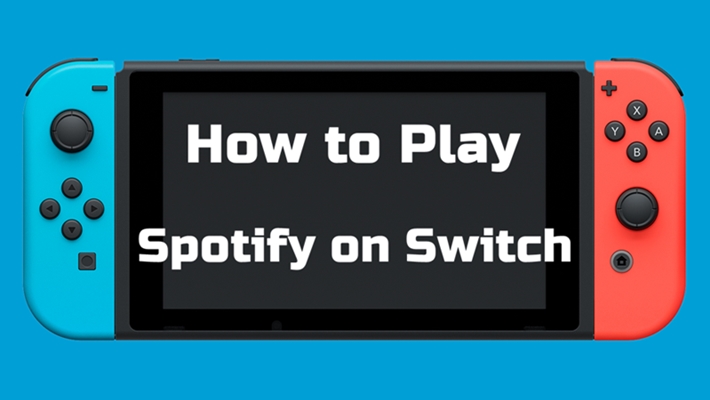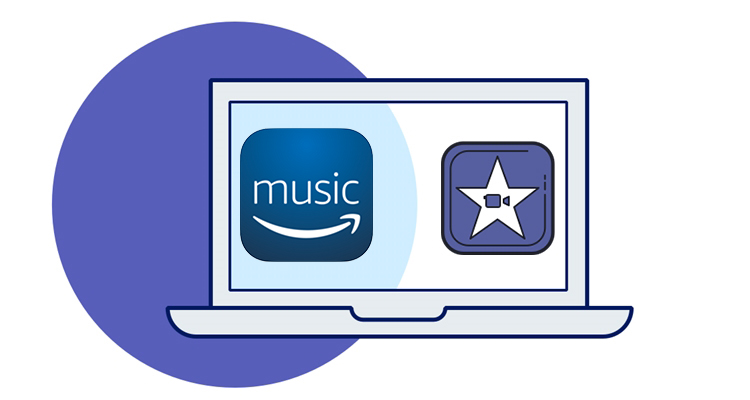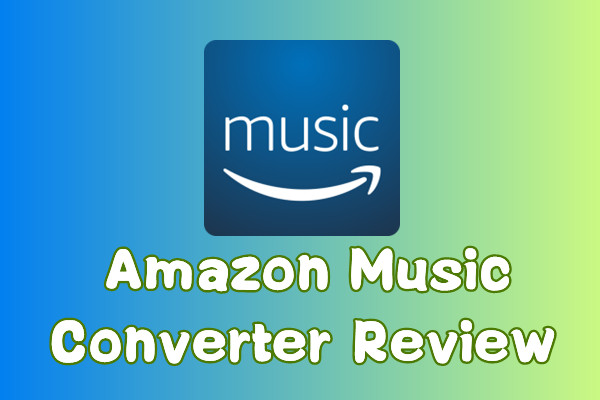When it comes to popular game consoles, PlayStation is probably the first thing that comes to mind, and Nintendo Switch is also a fantastic one to be reckoned with. What sets it apart is that it’s a hybrid video game console and a handheld game system, and it builds a great library of games at a lower entry price. Nintendo’s goal of creating a fully functional home console that you can play anywhere has proven to be very popular and is backed up by some great games.
Another thing you can’t ignore when playing a game is adding some background music. Though there are many music sources available to choose from, the gaming machine doesn’t have any integration with popular streaming music services like Spotify and Amazon Music. Don’t get depressed too soon. While you are here, we’re going to show you the best method to Play Amazon Music on Switch. Just read on and learn how to stream Amazon Music to Switch.

Part 1. Amazon Music on Switch: What You Should Know
About playing Amazon Music on Nintendo Switch, here’re some basic questions you may be interested in. And reading them can solve many possible issues you may encounter.
#1. Does Nintendo Switch Have a Midea Player?
Unfortunately, until now, Nintendo Switch has not offered functions like an audio or media player. And it has limited audio formats to support, for most of its functions are enjoying the gaming fun, and the music in the background is just the supplementary product.
#2. What Music Format Does Nintendo Switch Support?
If you’re about to play some local songs on Nintendo Switch, you may need to apply the following audio requirements.
- AAC files with .m4a, .mp4, and .3gp extensions
- MP3 files with .mp3 extensions, bit rates of 16kbps – 320kbps, and sampling frequencies of 32kHz – 48kHz
#3. Is Amazon Music on Nintendo Switch?
Since game consoles do not support Amazon Music playing in the background, Nintendo Switch is no exception. Actually, as I shared above, there is no internal media player in the Nintendo Switch, either. But you can still download Amazon Music offline and then play them on Nintendo Switch without problems! Just make sure they’re in the above formats in question 2.
Part 2. What You Need to Add Amazon Music to Switch
Some users might wonder, if they subscribe to Amazon Music, are those Amazon songs accessible? Unfortunately, there is still no direct way to play Amazon Music on Nintendo Switch, but it allows you to listen to music online through the web browser. For a consistent and stable listening experience, it’s better to listen to your favorite songs offline. Thus, this is why we strongly recommend the TunesMake Amazon Music Converter.
As a professional and easy-to-use Amazon Music conversion tool, TunesMake is designed to provide users with a smooth download experience, allowing you to download unlimited songs from Amazon on demand. All downloaded music tracks will preserve lossless audio quality and complete ID3 tags. What’s more, thanks to the advanced and innovative technology, you can adjust and get the different audio parameters you want.

TunesMake Amazon Music Converter –
Best Amazon Music Downloader for Windows & Mac
- Download songs from Amazon Music Prime, Music Unlimited, and HD Music
- Convert Amazon Music songs to MP3, AIFF, FLAC, WAV, M4A, and M4B
- Support converting Amazon music at 13X speed in batch
- Keep original lossless audio quality and ID3 tags of Amazon Music
Security Verified. 100% Clean & Safe.
Part 3. How to Download Music for Nintendo Switch
Since the Nintendo Switch only supports music in AAC or MP3 formats. Note that you should export the downloaded tracks to either AAC or MP3. Now click on the Download button above to start the downloading process with TunesMake.
Step 1
Select Amazon songs for Switch

After installing and launching the TunesMake program on your computer, it will run the Amazon Music app simultaneously. And you need to sign in to your Amazon Music account first. Next, you can go to search for your favorite Amazon songs that you’d like to export to your Nintendo Switch. When searched, open the playlist or album and click the three-dot icon to open more options. To import, click Share > Copy Link and paste the link to the search bar, then click add + icon to load the conversion list of TunesMake.
Step 2
Set output parameters for Switch

Once imported, you can click on the top three horizontal-line icon, select the option Preferences, and switch from General to Convert. Here, you’ll be able to finish your output settings, including adjusting the sample rate, bit rate, format, channel, etc. Also, scroll down to the bottom window to reset the output path for easy location.
Step 3
Start to download songs for the Switch

Now comes the last step of conversion, and you should start the procession. Check the conversion list carefully and hit on the Convert button. TunesMake will begin processing the conversion immediately, and you should wait a short time. Once completed, TunesMake will let you browse all the converted Amazon songs on the Converted page.
Part 4. How to Transfer Amazon Music to Nintendo Switch
Since you’ve got all the Amazon Music tracks on your computer, it’s pretty easy for you to transfer those songs to your Switch console. If you haven’t tried to add music to Nintendo Switch before, you can just follow the steps below. Let’s started with inserting the SD card into your computer’s card reader.
Step 1. Transfer Amazon Music to SD Card or MicroSD Card
1. Navigate to the converted Amazon Music on the computer.
2. Select your SD card from the list of drives.
3. Copy and paste the converted Amazon Music files to your SD card.
Step 2. Listen to Amazon Music on Switch from an SD Card

1. Connect your SD card to the Switch console.
2. Select the Nintendo 3DS Sound icon from the Home menu and tap Open.
3. Then use the stylus to scroll through music files or folders in the SD card.
4. Select an Amazon Music file and tap Play to begin offline playback.
Part 5. Conclusion
This is all for how to play Amazon Music on Nintendo Switch, and we hope this guide will be of some help to you. With TunesMake Amazon Music Converter, you can easily download and convert your favorite Amazon Music for your Nintendo Switch. Also, you can just transfer those downloaded songs to other devices and platforms without any limits. This all-in-one tool is truly the best assistant you’re seeking for!
Related Articles
- 1
- 2
- 3
- 4
- 5
- 6
- 7