Can we play Apple Music on Android TV? Recently many people arose this question. Android TV refers to the digital smart TV set preloaded with the Android operating system developed by Google. Famous Android TVs like Sharp, Sony, AirTV, and Hisense have all used Android TV OS to power their TVs’ smart capabilities. And most popular apps such as Netflix, YouTube, and others are pre-installed on your Android TV. You can also download more apps through the Google Play Store. Therefore, Android TV is now popular and became a strong competitor of Apple TV as well as other smart TVs. But unfortunately, there is no Apple Music on Android TV yet and when will it be established or added is unknown.
If you’re an Apple Music user and want to stream on any Android TV, no worries. We have your back! This post will give you a guide on how to play Apple Music on Android TV online and offline.
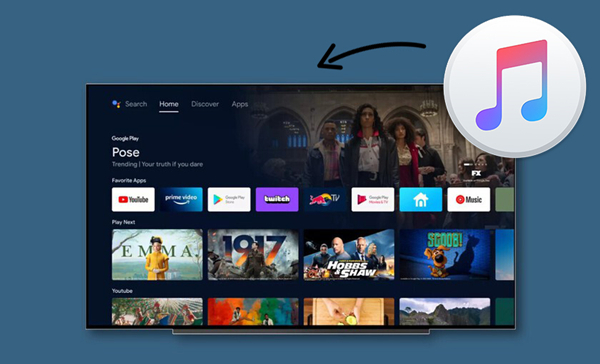
Part 1. How to Install Apple Music on Android TV
Though we cannot download the Apple Music app from the Google Play Store, we can install it from other sources. Here’s a method to install the Apple Music app on your Android TV directly:
Note: As Apple Music is not supported on Android TV, we can sideload and get the Apple Music app on Android TV.
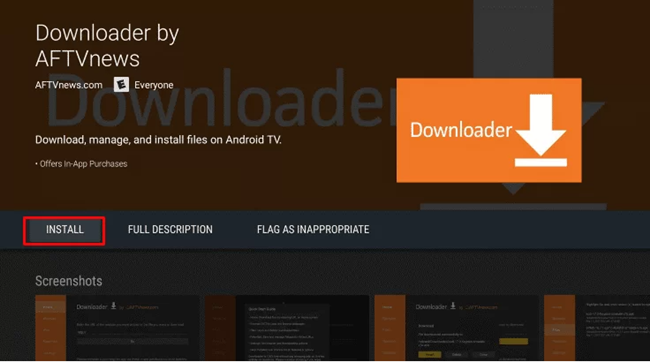
1. Open the Google Play Store on your Android TV.
2. Click the Search icon and type the Downloader app.
3. Select Install/Download to get the Downloader app from the result.
4. Return to the Home screen, and go to Settings > Security & Restrictions > Unknown Sources > Turn On toggle.
5. Open the Downloader app on your Android TV and click the allow button.
6. Enter the Apple Music Android TV APK URL in the required tab.
7. Select Go and click Download to install the Apple Music app.
8. Once downloaded, select install to get the Apple Music app on Android TV.
Now you can open the Apple Music app and stream your favorite Apple Music songs on Android TV.
Part 2. How to Get Apple Music on Android TV
In addition, to install Apple Music by using APK via the Downloader app, you still have other three methods available to play Apple Music on Android TV without installing the app.
2.1 Play Apple Music on Android TV via Bluetooth
One of the easiest ways to stream Apple Music on your Android TV is to connect your phone to your smart TV with Bluetooth. You can connect your mobile phone and TV for playing Apple Music. Some smart TV sets support this, while some don’t. You’ll need to make sure your TV enables this. Since the procedure on Android TVs are various and have differences from each other, here I’ll just show you how to connect your smartphones to Sony TV with Bluetooth.
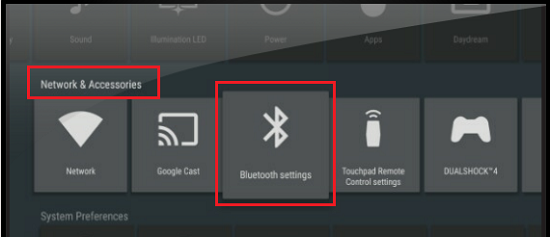
1. On your remote control, press the Home button.
2. Under settings, go to the Selected section.
3. Navigate to NETWORK & ACCESSORIES > Bluetooth Settings.
4. Toggle the option to open the Bluetooth by pressing the Selected button on your remote.
5. Open Bluetooth under Settings on your mobile phones.
6. In the available devices list, select your Android TV to pair it with your phone.
Once connected, you can listen to Apple Music on Android TV successfully.
2.2 Stream Apple Music on Android TV via AirPlay
AirPlay 2 is a powerful service on iOS devices that allows you to stream any media files to smart TVs or other places. We can get used this method to AirPlay the Apple Music songs to your Android TV. The only thing you need to make sure that your Android TV set is AirPlay 2-enabled smart TV so that you can use it without any hassle. Now read the guide as follows:
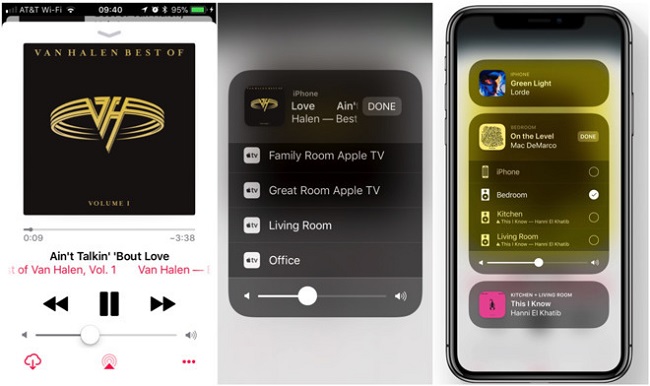
1. Make sure your iOS device and your Android TV are connected to the same network.
2. Open the Apple Music app from your device and play a song.
3. Go to the Now Playing page and tap the AirPlay Audio icon.
4. In the available devices list, select your Android TV.
Now you can transfer what you’re listening to from your iOS devices to Android TV.
2.3 Listen to Apple Music on Android TV with Cast
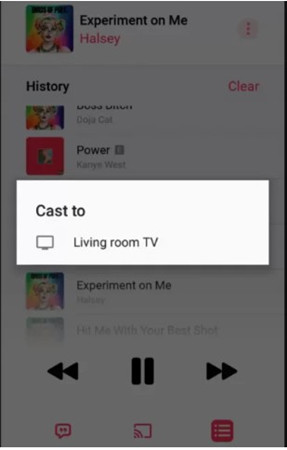
In addition to the AirPlay feature for iOS users, Android had also released a Cast feature for Android users to cast any media files to stream. To cast Apple Music to Android TV, you’ll need an Android phone or tablet with Android 5.0 (Lollipop) or later, or a Chromebook that supports Android apps. Here is the guide on how to cast Apple Music for playing on Android TV:
1. Make sure both your Android phone and Android TV are under the same network.
2. Open Apple Music on your Android-based phone or tablet or Chromebook.
3. Choose a song you want to cast to TV and play it.
4. Go to the playing page and tap the Cast icon at the middle of the bottom.
5. Select your Android TV and then it will stream Apple Music on it.
Part 3. Alternative Way to Play Apple Music on Android TV Offline
Given that playing Apple Music on Android TV is not supportable and has no official direct way so far. The above methods all require a premium account must. Also, there is a problem that always troubles – keeps getting crashed at random and cannot be solved now. In this case, I’d like to introduce the best method to listen to Apple Music on Android TV– using Tunelf Apple Music Converter.
Download Apple Music Offline for Playing on Android TV with Tunelf
Tunelf Apple Music Converter is designed to download and convert Apple Music to main audio formats which are compatible with other devices. With Tunelf, you can download Apple Music and keep them as local files forever. Why not download and have a try? Here’s the tutorial about how to use Tunelf to stream Apple Music on Android TV.

Key Features of Tunelf Audio Converter
- Convert Apple Music to MP3, WAV, FLAC, AAC, and other audio formats
- Remove DRM from Apple Music, iTunes audios, and Audible audiobooks
- Preserve the converted audio with lossless audio quality and ID3 tags
- Support the conversion of audio format at a 30× faster speed in batch
Step 1 Add Apple Music to Tunelf Apple Music Converter
Before adding music to Tunelf, please make sure you have both the Tunelf and iTunes app installed on your device. And you’re supposed to sign up for Tunelf to get the full version instead of the trial one. When you launch Tunelf, the iTunes app will work at the same time. You can click the Add Files icon on the top of the interface and browse in your music library, then select the song you want to play to load the files. You can also simply drag and drop the music tracks to add files to the program.

Step 2 Tune audio parameters for conversion
Just click the Format button on the left bottom of the screen, you can set the output format and parameters there. And in the top right menu, click that menu icon, go to Preference > Convert to manage your archives, and set the output storage folder. Here I suggest you set the format to MP3 which is the most popular among many platforms.

Step 3 Get the DRM-free Apple Music tracks
Once you’ve set the output formats and archives, click the Convert button, then Tunelf will start the conversion automatically. It will only take a while to convert thanks to its super-fast conversion speed. You can locate the audio files from the folder you’ve set before or just click the history icon on the top interface to check.

Step 4 Play Apple Music on Android TV
Now you just need a USB drive to transfer the converted files to Android TV. Just plug in and transfer. Then you can enjoy Apple Music on your Android TV without any limitations.
Conclusion
To stream Apple Music on Android TV, you have several workarounds available. They’re listed above with detailed guides respectively. However, if you want to stream Apple Music on any other smart device without a subscription, Tunelf Apple Music Converter can be the best choice.
Get the product now:
Get the product now:






