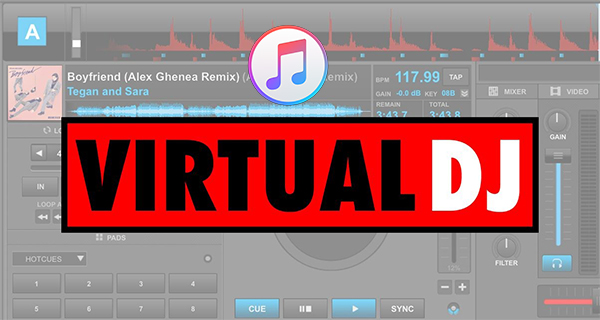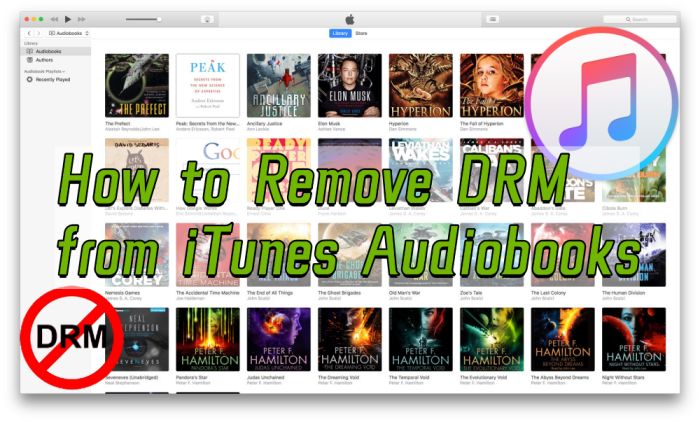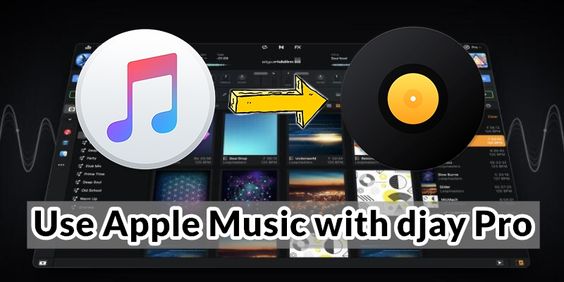Mixxx DJ is a fantastic place to start for disc jockey newbies which offers the most popular features to the digital DJ. It integrates the tools DJs need to perform creative live mixes with digital music files. Whether you are a new DJ or an experienced turntablist, Mixxx can support your style of mixing. Combine it with Apple Music, it can turn out to be a powerful DJ tool with a large amount of music source. Apple Music is a type of streaming service that requires users to subscribe to listen to music. Songs in Apple Music can be downloaded for offline playing in the Apple Music app by subscribers. It is committed that tracks in Apple Music are all protected by music copyright. To own the track, users must pay an additional charge.
So, can we import Apple Music to Mixxx directly? How can we DJ with Apple Music in Mixxx? This article will explain all these questions. Just keep reading and move on to the next part to find the answer.
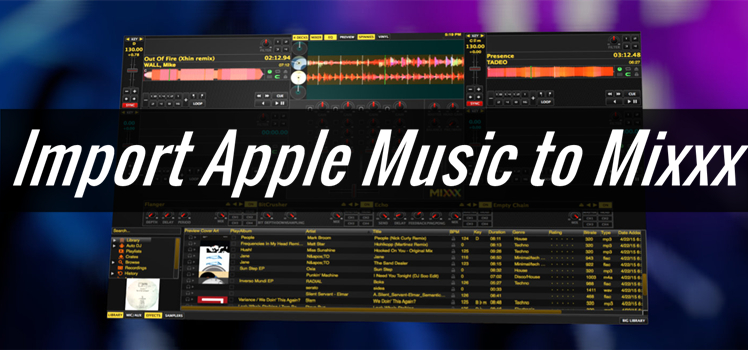
Part 1. Can You Use Apple Music to DJ in Mixxx?
Mixxx enables you to perform DJ mixes with your digital music collection and helps you rock the party with DJ controllers or even just your keyboard. Most excitingly, this is a non-profit, open-source, and community-driven project. Different from typical music player applications, Mixxx plays multiple audio files at the same time and has as many features to manipulate the playback of the audio files.
But as a matter of fact, audio files on Apple Music are Protected by DRM (Digital Rights Management). You can’t use the encrypted Apple Music songs on other music players, even though you’ve downloaded them. Only when you remove the DRM protection from Apple Music, can you import Apple Music songs with Mixxx. Luckily, there is a professional Apple Music Converter, called TunesMake Audio Converter. Move on to the next part to get more detailed information.
| Apple Music Audio Format | AAC, ALAC |
| Mixxx Import Supported Audio Format | WAV, AIFF, MP3, Ogg vorbis, FLAC, AAC(M4A) |
| TunesMake Audio Converter Supported Output Audio Format | MP3, AAC, M4A, M4B, FLAC, WAV |
Part 2.Method to DJ with Apple Music in Any DJ Programs
Due to the DRM encryption of Apple Music, you can’t import your downloaded Apple Music to DJ programs directly. To import the music, you have to remove DRM from Apple Music first. In this way, you can DJ with Apple Music in any DJ program. All you need is a third-party tool – TunesMake Audio Converter . It’s made for Mac and Windows users who want to convert their favorite Apple Music tracks into local formats. TunesMake Audio Converter is an all-in-one audio converter that transforms audio files to be played on any player or device. It disables the DRM protection and converts Apple Music to MP3, FLAC, AAC, WAC, M4A, or M4B. This converter retains the original audio quality of the music thanks to its sophisticated converting technology.
All you have to do is choose the option before converting. It features a super-fast conversion speed of 30× and allows you to batch-convert audio files. It saves ID3 tags and lets you manipulate them according to your preferences. To arrange your music library, you may change the song’s title, year, album, artist, or genre. It also lets you change audio settings, including codec, bit rate, sample rate, volume, and pitch. Also, you may divide the big audio into smaller sections based on chapters or time length. With the help of TunesMake Audio Converter, you can crack the DRM protection from Apple Music and convert Apple Music songs to Mixxx-supported audio formats like MP3 and AAC. Here are guidelines on how to use TunesMake Audio Converter.

TunesMake Apple Music Converter –
Best Apple Music to MP3 Converter
- Download and convert Apple Music, iTunes Music without limit
- Convert Apple Music to MP3, WAV, AIFF, FLAC, M4A, M4B
- Keep 100% original audio quality with ID3 tags preserved
- Convert Apple Music at 13X faster speed in batch
Security Verified. 100% Clean & Safe.
Step 1
Import Apple Music Songs to Convert
To import Apple Music files, click the Add button. You may also drag and drop the destination music files from your computer onto the converter’s primary screen. It also allows you to upload multiple files for batch conversion.

Step 2
Set MP3 as the Output Audio Format
After you’ve uploaded the music, you may customize them. Click the Edit button to change the title, album, year, and artist. Then, under the Format section, pick the output format from MP3, AAC, FLAC, WAV, M4A, or M4B according to your requirements. Other audio characteristics, such as codec, channel, bit rate, and sample rate, may be customized by using the TunesMake Audio converter.
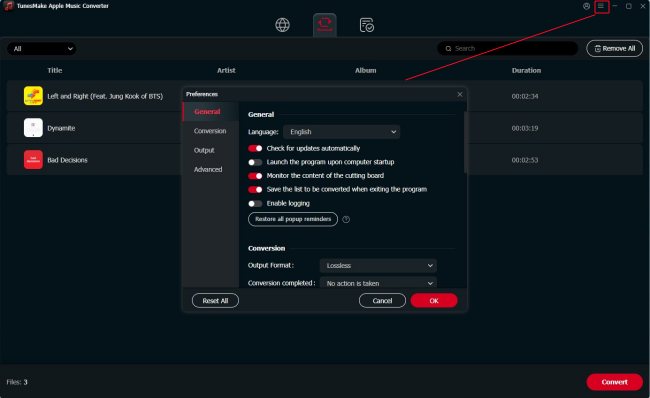
Step 3
Start to Convert Apple Music to MP3
When you’ve completed all of the settings, click the Convert button, and TunesMake Audio Converter will begin the conversion of Apple Music to Mixxx. Wait for the procedure to be completed. The converted audio files may be found by selecting the Converted option, and then you can transfer them to any device and use them as you see fit.
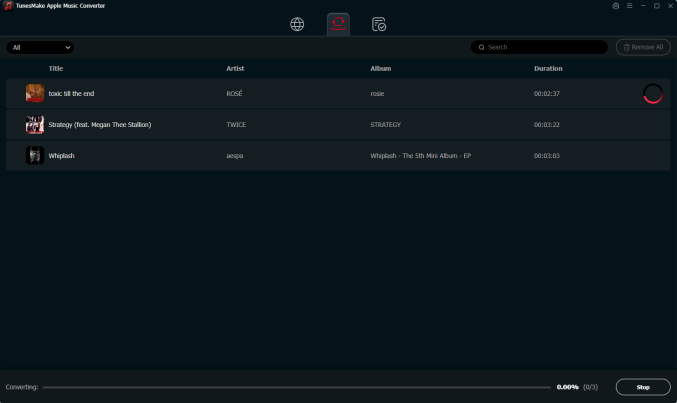
Part 3. How to Import Apple Music Songs to Mixxx
Apple Music files that have been converted are now saved on your device. So they may be used to mix with Mixxx. Here we’ll introduce two ways to import your converted Apple Music songs to Mixxx. To DJ with Apple Music, you can follow the steps below.
Option 1. Add Apple Music to Mixxx Directly
After using TunesMake to convert your Apple Music songs, locate the converted tracks on your computer. These audio files are now free of DRM and in a format compatible with Mixxx.
Step 1. Launch the Mixxx app on your computer.
Step 2. Go to Preferences and choose Library, then select Computer.
Step 3. Navigate to the folder where you stored your converted Apple Music tracks.
Step 4. Drag the selected tracks to add them to Mixxx
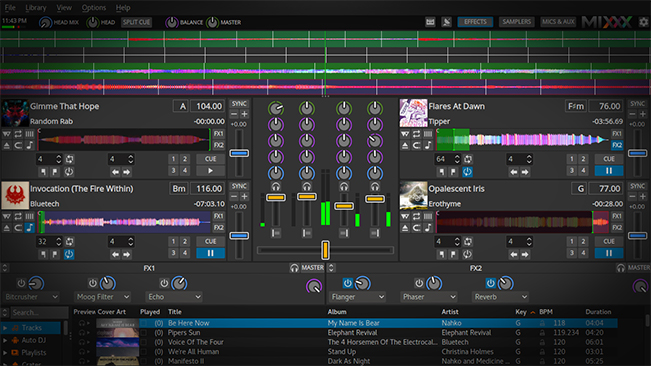
Option 2. Add Apple Music to Mixxx via iTunes
If you prefer using iTunes to manage your music library and organize your converted Apple Music songs within iTunes, just follow the step-by-step guidelines below.
Step 1. Launch iTunes and go to File > Add File to Library.
Step 2. Browse and select your converted Apple Music tracks, then click Open. The tracks are now added to your iTunes Library.
Step 3. Go to Edit > Preferences, check Keep iTunes Media folder organized and Copy files to iTunes Media folder when adding to library under the Advanced tab. Click OK to save the settings.
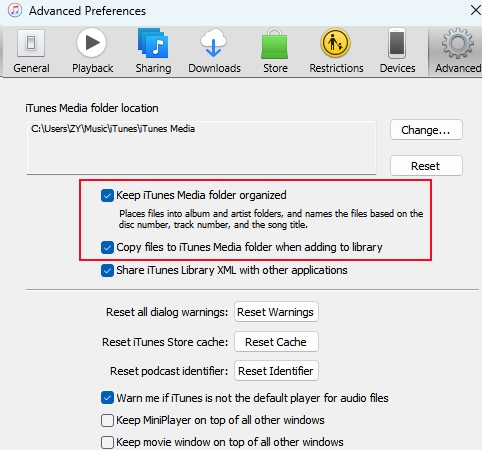
Step 4. Note the location of the iTunes Media folder.
Step 5. Launch Mixxx on your computer and navigate to Preferences.
Step 6. Right-click the iTunes option under the Library section. And set the iTunes Library XML to the location of the iTunes Media folder.
Step 7. Click Reload Library to import your organized iTunes library into Mixxx.
Part 4. Conclusion
We covered how to import Apple Music into Mixxx in this article. TunesMake Audio Converter is the simplest option for DJs who want to DJ with Apple Music. It transforms the audio to a local format while retaining the original sound quality. By using TunesMake Audio Converter, you will be able to use Apple Music with Mixxx.
Related Articles
- 1
- 2
- 3
- 4
- 5
- 6
- 7