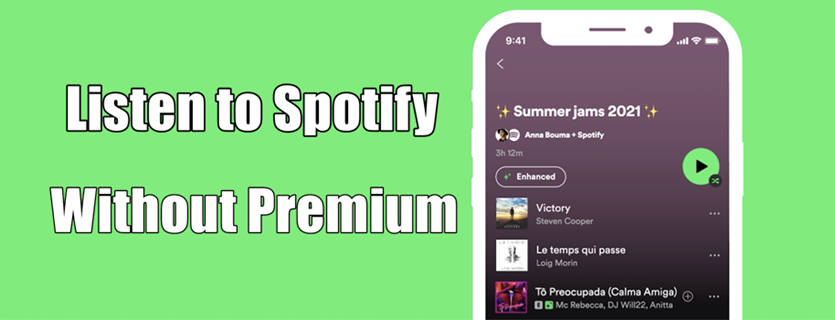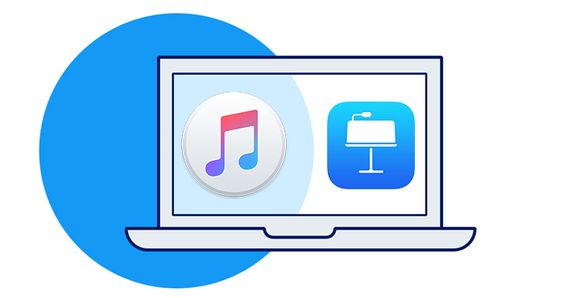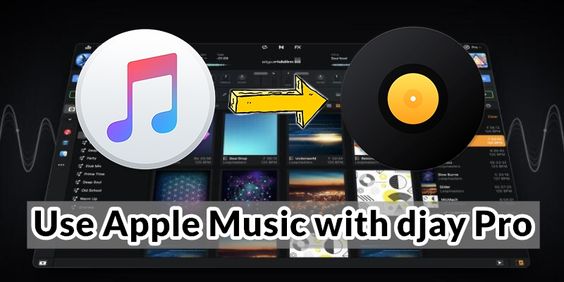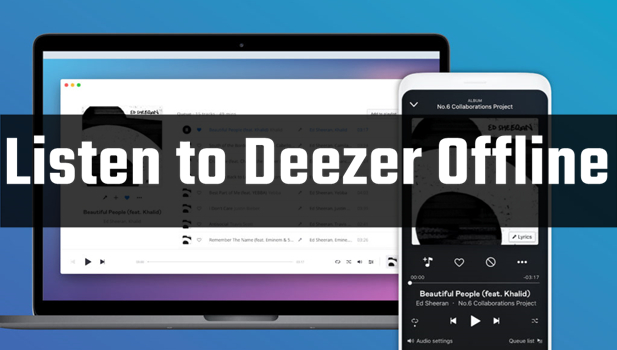Are you tired of the loading period every time when you want to stream your favorite songs on Apple Music? Are you on a trip where a network connection is not always available? Or do you just want to save your mobile data? If you’re in these cases, the best way is to download Apple Music for listening offline. Besides, audiophiles who love to enjoy music whenever they do other activities would like to download and listen to Apple songs offline. Apple Music now grabbed the leading role in the music streaming area and luckily, it has granted its premium users the ability to listen to Apple Music offline.
If you’re eager to know the possibility to listen to Apple Music offline and the procedure to obtain that, then you can’t miss this complete guide.
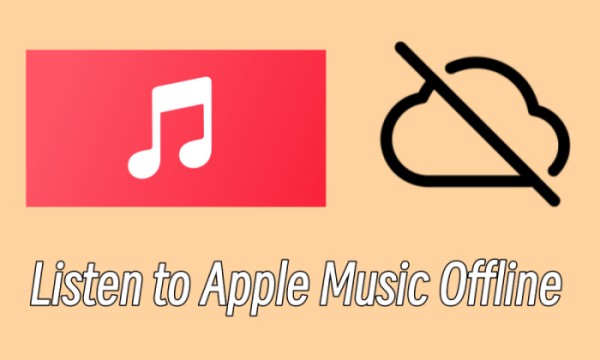
Part 1 Can You Listen to Apple Music Offline?
When it comes to the question: Is it possible to play Apple Music offline? Of course, you can! As I said in the beginning, Apple Music has offered a download feature for its premium users to download songs for listening offline. As long as you have subscribed to Apple Music, you can download Apple Music as offline playback.
But there is only one thing that needs to be made clear: the songs you download on Apple Music are not forever available. They might be greyed out and not playable soon or not depending on your subscription period, which means you’ll need to stay subscribed to Apple Music constantly. Well, I know that not all people can afford monthly fees for a long time. So, the sad truth is that you can’t listen to them offline even though they have been downloaded after the subscription is over.
Therefore, offline listening is restricted, to some extent. To listen to Apple Music offline forever with premium, we have a great tool that can help. If you take a great interest in this, you can jump to Part 4 to check.
Part 2 How to Download Apple Music Offline on Mobile/Desktop
To play Apple Music offline, Apple Music subscribers can make use of the download function to download Apple Music as offline playback. Please make sure that your Apple Music is valid and available, then follow the below steps to download Apple songs.
How to Download Apple Music for Offline Listening on Mobile
If you subscribe to Apple Music, you can add music from the Apple catalog to your music library. After then, it’s easy to download them for listening offline.
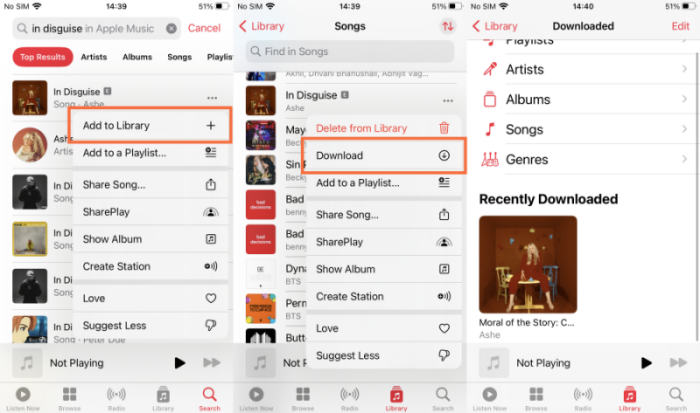
Step 1. Open the Apple Music app on your smartphone.
Step 2. Browse and hold the song you want to download.
Step 3. In the drop-down menu, tap Add to library.
Step 4. Go to your Music library, then touch and hold the song or playlist that you want to listen to offline.
Step 5. Tap the Download option to download Apple Music offline.
How to Download Apple Music for Offline Listening on Desktop
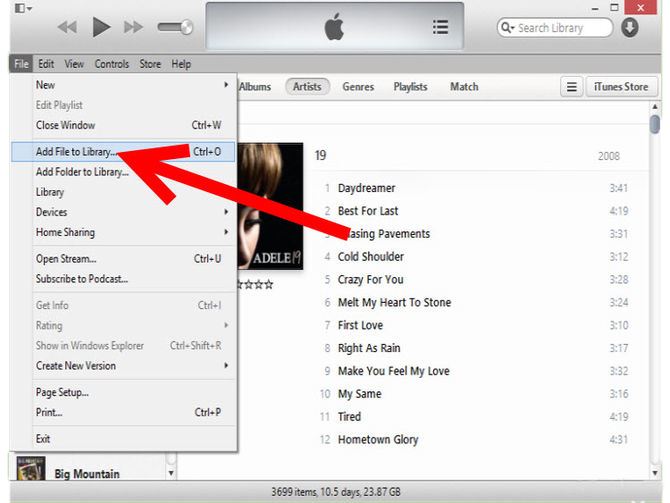
Step 1. Open the Apple Music app or iTunes app on your Mac or PC.
Step 2. Browse and find the song you want to listen to offline.
Step 3. Select the Add button + or click + Add to add a song or album to your music library.
Step 4. In your music library, touch and hold the song or album.
Step 5. On your Mac, select the downward-arrow button; on your PC, click the Download button ↓ to download the songs offline.
Part 3 How to Listen to Apple Music Offline After Purchasing
In addition to the download function, Apple Music also provides some songs to purchase. These songs are not able to enjoy with a subscription but are only accessible after purchase. Here are how to listen to these purchased Apple songs offline on your devices:
On iPhone/iPad/Mac:
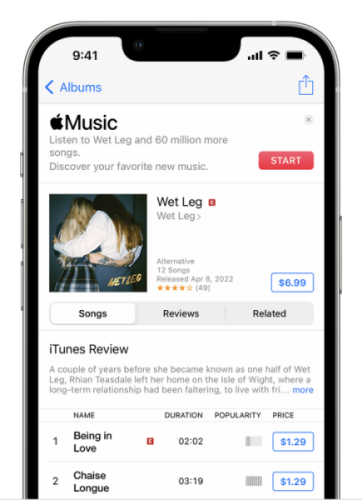
- Open the iTunes Store on your device and tap the Music section at the bottom.
- Search for the song or album that you’d like to make a purchase of and tap the price beside to buy it.
- Log into your Apple ID and password.
- Now go to the Apple Music app on your mobile device, then go to Library > Downloaded to check and download the songs for listening offline.
On Windows:
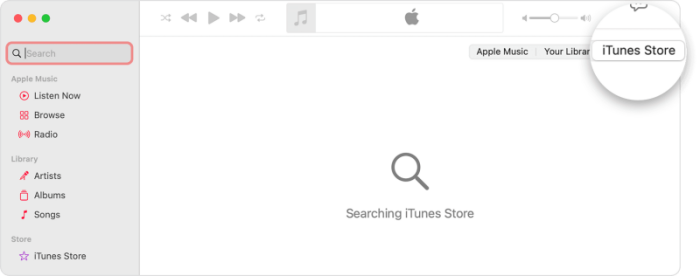
- Launch the iTunes app on your Windows computer, then navigate to the Music section from the upper window.
- Go to the iTunes Store section, then select Purchased > Music to see all your purchased songs.
- Here you can download all your purchased audio files by clicking the Download button.
Part 4. Play Apple Music Offline on Multiple Devices Without Premium
With the above steps, you can enjoy Apple Music offline without problems. What needs to be mentioned is the availability of these Apple songs. Please keep in mind that these downloads are not playable or available forever. Due to the DRM restrictions, Apple Music encrypted its music songs with special codes that prevent them from playing on other unsupported devices. Once your subscription is over, you can’t access them anymore. Thus, these downloads are only cache files, not real files on your device.
In order to remove the limit on Apple Music and bring convenience to you, TunesMake Apple Music Converter is designed to resolve it. TunesMake Apple Music Converter, also known as TunesMake Audio Converter, is an easy-to-use yet efficient audio handler. For audio files from Apple Music, iTunes, and Audible, the TunesMake program can download and convert them to 6 popular common audio files so that they won’t be restricted by the special codes anymore. It makes it possible and easy to stream Apple songs on multiple devices as you want. You’ll only need three simple steps below to start the Apple Music conversion.

TunesMake Apple Music Converter –
Best Apple Music to MP3 Converter
- Download and convert Apple Music, iTunes Music without limit
- Convert Apple Music to MP3, WAV, AIFF, FLAC, M4A, M4B
- Keep 100% original audio quality with ID3 tags preserved
- Convert Apple Music at 13X faster speed in batch
Security Verified. 100% Clean & Safe.
Step 1
Import Apple Music to TunesMake Program
To get started, launch TunesMake Apple Music Converter on your computer and sign up to unlock the full features. When you open TunesMake, the iTunes app will work simultaneously on your computer. Now you can see three icons on the screen. Click the Add Files icon and select the soundtracks you want to download from Apple Music. Or you can just drag and drop to add Apple Music tracks.

Step 2
Adjust the Output Audio Parameters
Once loaded, the program will immediately list all songs on the main screen. Then you can click the Format button at the bottom to set the output formats, and we’ve set MP3 as the default output format. Well, you can also change it according to your needs. Here you can also customize the output storage folder, sample rate, bite rate, channel, and so on. And when you hover over the loaded files, you can see an Edit icon, you can edit the tags here.
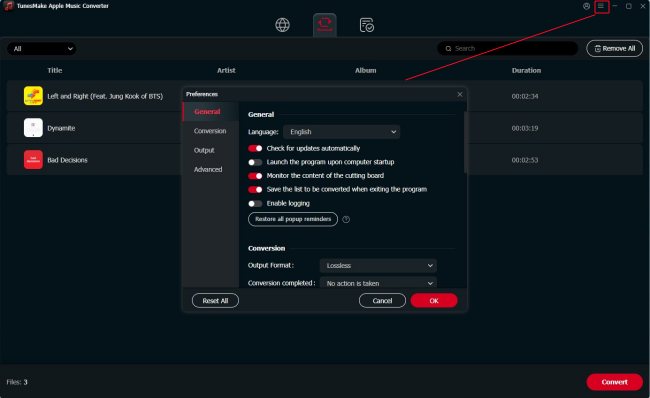
Step 3
Convert Apple Music to MP3
Now click the Convert button to convert and download songs from Apple. The conversion speed is 5x as default. Just wait for a while and you can get all converted music tracks. Once the conversion is complete, click the Converted icon on the top of the converter then click the Search icon to navigate to the folder where you save the converted songs. Then you can listen to Apple songs on multiple devices you want.
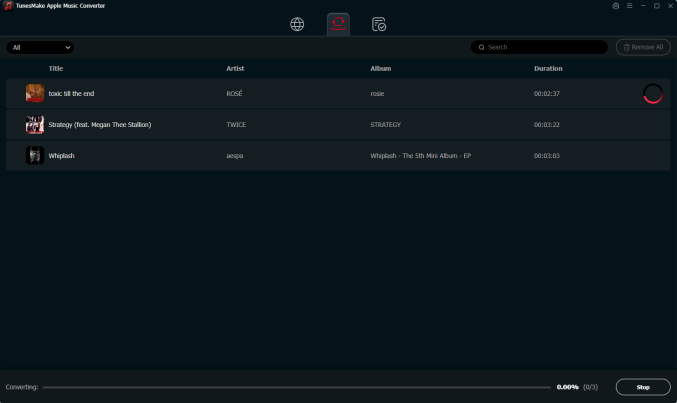
In Conclusion
Apple Music offline listening is easily obtained once you have subscribed to Apple Music Premium. For some songs, you can download them as offline playback, while for some other songs, you may need to make a purchase before downloading. To listen to Apple Music offline forever without premium, you shouldn’t miss this great tool: TunesMake Apple Music Converter.
Related Articles
- 1
- 2
- 3
- 4
- 5
- 6
- 7