As a strong competitor among Smart TVs, VIZIO TV offers compelling features which have attracted so many users. Current VIZIO TVs don’t have an app store, and there’s no way to add additional apps. But VIZIO TVs run the SmartCast platform, which enables VIZIO TV to receive apps that are cast from your smart device. It has provided many popular services for us to choose from, such as Amazon Prime Video, Netflix, Disney+, etc., and is equipped with 4K picture quality and superior Dolby Vision HDR clarity. So, you may wonder how to get Apple Music on VIZIO TV. Now let me introduce some methods about how to play Apple Music on VIZIO TV.
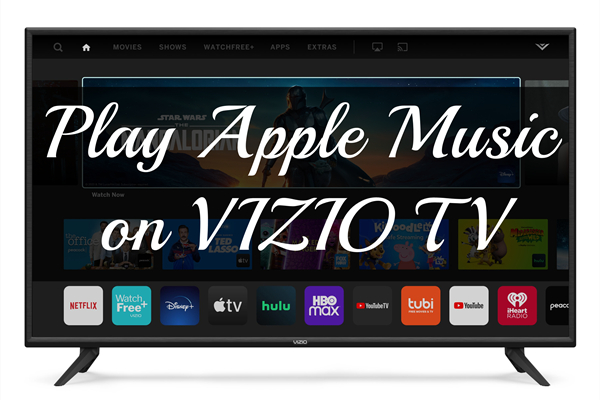
Part 1. Can you Play Apple Music on VIZIO Smart TV?
If you’re likely to use Apple Music on your Smart TVs, game console, or streaming device, you must have to install the Apple Music app on your devices and have a premium account of Apple Music. However, you can’t directly download Apple Music to VIZIO TV because it doesn’t offer it. Luckily, we can use AirPlay or Cast to help with it. And there is also an alternative way if we don’t have a premium account. So we can easily reach the target.
Part 2. How to Get Apple Music on VIZIO Smart TV via AirPlay
For Apple users, you can just use the AirPlay Function equipped on your iPhone or Mac to get Apple Music on VIZIO TV. The tutorials are as follows:
AirPlay Apple Music to VIZIO TV from iPhone
First, open the Apple Music on your phone and choose a song to play, then tap the Airplay icon on your screen, you can select VIZIO TV from the list to AirPlay Apple Music to VIZIO TV.
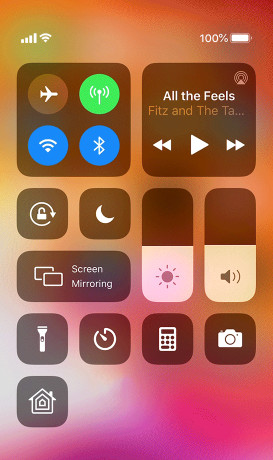
AirPlay Apple Music to VIZIO TV from Mac
First, open Apple Music on your Mac, then choose AirPlay on the right of the volume slider, and now click VIZIO TV to play Apple Music.
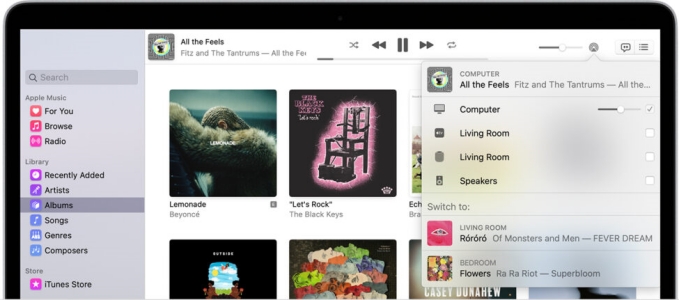
Part 2. How to Play Apple Music on VIZIO TV via Cast
Cause the AirPlay function only belongs to Apple users, Android and computer users cannot adopt the method. Thanks to the Cast services, we can cast Apple Music to VIZIO TV from Android and computer. Follow the below instructions to cast Apple Music to your devices.
Stream Apple Music to VIZIO Smart TV from Android
1. Open Apple Music on your device.
2. Log into your Apple Music subscription account.
3. Select the song or music track you prefer to listen to and play it.
4. Click on the Cast icon on your screen.
5. Select the VIZIO TV to play the target song.
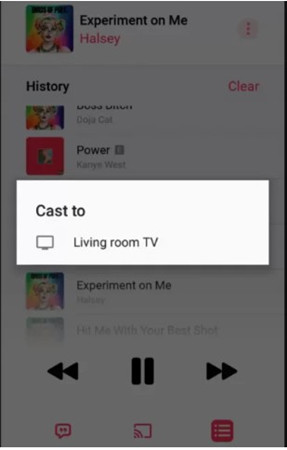
Cast Apple Music to VIZIO Smart TV from Web Browser
How to get Apple Music on VIZIO TV? you can utilize Chrome Browser.
1. Open the Chrome browser on your computer or laptop and go to visit the Apple Music Website.
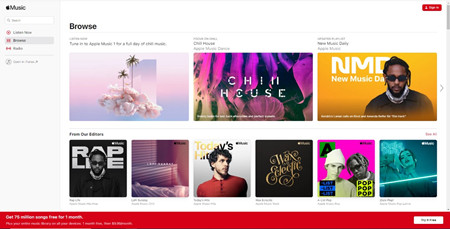
2. Sign in your Apple ID.
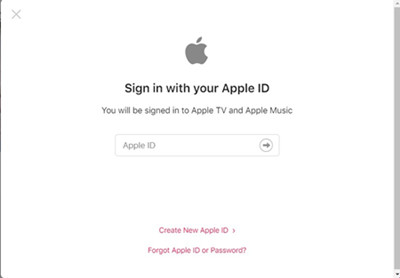
3. After signing in, you can right-click on the page and choose the Cast option. In the lists, you can select VIZIO TV to play.
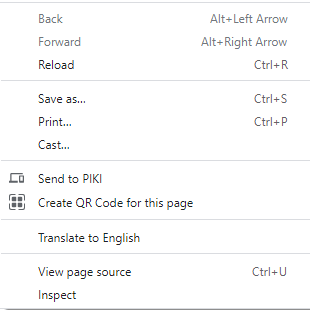
In the above methods, it is necessary that both your app and VIZIO TV are connected to the same network.
Part 3. Best Method to Listen to Apple Music on VIZIO TV
The disadvantage of the above two methods is that the displaying process is not stable and the audio quality may be lost. Also, for those who don’t have a subscription account, it can be difficult to play Apple Music. Don’t worry. There is an alternative way to listen to Apple Music on VIZIO TV – download Apple Music and convert them to MP3 files. Due to the protected format, you need to download and convert Apple Music to MP3 files, otherwise, it cannot be played on VIZIO TV. To do that, you need Tunelf Audio Converter.
Tunelf Audio Converter is designed to convert Apple Music and iTunes songs to many popular audio formats so that to play these songs or tracks on any other devices. Tunelf supports to convert to M4A, M4B, WAV, FLAC, MP3, and AAC audio formats with original high-quality retained. With the built-in editing system, you can manage your music library by archives and editing the title, genre, album, artist, and more. For some larger audio files, Tunelf can split the audio files into pieces according to time, chapter or segment. The whole converting process can be done at a very fast 30× speed. As an audio converter, Tunelf can not only convert Apple Music or iTunes tracks, but also Audible audiobooks, which can better meet your needs. You can follow the guide below to start your conversion now.

Key Features of Tunelf Audio Converter
- Convert Apple Music to MP3, WAV, FLAC, AAC, and other audio formats
- Remove DRM from Apple Music, iTunes audios, and Audible audiobooks
- Preserve the converted audio with lossless audio quality and ID3 tags
- Support the conversion of audio format at a 30× faster speed in batch
Step 1 Add Apple Songs to Tunelf
Before adding music to Tunelf, please make sure you have both the Tunelf and iTunes app installed on your device. If you’re using the trial version now, you must purchase and get registered to unlock more features for the following steps. When you launch Tunelf, the iTunes app will work at the same time. You can click the add icon on the top of the interface and browse in your music library, then select the song you want to play to load the files. You can also drag and drop the music tracks to add files to the program.

Step 2 Select the Output Audio Format
Just click the Format button on the bottom left of the screen, you can set the output format and parameters there. And in the top-right menu, click that menu icon, go to Preference > Convert to manage your archives, and set the output storage folder. Tunelf can also help you deal with those bigger audio files or audiobooks, you can click the edit icon when you hover over the loaded files, then you can split audio files via time, chapter or segment. Here I suggest you set the format to MP3 which is the most popular among many platforms.

Step 3 Convert Apple Music to VIZIO TV
Once you’ve set the output formats and archives, click the Convert button, then the Tunelf will start the conversion automatically. It will only take a while to convert because of its super-fast conversion speed. You can locate the audio files from the folder you’ve set before or just click the history icon on the top interface to check.

Step 4 Play Apple Music on VIZIO TV
Now you need a USB drive to transfer the converted files to VIZIO TV. Just plugin and transfer. Now you can enjoy Apple Music on VIZIO Smart TV without any limitations.
Summary
In the above discussion, I’ve explained several ways to play Apple Music on VIZIO TV from iPhone, Mac, Android, and windows. Apple users can use AirPlay, but Android and Windows users should turn to Cast for help. However, these two methods cannot guarantee the audio quality and need a premium account must. Therefore, I’d like to recommend you Tunelf Audio Converter. This all-in-one software can help you download and convert Apple Music to MP3 or other types of formats. Then you are able to play Apple Music on any other devices including VIZIO TV, without getting a premium account. I hope this post can be helpful for your problem.
Get the product now:
Get the product now:






