PlayStation, a major video game console to kill boredom is continuously making advancements. PS4, officially released in 2013, is revamped after the much-known PS2 and PS3. Its charm is the smaller package with more power – nothing like its predecessors. With PS4, you get many controller improvements and better social features. Gamers can even stream and share gameplay plus functionality with friends, encouraging remote gameplay. What is still putting a block is playing Audible on PS4.
PS4 console doesn’t integrate with the Audible app. So, it isn’t easy to stream Audible. However, your PS4 internet browser can come to your rescue. But this option will limit your device capability. It can’t run in the background. For this case, converting your Audible to a playable format should be the school of thought. We’ll walk you through two ways to play Audible on PS4.

Part 1. How to Play Audible on PS4 via Web Player
While a range of streaming services, including Spotify and YouTube, are available on the PS4, Audible currently offers no service to the PlayStation 4. Though you cannot play Audible on PS4 directly, you can get Audible on PS4 via its web player. To learn more details, just read the following section.
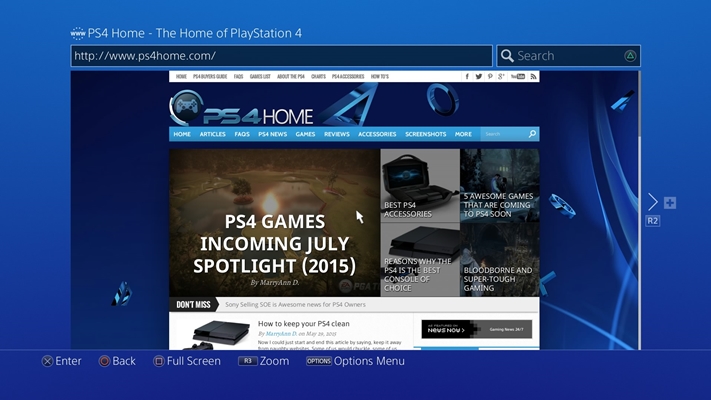
Step 1. First, launch the PS4 console. The home screen should be available after some time.
Step 2. Then select the Internet Browser option from the content area.
Step 3. Log in to your Audible.com account to access the Library.
Step 4. Next, press the PS4 console Start button to start searching for your Audible books. You can search by entering keywords in the search field or entering a URL in the address bar. Then you can easily play your Audible books.
Though you can stream Audible on PS4 via the Web Browser, you’ll be limited to some features. Such as playing your Audible in the background. Likewise, you won’t push through with other applications or even play games. This condition needs a fix, and our next option will help you to play Audible on PS4 from a USB storage device.
Part 2. How to Play Audible on PS4 via USB Drive
Tunelf Audio Converter is encompassed with the latest state-of-the-art technology to convert Audiobooks to DRM-free formats. It will keep the ID3 tags and metadata information, giving you lossless quality. Within a few steps, you will get your favorite Audible on your computer, and then you can transfer them to other devices or media players for offline listening.

Key Features of Tunelf Audio Converter
- Convert Apple Music to MP3, WAV, FLAC, AAC, and other audio formats
- Remove DRM from Apple Music, iTunes audios, and Audible audiobooks
- Preserve the converted audio with lossless audio quality and ID3 tags
- Support the conversion of audio format at a 30× faster speed in batch
All you need is to use Tunelf Audio Converter to convert Audible books to DRM-free audios, and then move DRM-free Audible books to USB for playing on PS4 with the music player. Now check out the steps to get Audible on PS4.
Step 1 Launch the Tunelf Audio Converter
Head to the Tunelf Audio Converter website, download it, and install it on your computer. Launch the app and start adding the Audible audiobooks you want to convert. You can either click the Add Files icon and select your files or drag and drop the media files to the App interface.

Step 2 Customize the output Audible audio format
At this step, you’ll now customize the output settings like the sample rate, bit rate, and output format. Click the Format button and explore the Format Settings window. Choose the desired output setting and other parameters then click the OK button.

Step 3 Convert the Audible file to MP3
With the right selection, click the Convert button to affect the conversion process. Your converted files will be saved to the Converted folder. Check them out and move them to USB for playing on PS4 with the music player.

Step 4 Play Audible on PS4 from USB
The final step is to move your DRM-free Audiobooks to USB and play them on PS4 with the music player. Ensure you have the Media Player app downloaded on your PS4 and that your USB flash drive is connected to the computer.
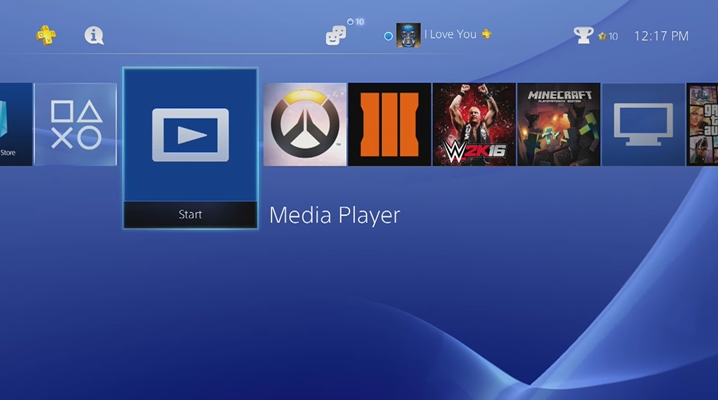
1) Connect your USB drive to the computer, and copy all the downloaded Audiobooks to it.
2) Next, safely eject the USB from your computer, and connect it to your PS4 console.
3) Once you connect the USB, boot up your PS4. The Media Player will appear.
4) Click on Media Player and start playing the Audible audiobooks in the background as you play your games on PS4.
Conclusion
Many users have been asking questions such as ‘can you get audible on PS4?’ This article attests to a positive response. The first option is quick enough to get you rocking down your Audibles. However, once you start playing, other activities come to a halt and the option of playing your Audibles in the background is thwarted. The best tool – Tunelf Audio Converter – has the ultimate solution. Use it to convert your Audible audiobooks to playable formats and stream them to several devices and media players, including PlayStation 4.







