Q: “Now you can stop all your music and podcasts anytime just with a tap of a button with Deezer’s sleep timer. This new feature let you set a sleep timer so you can relax without worrying about Deezer playing music all night long.” — from Deezer Community
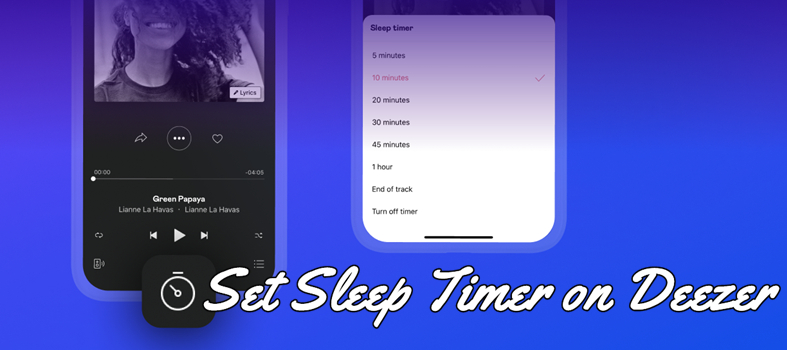
The great function of a sleep timer is to stop the playback of your music and podcasts after setting a certain period. By using this function, you can fall asleep easily and improve your sleep quality greatly while listening to soothing music. It’s common that most music streaming services like Deezer and Spotify are designed with the sleep timer feature. Check out the guide below on how to set sleep timer on Deezer across your devices.
Part 1. Can I Use Deezer Sleep Timer?
Since that Deezer released the sleep timer feature, it means that you can set a timer to go to sleep. The Deezer app sleep timer is available worldwide and is compatible with Android and iOS devices. Thus, you can use this feature with the Deezer app on your Android device or iPhone no matter whether you listen to any content.
Part 2. How to Use Deezer App Sleep Timer on Your Phone
Before using the Deezer’s sleep timer on your device, make sure that you have updated the Deezer app to the latest version. Then you can follow the below steps to set a sleep timer on your device.
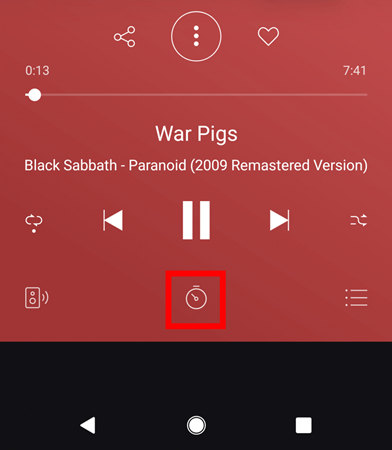
Step 1. Launch Deezer on your phone and log in to your Deezer account.
Step 2. Go to your music library and select any music, audiobook, radio, or podcast to play.
Step 3. On the middle-bottom of the screen, tap the Sleep Timer icon and then select your desired time.
Step 4. There are several options for you to choose from, including 5 minutes, 10 minutes, 20 minutes, and more. After setting the timer, you will see a notification to confirm the timer is set.
Part 3. How to Set Sleep Timer on Deezer Across Your Devices
It’s easy to stop the playback of all music at your preferred time with the Deezer’s sleep timer feature. However, some users complained that when they use this feature, the volume of the playback is unnormal. And after trying lots of methods, the problem still cannot be solved. Why not download Deezer songs for playing with the built-in music player on your device? Then you can freely set a timer for your audio playback.
To download Deezer songs, you would need the help of Tunelf Deezer Music Converter. It is a superb easy-to-easy music downloader and converter for Deezer Free and Premium users. By using it, you can download any music, album, playlist, podcast, and radio from Deezer and save them in the format of MP3, AAC, FLAC, WAV, M4A, and M4B. Then you can play your Deezer songs with the built-in player on your device and set a sleep timer freely.

Key Features of Tunelf Deezer Music Converter
- Keep Deezer songs with the lossless audio quality and ID3 tags
- Remove DRM and ads from Deezer music after the conversion
- Download Deezer songs, albums, playlists, podcasts, and radios
- Convert Deezer music tracks to MP3, FLAC, and more in batch
- Freely customize lots of parameters like format, bit rate, and channel
Step 1 Select Deezer Songs to Download
Start by opening Tunelf Deezer Music Converter, then you will see the opening of the Deezer app on your computer. Now go to browse your music library in Deezer and select any content you want to download. To add the target music to the conversion list, you need to copy the music link and paste it into the search bar on the converter.

Step 2 Set MP3 as the Output Format
It’s important to configure the output audio parameters for your Deezer music. Click the menu icon at the top right corner and select the Preferences option from the drop-down menu. In the pop-up window, you can set MP3 as the output format and select the bit rate, sample rate, and channel.

Step 3 Download Deezer Music to MP3
To initiate the downloading and conversion of Deezer music, you need to click the Convert button. Then Tunelf software will convert and save Deezer songs to your computer. All the music files will be exported to the default folder or the folder you require. After conversion, click the Converted icon to view them in the history list.

Now you can transfer those converted Deezer music tracks to your device and then play them with other music players that have a sleep timer. Or you can use the built-in player on your device and set a sleep timer for your device.
Conclusion
And voila! Now you have known how to set sleep timer on Deezer no matter whether you are using an Android device or iPhone. The first option is to use the Deezer app sleep timer directly, the other is to use Tunelf Deezer Music Converter for downloading Deezer songs then you can play them with a music player that has the built-in sleep timer. Have a try, and you’ll find it out! Also, leave your question in the comment and we will try our best to solve it.
Get the product now:
Get the product now:






