In the era of rapid technological advancement, car screens have transcended their traditional role as mere navigational aids. Today, it can serve as a versatile multi-media entertainment system. Many vehicles allow you to listen to music, message friends, and engage in various activities directly from your car’s display screen. Given this capability, some users are keen to explore ways to watch Netflix on car screen, since Netflix is the leading provider of online streaming services in the world and you can find almost everything you like with Netflix, like TV shows, documentaries, movies, thriller, romance, and more. If you’re among those eager to enjoy Netflix content on the go, you’ve come to the right place. This post will introduce two reliable methods to help you watch any Netflix content you like in your car. This post covers all the detailed steps and comprehensive guidance. Now, let’s explore them together!

Part 1. Can I Watch Netflix on My Car Screen?
To clear the woe up, let’s put it clearly: there is no official method to let you watch Netflix content on your car screen. Taking the safety factors into consideration, most modern vehicles don’t allow users to watch video streaming content in car. Driving companion apps like Android Auto and Apple CarPlay do not offer the Netflix option for you to choose from. But don’t worry. We have found some useful workarounds that work well. You can utilize some third-party programs to add the Netflix app to the home screen of Android Auto and CarPlay. If you’re worried about the security of these programs, you can try a secure and professional Netflix downloader to download Netflix content offline and then play it in your car via a USB drive. We recommend the powerful Tunelf Netflix Video Downloader. You can check more information about it in Part 3.
Part 2. How to Stream Netflix in Car via Android Auto/ CarPlay
As previously mentioned, both Android Auto and CarPlay prioritize safety and thus do not include video streaming apps in their services. While you can access a variety of streaming platforms such as Spotify through Android Auto and CarPlay, Netflix, unfortunately, is not among them. If you want to watch Netflix content on your car’s screen via Android Auto or CarPlay, you will need some third-party programs to get the Netflix app. Here are the steps and you can follow them to have a try.
Note: Using the third-party tool to get the Netflix app on CarPlay requires you to jailbreak your iPhone first. It can be risky. Please consider carefully before you do so.
Watch Netflix on Android Auto
1. Download and install the AAAD program on your Android phone.
2. Make a connection between your car and phone via a USB cable or Bluetooth. Then, open Android Auto in your car’s display screen.
3. Tap CarStream and it will lead you to YouTube by default. You can tap the top box to add the Netflix web player.
4. Now you can sign in to your Netflix account and stream the videos you like with ease.
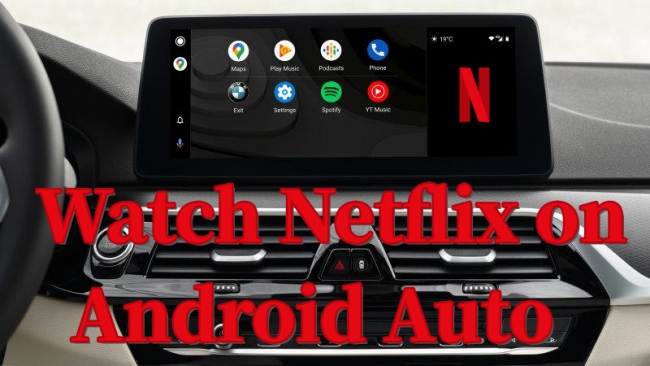
Looking for ways to watch Netflix on Android Auto? Just take some times in this post and you will get 2 helpful way to do so.
Watch Netflix on CarPlay
1. Jailbreak your iPhone and then install the CarBridge program on your iPhone.
2. Then follow the on-screen instructions to finish the CarBridge settings. Then, you can connect your iPhone to your car.
3. Tap the Bridge button on your car’s display screen and you will see a list of available apps that can be used in your car.
4. Choose Netflix from all the options. Now feel free to stream the Netflix content you like.
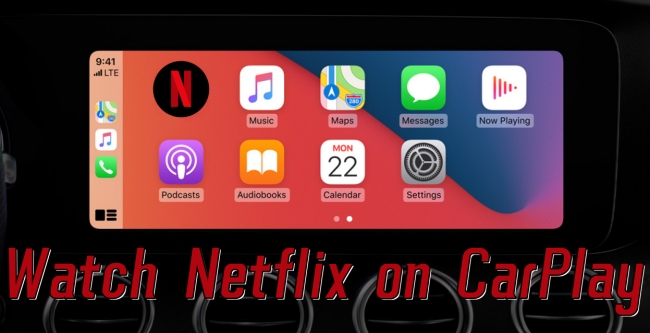
Looking for a way to enjoy Netflix on your car? Just take some time to learn how to watch Netflix on CarPlay in this post.
Part 3. How to Watch Netflix on Car Screen Offline via USB
For seamless streaming of Netflix content in your car, it’s essential to ensure a stable and high-speed internet connection. Without it, your viewing experience may suffer from interruptions caused by internet lagging or other connectivity issues. However, for uninterrupted enjoyment of Netflix shows and movies on the go, the optimal solution is to download the videos locally and play them directly in your car using a USB cable. But this is hard to reach due to the obstruction of the DRM protection of all Netflix videos. At this time, Tunelf Netflix Video Downloader is a timely solution to this problem.
Netflix puts many limitations on its downloading features. For example, you can only play the downloaded videos on the Netflix app on a compatible device. Once your subscription expires, you will lose the accessibility to the videos even though you already downloaded them. What’s worse, all the downloads can be saved for a limited time, then they will expire and can not be watched offline. Luckily, you can break all of them by using Tunelf Netflix Video Downloader.
The Best Netflix Video Downloader: Tunelf Netflix Video Downloader
As a professional and reliable Netflix video downloader, Tunelf utilizes advanced technology to seamlessly remove DRM protection and download any Netflix video of your choice as a standard MP4 or MKV file on your computer. That means you can save the video file permanently, free from concerns about expiration. More so, once you get the Netflix video as a local file, it’s effortless to transfer it to a USB drive and play it in your car directly. Even if you want a personalized watching experience, the Tunelf program can satisfy your needs by allowing you to set the video settings. You have the freedom to decide on the video format, audio channel, resolution, subtitle type, and more. What’s more, Tunelf ensures high-quality downloads of up to 1080p resolution, guaranteeing an immersive viewing experience.

Key Features of Tunelf Netflix Video Downloader
- Download TV shows, movies, anime, and various content on Netflix
- Convert Netflix to MP4 and MKV while keeping the original quality
- Support exporting Netflix content to videos, audio, and subtitles
- Allow to choose multilingual subtitles and soundtrack for Netflix
- Offer an abundant of features like automatic task completion
Step 1 Get the Tunelf program and log in to Netflix

You should notice that the Tunelf Netflix Video Downloader has 2 different versions for Windows and Mac users respectively. According to the operating system of your computer, you need to download the right version and install the app on your desktop. Once done, launch it and you will be led to the interface of the Netflix web player. Here you should log in to your Netflix account.
Step 2 Adjust the regular video settings based on your needs

Click the menu icon at the top right toolbar and choose Preferences, where you can personalize the video parameters as you wish. The first and most important one is to choose the video format. Most vehicles can play video files in AVI, MKV, and MP4 formats. Depending on your situation, you should choose MP4 or MKV. Other settings you can change include audio channel, audio track language, subtitle mode, and more. Don’t forget to click the OK button to save your changes.
Step 3 Browse the Netflix library and choose videos to download

Now you can browse the Netflix library to find something you like. If you want to find one specific show or movie, you can also use the search box to locate it quickly. Once you find it, click it and the Tunelf program will start an automatic analysis. After that, you should adjust the advanced settings in the new pop-up window, including the video quality and settings for the audio and subtitle. If you need, you can even only download the subtitle or audio as long as you click the panel at the left bottom.
Step 4 Download Netflix videos to watch in the car

It’s time to click the Download button and initiate the downloading and conversion process. Since the Tunelf program supports you downloading several videos in batches, you can click the Add to List option first and then add all your favorite videos as you want. After that, head to the Downloading section and you can download all the videos at once. When the downloading process is finished, you can check their location on your computer by clicking the file icon next to them in the Downloaded section.
Step 5 Import Netflix videos to USB and play them in the car
Now you already have the Netflix videos as normal files stored on your computer. Just insert a valid USB drive into your computer, then you can import the downloads by copying and pasting. Next, plug the USB to your car and you can watch Netflix videos in the built-in players in your car’s infotainment system.
Part 4. Conclusion
Unfortunately, there is no direct method to let you watch Netflix on car screen. But you can still enjoy Netflix videos in your car via some alternative ways. If choosing to use Android Auto or CarPlay, you will need some third-party programs to add the Netflix app to their service. Here we recommend a more secure and effective method. That is to use Tunelf Netflix Video Download to download Netflix shows and movies locally. It can help you get full control over Netflix videos and play them in your car with ease.
Get the product now:
Get the product now:





