Hi, why i cant watch Netflix with my schools Chromebook? I just wanna watch Netflix on my Chromebook.
— User from the Chromebook CommunityNowadays, streaming content has become a major part of our lives, and Netflix has emerged as one of the most popular platforms for users around the world. As the giant in the video streaming market, Netflix has a massive selection of TV shows, movies, thrillers, documentaries, and original content for subscribers to enjoy. Netflix is easy to access on various devices. However, many students fail to get Netflix content and want to know how to watch Netflix on a school Chromebook. If you are also one of them, you are in the right place. This post will provide 3 feasible methods to help you unblock Netflix on your school Chromebook and enhance your viewing experience. Without further ado, let’s figure it out in the following parts.
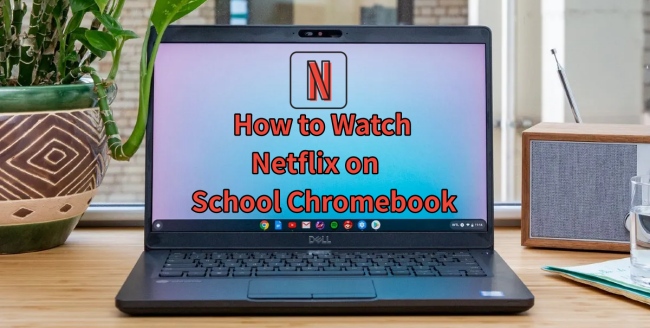
Part 1. Can I Watch Netflix on My School Chromebook?
The answer to this question depends on your school. If your school blocks Netflix service, you can not watch Netflix videos on your school Chromebook. You can simply open one browser on your school Chromebook to check if you can visit the Netflix web player or not. Basically, most schools will block some streaming websites for many reasons.
Part 2. How to Watch Netflix on a School Chromebook via Browser Settings
When you find that you are not able to visit the Netflix website on your school Chromebook, the first solution is that you can try to change the browser settings in order to unblock Netflix on your device. Since your school Chromebook may be enabled to block particular websites, you can unblock them by removing these websites from Chrome settings. This method is not guaranteed to work 100%. If you’re seeking a secure and foolproof solution, you should go to Part 4 to check for more information.
1. Open your school Chromebook and launch the Google Chrome app on your desktop.
2. Click the three dots icon at the top right corner of the browser to enter the Settings section.
3. Choose Privacy and Security > Site settings. Then, scroll down to find the Additional content settings section.
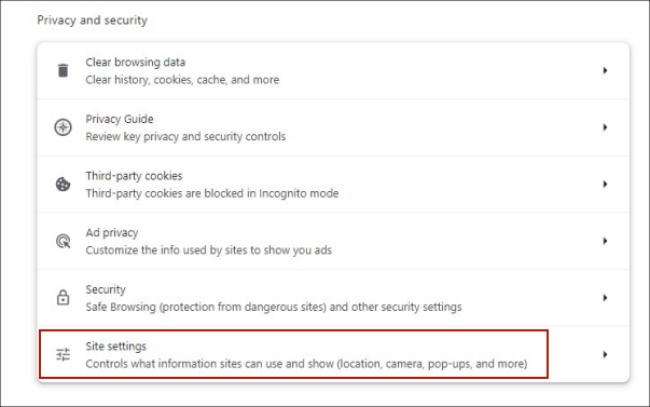
4. Click Insecure content. After that, you can see there is a Not allowed to show insure content option. If you find the Netflix website under this option, remove it. Then you can visit Netflix and watch the videos you like.
Part 3. How to Watch Netflix on Blocked School Chromebook via VPN
If you’ve confirmed that your browser settings are normal and Netflix isn’t blocked by the Chrome app, it’s possible that your school has restricted Netflix access at the network level. That is to say, you are not allowed to watch Netflix videos while your school Chromebook is connected to the school WiFi network. In this case, you’ll need to address the network restrictions to unblock Netflix. One effective approach is to utilize a third-party VPN service. By employing a Virtual Private Network, you can hide your IP address and online activities, granting your ability to bypass Netflix and other website blocks on your school Chromebook.
1. Search and find a good VPN service provider and install its app on your school Chromebook.
2. Launch the VPN app and choose one provider. Then, establish a connection that is not the same as your school’s WiFi. For example, if you are in the United States, you can choose the servers in Spain or Singapore.
3. Once done, you can open the Chrome browser and go to netflix.com. Feel free to browse and watch Netflix videos after login.
Part 4. Best Way to Watch Netflix on School Chromebook Without Limit
VPN is an efficient method to unblock Netflix content on your school Chromebook. But it deserves noticing that some schools may take actions to detect and block VPN traffic. If so, here is the ultimate method to watch Netflix videos on your Chromebook device. That is to download the Netflix videos you like locally via a powerful third-party downloader. After downloading, you can play Netflix videos as local video files on the built-in player of your school Chromebook with ease.
Tunelf Netflix Video Downloader is ideal for this purpose. It is a powerful and versatile Netflix downloader that has the ability to remove Netflix’s DRM protection and download Netflix shows or movies as normal MP4 or MKV video files. With its help, you can keep any video from Netflix on your local computer forever. It will not expire anymore and you can watch it offline at any time you want. Additionally, the Tunelf program empowers you to personalize the video settings so as to achieve the best viewing experience depending on your personal needs. You can decide on the video format, video quality, audio channel, audio track language, subtitle type, and so on.

Key Features of Tunelf Netflix Video Downloader
- Download TV shows, movies, anime, and various content on Netflix
- Convert Netflix to MP4 and MKV while keeping the original quality
- Support exporting Netflix content to videos, audio, and subtitles
- Allow to choose multilingual subtitles and soundtrack for Netflix
- Offer an abundant of features like automatic task completion
Step 1 Install the Tunelf Netflix Video Downloader and sign in

You can click the Download button above to download the Tunelf program on your school Chromebook. Please pay attention to the app version and make sure that you choose the Windows version instead of the Mac version. Then, you can launch the Tunelf program. In its interface, you will be navigated to the Netflix website. Here you should enter your credentials and sign in to your Netflix account.
Step 2 Change video output settings

Click the menu icon in the upper right corner of the Tunelf program’s interface and choose Settings. In the new pop-up window, you have the ability to decide on the video format, codec, quality, and other settings. You just need to choose the parameter you want and click OK to save your changes.
Step 3 Choose Netflix shows or movies to download on Chromebook

Now you are in the home window of Netflix. It’s high time to find the videos you want to download and watch on your school Chromebook. You can browse Netflix’s home section or utilize the search box at the top. When you find one show or movie, simply click it. Then, set the video quality to your ideal resolution. You can set it up to 1080p. Also, don’t forget to choose the language of the audio and subtitles.
Step 4 Download Netflix Videos to watch on the school Chromebook

The last step is to click the Download button. Then you can wait until the video is downloaded. If you want to download several videos at once, you will need to choose Add to List first. After you add all the videos you like, you should head to the Downloading section where you can download all Netflix videos at once. Click the file icon next to each video and you can know their location on your desktop. Now, feel free to play them on any player on your school Chromebook.
Part 5. FAQs about Netflix on School Chromebook
Q1: Why do school Chromebooks block Netflix?
A: Typically, they do so to shield students from inappropriate content found on the platform. Given the complexity and potential harm of online content, students may not possess the ability to discern by themselves. In addition, blocking Netflix’s service can help to prevent students from being distracted.
Q2: How can I watch Netflix on the school Internet?
A: If your school Chromebook is connected to the school Internet, you can utilize a VPN server to hide your IP address. So, you can access Netflix content.
Q3: Is using a VPN for Netflix legal?
A: It is not illegal to access Netflix using a VPN. However, this operation may violate Netflix’s terms of service. It can be risky. So, you will need to consider carefully before doing so. Or, you can use a more secure method instead. That is to use the Tunelf Netflix Video Downloader to enjoy Netflix videos without any limitations.
Part 6. Final Thoughts
How to watch Netflix on school Chromebook? This post offers 3 feasible methods for you. You can unblock the Netflix website by changing the browser settings or using a VPN service. Still, the best method for enjoying Netflix content is to use Tunelf Netflix Video Downloader to download any video you like locally. After using it to remove Netflix’s DRM protection, you can get full control over the downloaded videos and play them on any device as you wish.
Get the product now:
Get the product now:





