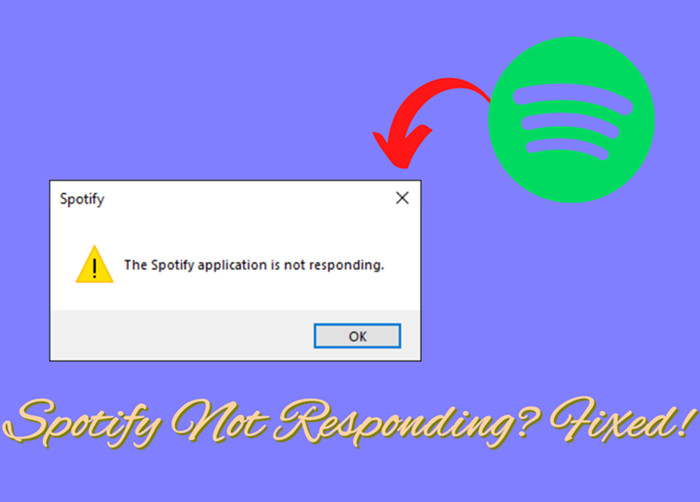Toniebox is very popular among young people and children, due to its cute-looking and interesting features. It is an imagination-building, screen-free digital listening experience that plays stories, songs, and more. And now the music industry has been dominated by music streaming services. Some people are eager to know if it is possible to add Spotify to Toniebox for playing. And how to make Toniebox Spotify integration available? Don’t worry! You can keep the above puzzles in your mind and proceed to read the following words. You’ll definitely get your puzzles resolved! Check below.
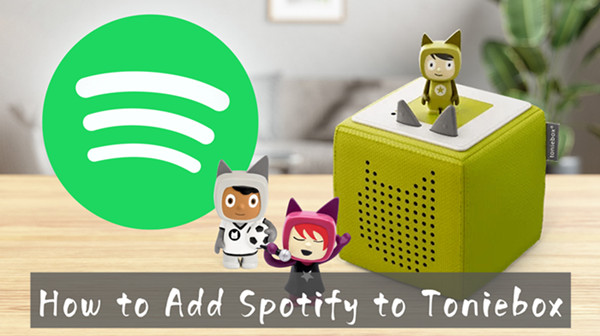
Part 1. Can You Put Spotify on Toniebox?
The question of whether you can directly use "Toniebox Spotify" to play music is a common one for parents looking to bring their favorite tunes to their child's audio entertainment. Unfortunately, the Toniebox, in its standard form, does not offer direct integration with Spotify. This means you can't simply log into your Spotify account and stream music through the device like you would on a smartphone or computer. This limitation stems primarily from the digital rights management (DRM) protections that Spotify and other streaming services employ to safeguard their copyrighted content.
However, the Toniebox does offer a workaround through its "Creative-Tonies." With it, you can upload your own audio content, opening up possibilities for playing music that originated from Spotify. To achieve this, you'll need to convert Spotify audio files into a compatible format. Then, it’s easy to upload them to a Creative-Tonie using the Toniecloud.
Note
Currently, audio formats that are supported by Toniesbox include MP3, AAC, AIFF, FLAC, M4A, M4B, OGA, OGG, OPUS, WAV, and WMA.

TunesMake Spotify Music Converter –
Best Spotify to MP3 Downloader for Windows & Mac
- Unlimitedly download Spotify songs, playlists, and podcasts
- Losslessly convert Spotify music to MP3, FLAC, WAV, AIFF, etc.
- Remove ads from Spotify music tracks even with Free accounts
- Convert Spotify songs at 12X faster speed with ID3 tags kept
Security Verified. 100% Clean & Safe.
Part 2. How to Download and Convert Spotify for Tonies
TunesMake Spotify Music Converter is an easy-to-use yet efficient tool to download Spotify music offline. Here you download and convert Spotify music to Toniebox supported formats by using TunesMake software. After you get DRM-free Spotify music files on your computer, it’s then possible to upload Spotify music to Toniebox for playing. Now you can follow these steps to download and convert Spotify music for playing on Toniebox.
Step 1
Select Spotify Songs to Download

Open TunesMake Spotify Music Converter, then it will load the Spotify webn player automatically. Browse and find Spotify playlists or albums you want to enjoy on Tonie box. Then, you need to select one and click the Add icon > Add to List so as to load all the songs to the TunesMake program.
Step 2
Set MP3 as the Output Audio Format

TunesMake Spotify Music Converter supports six common audio formats, including MP3, M4A, M4B, WAV, FLAC, and AIFF. To make your Spotify music compatible with Toniebox, you’d better choose MP3 as the output format. You can go to the menu icon at the top right corner and click Preferences > Convert to adjust audio parameters. In addition to setting the output format, you can reset the bit rate, sample rate, and sample rate.
Step 3
Download and Save Spotify Music to MP3

Once confirmed your settings, click the Convert button to let this Spotify music converter start the conversion based on your requirements. A few minutes later, all imported Spotify songs will be downloaded offline and saved as MP3 or the other format you set. You can then listen to them on any player or device anywhere at any time.
Part 3. How to Put Spotify Music to Toniebox
There are two ways for you to upload Spotify music to the Toniecloud for playing. You can upload Spotify MP3 files to Toniecloud via the Mytonies app or through the website of Toniebox.
Option 1. Via the Mytonies App
Step 1. Go to install the Mytonies app on your mobile phone, then launch it.
Step 2. Tap the Collection icon at the bottom right-hand corner.
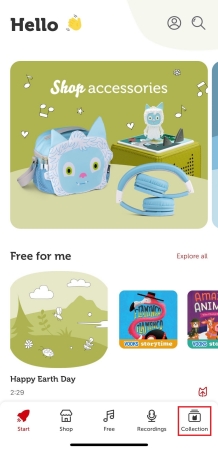
Step 3. Head to the Creative-Tonies header and select Creative Tonie if you want to upload Spotify music.
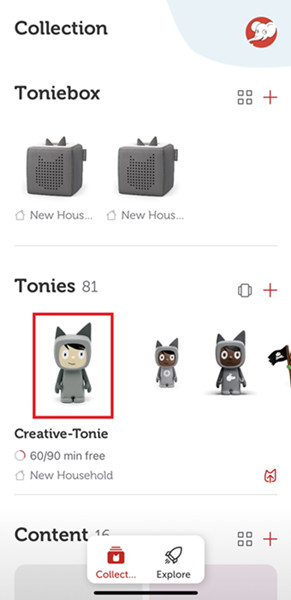
Step 4. Tap the Tonie-Arrow icon on the right side of the screen to enter the uploading page.
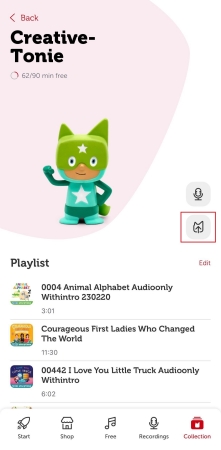
Step 5. Tap the Upload a new file button and start selecting the Spotify music you’ve stored on your device.
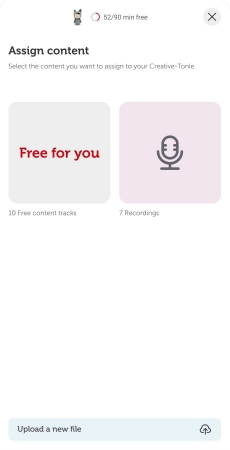
Step 6. After uploading Spotify music to the Toniecloud, tap the Done button on the top right side of the screen.
Option 2. Via my.tonies.com
Step 1. Connect your Toniebox to a WiFi network and log into your account at www.my.tonies.com.
Step 2. Click the Creative-Tonies header and select Creative Tonie that you want to upload Spotify music.
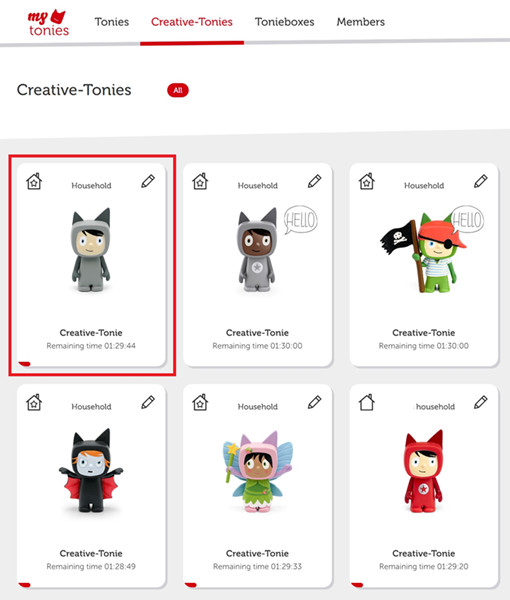
Step 3. Continue to click the tonie/arrow icon on the right-hand side of the screen.
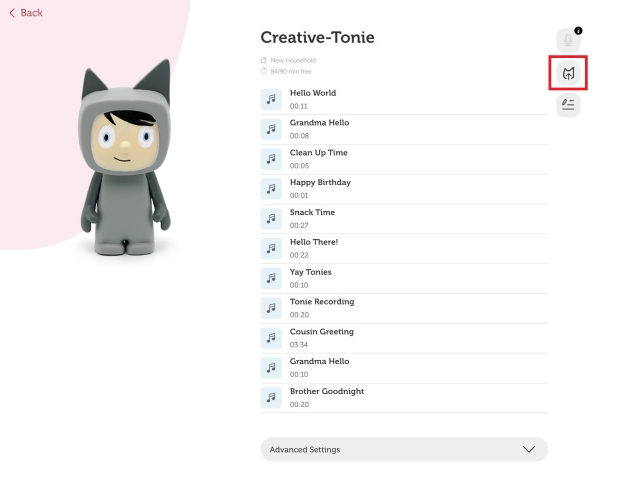
Step 4. Here you need to choose to upload your own files to the Creative-Tonie.
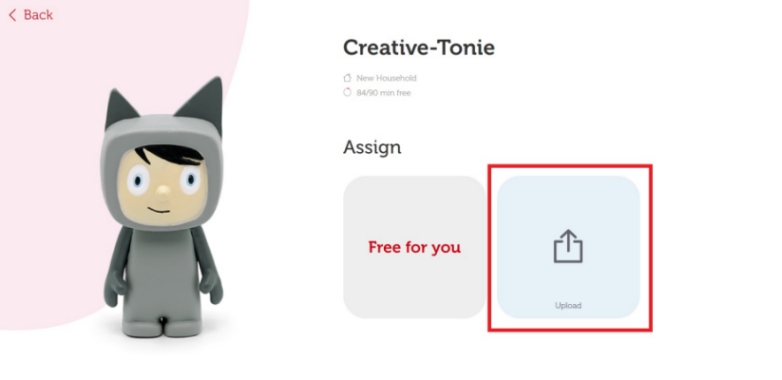
Step 5. Then you can drag and drop Spotify music files to import. Or you can click the Browse Files button to upload Spotify music.
Step 6. After choosing the music files, click the Save Content button to upload your Spotify music files onto your Toniebox.
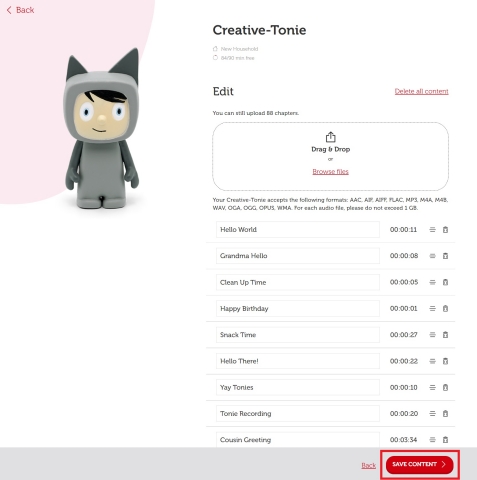
It doesn’t end here. You have to sync Spotify music files you’ve uploaded to the Toniebox. To do this, simply power on your Toniebox and hold one of the Tonieboxes ears for about three seconds until you hear a sound. When the LED begins flashing blue, your Spotify music files will be synced to your Toniebox. Later, you can play and download your Spotify music on your Toniebox simultaneously.
Part 4. Bonus: Alternative to Spotify Toniebox
Although Toniebox is a great screen-free audio device for kids, it is often not inexpensive. And meanwhile, it is impossible to directly use Toniebox Spotify. But other manufacturers can also offer music boxes for children. Here are some music boxes compatible with Spotify available for you. The following are some recommendations you can consider buying.
No.1 Jooki Player
Jooki Player is a music and audio player designed specifically for children. It aims to provide a safe and enjoyable way for children to engage with audio content, fostering their love for music and storytelling while giving parents peace of mind through control and safety features. With this child-friendly player, kids can listen to their favorite music and stories in a fun and interactive way. The most important thing is that Jooki Player is compatible with Spotify Premium. All you have to do is to open the Spotify app and your Jooki is automatically recognized.

No.2 Yoto Player
Yoto Player is a children’s audio player and interactive learning device designed to engage young minds with a wide range of audio content. It’s similar in concept to Jooki Player but has some distinct features and capabilities. Yoto Player is designed to provide a safe and enjoyable audio experience for children, with an emphasis on learning and entertainment. It combines the simplicity of physical cards with digital technology to create an engaging and interactive audio platform for kids. With Bluetooth enabled, you can connect Yoto Player to Spotify for playing.

Part 5. Summary
To use Spotify Toniebox, you’ll need extra power from a third-party tool like Spotify music converter. TunesMake Spotify Music Converter is a great helper. After downloading Spotify music using TunesMake software, you can upload it to your Toniebox for playing anytime. Also, you can transfer your downloaded Spotify MP3 files to other portable devices like MP3 players, smartwatches, or elsewhere without issues.
Related Articles
- 1
- 2
- 3
- 4
- 5
- 6
- 7