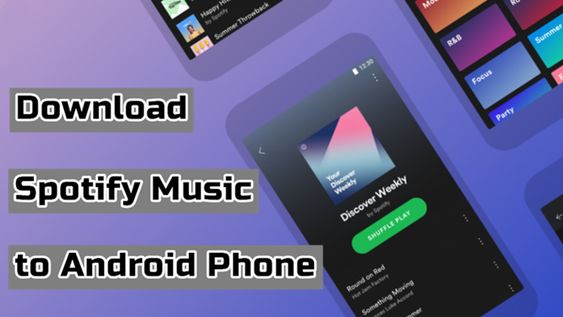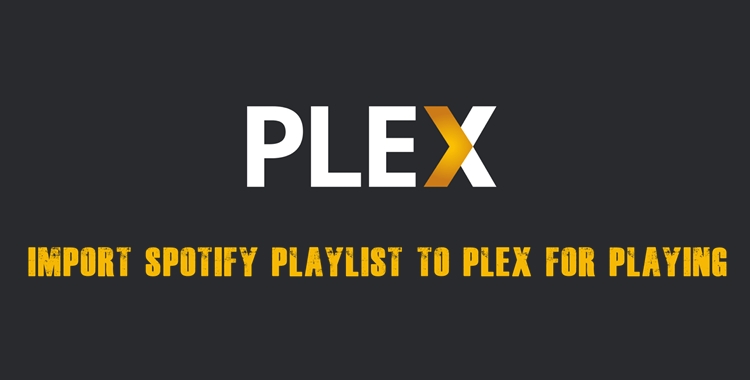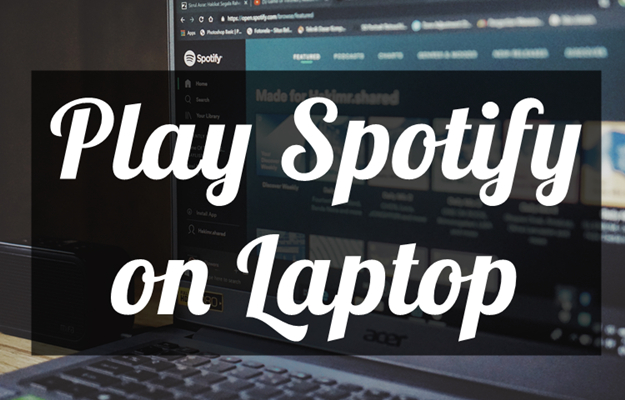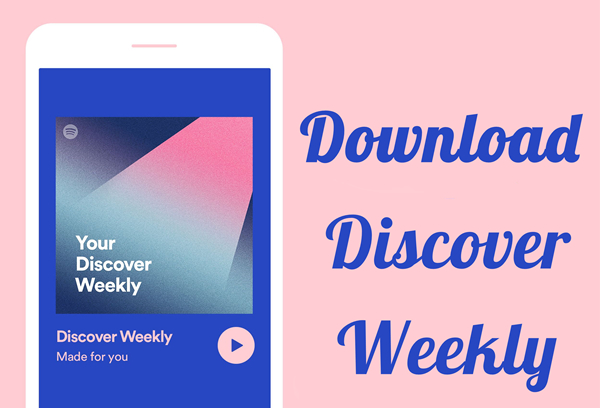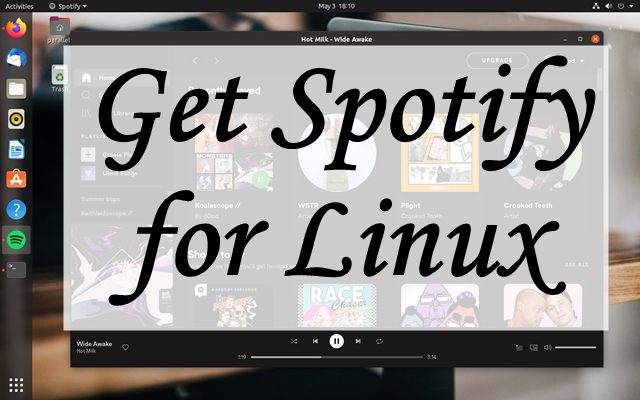Streaming music has become a major part of our lives, and Spotify is arguably one of the most popular audio streaming services out there to date. It provides more than 100 million music tracks and diverse audio content. However, Spotify has some limitations, and you must have a Premium subscription to get rid of them, which can be annoying. Under these circumstances, a professional Spotify music converter can do you a favor. NoteBurner Spotify Music Converter is a considerable solution. Keep reading the following content, and you can get a detailed review of this tool, including all its features, price, pros and cons, real user reviews, risks, and so on. We will even introduce its best alternative to help you enjoy your favorite Spotify tunes offline without any limitations. Let’s get started!
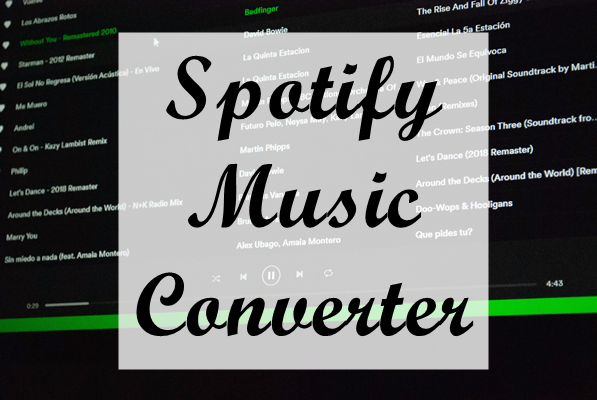
Part 1. What Is NoteBurner Spotify Music Converter?
Sometimes, you may want to download Spotify music offline and export it to other devices for playing. However, Spotify applies DRM protection to all its music tracks. So, it is not possible to stream music out of its app. If you want to enjoy Spotify on multiple devices without limits, you will need a tool like NoteBurner Spotify Music Converter.
NoteBurner Spotify Music Converter is a third-party converter designed for Spotify users. You can use it to download Spotify songs as DRM-free local music files in different formats. As a result, you can play them on any compatible device offline, such as your car, MP3 players, smart TVs, and so on. What’s better, this tool does not require you to have a Premium account. You can install it on your Windows or Mac computer to use easily. NoteBurner is a great choice when saving your preferred tracks offline.
1.1 Key Features of NoteBurner Spotify
NoteBurner stands out in the crowded market due to its multiple helpful features. Here are some of its key features you can make use of:
Key Feature:
-
Convert Spotify music to different formats, including MP3, AAC, FLAC, AIFF, WAV, or ALAC
-
Keep the original ID3 tags of Spotify music and allow you to edit them
-
10X conversion speed
-
High-quality output preservation (up to 320kbps)
-
Download Spotify playlists and albums in batches
-
Support converting normal audio as well
1.2 Pros and Cons of NoteBurner Spotify Music Converter
Before deciding if NoteBurner suits your needs, carefully weighing its advantages and disadvantages is necessary.
-
😀 Pros
- Download diverse Spotify content
- Compatible with both Spotify Free and Premium users
- Intuitive user interface
- High-quality output preservation
- Supports many audio formats
- Compatibility with both the Spotify web player and app
- Batch conversion capabilities
-
☹️ Cons
- Need to pay for all features
- Free version only converts 1 minute of each song
- It takes a long time to analyze large playlists
- Stuck or crashes sometimes when converting
- Open too many windows while converting
- Fail to recognize and download certain Spotify content occasionally
- Can’t be used for real-time playback
- A little expensive for all the users to afford the purchase
- Adopt the recording technology to get Spotify songs
- Cannot match all the songs with the Spotify library
1.3 Is NoteBurner Free and Safe?
NoteBurner Spotify Music Converter is not a free software. Although it offers a free trial, you need to subscribe to its premium plan to unlock all its features. Depending on your personal needs, you can choose different subscription tiers:
1-Month Plan: $14.95
1-Year Plan: $44.95
Lifetime Plan: $89.9
Another thing you should pay attention to when using third-party tools is security. NoteBurner positions itself as a safe application that doesn't compromise user accounts or data when accessing Spotify content. It does not contain malware or viruses, and it operates within your computer without unauthorized access to your files or accounts. Compared with other online Spotify downloaders, NoteBurner is a better option.
1.4 How to Download NoteBurner Spotify Music Converter
While NoteBurner Spotify Music Converter itself does not appear to contain direct security threats, you should be careful about the source when trying to download it. It’s always a good idea to download it from the official website so that you can avoid tampered or cracked versions.
Step 1. Open any browser on your desktop and visit NoteBurner’s official website.
Step 2. On its website, find the Spotify Music Converter for Windows or Mac. Click the Try It Free button to download it.
Step 3. Follow the on-screen wizard to finish the installation process. Once done, you can double-click its icon on the desktop and begin downloading any Spotify song you like for offline playback.
Part 2. How to Use NoteBurner Spotify Music Converter
Using NoteBurner Spotify Music Converter is not difficult. Even users with limited technical experience can access its straightforward process. If you have no idea how to save your Spotify tracks offline, you can not miss the following detailed steps.
Step 1. Launch NoteBurner Spotify Music Converter on your computer. In its interface, you can choose to download via the Spotify app or web player. If you don’t have the installed Spotify app, just click Switch to Web player.
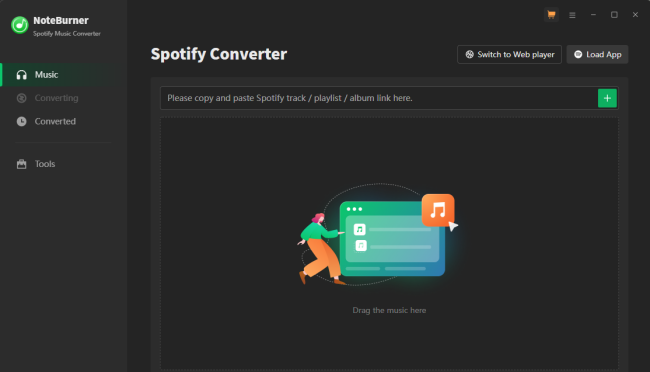
Step 2. Wait for it load the Spotify app or web player, then you can sign in to your account. Then, find the song you want to download locally.
Step 3. You can import the song to NoteBurner by dragging and dropping it from Spotify to the rectangular box on NoteBurner. Or, you can select the music and click the Add icon.
Step 4. After loading all the songs you need, click the Settings icon > Music to select the output format you need.
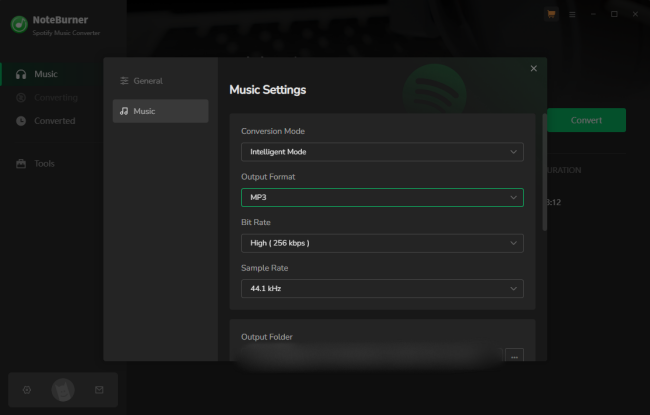
Step 5. Next, you can click the Convert button to begin downloading your Spotify songs. All the downloaded songs can be found by clicking Converted in the left toolbar.
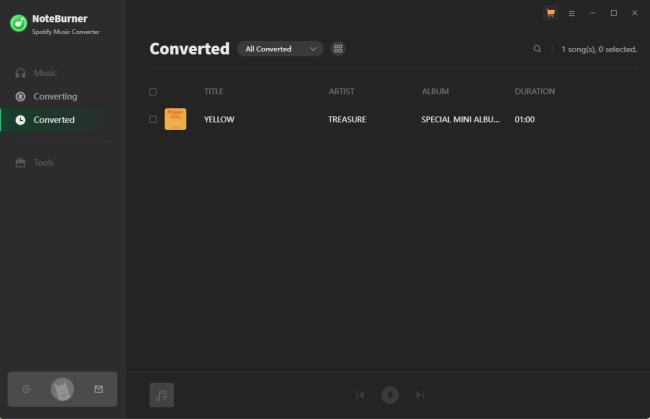
Part 3. Real User Reviews of NoteBurner Spotify Music Converter
Having explored the core features, benefits, drawbacks, and operational steps of NoteBurner Spotify Music Converter, you now possess a foundational understanding. If any uncertainty persists, this section compiles authentic user reviews to provide further insight. You can take it as a reference.
Positive Reviews:
If you're looking for an efficient app to build an offline music playlist, look no further! I've been using the app for years, it's been working just perfectly! The app gets updated often bringing great new features (recently lyrics!) so don't be afraid of paying for something that won't be working, the guys are there working hard to get the best out of their app!
-- User from TrustpilotMany users have shared positive experiences with NoteBurner Spotify Music Converter, praising its functionality and ease of use. One of the most frequently mentioned strengths is its user-friendly interface. The ability to switch between dark and light modes receives specific praise for enhancing visual comfort.
Another functionality that is commended frequently by users is NoteBurner’s conversion quality. According to several reviews on Reddit, NoteBurner maintains great sound quality. Additional features like the built-in CD burner are highlighted by many users as well. If you enjoy having multiple tools in one program, NoteBurner can be a good choice.
Criticism and Concerns:
The service itself is fine but it WILL auto-renew every single month/year. I lost around $200 CAD total because of a monthly auto-renewal. No email receipts or anything from NoteBurner either, so I couldn't figure out what was charging me for the longest time.
-- User from TrustpilotAlthough NoteBurner has many advanced functionalities, it also receives some criticism, mainly around its price and support. Many users think that its subscription costs are relatively high compared to other music converters with similar functions. For users who only need the tool occasionally, the monthly subscription is not cost-effective. Another frustration is the restriction of its free trial version. The free version only converts the first 1 minute of each song. Many users feel is too limited to properly evaluate the software’s performance.
When I use NoteBurner Spotify Music Converter, one major problem is the stability of the web version. When analyzing music from the Spotify web player, NoteBurner always takes more time and easier to failure.
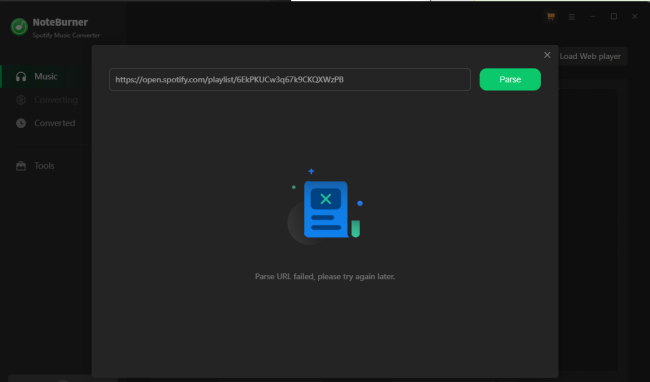
Part 4. Best Alternative to NoteBurner Spotify Music Converter
When it comes to the best Spotify music converter, you cannot miss this professional tool called TunesMake Spotify Music Converter. Hence, if you want to find an alternative to NoteBurner Spotify Music Converter, have a look at TunesMake Spotify Music Converter.
TunesMake Spotify Music Converter is an excellent music downloader and converter. It is designed to help both free users and premium subscribers download Spotify music. By using TunesMake Spotify Music Converter, you can save Spotify songs locally in many audio formats, like MP3, M4A, M4B, WAV, FLAC, and AIFF. It works at up to 12X during conversion, which definitely saves your time. With TunesMake, you can get the exact same listening experience as online since it automatically keeps the high sound quality and ID3 tags. When the conversion is done, you can choose to listen to these Spotify songs offline directly within the TunesMake software at the speed you like, or transfer them to other devices for offline playback.

TunesMake Spotify Music Converter –
Best Alternative to NoteBurner Spotify Music Converter
- Unlimitedly download Spotify songs, playlists, and podcasts
- Losslessly convert Spotify music to MP3, FLAC, WAV, AIFF, etc.
- Remove ads from Spotify music tracks even with Free accounts
- Convert Spotify songs at 12X faster speed with ID3 tags kept
Security Verified. 100% Clean & Safe.
How to Download and Convert Spotify Music to MP3 via TunesMake
With the help of TunesMake Spotify Music Converter, the conversion and downloading of Spotify songs has become so easy for all Spotify users, including those free Spotify users. Here is a guide on how to download Spotify music to MP3 via TunesMake.
Step 1
Select Spotify songs to download
First of all, launch TunesMake Spotify Music Converter on your computer, and then it will automatically load the Spotify web player on its interface. You can go to Spotify and find the songs or playlists you want to download. To add the target items to the converter, you can directly drag and drop Spotify songs to the lower Add icon. Also, you can load an entire playlist at once by selecting it and clicking the Add icon > Add to List.

Step 2
Set the output audio parameters
The next step is to set the output audio parameters for Spotify songs. Click the menu bar, select the Preferences option, and then there will pop up a window. In the Convert tab, select MP3 and set it as the output audio format. Then you can adjust the bit rate, sample rate, and channel according to your demands. And click the OK button to save the settings you changed.

Step 3
Download Spotify music to MP3
Now, click the Convert button to initiate the downloading and conversion of Spotify songs. Then TunesMake Spotify Music Converter will convert and save Spotify songs to your computer. After conversion, you can click the Converted icon at the bottom right of the converter. You can then browse all the converted Spotify songs on your computer and locate the converted folder by clicking the file icon next to each song.

Part 5. Comparison and Conclusion
NoteBurner Spotify Music Converter is an excellent solution for anyone wanting to convert and keep Spotify music offline. With helpful features, high-speed conversion, and good output quality, it's well worth considering. However, if you're looking for a simpler, more affordable alternative, TunesMake Spotify Music Converter could be a better fit. From the table below, you can know the differences between the two tools and make your decision.
| TunesMake Spotify Music Converter | NoteBurner Spotify Music Converter | |
|---|---|---|
| Supported System | Windows & Mac | Windows & Mac |
| Supported Output Formats | MP3, M4A, M4B, WAV, FLAC, and AIFF | MP3, AAC, WAV, AIFF, FLAC, and ALAC |
| Download Speed | 12X | 10X |
| Output Organized | None, artist/album or artists | None |
| Audio Quality | 100% lossless quality | High quality |
| Background Downloadable | ✔ | ✘ |
| Built-in Media Player | ✔ | ✘ |
| ID3 Tags | ✔ | ✔ |
| Success Rate | 100% | High |
| Price | From $14.95 | From $14.95 |
Related Articles
- 1
- 2
- 3
- 4
- 5
- 6
- 7