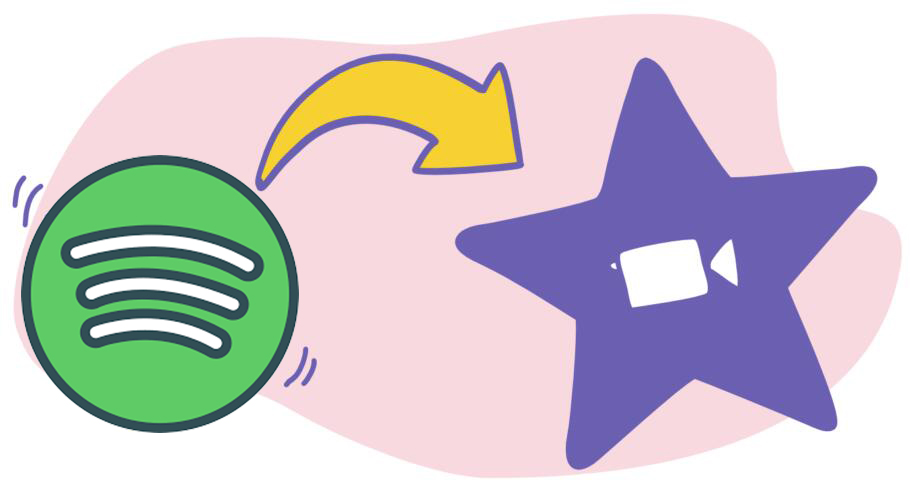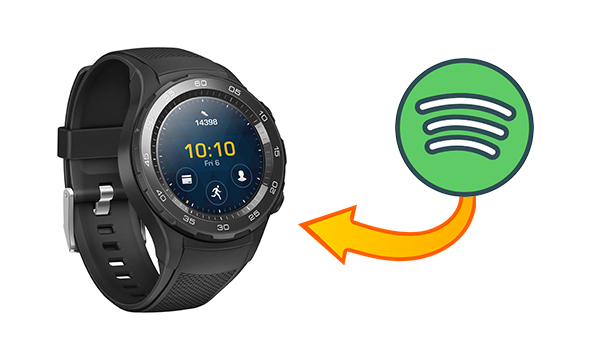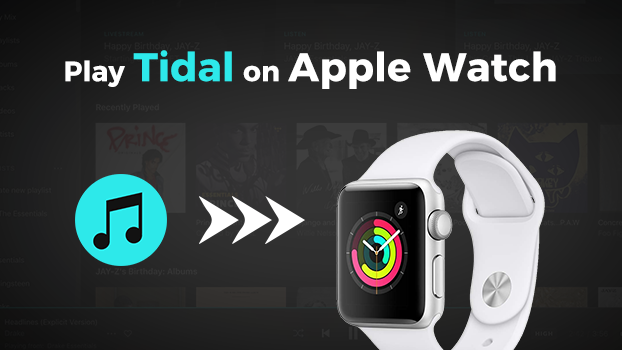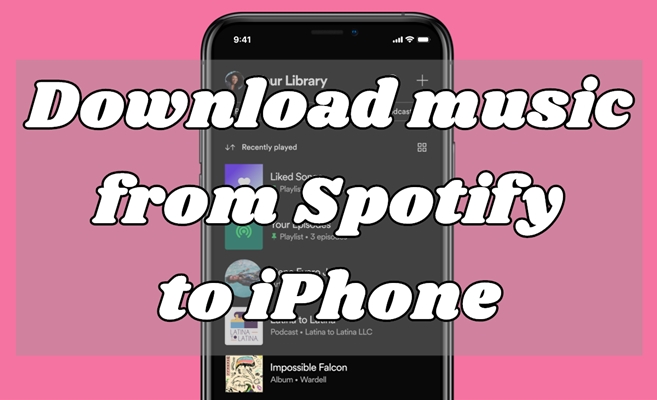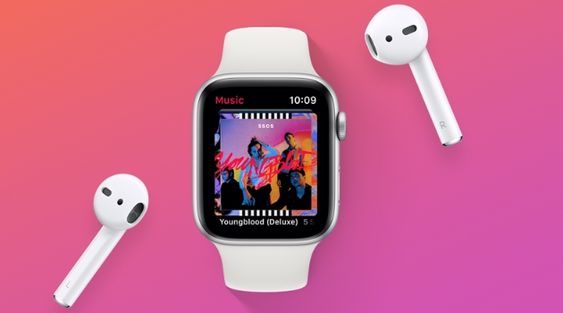When it comes to smartwatches, Apple Watch is always the top spot in the best smartwatches, as well as a top pick for music lovers. With plenty of built-in features and great substance, more and more especially Apple users choose it as their wearables. For music, Apple Watch comes with enough internal storage space for you to store music tracks. Undoubtedly, Apple Watch has provided Spotify support for all Spotify subscribers to play Spotify on Apple Watch now. However, there are still some limitations on the playback of Spotify on Apple Watch due to different subscriptions. In this post, we’ll uncover how to play Spotify on Apple Watch, as well as how to download Spotify songs or playlists to Apple Watch for offline listening without a phone even though you don’t subscribe to any Premium Plan on Spotify.
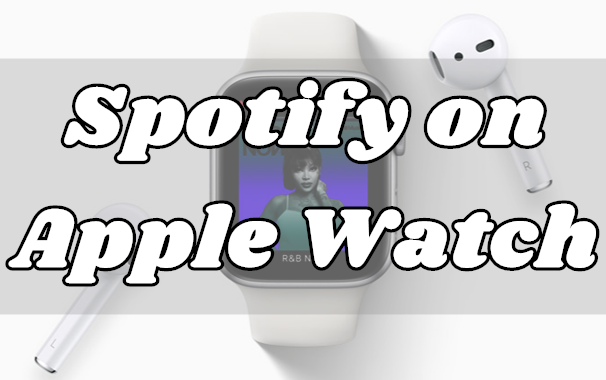
Part 1. Can You Listen to Spotify on Apple Watch?
Since Apple Watch has built a working relationship with Spotify, those owners of the Apple Watch can get a Spotify Apple Watch app. Currently, Spotify works on all generations of the Apple Watch. This means that all Spotify users can listen to Spotify on Apple Watch no matter whether they are using a free or premium account.
With the new update on May 21, 2021, premium subscribers now have ability to download preferred playlists, albums, and podcasts on Apple Watch for a true offline and phone-free experience. Except for this, Spotify also has been rolling out lots of features for the Apple Watch. Check out what features you can enjoy on Apple Watch with Spotify below.
1. Play, pause, and skip music and podcasts
With a Spotify account, you can control the playback of Spotify music on the Apple Watch. You can pause and skip forward and back the music.
2. Stream directly from your watch (Premium)
You can control Spotify playback from your wrist if you’re subscribing to any Premium Plan on Spotify.
3. Listen offline and without your phone (Premium)
Offline playback is being rolled out to all Premium users. Thus, you can download playlists and podcasts to Apple Watch for offline use.
4. Save your favorites to your Spotify library
Spotify for Apple Watch supports saving tracks you like to your library. Tap the heart icon on the screen to add music to your library.
5. Control what plays on another device with Spotify Connect
With Spotify Connect built-in you can select which device you want to play Spotify on. You could choose to stream music from your Apple Watch to any device.
6. Use Siri to voice control your music and podcasts
With Siri support on Apple Watch, you can ask for your favorite tunes or podcasts using only your voice.
Part 2. How to Install Spotify on Apple Watch
To enjoy Spotify on your Apple Watch, the Spotify app is indispensable. There are 2 ways you can download the Spotify app on your Apple Watch: downloading from your iPhone or downloading from your Apple Watch directly. If you have no idea about the operations, you should try the steps below.
▪ From Your iPhone:
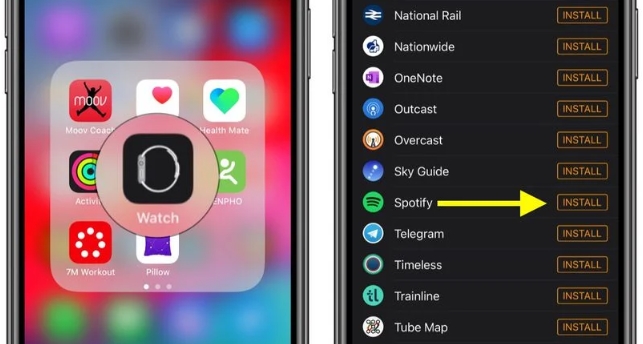
1) On your iPhone, open the Watch app.
2) Tap the My Watch tab.
3) Under the Available Apps section, find Spotify.
4) To add Spotify to your watch, tap Install.
▪ From Apple Watch
1) Press the Digital Crown to see the Home screen, then tap the App Store.
2) Tap Search to find Spotify, or scroll down to discover Spotify.
3) Press Spotify to see its description, release notes, and more, then tap Get.
4) When prompted, double-click the side button to download and install Spotify.
Note
Make sure you’ve paired your Apple Watch to your iPhone with Bluetooth.
Part 3. How to Play Spotify on Apple Watch
As what is mentioned above, Spotify is compatible with all generations of the Apple Watch. With Spotify for Apple Watch, you can control the Spotify experience from your wrist. Now, you already downloaded the Spotify app and you can follow the steps below to start your playback on your Apple Watch.
3.1 Stream Spotify on Apple Watch with Phone [Free Users]
If you are using a free Spotify account, you can only control the playback of Spotify on the watch from your iPhone. Just make sure that you meet the basic requirements below and you can perform the following steps to begin your music journey.
Require:
-
Pair your iPhone with your Apple Watch
-
Log in to your account on the Spotify app on both your iPhone and Apple Watch
-
iPhone running iOS 12 or above & Apple Watch on watchOS 4.0 or above
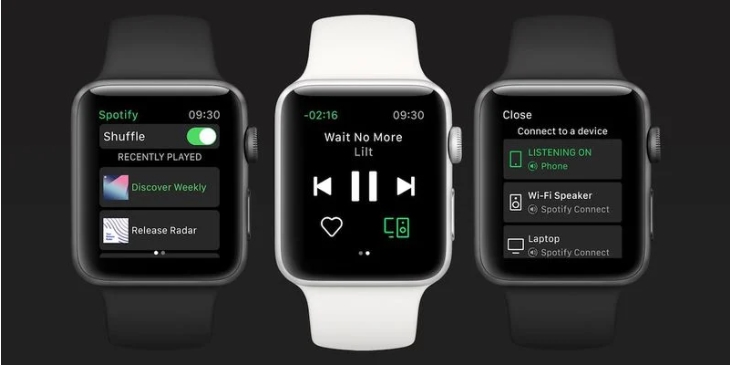
1) Turn the iPhone on and simply open the Spotify app.
2) Browse the music you want to play in your library and select one to play.
3) Start to control Spotify music on your Apple Watch once launched.
3.2 Play Spotify on Apple Watch Without Phone [Premium Users]
For users who have a Spotify Premium account, it is possible for you to listen to Spotify music directly from your wrist. Just make sure that you have an Apple Watch Series 3 or later, with watchOS 6.0+ along with a cellular connection or Wi-Fi. Now Spotify is adding the ability to download playlists, albums, and podcasts on Apple Watch to play offline. Perform the below steps to access Spotify songs on Apple Watch directly with ease. Also, know how to download Spotify music to Apple Watch.
Require:
-
Apple Watch Series 3 or later running watchOS 6.0 or above
-
Download and log in to the Spotify app on your Apple Watch
-
Connect your Apple Watch to a cellular or Wi-Fi available
Option 1. Stream Spotify on Apple Watch Directly
Once you log in to your premium account on the Spotify app on your Apple Watch, it’s a piece of cake to play and control music without a phone.
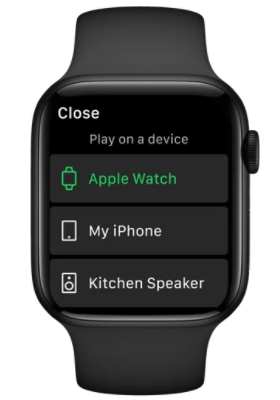
1) Power your Apple Watch on then launch the Spotify app.
2) Tap Your Library and browse playlists from Spotify.
3) Press the Device icon and select Apple Watch from the list.
4) Start to listen to Spotify directly from your watch.
Option 2. Download Spotify on Apple Watch to play offline
As a premium subscriber, you have the ability to download Spotify music and listen to it offline even on the Apple Watch. Here are the steps to download a song or playlist directly on your watch.
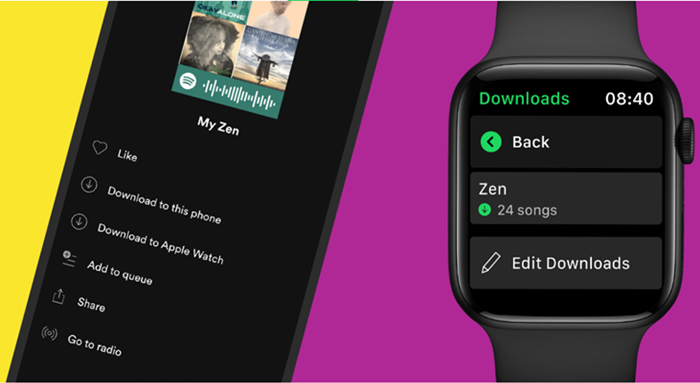
1) Swipe right to access the home screen and open the Spotify app on your Apple Watch.
2) Select Your Library and you can decide which song/playlist/album to download here.
3) Once you decide, tap the download icon at the bottom left. Then the music you choose will be downloaded to your watch automatically.
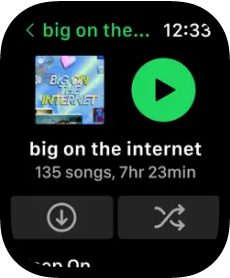
4) When it is finished, you can go back to Your Library and find the music in Downloads. Tap it for listening offline.
Part 4. How to Play Spotify on Apple Watch Without Phone Offline [All Users]
It’s an easy process to enjoy your favorite Spotify songs on your Apple Watch. For a convenience music experience, the best choice is to stream music directly from your wrist. However, this feature is only available when you have a Spotify Premium account. What about the users who choose not to subscribe to Spotify? Is it possible to get offline Spotify on Apple Watch without Premium? Luckily, the answer is true. All you need is a Spotify music downloader.
All songs from Spotify are streaming content, so you can only listen to them within the Spotify app. However, with a third-party tool like TunesMake Spotify Music Converter, you can download and convert Spotify music to Apple Watch-supported formats like MP3 or AAC. Then you can transfer those converted music tracks to the watch for offline playback. Check out our great way to download Spotify music to Apple Watch for offline listening. Since this tool is available for all Spotify users, you can download and install it on your computer, then start downloading tracks, albums, playlists, or podcasts from Spotify and play them on your watch in 4 steps.

TunesMake Spotify Music Converter –
Best Spotify to MP3 Downloader for Windows & Mac
- Unlimitedly download Spotify songs, playlists, and podcasts
- Losslessly convert Spotify music to MP3, FLAC, WAV, AIFF, etc.
- Remove ads from Spotify music tracks even with Free accounts
- Convert Spotify songs at 12X faster speed with ID3 tags kept
Security Verified. 100% Clean & Safe.
Step 1
Add Spotify Music to TunesMake Spotify Music Converter

Launch TunesMake Spotify Music Converter on your computer and it will automatically load the Spotify app. Then you need to sign in with your Spotify credentials and navigate to your library on Spotify. Now you can select Spotify songs you want to listen to on your Apple Watch and add your selected to the TunesMake interface by drop-and-drag.
Step 2
Set the format and parameters for Spotify track audio

After adding your selected Spotify songs to the TunesMake interface, you can click the Menu > Preference > Convert to set the output audio parameters for Spotify music. You need to set the output audio format like MP3 or AAC. Besides, you could adjust the bit rate, sample rate, and channel.
Step 3
Begin to download and convert Spotify music to MP3

When all the setting is completed, you can click the Convert button to start downloading Spotify music. Wait for a while and TunesMake software will save all Spotify songs to your computer. After downloading, you can browse all the converted Spotify songs in the converted list by clicking the Converted button.
Step 4
Transfer downloaded Spotify files to Apple Watch
Now you can sync Spotify music to Apple Watch for listening offline when you’re going out for a jog. Just perform the following steps to transfer Spotify playlists to Apple Watch.
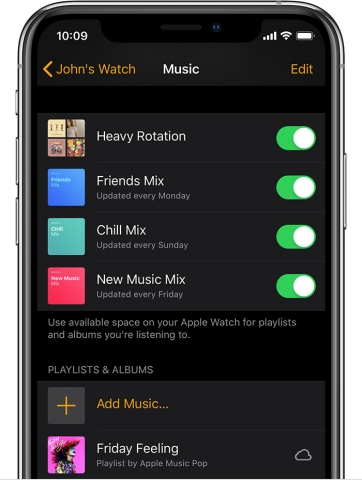
1) Sync the converted Spotify music from your computer to the iPhone.
You need to sync Spotify music from your computer to the iPhone first if you want to play it on your Apple Watch. You can import Spotify music into iTunes Library from your computer. Then you need to connect your iPhone to your PC via a USB cable and choose Sync Music and Selected playlists, artists, albums, and genres.
2) Pair your Apple Watch with your iPhone via Bluetooth.
After you transfer Spotify music to your iPhone, set your Apple Watch on its charger and make sure it is charging. Make sure that your iPhone is within the range of your watch. On your iPhone, go to Settings> Bluetooth. Make sure that Bluetooth is turned on as you cannot add Spotify from your iPhone to your Apple Watch without having Bluetooth enabled.
3) Achieve the syncing of Spotify to Apple Watch for playing.
On your iPhone, open the Apple Watch app, then tap the My Watch tab. Scroll to Music and tap it, then tap + to transfer Spotify music to your Apple Watch. Tap the + button next to the music that you want. After syncing, you will find Spotify music tracks on the Apple Watch and just play Spotify music on the Apple Watch without the iPhone even offline.
Part 5. Troubleshoot: Spotify on Apple Watch Not Working
While using the Spotify app on Apple Watch, many users encounter the problem of Spotify on Apple Watch not working. If you are also facing this issue, this part can assist you in getting rid of it. Try the solutions below.
1. Check the Internet connection and Bluetooth. The network and Bluetooth are 2 vital factors when you use Spotify on your Apple Watch. Please make sure that you have connected your Apple Watch to a stable network. Also, Bluetooth should be enabled and work well.
2. Check your Spotify subscription. As stated above, only premium users can directly play and download Spotify music on the Apple Watch. If you fail to do so, then your Spotify premium may be expired. Thus, you’d better check it.
3. Restart the Spotify app and your Apple Watch. Temporary glitches are another potential reason for Spotify not working. To fix it effectively and quickly, you can close the Spotify app and then restart your watch. After that, go back to Spotify on your watch to see if the issue is fixed.
4. Update Spotify to the newest version. The version of the Spotify app on Apple Watch keeps updating so that users can get the best music experience. Every update will fix the errors and bugs in the old version. So, when you have an issue using Spotify, you can try to update the app to the newest version to get it fixed.
5. Get assistance from Apple Support. If none of the above solutions work, you should contact the Apple Support Team for help. Depending on your real situation, you can get better help from the official professional staff.
Part 6. Summary
The offline listening for Spotify on Apple Watch is rolling out to all Premium users globally soon. With a Premium subscription, you can not only stream Spotify music from your Apple Watch directly but also download playlists and podcasts for offline listening. If you’re using a free account, just try TunesMake Spotify Music Converter.
Related Articles
- 1
- 2
- 3
- 4
- 5
- 6
- 7