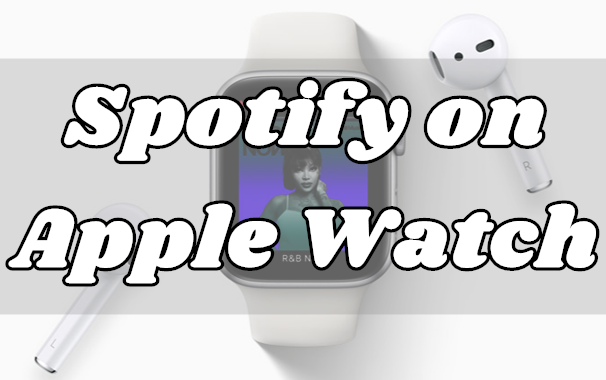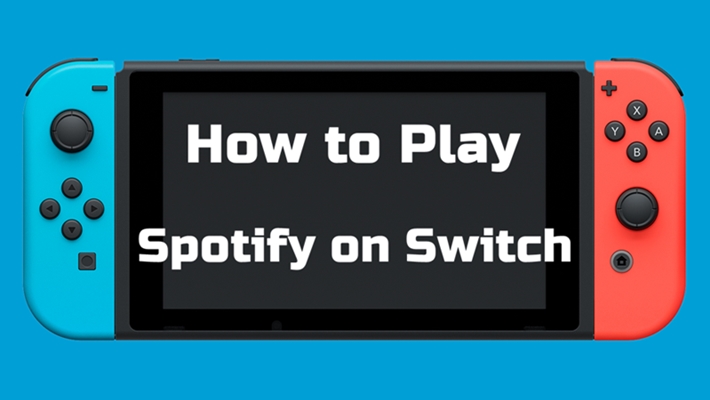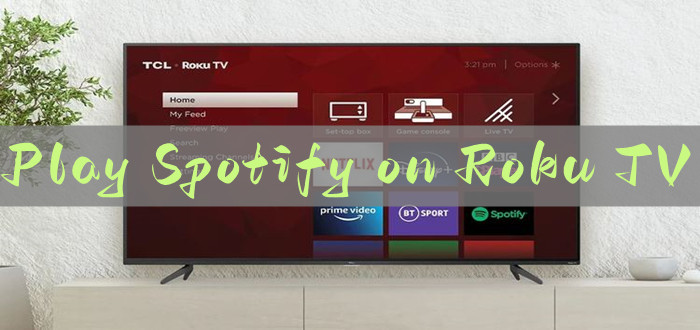“I didn’t find anything about OnePlus Watch being able to control Spotify if you’re listening on your phone. Does someone here know about that? I watched some videos about the watch. And they said that you can download music onto it but nothing about using Spotify. So, is it possible to play Spotify music on OnePlus Watch?” – from OnePlus Watch users
As a dark horse in the smartphone industry, OnePlus produces a number of devices at a fraction of the usual price. Recently, OnePlus has entered the smartwatches market with its new OnePlus Watch at an affordable price. The OnePlus Watch has a stylish design to better connect with your lifestyle, advanced health sensors to keep tabs on your daily lives, and a 14-day of battery life that could put the Samsung Galaxy Watch and Apple Watch to shame.
Meanwhile, the most attractive feature is smartphone-free music. The OnePlus Watch sets your music free with 4GB storage for all your favorite beats, enabling you to cut the cord with your phone. So, if you don’t know how to play Spotify on OnePlus Watch, just read the post. Here we’ll show you how to use Spotify music mode on OnePlus Watch. As well, we’ll explore a way to download Spotify songs to the watch for listening without carrying your phone.

Spotify Music Mode: How to Get Spotify on OnePlus Watch
Recently, a new update has been rolling out to the OnePlus Watch. The update adds a special Spotify music mode, which means that the OnePlus Watch can provide the streaming service from Spotify. With this new feature, you can sync your Spotify playlist and play your favorite songs from Spotify on your watch in Spotify music mode. Now follow the below steps to start Spotify music mode.
Step 1. Turn on your phone and install the OnePlus Health app then launch it on the phone.
Step 2. Connect the OnePlus Watch to your phone through the OnePlus Health app.
Step 3. Tap Management and scroll down to find Device Settings then tap it.
Step 4. Touch Spotify advanced features and then choose to log into your Spotify account.
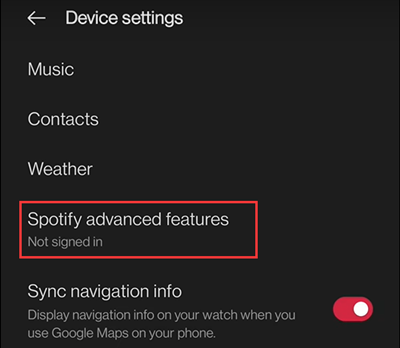
Step 5. After signing into your Spotify account, start playing your liked songs and playlists.
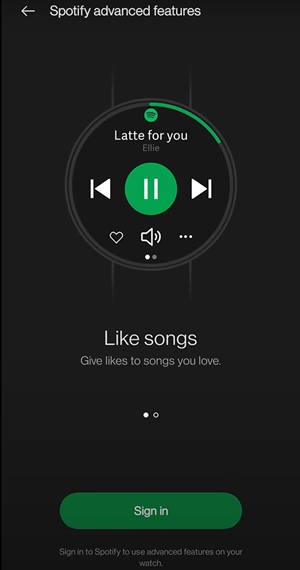
Best Method to Play Spotify Music on OnePlus Watch
As OnePlus Watch has teamed up with Spotify, you can access music from Spotify on the watch by using Spotify Music Mode. But you can only control the playback of Spotify on OnePlus Watch from your phone. So, it is inconvenient to listen to music because you need to connect your phone to the watch anytime.
In fact, the OnePlus Watch supports internal storage of 4GB in total. It offers around 2GB of storage for the music alone and can store up to 500 songs. In this case, you can download your favorite beats to the watch for listening. But the music needs to be downloaded in an MP3 or AAC format file to sync to the watch.
As we all know, all the music from Spotify is streaming content that cannot be transferred to other devices for playing. If you want to play Spotify on other devices such as the OnePlus Watch, you need to remove the limit from Spotify and convert Spotify music to MP3 first. Then you’ll have the ability to sync Spotify music to the watch.
How to download and convert Spotify music to MP3? The simplest way is to use a Spotify music downloader like TunesMake Spotify Music Converter. TunesMake Spotify Music Converter is a very professional yet easy-to-use music converter and downloader for all Spotify users. With it, you can easily save Spotify music into MP3, AAC, and more common formats.

TunesMake Spotify Music Converter –
Best Spotify to MP3 Downloader for Windows & Mac
- Unlimitedly download Spotify songs, playlists, and podcasts
- Losslessly convert Spotify music to MP3, FLAC, WAV, AIFF, etc.
- Remove ads from Spotify music tracks even with Free accounts
- Convert Spotify songs at 12X faster speed with ID3 tags kept
Security Verified. 100% Clean & Safe.
How to Download Spotify Songs to OnePlus Watch
Now you could start downloading and converting your favorite songs from Spotify, then sync them to the watch for listening while outside or during the workout. It’s easy to use TunesMake Spotify Music Converter. We’ll teach you exactly how to do it.
Step 1
Select Spotify music to download
Start by launching TunesMake Spotify Music Converter then it will simultaneously load Spotify on your computer. Then head over to your music library in Spotify and start to select songs you want. You can directly use the drag-and-drop function to add Spotify songs to the converter; alternatively, you can copy and paste the URI of the track into the search box.

Step 2
Set the output format as MP3 or AAC
The second step is to set the output audio parameters as needed. Navigate to the menu bar, choose the Preferences option, and you will find a window. To switch to the Convert tab, you can set the output format and choose MP3 or AAC in the drop-down menu. For better audio quality, you can adjust the bitrate, sample rate, and channel along the way. Confirm to click the OK button to save the settings.

Step 3
Start to download Spotify music to MP3
Now you can click the Convert button at the bottom right-hand of the screen to initiate the download and conversion of Spotify music. Then the program will immediately download and convert Spotify music to the format you required. After the conversion is complete, you can go to browse the converted tracks in the history list by clicking the Converted icon next to the Convert button.

Step 4
Move Spotify songs to OnePlus Watch
If your Spotify songs are downloaded and ready to go, just connect your phone to the computer and transfer Spotify songs to the phone first. When the Spotify music files are transferred, go to sync those songs to the watch by following the below steps.
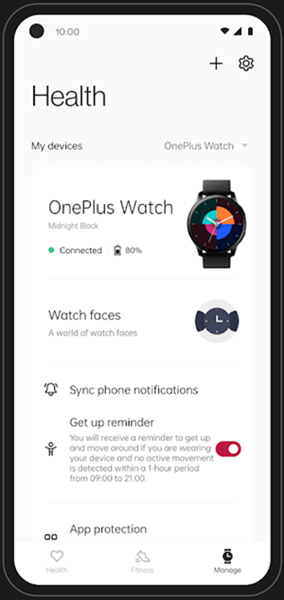
1) Power on your phone and launch the OnePlus Health app on the phone.
2) Go to connect the watch to the phone through the OnePlus Health app.
3) Enter the OnePlus Health app and select Music management under Settings.
4) Tap Add music and select Spotify songs you’ve transferred to the phone.
5) Choose to add music immediately and then the music transmission will start.
6) After successful transmission, enter the Music app and start to play Spotify music.
Final Thoughts
For Spotify which doesn’t support downloading music, you can only remotely control the playback of Spotify on OnePlus Watch when listening to music from the phone. However, with the help of TunesMake Spotify Music Converter, you can easily download and sync Spotify songs to the watch. Then enjoy your Spotify songs on the watch without limits.
Related Articles
- 1
- 2
- 3
- 4
- 5
- 6
- 7