Nowadays making a great music hit requires nothing else apart from a perfect digital audio workstation. Unlike before, Avid Pro Tools has elevated the standards of music production and made music creation more accessible. It simplifies the pre-production, production, and post-production process. And you can compose record, edit, and even mix your audio content with ease. But is which the best way to route Spotify to Pro tools for your new tunes?
Several music production tools are available on the market and are competing for the same space, Avid included. Avid, an industry-standard recording and post-production software can help you with your editing work, creating film, music, and games. But for the speedy and fastest solution, we’d introduce a third-party tool for you, then you can add songs to Pro Tools from Spotify and master music in Pro Tools.
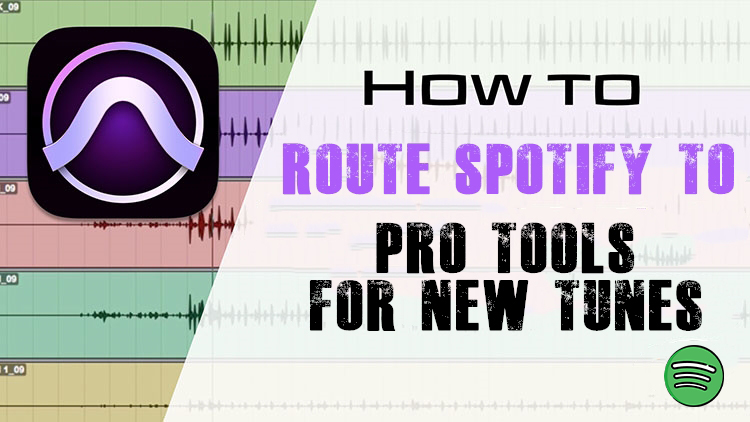
- Part 1. Method to Make Spotify Available on Pro Tools
- Part 2. How to Master Spotify Music Tracks with Pro Tools
Part 1. Method to Convert Spotify Music to Pro Tools
Spotify is known for its dominance in the music streaming industry, and it boasts 248 million monthly subscribers and more than 50 million songs across the world. This means you can find any song you want in their music library. However, not every Spotify music lover wants to use their favorite tunes within Spotify but rather in other places. To add to that, Spotify only allows you to listen to music without an option to create music.
So it is challenging to add Spotify songs to Pro Tools directly unless you download Spotify songs and convert them into a common audio format using a third-party tool like Tunelf Spotibeat Music Converter. With this excellent and speedy audio converting tool, you can download and convert Spotify music into several common audio formats like MP3 and WAV whether you are a free or premium subscriber. After that, you can use Spotify songs at any level of your production.

Key Features of Tunelf Spotify Music Converter
- Download Spotify playlists, songs, and albums with free accounts easily
- Convert Spotify music to MP3, WAV, FLAC, and other audio formats
- Keep Spotify music tracks with lossless audio quality and ID3 tags
- Remove ads and DRM protection from Spotify music at a 5× faster speed
Step 1 Add Spotify playlist to the converter

Launch Tunelf Spotibeat Music Converter and it will automatically load Spotify on your computer. It doesn’t matter whether you are a free or paid subscriber just browse through Spotify to identify songs or playlists you want to convert. Right-click on the item and copy the URL of Spotify tracks. Go ahead and paste the copied content into the search bar then hit the + icon to load them. On the other hand, you can just drag and drop Spotify tracks to the program.
Step 2 Set up the output parameters for Spotify

Go back to the converter, click on the Menu bar, and select the Preferences option. You’ll see a pop-up window and switch to the Convert tab, where you can choose MP3 as your output audio format. Go ahead and personalize audio properties such as bit rate, sample rate, and channel. You can organize and archive output audio files by albums or artists.
Step 3 Download Spotify music to MP3

To download Spotify music, you just need to click the Convert button and let the software start the conversion. But keep in mind that it may take a little while depending on the size of the playlist and the speed of your internet connection. Once saved, the music will be accessible from your computer. Now you can add the converted Spotify tracks to Pro Tools for editing.
Part 2. How to Upload Spotify Songs to Pro Tools
The next part is to add Spotify songs to Pro Tools which has two ways you can choose from. You can choose to use the Import Audio Command feature or drag audio files into Pro Tools directly. Since all the music tracks you require have been converted and saved to your computer, you can easily route Spotify songs to Pro Tools at your disposal by following these steps.
To add Spotify songs by dragging, follow these steps:
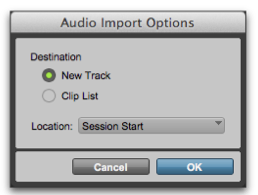
1) Choose your local Spotify music files;
2) Drag them to Clip list, existing songs, or empty space in the interface of the program.
To import Spotify songs by using the Import Audio Command feature, follow these steps:
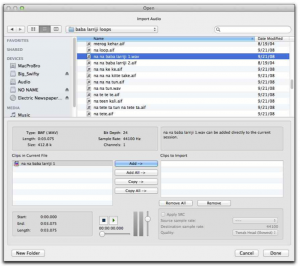
1) Select File > Import > Audio.
2) In the Import Audio dialogue, find and select a Spotify track to display its properties and associated clips.
3) To preview a selected track or clip before importing, click the Play button in the Import Audio dialogue.
4) To place a track in the Import list, select the file and click Add or Convert.
5) When you have added audios you like to the import list that you want, click the Done button.
Bottomline
Arguably Pro Tools is the best digital audio workstation that should be considered by any producer. If you’re going to record and mix real instruments and music, then you need to get Pro Tools. How to master music in Pro Tools is a non-issue because it is pretty simple and can be used by anyone, including newbies. The presence of Tunelf Spotibeat Music Converter to route Spotify to Pro Tools for your new tunes is simplified further as the program allows you to enjoy Spotify music directly. What next? go ahead, and start enjoying this easy-to-use tool plus any Spotify track on any device or platform.







1 reply on “How to Route Spotify to Pro Tools for New Tunes”
Hello there! This is my first visit to your blog!
We are a team of volunteers and starting a new project
in a community in the same niche. Your blog provided us useful information to work on. You have
done a marvellous job!