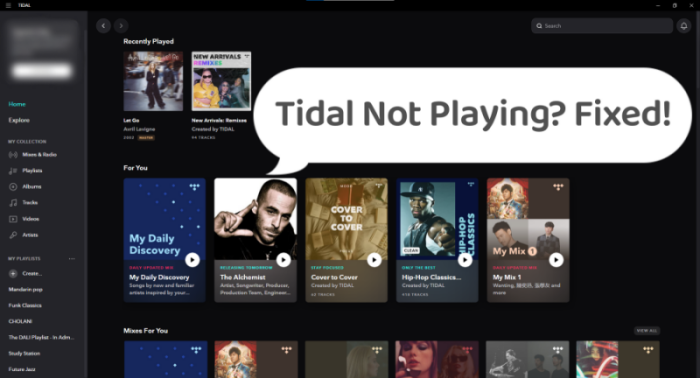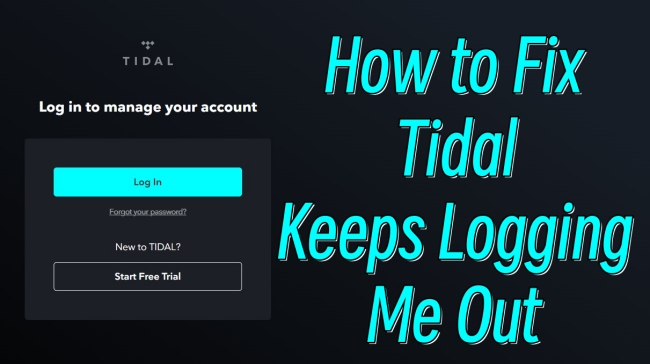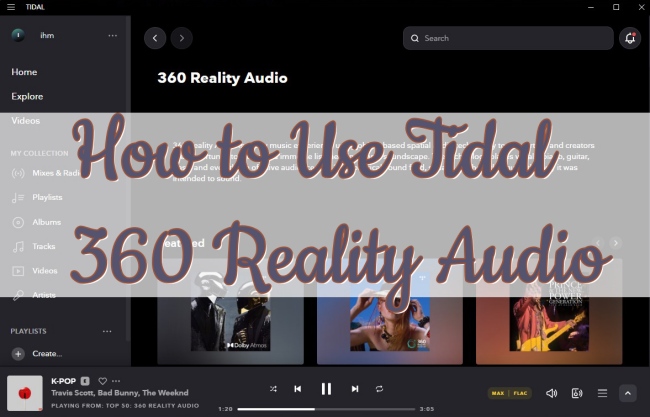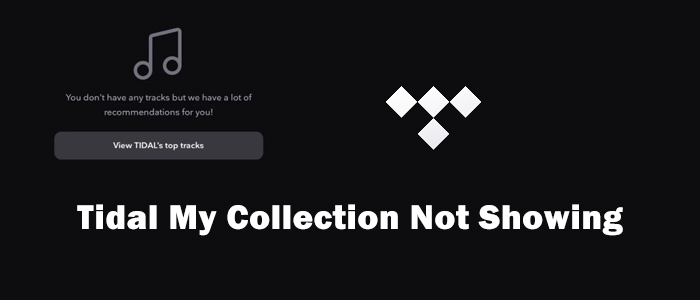Nowadays, there are multifarious music streaming platforms in the music industry. For most audiophiles, they will choose Tidal because of its high-fidelity music. Its diverse functions attract many users. However, many users encounter the problem that Tidal keeps crashing. Most people want to know the reasons. If you also face such problems, you are lucky to read this post. In the next content, this post will show you some potential reasons for this bug and give you 8 useful fixes to clear your mind of all worries. Scroll down and you can master the way to solve the Tidal crashing issue.
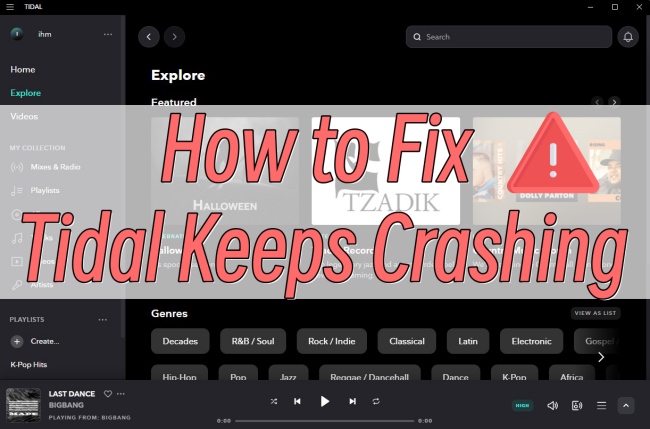
Part 1. Why Does Tidal Keep Crashing?
Sometimes when you use Tidal, you may find Tidal crashes continually. You enter the main page with the unresponsive Tidal app, or Tidal keeps flashing back. There must be a major reason that leads to the problem. And the reason can be complicated. Generally speaking, there are mainly internal and external reasons.
Internally, there may be a bug or glitch with your Tidal app. For example, the version of your Tidal app is too old. Or the cache data is broken and result in a usage issue. Externally, the unstable network connection may cause Tidal’s crash. Sometimes the system of your device is not compatible with the Tidal app so Tidal is lead to abnormal. Figuring out some potential reasons, and you can move on to the next part to learn some effective fixes.
Part 2. How to Fix Tidal App Keeps Crashing
When you face this problem, you can first check whether there is something wrong with the Tidal app and try the solutions below to fix it.
Fix 1. Force Stop the Tidal App
Stopping the app on your device may help you to resolve some temporary bugs. You can close the Tidal app and make sure it not running in the background.
• On iPhone:
1. Hover over the bottom center of the iPhone’s screen, then swipe up to preview all recently used apps.
2. Swipe right or left to find Tidal. Tap it and swipe up to force stop it on your iPhone’s background.
• On Android:
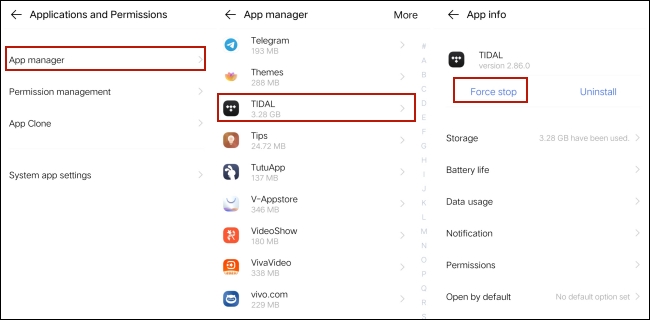
1. Head to Settings on your Android device and find App manger on it.
2. Tap Tidal from all listed apps.
3. Select Force stop to close it completely.
• On Windows:
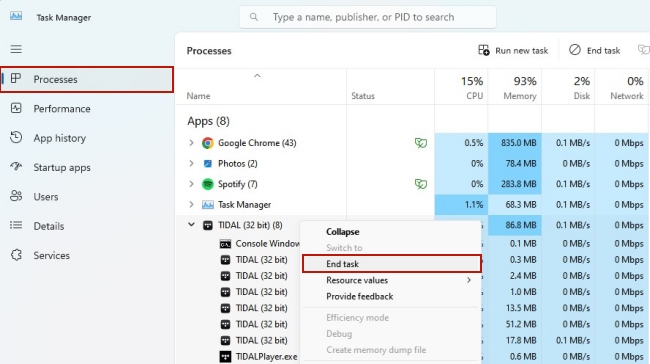
1. Press Ctrl+Shift+Esc on your keyboard so as to open the Task Manager.
2. Choose Processes on the leaf bar and you can see all the apps that are running on your computer.
3. Find Tidal and right-click it, then choose End task.
• On Mac:
1. Press three keys together on your keyboard: Command, Esc, and Option (or Alt). Then, the Force Quit window will open.
2. Choose Tidal and then click Force Quit.
Fix 2. Update the Tidal App
As we mentioned above, sometimes there may be glitches or bugs in the Tidal app, and you can fix them by updating the app to the latest version. For Android users, it’s easy to head to the Google Play Store. You can search for Tidal and check if it can be updated. For iOS users, you need to go to the App Store to do so. If you use the Tidal desktop app, navigate to Settings – About TIDAL to check the related information about the version.
Fix 3. Clear Tidal Cache
Cache files are temporary files stored on your device to record interrelated data. It can speed up the process of loading Tidal. However, overwhelming and damaged cache files can cause problems when you use Tidal. Therefore, you’d better clear Tidal cache on your devices.
Fix 4. Reinstall Tidal
Apart from updating the Tidal app, reinstalling it is also a useful method to fix its bugs. To uninstall the Tidal app on your phone, you should tap and hold it, then choose Uninstall. Next, you are able to download it again from the Google Play Store or App Store. If you want to do so on your computer, you need to drag the application from your desktop to Trash or Recycle Bin. Then, go to Tidal’s official website to get it again.
Fix 5. Disable Hardware Acceleration
Hardware acceleration is the function that is designed to help you run the app faster and use less power on your computer. It may be the reason why your Tidal keeps crashing. To close it on your computer, follow the steps below.
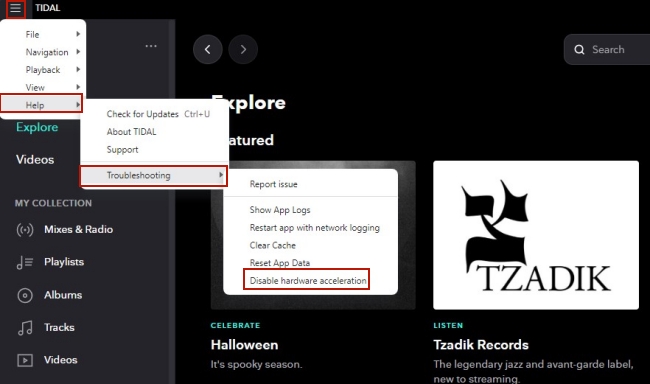
1. Run the Tidal app on your computer. Click the three horizontal lines icon at the top left corner.
2. Select Help – Troubleshooting – Disable hardware acceleration.
3. Reopen the app to see if the problem is solved.
Fix 6. Check the Internet Connection
If none of the above solutions work, maybe there is something wrong externally. For example, you have a weak Internet connection. So, you can change the WiFi connection or use your phone’s data network directly. After you change to a stable Internet connection, you can run Tidal again to see if the problem persists.
Fix 7. Restart Your Device
There is a chance that a glitch with your device’s system caused Tidal to crash. To fix some temporary glitches, restarting your device may give you assistance. For mobile phone users, holding the side button of your phone can finish the restart operation. If you use the computer, just hit the power option and choose Restart.
Fix 8. Ask Tidal Team for Help
When you tried all the methods above but still can’t fix the continuous crashing of the Tidal app, it’s better for you to ask the Tidal team for assistance. They are professional and can do you a favor when you are in such a situation.
Part 3. Best Fix to Solve Tidal’s Crashing Problem
If you are tired of the errors and bugs of Tidal and looking for a more stable way to listen to Tidal music, why don’t you try to download the Tidal music and play it on other players? If you are deterred by its digital rights management, don’t worry! Here comes a one-stop answer to your difficulties – TunesMake Tidal Music Converter .
Designed as a powerful third-party tool, this program is equipped with a slew of fantastic features. And that makes it a top-most choice for Tidal users. With its help, you have the ability to download your favorite Tidal songs, playlists, and albums to your computer. You are eligible to reach it even without the Tidal subscription. For those who want to play Tidal music on other platforms or devices, the program is really useful because of its converting feature. You can convert the audio formats to MP3, FLAC, AAC, M4A, M4B, and WAV with one easy click.

Key Features of TunesMake Tidal Music Converter
- Download any Tidal content, including songs, albums, playlists, and artists
- Support exporting Tidal music to MP3, AAC, FLAC, WAV, M4A, and M4B
- Preserve a whole set of ID3 tag information in the downloaded Tidal songs
- Handle the conversion of Tidal music up to 5× faster speed and in batch
Step 1
Add Tidal music to the download list

To be fully prepared, you should install the TunesMake Tidal Music Converter in advance. Launch the program, and your Tidal app on your desktop will open itself as well. Log in to your free or HiFi account, you can decide the Tidal music you want to download. To add it to the program’s download list, you should click Share – Copy track link. Then go back to the program and paste it at the top search bar. Clicking the + icon next to it, the song will be added successfully. Repeat this operation until you added all the songs you like.
Step 2
Set output parameters

To get a personalized music experience, you can choose one output format and change other output parameters like channel, bit rate, and sample rate. You can decide the settings on Preferences – Convert under the menu section which is located at the upper right corner of this program.
Step 3
Download and convert Tidal audio

Go back to the interface of the program, then click the Convert button at the bottom. The program will initiate the process of downloading and converting the Tidal audio you chose. When it is finished, you can locate them by clicking the Converted icon.
After conversion, you have got the Tidal tracks offline locally, and you can play them on another player to avoid the Tidal’s problem of crashing.
Part 4. Conclusion
If you are bothered by Tidal keeps crashing and want to solve this problem, you can learn 9 feasible fixes in this post. Except for some settings you can adjust in the Tidal app, we also provide one alternative solution. That is download Tidal music locally and play it on other players so that you can run away from the errors on the Tidal app. You can achieve it by using TunesMake Tidal Music Converter. It ensures the perpetual use of the Tidal downloads.
Related Articles
- 1
- 2
- 3
- 4
- 5
- 6
- 7