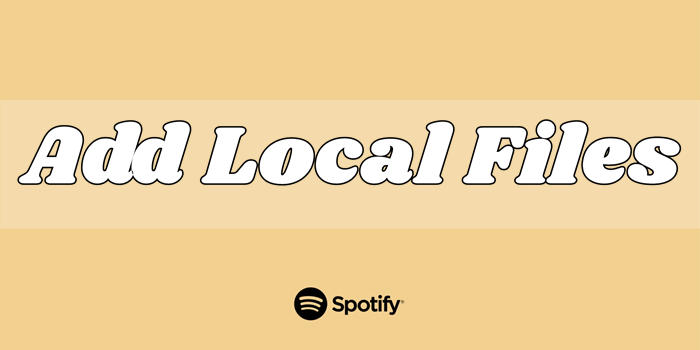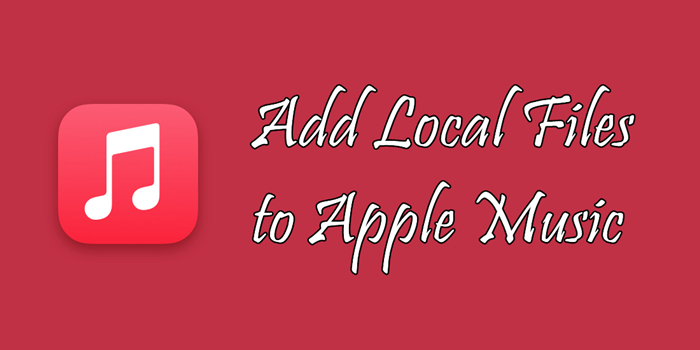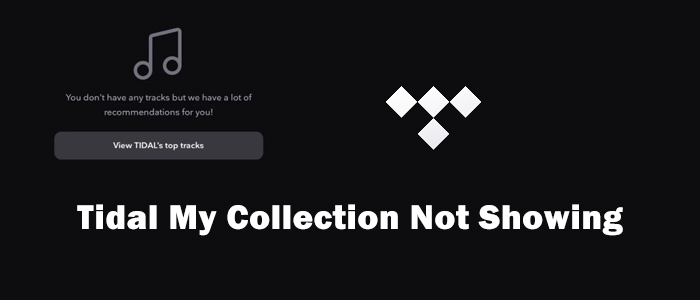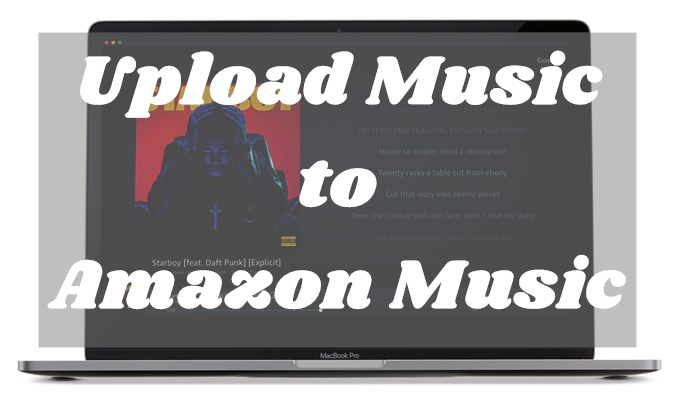Q: Been thinking of switching from Spotify but I’ve heard there isn’t any way to upload local files, is this true? for me, this is a dealbreaker because I have ~500 songs in my local files.
Enjoying local files is a powerful and popular feature now music streaming apps offers. Major service providers like Spotify, and Apple Music allows you to upload your local files for listening on the app. With this function, you can easily access your local audio files and better manage your music library as well. However, many people have doubts like: Can I upload music to Tidal? If yes, then how?
For all your puzzles, this guide will share useful information and tips to offer you the best listening experience on Tidal. Check out below!
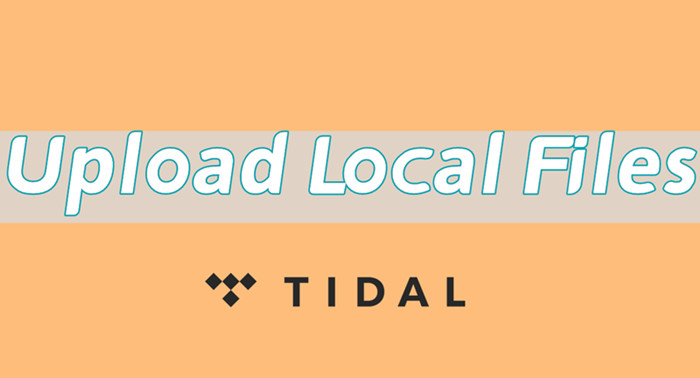
Part 1 Can You Upload Music to Tidal
Tidal is an excellent music streaming app which offers superior audio quality for its users. Audiophiles can listen to Hi-resolution sounds with up to 1411 kbps audio files by signing up for a Premium subscription. Well, it’s common, nowadays, we use more than one music streaming app for multiple reasons. When you have large amounts of local songs, it would be great to have them together in one music player or app. To get this done, you’re about to upload songs to Tidal. Does Tidal have local files option? Sadly, Tidal now no longer supports uploading local files on its app as several years ago, which is a pity and inconvenient.
Wait, don’t be upset. You still have alternative methods! In the next chapter, I will show you how can you upload local songs to Tidal with some specific tools.
Part 2 How to Upload Songs to Tidal
Though there is no official way for Tidal to upload local files, we can still make use of other useful tools to get this job done. First, let’s figure out what purposes you want to upload songs to Tidal. What channels are these audio files from? Your local drive or from other streaming services? Okay, whether you have batches of local audio to upload or want to transfer streaming content from other streaming apps to Tidal, you can find your solutions here.
2.1 Import MP3s to Tidal via Online Tools
If you have made purchases to get many MP3 songs stored in your local drive, it’s easy to import them to your Tidal music library for streaming. When you google this on the internet, you’ll find so many workarounds in the market and so many software available to use. Here I just select one as an example, it is MusConv.
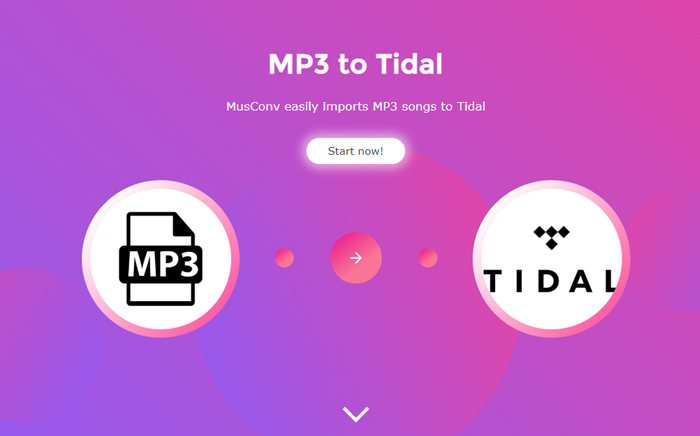
Step 1. Type in “Import MP3 to Tidal” to search for MusConv in any browser. Or you can go to musconv.com/mp3-to-tidal/ directly.
Step 2. Here on this page, click Start now to move your local MP3 files to Tidal.
Step 3. Select MP3 as the source channel and navigate to the folder where your MP3 local files are stored.
Step 4. In the “Playlists” tab, select the playlists you want to transfer and click “Transfer”.
Step 5. Finally, select Tidal as the destination service.
Now just wait and have a cup of tea, all this can be done on this online website. You don’t need to install extra apps. All you need to do is sign in to your Tidal account and follow the on-screen instructions to enable it.
2.2 Move from Other Streaming Services to Tidal
From my personal analysis above, there is another possibility that why you want to add Tidal local files. Many people who own other streaming services subscriptions and audios are expecting to import their downloads from the current one to Tidal when they are planning to switch platforms. Well, is that so easy? Not really. In most cases, streaming audio files on music streaming apps are protected by copyright formats. It is not allowed to upload them or transfer them to any other unsupported devices, even if you have downloaded them. In this case, here are two popular methods you can try.
2.2.1 TuneMyMusic – Online Tool
TuneMyMusic is an online tool to transfer your music library from any music service to any other you want. It supports Spotify, TIDAL, Apple Music, YouTube, Amazon Music, Pandora, and many more. You don’t need to install any extra apps as it will be done online. Please note that it is not completely free, you’ll be charged when importing more than 500 tracks.
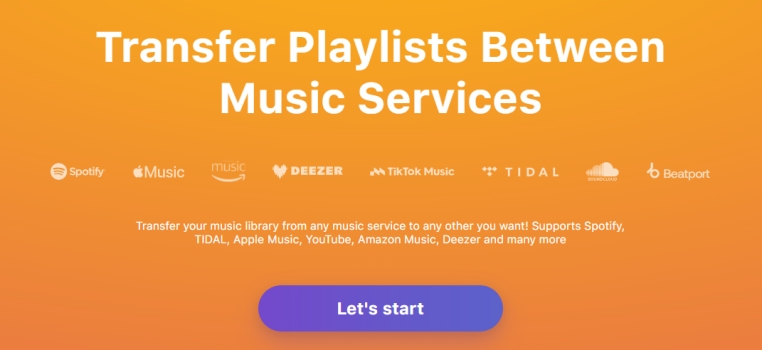
1) Go to tunemymusic.com on the web from any of your browsers.
2) From the Home screen, click Let’s Start to proceed.
3) Select the current streaming service you’re using as the source service.
4) Select Tidal as the destination and sign in to your account too.
5) Confirm your choice and select Start Moving My Music to start the process.
In this way, you can successfully transfer your streaming audio from other major music apps to Tidal. But the shortcoming of this method is that it works unsteadily, you may encounter buffering or keep pausing issues. Moreover, the original audio quality and info metadata like ID3 tags cannot be promised to keep. Here let’s take a closer look at the next method.
2.2.2 TunesMake Software – Application
What is TunesMake software? TunesMake Studio is a professional software developer, consisting of a group of young and vibrant people. We’re dedicated to providing easy-to-use yet efficient multimedia programs for Windows and Mac users to enjoy digital life better and easier. TunesMake’s website offers multiple solutions to help people enjoy streaming audio files everywhere with ease. You have five products to choose from, including TunesMake Apple Music Converter, TunesMake Amazon Music Converter, TunesMake Spotify Music Converter, TunesMake Deezer Music Converter, and TunesMake Tidal Music Converter.
If you want to transfer copyright-restricted music from other apps like Spotify, you can download the music downloader accordingly. All products support downloading songs offline and converting them to 6 popular audio formats. You can easily remove the limit on these songs and upload or transfer them to multiple devices for listening forever. For example, if you’d like to transfer Spotify playlists to Tidal, you can install TunesMake Spotify Music Converter to download Spotify playlists offline and upload them to your Tidal music folder. Then you can listen to Spotify songs on Tidal without hassle.

Part 3 Extra Tip: How to Download Tidal Music Offline Locally
Since Tidal Music files are all strictly protected content, due to the DRM license, they are encrypted with special formats which restricted them from being playable on other platforms. If you want to keep Tidal downloads playable and offline accessible on your devices, here we met the best solution: TunesMake Tidal Music Converter.
TunesMake Tidal Music Converter is specially designed for all Tidal users to stream Tidal Music on multiple devices without limits. With advanced and innovative technology, TunesMake allows you to remove the DRM format from Tidal and download them locally. TunesMake Tidal Music Converter is able to download and convert Tidal music to FLAC, MP3, AAC, WAV, M4A, and WAV. And it can handle the conversion of Tidal songs at a 5× faster speed. What’s more, it can keep the original sound quality and ID3 tags. Here is the tutorial you can follow:

TunesMake Tidal Music Converter –
Download and Convert Tidal Music to MP3
- Download any Tidal content, including songs, albums, playlists, and artists
- Convert Tidal music to MP3, FLAC, AIFF, WAV, M4A, and M4B
- Preserve a whole set of ID3 tag information in the downloaded Tidal songs
- Handle the conversion of Tidal music up to 22X faster speed and in batch
Security Verified. 100% Clean & Safe.
Step 1.
Select Tidal Songs to Download
Now launch TunesMake Tidal Music Converter on your computer and the Tidal Music app will be opened as well. In the Tidal music app, go to My Collection and select any song, album, playlist, or artist you want to download. To add Tidal music to the converter, you can simply drag and drop. Or you can copy the music link and paste it into the search bar on the converter, then click + to load the music.

Step 2.
Adjust Output Audio Parameters
The second step is to configure the output audio parameters as you want. Go to the menu icon > Preferences > Convert to select the output format, bit rate, sample rate, and channel for personal needs. Here you can choose MP3 to convert as it is compatible with most popular players or devices.

Step 3.
Convert Tidal Music to MP3
Once confirmed your output settings, you can click the Convert button to start your conversion. The converted Tidal music will be saved to the default folder or the folder you’ve set as above. Finally, you can click the Converted icon to open the history list where you can browse the converted Tidal music.

In Conclusion
Can Tidal add local files? Unfortunately, you cannot upload music to Tidal since the official approach to upload no longer work anymore. But that is not a big deal because you have so many ways to achieve your goal. You can either move MP3s to Tidal through online tools or transfer from streaming services to Tidal by TunesMake Music Converters. Of course, it’s okay to keep Tidal Music as offline playable files after converting through TunesMake Tidal Music Converter.
Related Articles
- 1
- 2
- 3
- 4
- 5
- 6
- 7