Huawei Band 4 is a modern fitness tracker that is overall well-suited to daily sports activities. It offers various evaluation modes for different sports, and also can monitor sleep. Except for that, a new feature is added to Huawei Band 4, that is, music control. As with the new feature, users can enjoy their favorite music when running. So, how about playing streaming music on Huawei Band 4? Fortunately, we’ll talk about how to play Spotify music on Huawei Band 4 online and offline.

- Part 1. Method to Connect Spotify to Huawei Band 4
- Part 2. How to Play Spotify on Huawei Band 4 Offline
Part 1. Method to Enable Spotify Work on Huawei Band 4
The feature of controlling music playback is only available on the Android phone now. Before playing music on your phone through Huawei Band 4, you need to pair your phone with your Band first then you can control the playback of Spotify on the band. Then you can proceed as follows:
What You Need for Spotify Playable on Huawei Band 4:
1) Phone running Android 5.0 or later;
2) Huawei Health app updating to the latest version.
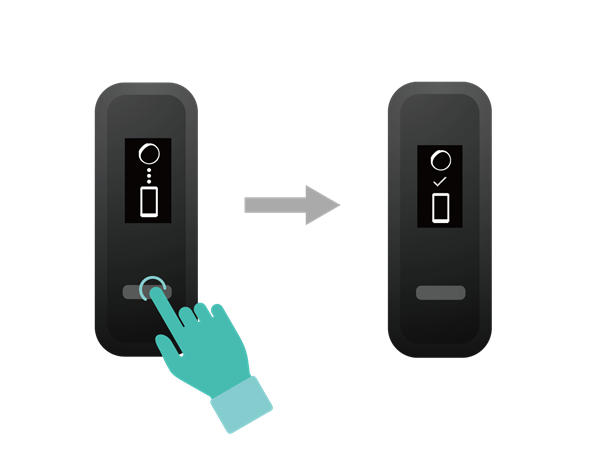
Step 1. Open the Huawei Health app, go to Devices > Add > Smart Band, and then touch your band’s name.
Step 2. Touch PAIR and the Huawei Health app will start searching for the band. Then select the correct device name from the list of available devices, and it will start pairing on its own.
Step 3. When your band is paired with your phone, touch Devices settings and then enable Music playback control.
Step 4. Launch Spotify on your Android phone and select a song to play on your phone.
Step 5. After playing a song on the phone, swipe up or down on the band’s home screen to control the music playback of Spotify on your phone.
Part 2. How to Listen to Spotify Music on Huawei Band 4 Offline
With an active Premium account, you can stream music from Spotify to your device offline anytime as Spotify only opens the feature of offline mode to those Premium subscribers. But what about playing Spotify music on Huawei Band 4 offline with no limit? For those Premium users, it couldn’t be a problem.
However, what you should know is that your Spotify downloads are only cache files — meaning, they are only available during the subscription of Premium plan. Once the subscription time has expired, the feature of streaming offline will be not available for you. Thus, you cannot continue enjoying Spotify music offline.
Here we’d share a better method to help you play Spotify music on Huawei Band 4 even when you subscribe to a Free Plan or your subscription expires. To install a third-tool named Tunelf Spotibeat Music Converter on your computer, you can download music from Spotify to MP3 or other playable formats. Then you freely control Spotify music in the offline mode.

Key Features of Tunelf Spotify Music Converter
- Download Spotify playlists, songs, and albums with free accounts easily
- Convert Spotify music to MP3, WAV, FLAC, and other audio formats
- Keep Spotify music tracks with lossless audio quality and ID3 tags
- Remove ads and DRM protection from Spotify music at a 5× faster speed
Step 1 Add Spotify playlists to Tunelf software

Launch Tunelf Spotibeat Music Converter and it will automatically load Spotify on your computer. Then navigate to your music library and when viewing a curated playlist that you’d like to download, just drag it to Tunelf interface for easy access. Or you can copy the URI of the playlist into the search box for the load.
Step 2 Configure the output audio parameters

Next, go to set the output audio parameter by clicking the Menu bar > Preferences. In the Convert window, you can choose the output format as MP3 or the other five audio formats. For better audio quality, you need to continue to adjust the bit rate, sample rate, and channel. Remember to save the settings and then start to download Spotify music.
Step 3 Start to download Spotify playlist to MP3

To download Spotify music, you just need to click the Convert button and the playlist will start to download, but keep in mind that it may take a little while depending on the size of the playlist and the speed of your internet connection. Once saved, the playlist will be accessible from your computer.
Step 4 Stream Spotify music to Huawei Band 4 offline
After completing the download and conversion process, you can use a USB cable to transfer the converted Spotify music files to your phone. Then follow the first part to pair your phone with the band and start to play Spotify music on your phone through the band. Now you can use your band to control the volume, pause or play, and switch songs on your phone.
Final Words
With the help of Tunelf Spotibeat Music Converter, playing Spotify music on Huawei Band 4 when offline has been ever easier. Regardless of subscribing to a Premium Plan or not, you can enjoy offline Spotify music anytime. What’s more, you can better control those downloaded Spotify songs on your device.






