In the vast world of music streaming, Spotify stands out as a go-to platform for millions of music enthusiasts. With Spotify, you are given a free chance to access millions of tunes and podcasts from around the world. Luckily, if you find a few songs or a great playlist, Spotify lets you download them for offline listening. However, only its Premium subscription offers an enhanced experience with features like offline listening. What about users who want to download music without shelling out extra bucks? In this post, we will introduce several ways to download Spotify songs without Premium. Let’s get into it soon.
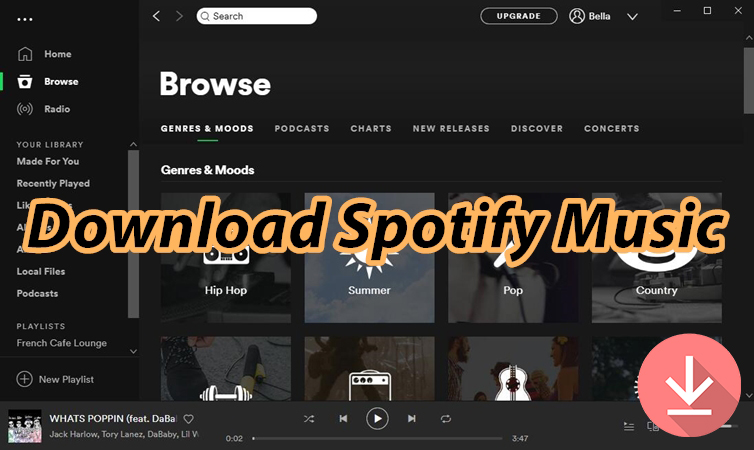
Part 1. Do You Need Spotify Premium to Download Songs?
Spotify does have a way for you to download your favorite songs and playlists so that you can listen to them when you don’t have an internet connection. But to reach it, you just need a couple of things first: an active Spotify Premium subscription, a device with enough storage and Spotify installed, and an internet connection. To download songs on Spotify, the most important thing you need is to subscribe to any Premium plan.
Fortunately, there are still some methods to help free users download songs on Spotify. For those seeking alternatives, two main options emerge: using Spotify downloaders like Tunelf Spotify Music Converter and installing browser extensions like Spotiload Music Downloader. If you are eager to download songs from Spotify without Premium on your computer or mobile phone, go on to read the next part, and you’ll find the way.
Part 2. Best Method to Download Spotify Songs Without Premium
2.1 Top Recommendation: Tunelf Spotify Music Converter
Several third-party applications claim to provide Spotify music downloads without a Premium subscription. While some may succeed, it is not easy to find a really useful Spotify downloader on the internet. To download Spotify songs without Premium, you are highly suggested to install a Spotify music downloader called Tunelf Spotify Music Converter.
Tunelf Spotify Music Converter is an easy-to-use yet powerful tool that lets you download and save songs from Spotify without a single click. Rather than downloading music without Spotify Premium, you can use it to convert Spotify music to several formats, MP3 and WAV included. With its help, you can download Spotify songs in batches and at 5× faster speed.

Key Features of Tunelf Spotify Music Converter
- Download Spotify playlists, songs, and albums with free accounts easily
- Convert Spotify music to MP3, WAV, FLAC, and other audio formats
- Keep Spotify music tracks with lossless audio quality and ID3 tags
- Remove ads and DRM protection from Spotify music at a 5× faster speed
2.2 Tunelf Software vs Spotify Premium: Download Spotify Music
The allure of Premium plans is strong, but compared to using a Spotify downloader, there are some limitations from Spotify itself even though you use a Premium account. Here we’ve made a chart to demonstrate the differences between the ways of downloading Spotify music with or without Premium, in terms of the output quality, supported devices, and more.
| Download Spotify Music with Tunelf | Download Spotify Music with Premium | |
| Listen to music in Offline Mode | ✔ | ✔ |
| Devices compatible with Spotify | All devices | Sync to 5 different devices only |
| Players compatible with Spotify | All players | Spotify only |
| Who can enjoy this ability? | Both Free and Premium subscribers | Premium subscribers only |
| Audio Format of downloaded songs | MP3, AAC, FLAC, WAV, M4A, M4B | Protected OGG Vorbis |
| Maximum songs for downloading | Unlimited | Up to 10,000 songs on a maximum of 5 different devices |
| Whether to keep Spotify music forever | ✔ | ✘ |
2.3 How to Download Spotify Music Without Premium on PC & Mac
It’s easy to download Spotify music by using Tunelf Spotify Music Converter. There are two versions of Tunelf Spotify Music Converter, and you can choose one to install on your computer. First, download Tunelf software and Spotify on your computer. Then follow the below steps to start downloading music from Spotify without Premium.
Step 1 Move Your Liked Songs or Playlists to Tunelf Interface

Firstly, open Tunelf Spotify Music Converter, and soon the Spotify app will automatically load on your computer. There are two methods for you to add your preferred songs to the converter for downloading. After finding any track or playlist you prefer to save for offline listening, just drag and drop them to the main interface of the converter. Or you can copy and paste the music link into the search bar on the converter.
Step 2 Tweak the Parameters to Get the Exact Download

Secondly, you can customize the output audio parameters to preserve songs exactly the way you want. That includes your desired audio format, bit rate, sample rate, audio channel, and conversion speed. You can set these audio parameters by clicking the menu bar > Preferences and switching to the Convert tab in the pop-up window. After completing the settings, remember to click the OK button to save all the settings.
Step 3 Start to Download Music from Spotify to Your Computer

Finally, you can click the Convert button at the bottom right corner to let Tunelf Spotify Music Converter start to download Spotify music. When the conversion finishes, you can browse all the downloaded Spotify songs in the history folder. After conversion, you can click the Converted icon, and you’ll see a pop-up window that displays all the downloaded Spotify music tracks. Furthermore, you can click the Search icon to open the converted folder.
Part 3. Online Ways to Download Music from Spotify Without Premium
In the pursuit of downloading music without a Premium subscription, Spotify downloaders like Tunelf Spotify Music Converter offer a shortcut. However, some users want to find a complete way to download music from Spotify. Here you can consider using some online Spotify downloaders or installing Spotify downloader extensions. In this part, we are going to introduce several useful tools to help you download music from Spotify online.
No.1 SpotifyMate Spotify Downloader
SpotifyMate is a free online downloading platform that helps users download Spotify songs in MP3 online. With this online Spotify downloader, you can download music from Spotify or Spotify Web Player by inputting the music link. You don’t need to install any application or extension on your device. It is completely free to use, but the output audio quality cannot be guaranteed. Besides, you only can choose to save Spotify music as MP3 files.
Step 1. Open the Spotify app or the Spotify Web Player in your browser on your computer.
Step 2. Select a playlist or an album you want to download and save as an MP3 file.
Step 3. Click the three-dot icon and select the Share button, then access Copy Link to Playlist.
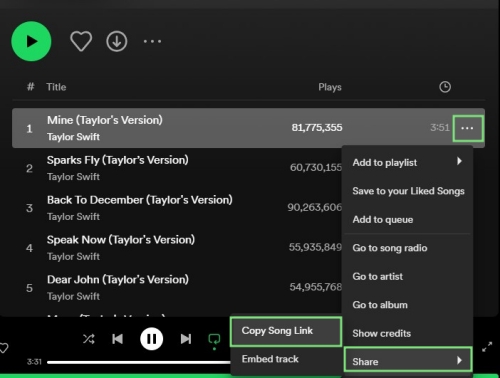
Step 4. Navigate to https://spotifymate.com/ and paste the copied link into the search box.

Step 5. Click the Download button and select MP3 quality to download Spotify music as MP3 files.

No.2 Spotify & Deezer Music Converter
Spotify & Deezer Music Converter is a famous Spotify downloader Chrome extension. With this extension installed, you can access music from Spotify Web Player and download your liked songs as local MP3 files to your computer. It can also help users download music from Deezer and SoundCloud in one click. But this extension is not available in the Chrome Web Store. You can install it on Microsoft Edge or from a third-party website – ChromeStats on Google Chrome.
Step 1. Download the ZIP file of Spotify & Deezer Music Downloader from ChromeStats.
Step 2. Unpack the ZIP file in advance and click the three-dot icon at the top right corner of the Chrome browser.
Step 3. Click Extensions, select Manage Extensions, and then enable Develop Mode.
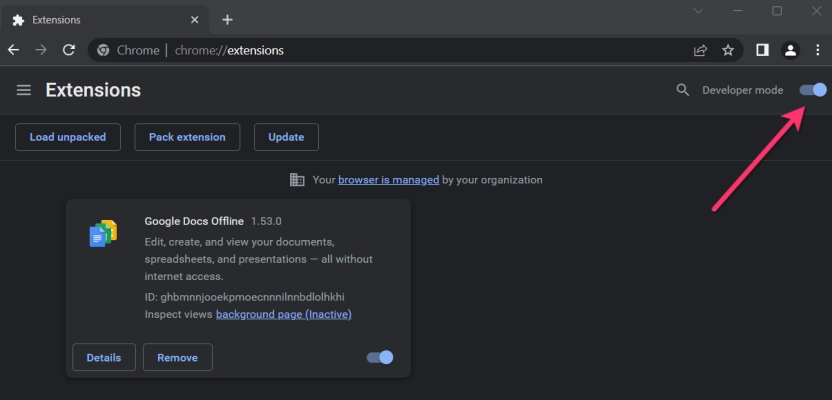
Step 4. Proceed to click Load Unpacked and select the unpacked ZIP file to install the extension.
Step 5. Click the extension to open the Spotify Web Player and find songs to download.
Step 6. Click Download at the rear of each track, and all the songs will be saved as MP3 files.
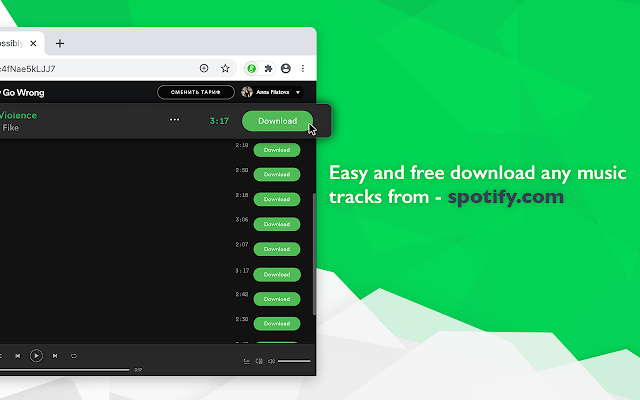
Part 4. How to Download Songs on Spotify Without Premium on Android
With the above tools, you can easily download songs from Spotify without Premium and save them as local files on your computer. If you have a demand for downloading songs on Spotify without Premium on Android, you can use those tools such as Spotiflyer and Fildo. The following details will show you how to download Spotify songs without Premium on Android.
No.1 Spotiflyer
Spotiflyer is a music downloader for Spotify, YouTube Music, Gaana, Jio-Saavn, and SoundCloud. To download music from Spotify without Premium on Android, Spotiflyer is a good option. By using this tool, you can not only listen to music from Spotify in online mode but also download Spotify music for offline listening. But it would fail to download Spotify music sometimes because some music tracks are not in the library for downloading.
Step 1. Go to download and install Spotiflyer on your Android phone.
Step 2. Then open the Spotify app and locate a playlist or an album to download.
Step 3. Tap the three-dot icon and select Share, then tap Copy Link.

Step 4. Launch Spotiflyer and tap the gear icon at the top right corner to set the download preferences.

Step 5. Paste the music link into the search bar and tap Search to load the music.
Step 6. On the download page, tap Download All or press the download button at the rear of each track.

No.2 Fildo
Fildo is another music downloader for downloading Spotify music without Premium on Android. All songs, playlists, and albums from Spotify can be downloaded and saved as MP3 and FLAC files with this tool. But not all music is from the music library of Spotify. Sometimes, Fildo matches music tracks from other streaming music services like YouTube Music. So, it cannot guarantee that you can download and save all songs from Spotify.
Step 1. Download and install Fildo from its official website on your Android phone.
Step 2. Search for songs, artists, or playlists you want to download.
Step 3. Tap the three-dot button at the rear of each track, then tap Download. Or tap the + button and select Download All to save the whole album.

Part 5. How to Download Songs on Spotify Without Premium on iPhone
Due to the different operating systems, Android users can use the above tools to download Spotify music without Premium while iPhone users need to seek some other ways. If you are an iPhone user and want to download Spotify songs without Premium, here we’d like to share the two tools with you, Telegram Spotify Bot and TweakBox. Let’s dive into the details.
No.1 Spotify Downloader Telegram Bot
Telegram is indeed an instant communication tool for users to exchange messages, share media and files, and hold private and group voice or video calls, as well as public live streams. It is compatible with both Android and iOS devices, including iPhone. In addition to those services, Telegram allows users to access several bots for downloading music. Here you can find a Spotify Downloader Bot in Telegram. With it, you can download Spotify music to your iPhone for free.
Step 1. Launch the App Store and search for Telegram to install on your iPhone.
Step 2. Go to find the music you want to download on Spotify and then select one.
Step 3. Tap the three-dot icon and select Share > Copy Music Link to access the music link.

Step 4. Open Telegram and find the Spotify Downloader Bot by using the search feature.
Step 5. Paste the music link into the dialog box and tap the Send button.
Step 6. Tap the More button and select Save to Files from the pop-up window.
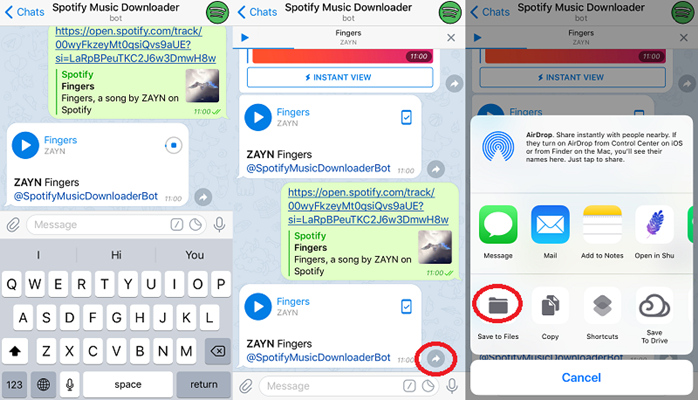
No.2 TweakBox
Instead of helping you download Spotify songs without Premium, TweakBox enables you to get Spotify Premium for free. Having this tool installed on your iPhone, you can access all Spotify Premium features, including the Offline Listening function. Then you can download Spotify music to your iPhone even though you don’t subscribe to any Premium plan. Here’s how to get TweakBox installed on your iPhone.
Step 1. Head to the official website of TweakBox on your iPhone and hit the Install button to install it.
Step 2. Choose the Allow option in the pop-up window to proceed, then go to Settings.
Step 3. From the top, tap the Profile Download button and press the Install button to unzip the file.

Step 4. Complete the installation of TweakBox and then scroll down to the Tweaked Apps option.
Step 5. In TweakBox, search for Spotify++ and tap the Install button to install it. Now you can download Spotify music in this tool.
Conclusion
The above methods show you how to download Spotify songs without Premium. From each method, you can enjoy different benefits. If you want to save Spotify songs with lossless audio quality and save them into several formats, Tunelf Spotify Music Converter is highly recommended. Firstly, it can save some money for you; secondly, you can listen to Spotify music offline on any device. But if you are looking to download Spotify music for free, those free Spotify downloaders can be considered. Go to have a try, and you’ll find it out.
Get this product now:
Get this product now:








1 reply on “Can You Download Songs on Spotify Without Premium? Yes!”
I want to join with you. I want to listen your songs