With advanced technology developing, it’s easy and convenient to play music songs on your smart devices. Now Deezer enables its music streaming on multiple platforms, such as Apple Watch, Fitbit Watch, Amazon Echo, Apple Homepod, and TVs as well as car models. It’s possible to stream your favorite music tracks almost everywhere. A lot of people who own a Samsung Smart TV are wondering about the possibility to stream Deezer on their Samsung TV sets.
Therefore, in this article, I’m going to make a detailed introduction to playing Deezer on Samsung TV. If you’re eager to know the answers, then read this passage right now.

Part 1 Is Deezer Available on Samsung TV?
In order to help you out, let’s first look at this question: Does Deezer support playing on Samsung TVs? Luckily, there is one app Deezer specially designed for Samsung smart TVs. Several years ago, Deezer initially launched a Deezer app for Samsung TV sets and offered solid support for users. It released a new version of the Deezer TV-enabled app a year ago, which allows worldwide users can easily access their music songs with high quality (not including Hi-Fi) on their Samsung TVs. All you need to do is to log into your Deezer premium account on the TV, then you can enjoy the features of the Deezer app, such as Flow, smart playlists, and podcasts. For details, please check below.
Part 2 How to Install Deezer App on Samsung TV Officially
Since Deezer released a dedicated app for Samsung Smart TVs a year ago, we can locate the Deezer app through the TV screen directly, without the need to connect phones to Samsung TVs for listening. And the old method no longer works anymore as well. With this specific app, you can freely enjoy your Deezer tracks in your living room on bigger screens, a brilliant combination indeed. Before starting, make sure you’re staying in the countries where Deezer is available, otherwise, you may fail to install the Deezer app on your Samsung TV. Here’re some basic steps:
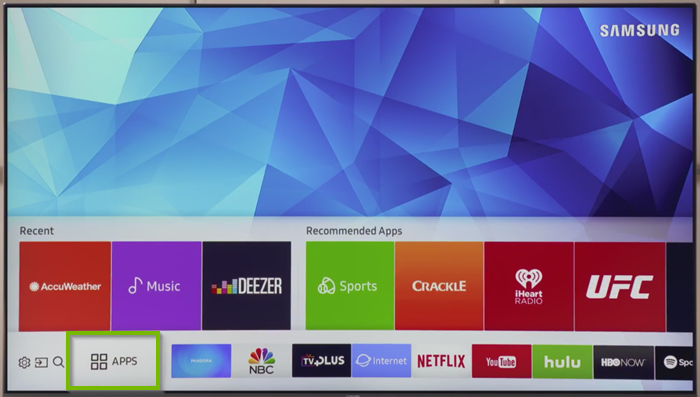
1. Make sure you have an active and valid premium account with Deezer, or you can sign up directly on your Samsung TV to get one.
2. On the remote control, press the Home button and navigate to the Apps section.
3. Here you can search for the Deezer app and add it to your TV.
4. Generally, the dedicated Deezer app will show up automatically, select it and click the Install button to add it to your library.
5. If you don’t see the Deezer app, you can wait for the app to appear or try to update your Samsung Smart TV to its latest version.
Now you’ve added the Deezer app to your library on Samsung TV, then next time you can directly navigate to the app and play what you want. After adding, you can open the Deezer app and go to the Flow section, then locate the music you want to hear; select Play to listen to Deezer on Samsung TV.
Part 3 How to Stream Deezer on Samsung TV without Premium
The new dedicated Deezer app brings convenience for music lovers to enjoy soundtracks. However, still some people reflected that the specific Deezer app doesn’t show up on their Samsung TVs. In this case, you may be unfortunate that you’re in a country that stops you from using the Deezer app, and it’s more likely that the Deezer music app won’t show up or work at all. But don’t be frustrated! We still have other workable solutions.
Here I sincerely recommend this tool – Tunelf Deetrack Music Converter. Tunelf Deetrack Music Converter is an efficient and professional tool for all Deezer users to download songs, podcasts, artists, playlists, etc. from Deezer. And Tunelf enables you to convert these songs to other common audio formats like MP3, FLAC. After conversion, you can play Deezer on Samsung TV without limitations.

Key Features of Tunelf Deezer Music Converter
- Keep Deezer songs with the lossless audio quality and ID3 tags
- Remove DRM and ads from Deezer music after the conversion
- Download Deezer songs, albums, playlists, podcasts, and radios
- Convert Deezer music tracks to MP3, FLAC, and more in batch
- Freely customize lots of parameters like format, bit rate, and channel
3.1 Why Choose Tunelf Deetrack Music Converter
Here I’d like to speak of two segments Tunelf does better than the official method: one is the music quality, and the other is subscription issues. Since you cannot stream Hi-Fi quality songs on Samsung TV now, Tunelf allows you to download Deezer Hi-Fi music songs with lossless quality. With innovative technology, the original music content including music quality, and ID3 tags will be preserved after the conversion. And unlike the downloaded songs on Deezer which are only available in its app during the subscription period, the Deezer songs you downloaded with Tunelf will always available and remains forever playable. They’re saved in your local folders and can be played on any players or devices offline with ease.
3.2 How to Download Deezer Songs Locally with Tunelf
Can’t wait to know how Tunelf works? This tutorial will tell you how to use Tunelf Deetrack Music Converter.
Step 1 Add Deezer tracks to Tunelf software

Before importing Deezer songs, please make sure you’ve installed the Deezer app on your device. When you open Tunelf, the Deezer app will open automatically. You can simply drag and drop the music files into the program. Or you can copy the link of the song, playlist, or album you want and paste it into the search bar to load in the program.
Step 2 Configure the output audio settings

You can see the Preferences in the top three-line menu interface and click the Convert button to choose the formats and parameters you want. Here you can set the output audio formats as MP3 and adjust other parameters including sample rate, bit rate, and channel. The converting could be done at a faster 5x speed on Windows. Also, please note that the Mac version could only choose 1x conversion speed as default.
Step 3 Start downloading DRM-free Deezer tracks

Once you set the format and parameters, click the “OK” button to go back to the interface and click “Convert” to start the conversion. When the conversion completes, you can locate the converted Deezer tracks by clicking the Converted panel at the bottom.
3.3 How to Play Deezer on Samsung TV via USB drive
Now that you’ve downloaded the converted songs on your computer, all you need to do is to stock up on your Deezer music files on a USB flash drive. Simply connect the USB flash drive to your computer to complete the transfer and then you can play Deezer on Samsung TV.

1) Plug a USB storage device into a USB port at the back of your TV.
2) On your remote, press the Source button and then select ‘USB Device USB’.
3) Browse Deezer tracks stored on your USB drive and select the file you want to play.
4) Press the Enter button to show the control panel and enjoy your music tracks freely.
In Conclusion
In this article, we’ve described 2 ways for you to listen to Deezer on Samsung TV. Of course, you can use the official method to install the Deezer app on your TV for playing. But Tunelf Deetrack Music Converter gives you higher quality for Deezer streaming, you can enjoy up to Hi-Fi quality music songs on Samsung TV, meanwhile, without subscriptions. Why not try this efficient tool? Click the below link to download and install it!
Get the product now:
Get the product now:







