Introduction
Tunelf Tidal Music Converter is a simple yet useful music downloader and converter that has long provided convenience for Tidal users. This Tidal music downloader is capable of tackling the conversion of the Tidal music format. By using this Tidal downloader, you can download any music track, album, playlist, and artist from Tidal even with a free account.
As a professional Tidal converter, Tunelf Tidal Music Converter can download HiFi and MQA Tidal music with the original sound quality. Employing cutting-edge decoding technology, this best Tidal converter can convert Tidal music at up to 5× faster speed. Furthermore, a whole set of ID3 tag information can be kept as Tunelf uses a smart ID3 tag recognizance technology.
Note: This is the latest user guide for Tunelf Tidal Music Converter.
Watch this video to know how to convert Tidal Music to MP3.
What Can Tunelf Tidal Music Converter Do for You?
- Download: Download any Tidal content, including songs, albums, playlists, and artists
- Conversion: Support exporting Tidal music to MP3, AAC, FLAC, WAV, M4A, and M4B
- ID3 Tags: Preserve a whole set of ID3 tag information in the downloaded Tidal songs
- Faster Speed: Handle the conversion of Tidal music up to 5× faster speed and in batch
Part 1. How to Download and Register Tunelf Tidal Music Converter
Step 1. Download Tunelf Tidal Music Converter
Go to download and install Tunelf Tidal Music Converter on a PC or Mac computer by clicking the above Download button. Fire up Tunelf Tidal Music Converter, and then the Tidal music app will be opened automatically. Before that, make sure that you have the latest Tidal music app installed on your computer.

Step 2. Register Tunelf Tidal Music Converter
To access the full version of Tunelf Tidal Music Converter, you’ll need to activate it with a purchased account. Or you can only download and convert the first one minute of each Tidal track. Simply click the top menu bar and select the Register option. There there will pop up a window where you can input your licensed email and registration code.
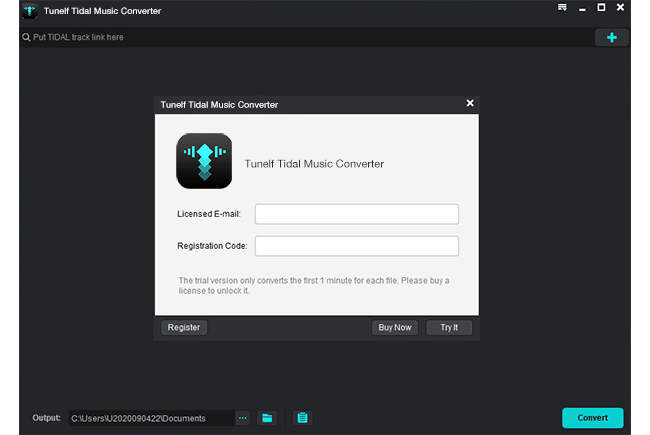
Note: Please be cautious and just enter the registration details that you’ve received once you purchase a license for the full version.
Part 2. How to Download Tidal Music via Tunelf Tidal Music Converter
Step 1. Import Target Tidal Songs, Albums, and Playlists
In the Tidal music app, go to My Collection and select any song, album, playlist, or artist you want to download. Regardless of using a free or paid account, you can download your liked Tidal music. To add Tidal music to the converter, you can use the drag-and-drop feature. Or you can copy the music link and paste it into the search bar on the converter, then click + to load the music.

Step 2. Set the Output Format and Parameters for Tidal Music
Before initiating the conversion of Tidal music, you have to set the output audio parameters on demand. Click the menu bar at the top right corner and select the Preferences option. There are some audio parameters, such as the output format, bit rate, sample rate, and channel you can personalize. Here you can choose one format as Tunelf supports six popular formats.

Step 3. Download and Convert Tidal Music to MP3
Upon passing over the setting of audio parameters, you can click the Convert button, which will let this Tidal music converter work for the conversion of Tidal music. The converted Tidal music will be saved to the default folder or the folder you require. Finally, you can click the Converted icon to open the history list where you can browse the converted Tidal music.






