There are lots of streaming services on the earth, and Tidal is a music streaming subscription service with a catalog of tens of millions of songs. Tidal has become a good option for most music lovers as it has a variety of podcasts, music videos, live concert recordings, and professionally curated playlists. With a paid subscription, you can download music from Tidal for offline listening, but those downloaded Tidal songs are cache files only playable within the Tidal music app.
Therefore, you cannot move Tidal downloads to other devices like an SD card or a USB drive. A USB flash drive is a data storage device that includes flash memory with an integrated USB interface. Due to its enough storage space and convenience, the USB drive is an ideal choice to store music for playing anytime. Is it possible to download Tidal music to USB? Sure! Today, here we’ll introduce a feasible way to help you download Tidal playlist onto USB. Let’s check out now.
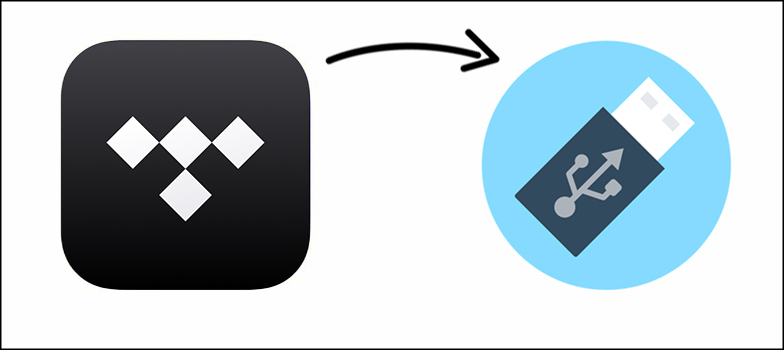
Part 1. Can You Download Tidal Playlist onto USB?
As we all know, Tidal is a subscription-based streaming music service that enables you to listen to music for free. However, for preventing users from distributing songs, Tidal puts an encoding technology on its music. Then, all the users are not able to transfer Tidal songs to any device even though they have downloaded Tidal songs.
To make Tidal music playable, a Tidal music downloader can help you get it done. Here we do recommend Tunelf Tidal Music Converter to you. Tunelf Tidal Music Converter is a top-notch music downloader for all Tidal users. With the help of this Tidal music downloader, you can download your liked songs from Tidal and move the downloaded Tidal songs to any device, including a USB flash drive.

Key Features of Tunelf Tidal Music Converter
- Download any Tidal content, including songs, albums, playlists, and artists
- Support exporting Tidal music to MP3, AAC, FLAC, WAV, M4A, and M4B
- Preserve a whole set of ID3 tag information in the downloaded Tidal songs
- Handle the conversion of Tidal music up to 5× faster speed and in batch
Part 2. How to Download Tidal Music to USB Drive
Tunelf Tidal Music Converter is compatible with both Windows and Mac computers. You can choose the correct version for helping you download Tidal songs. It’s easy for newbies to use as Tunelf software is designed with an easy-to-use interface. Now follow the below steps to download Tidal songs by using Tunelf Tidal Music Converter.
Step 1 Upload Tidal Songs to the Converter

First up is to open Tunelf Tidal Music Converter on your computer. Then the Tidal music app will be launched automatically. In the Tidal music app, find any song, album, or playlist you want to download and add them to the converter by drag-and-drop. Or you can copy the music link from Tidal and paste it into the search box on the converter.
Step 2 Set MP3 as the Format for Tidal music

Go to the menu bar and select the Preferences option, then there will pop up a window. In the pop-up window, you can select the output format and set the bit rate, sample rate, and channel. As Tunelf supports MP3, AAC, FLAC, M4A, M4B, and WAV, you can choose one as the output format for Tidal music.
Step 3 Download and Convert Tidal to MP3

To initiate the conversion of Tidal to MP3, you can click on the Convert button at the bottom right of the converter. Then Tunelf Tidal Music Converter starts to download and export Tidal music as MP3 to your computer. After conversion, you can browse all the converted Tidal songs in the history list by clicking the Converted icon.
Step 4 Go to Transfer Tidal Music to USB
Now it’s time to move Tidal music to a USB drive. Simply insert your USB drive into the USB port of your computer and create a new folder in the USB drive for storing Tidal music files. Locate the folder where you save the converted Tidal music files and move them to the folder on your USB drive.
Conclusion
With a paid subscription to Tidal, you can download music from Tidal to that Tidal-supported device. But you cannot put Tidal songs into USB flash drive. Here you can try using Tunelf Tidal Music Converter – a professional Tidal music downloader. You can then easily transfer Tidal songs to your USB drive for playing anytime.
Get the product now:
Get the product now:








2 replies on “Can You Download Tidal Playlist onto USB? Yes!”
hi there can you run me through why I am unable to download tunelf music converter as it say free trial and I am a tidal subscribers I have an active account and can you send me a link if need to thank
Hi, you could download from here: https://www.tunelf.com/download.html.