A: How do I transfer my offline playlist from one phone to another when I upgrade my phone?
B: How to transfer my downloaded music to my new phone?
C: I’m getting a new phone tomorrow (sticking with an IOS device) and I was wondering if there is a way to download the same songs on the new device that are currently downloaded on my current device?
Amazon Music is now a strong competitor of Spotify, which reaches 55 million subscribers by 2020. And the data is still increasing and upgrading constantly. Though Amazon Music is excellent in its large music catalog and kinds of subscription plans that meet all types of needs. There are still problems when we use it. Every year, a question is asked or mentioned again and again by different people at different periods of time. How do I transfer downloaded Amazon Music to new phone? How can I listen to my downloaded Amazon Music as usual after upgrading my device? Don’t worry. We’ll give you answers in this article.
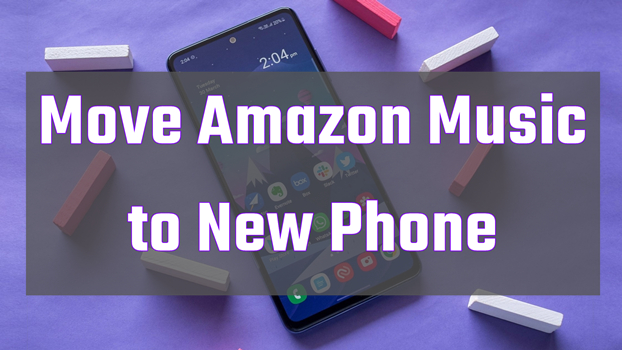
Part 1. Is It Possible for Amazon Music Transfer to New Phone?
If you’re going to change a new phone or have changed now, you may wonder, can I transfer my downloaded Amazon Music to new phone? And when you contact the Amazon Music staff or send them emails, probably you can get an answer like this: Transferring your offline playlist to another device isn’t an option. You’ll need to re-download your offline playlist once you’ve installed the Amazon Music app on your new phone. Yes, there is no direct way to transfer Amazon Music to new phone, even for subscribers or the purchased and downloaded music.
It’s okay to search for and download several music songs on Amazon Music. However, when it comes to a large music library, it is unrealistic and time-consuming to download songs one by one. Don’t be upset! If there is a problem, there is a solution too. We have found an alternative way. If you’re interested in how to transfer Amazon Music to new phone, then read follows.
Part 2. How Do I Transfer Amazon Music to My New Phone
Luckily, there is an efficient way to solve all of the puzzles above and transfer downloaded Amazon Music to new phone. First, we have to make it clear what stops us from transferring Amazon Music to another phone. The truth is we have no option to transfer them directly and to downloaded Amazon Music locally is not allowed. Therefore, you’ll need a third-party tool like Tunelf Amatune Music Converter to download Amazon Music at first. Then you’ll be able to transfer Amazon Music to new phone.
Due to the DRM format on Amazon Music, we cannot play them on other devices. Tunelf Amatune Music Converter is designed to remove the download limit on Amazon Music and download them to our local drive for listening. Tunelf supports you to convert Amazon Music to 6 popular audio formats, including MP3, M4A, M4B, WAV, AAC, and FLAC. The conversion speed is 5× speed as default. While it will not destroy the original audio quality of your Amazon Music and the ID3 tags will be retained as well.

Key Features of Tunelf Amazon Music Converter
- Download songs from Amazon Music Prime, Music Unlimited, and HD Music
- Convert Amazon Music songs to MP3, AAC, FLAC, WAV, M4A, and M4B
- Handle the audio conversion of Amazon Music at a faster speed of 5×
- Ensure the output audio quality while retaining ID3 tags and metadata
Step 1 Import Amazon Music you want to convert
Firstly, you’re supposed to sign up and get registered for Tunelf Amatune Music Converter to unlock more features. And Tunelf will work with Spotify, please download and install the Spotify app on your device in advance. Now, install and open Tunelf Amatune Music Converter on your device. Then select the song you want to download and copy the link. Next, paste the link to the search bar and click the Add + icon in the upper right corner. Once loaded, you’ll see the music files on the main screen.

Step 2 Select output audio parameters
Now click the Preferences from the three-line icon on the top right of the interface. In the pop-up window, choose Convert to adjust the output audio parameters. You can set the output audio format as MP3. And you can customize the sample rate, bit rate, channels as well as output archive folder here.

Step 3 Convert Amazon Music to MP3 files
After all of the settings were done, you can click the Convert button to start the conversion. And the conversion will be conducted at the default 5x speed. The converting process will show up in the converter. Just wait for a while till it is finished. Finally, locate these converted Amazon Music on your computer by clicking the Converted icon at the bottom.

Step 4 Transfer downloaded Amazon Music to new phone
Since you have downloaded and saved Amazon Music on your computer, you just need to upload or transfer the converted music files to your new phone. A USB cable is convenient to transfer your Amazon Music to your new phone. Just plug into your new phone to get the converted Amazon Music.
Final Words
Though there is no direct way to transfer downloaded Amazon Music to new phone, we have a great alternative way to make it real. We can choose third-party tools like Tunelf Amatune Music Converter to remove the download limit on Amazon Music. So, it’ll be easy to download Amazon Music in our local folder. After conversion, you can use a USB cable to transfer Amazon Music to your new phone. And you can also upload them to any compatible devices for offline listening. For more details, you can refer to the homepage of Tunelf to get what you want to know. If you have any tips for today’s topic, please share them in the comment area below.
Get the product now:
Get the product now:






