If you already have a collection of MP3s or other audio files on your computer, moving them to your MP3 player is a snap. However, with the rise of music streaming services, you can access thousands of songs online with ease. But it’s not an easy thing to directly download music to your portable devices like MP3 players for listening. Fortunately, for those who want to download Amazon Music songs to other players, here’s the comprehensive tutorial that teaches how to download Amazon Music to MP3 player. Come with us to know how to get it done.
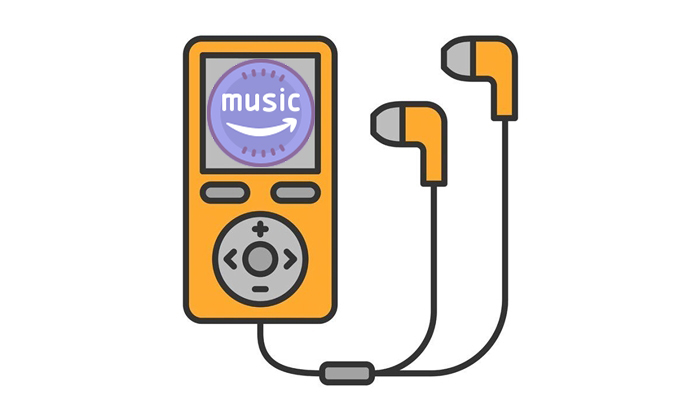
Part 1. Can You Download Music from Amazon Music to MP3 Player?
The answer is sure, but the ways of downloading Amazon Music to an MP3 player are different. Amazon Music offers two different music services, including digital music and streaming music. There are many songs and albums in Amazon Music that are sold in MP3 format without digital rights management. If you purchase one song or album, without a doubt, you can download and move the purchased music to an MP3 player as you want. In addition, some MP3 players even support using the Amazon Music app. Thus, you can go to Part 4 to get the detailed guidance.
At the same time, Amazon Music provides streaming music service. But you are not allowed to download songs from Amazon Prime Music and Amazon Music Unlimited to a player due to digital rights management. With the Amazon Music subscription, you have the ability to listen to Prime and Unlimited music offline but only in the Amazon Music app. But it does not mean that there is no method to play Amazon Music on your MP3 player. Keep reading, and the next part will tell you how to do that.
Part 2. How to Download Music from Amazon Prime/Unlimited to MP3 Player
From Amazon Music, you can get two kinds of music streaming services, respectively Amazon Prime Music and Amazon Music Unlimited. With an Amazon Prime account or a subscription to Amazon Music Unlimited, you can access streaming services from Amazon and listen to millions of songs and thousands of podcasts on your device.
However, in contrast to its digital music store, users cannot gain ownership of a license to use files from the music streaming service. So, if you want to download music from Amazon Music Prime or Unlimited to MP3 player directly, you’re not able to pull it off. Thanks to Tunelf Amazon Music Converter, you can not only download the Prime and Unlimited songs to your MP3 player but also download them to your MP3 player.
With this converter, you can handle the conversion of songs from Amazon Prime Music and Amazon Music Unlimited. Also, this tool can save Amazon Music songs with lossless audio quality while retaining the ID3 tags. After the conversion, you can freely put them on an MP3 player or other devices for playing.

Key Features of Tunelf Amazon Music Converter
- Download songs from Amazon Music Prime, Music Unlimited, and HD Music
- Convert Amazon Music songs to MP3, AAC, FLAC, WAV, M4A, and M4B
- Handle the audio conversion of Amazon Music at a faster speed of 5×
- Ensure the output audio quality while retaining ID3 tags and metadata
2.1 How to Convert Amazon Music Prime/Unlimited to MP3
Now you know the way to get music from Amazon Music to MP3 player. First, you need to download and install Tunelf Amazon Music Converter. Then you can add Amazon Music to the MP3 player. Follow the below steps to download songs from Amazon Music to MP3 player.
There are two versions of Tunelf Amazon Music Converter for you. You can choose one according to the computer’s operating system. Using this Amazon Music downloader to download Amazon Music, you just need three steps. You can watch a demo video first, then you can follow the below to convert Amazon Music to MP3.
Step 1 Add Amazon Music Songs to the Conversion List
Start by opening Tunelf Amazon Music Converter, and you’ll see the Amazon Music app on your computer. Then find the music you want to download from Amazon Music. Then copy the music link and paste it into the search bar on the converter. The program will immediately list all songs in the conversion list.

Step 2 Configure the Audio Parameters for Amazon
Then you are prompted to configure all sorts of audio settings by clicking the menu bar > Preferences > Convert. According to your personal demand, you can set the output audio format as MP3 or other formats. To get better audio quality, you can adjust the audio channel, bit rate, sample rate, and more in this option.

Step 3 Download and Convert Amazon Music to MP3
After all is done, you can click the Convert button to convert and download songs from Amazon Music. Just wait for a while and you can get all converted Amazon Music songs. All music can be found in the local folder on your personal computer by clicking the Converted icon on the top of the converter. Then you continue to click the Search icon to navigate to the folder.

2.2 How to Transfer Songs from Amazon Music to MP3 Player
Now you have downloaded the Amazon Music songs on your computer as normal audio files. Just one USB cable, you can add the downloaded music to the MP3 player by following the next steps.
1. Connect your MP3 player to your computer via a USB cable.
2. When the computer detects the MP3 player, you should create a new music folder in your MP3 player.
3. After that, you need to open the File Explorer or Finder on your computer. Then, find the folder that contains the downloaded Amazon Music files.
4. Drag and drop the music files to the new folder of the MP3 player. Or, you can copy and paste them. That is also useful.
Part 3. How to Add Purchased Amazon Music to MP3 Player
In addition to providing a music streaming service, Amazon Music serves as an online music store. Serving as an online music store, Amazon Music allows you to purchase your favorite songs or albums, then you can download your purchased music tracks and store them locally. If you select songs from Amazon, you can choose to save Amazon Music songs as MP3 files. Furthermore, you can transfer Amazon Music to your MP3 player using Windows Media Player or iTunes.
3.1 Download Purchased Amazon Music Songs
Once you purchased the Amazon Music songs or albums you like, you can download it in MP3 format. It doesn’t matter whether you have the Amazon Music app on your device or not. You can follow the guide below to download the music on its web player or the app.
Option 1. Download Purchased Amazon Music via Web Browser
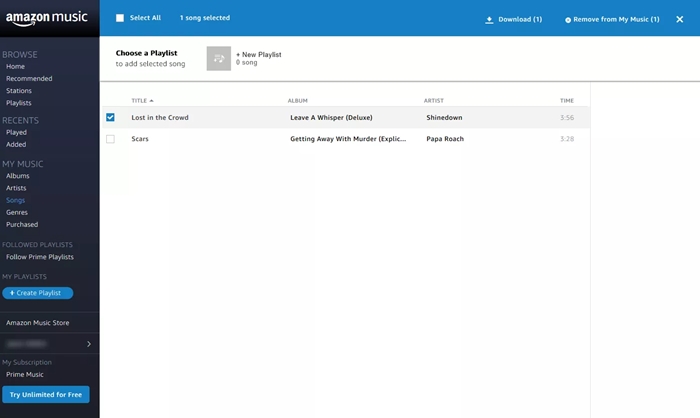
Step 1. Navigate to the website of Amazon Music and log into your Amazon account.
Step 2. Locate Library and select the albums or songs you want to download, then click Download.
Step 3. Click No thanks, just download music files directly, if you are prompted to install the app.
Step 4. Choose Save if the browser asks whether you want to open or save one or more files.
Step 5. Move each of the music songs you’ve downloaded to Windows Media Player or iTunes, then add Amazon Music to your MP3 player.
Option 2. Download Purchased Amazon Music via Amazon Music App
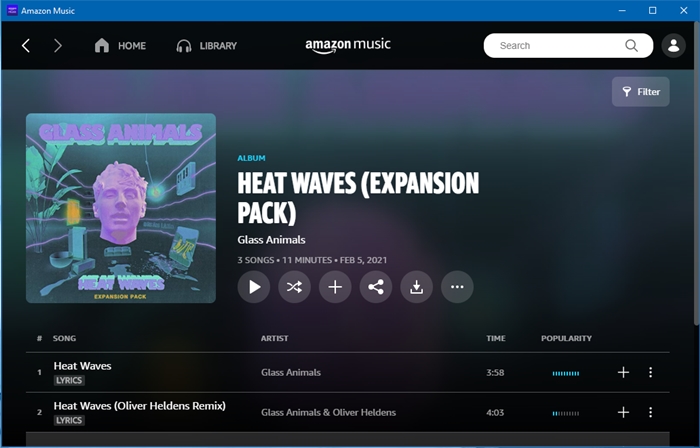
Step 1. Open the Amazon Music app on your computer and log into Amazon Music with your account.
Step 2. Select Library and click on Songs, then click Purchased to see all the music you purchased.
Step 3. Click the Download icon next to each track or album. Or you can drag and drop songs to the Download section to download them.
Step 4. Go to the My Music folder on a PC computer or the Music folder on a Mac computer. Then you can find the downloaded music files.
3.2 Transfer Amazon Music to MP3 Player via iTunes or WMP
When you have the Amazon Music MP3 files, it’s not difficult to transfer them to your MP3 player. To do so, you will need the app Windows Media Player or iTunes. Check the detailed steps below to see how to.
Option 1. Sync Amazon Music to MP3 Player via Windows Media Player
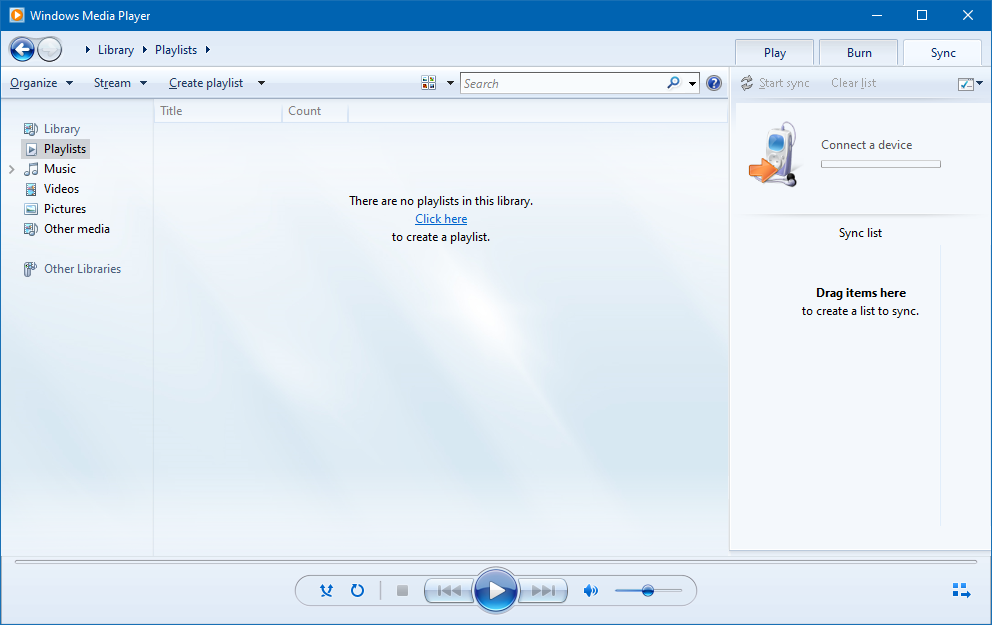
Step 1. Open Windows Media Player and click File > Add to Library > Add.
Step 2. Locate the folder where you store your Amazon MP3 files, then click OK to add Amazon Music files.
Step 3. Connect your MP3 player to the computer using a USB cable and click the Sync button in the bar.
Step 4. Under the Library category, choose Songs, then drag and drop Amazon MP3 files to the Sync List.
Step 5. Click the Start button at the bottom of Sync List to move Amazon MP3 files to your MP3 player.
Option 2. Transfer Amazon Music to MP3 Player via iTunes
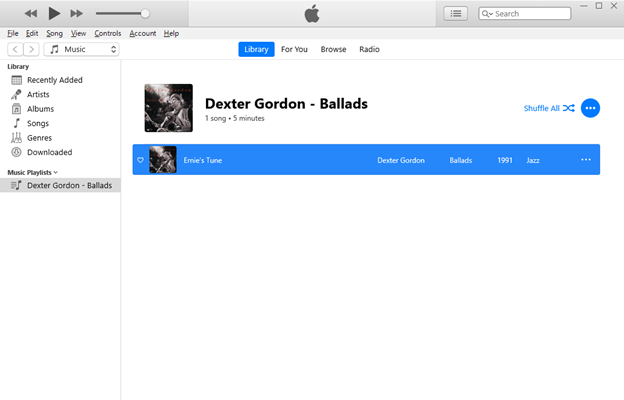
Step 1. Launch iTunes and click the File button, then select Add File to Library or Add Folder to Library.
Step 2. Locate the folder where you store the converted Amazon Music files and add the files or the folder to your music library.
Step 3. Get your MP3 player connected to your computer via a USB cable and create a folder for storing Amazon Music songs.
Step 4. Go back to iTunes and select the Amazon Music songs you want to transfer to your MP3 player.
Step 5. Directly drag and drop the selected songs to the MP3 player’s Music folder.
Part 4. How to Download Songs on MP3 Player Compatible with Amazon Music
As a music streaming platform, Amazon Music allows you to listen to songs with an Amazon Prime account or an Amazon Premium subscription. Therefore, if your MP3 player allows you to use the Amazon Music app on it, you can directly download the music and listen to it offline on the MP3 player with your subscription. But you should notice that you can only get the DRM-protected music and listen to it within the Amazon Music app.
Recommendation: Best MP3 Player for Amazon Music
Is there an MP3 player that plays Amazon Music? Here we’ve listed the top 3 MP3 players compatible with Amazon Music. If you have no idea about which MP3 player is better to use, feel free to take this part as a reference.
No.1 iPod Touch
iPod Touch is a line of portable media players from Apple Inc., but it has been discontinued for several years. It is primarily known for its multimedia capabilities, allowing users to play music, watch videos, view photos, and more. Running on Apple’s iOS operating system and providing access to internet connectivity, iPod Touch allows users to install various applications including Amazon Music from the App Store. If you are looking for an MP3 player that works with Amazon Music, iPod Touch is a good option for you.

How to Download Amazon Music on iPod Touch
1. Open the App Store on your iPod.
2. Search for the Amazon Music app and install it on your iPod by tapping the Get button next to it.
3. Once the installation is finished, you can open it and log in to your Amazon Music account. Then, you can go to My Collection and find the song you want to download on your iPod.
4. After that, you should tap the Download button to get it locally on your iPod.

Read this guide to learn how to transfer Amazon Music to iPod, and then you can listen to Amazon Music songs on the iPod without limits.
No.2 Mighty
Mighty Vibe is a portable music player that allows users to listen to music from several music streaming platforms like Amazon Music and Spotify, even without a smartphone. It is a compact and lightweight device that aims to provide a convenient solution for individuals who want to enjoy Amazon Music songs during activities like running or working out without needing to carry their phones. With a Prime membership or a Premium account, you can sync and listen to your music library in Amazon Music on a Mighty Vibe.

How to Download Amazon Music on Mighty
1. Download and open the Mighty Audio app on your device. Then, you can log in to your account. If you don’t have a Mighty account, you can create one.
2. Tap the + icon next to your Mighty device’s name. Then, your Mighty device will flash blue. Now you can tap the Play button on it.
3. After that, all the available WiFi networks will shown on the Mighty app. You can find your network and choose the + icon next to it.
4. Next, the Mighty app will ask you to choose one music service and you can tap Amazon Music. Thus, you are able to authorize it and access your music library on Amazon Music.
5. Go to the Browse section to browse all your playlists. Find the one you want to listen to on Mighty and click the add icon next to it. Then, the music will be synced to your Mighty device to let you enjoy it.

This guide on how to play Amazon Music on Mighty will walk you through the steps to sync Mighty with Amazon Music for playing.
No.3 Astell&Kern MP3 Player
Astell&Kern is a brand specializing in high-end portable audio products, particularly known for its premium portable music players, digital-to-analog converters, and other audio accessories. To find an MP3 player that streams Amazon Music, you can select one from Astell&Kern. On an MP3 player of Astell&Kern, you can download various music streaming apps, such as Amazon Music, Spotify, Tidal, and so on. Coming with intuitive touchscreen interfaces, the Astell&Kern MP3 player makes it easy for users to navigate through their music libraries and control playback.

Part 5. Conclusion
If you find that you cannot download music from Amazon Prime to MP3 player or fail to listen to Amazon Music Unlimited on MP3 player, you can try using Tunelf Amazon Music Converter. It enables you to download and convert Amazon Music songs to your MP3 player. When you’ve purchased songs from Amazon Music, you can sync Amazon MP3 music to your player directly.
Get the product now:
Get the product now:








1 reply on “How to Download Amazon Music to MP3 Player [Updated]”
Hello, does my pc need to have decoder, hardware or something to keep it to its original HD format?