“The original Nvidia Shield has long been the power user’s Android TV streaming box of choice, and realistically the only one I could recommend. But with its redesign as a hide-away tube and with a new, much more user-friendly, and smartly designed remote, the new Shield TV is not only the best streaming box for power users but one of the very best for regular people too – right up there with the Apple TV 4K and Amazon Fire TV Stick 4K.” – Stated by The Guardian
As one of the popular streaming boxes, Nvidia Shield TV is very popular and relied on by many people. Especially when Nvidia released the new version in 2018 to have added the Amazon Music app – joining the likes of YouTube Music, Spotify, Pandora, Tidal, iHeartRadio, TuneIn, and more, giving Shield users an aural explosion of access to more music than any other streaming media device. You may wonder how to play Amazon Music on Nvidia Shield TV and can’t figure out the solution. Don’t worry, you can look at this post and find the answer.

What Is Nvidia Shield TV?
Nvidia Shield TV is a popular Android setup box with attractive skills. It offers compelling 4K HDR performance, Dolby Vision and Atmos, AI-enhanced upscaling, and GeForce NOW cloud gaming. You can enjoy all of your music, movies, TVs, and games, and even show off your Google Photos in Shield. And as a streaming box, Nvidia Shield TV had got over 5000 apps available in the Google Play Store, such as YouTube, Amazon Prime Video, Spotify, Amazon Music, Disney+, Hulu, peloton, and other popular media and audio service platforms. When Nvidia released a new version in 2018, its users grow larger. Also, it has combined Amazon Echo Alexa with Google Home, which is not so common among other TVs. With these features, Nvidia Shield TV is used by more and more people.
How to Install Amazon Music on Nvidia Shield TV for Playing
You may ask, can I get Amazon Music on Nvidia Shield TV? The answer is definitely yes. As I said before, Shield TV enables us to install Amazon Music from the Google Play Store. To play Amazon Music on Shield TV, you should install Amazon Music first. The steps are as below:
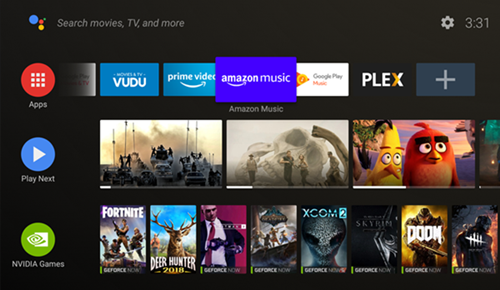
Step 1. Go to the Home Screen of Nvidia Shield TV and select Apps.
Step 2. Choose the Google Play Store app.
Step 3. Browse in the Store and select Amazon Music
Step 4. Download and install Amazon Music
Step 5. Open Amazon Music and log in to your account. Now you can listen to Amazon Music on your Shield TV.
How to Play Amazon Music on Nvidia Shield TV via Voice Assistant
After installing the Amazon Music on your Shield TV, you can use the remote to control your smart TV or use voice assistants. With the Alexa Skill and Google Assistant built-in, you can play Amazon Music on Nvidia Shield TV easily. The relevant tutorials are as follows:
Listen to Amazon Music on Nvidia Shield TV via Alexa
The new Alexa Skill lets you use your Amazon Echo device to control your Shield TV hands-free, and you can listen to Amazon Music natively on your Shield. You may need a subscription account. Please follow the instructions below to set up.
Step 1. Open the Amazon Alexa app on your mobile device and pair an Echo to your Shield TV. If not, please download it from Google Play Store or App Store.
Step 2. You need to activate Alexa Skill before use. Open the Alexa app, then select Skills & Games in the menu setting. Here you can search for “NVIDIA SHIELD TV” in the search bar. Select the skill and choose Enable.
Step 3. Before connecting Alexa to your Nvidia account, you have to log into the same account you want Alexa to connect to.
Step 4. Select the Shield and Echo devices, and you can control your Shield TV with an Echo device.
Step 5. You can just activate Shield TV by saying “Alexa, turn on Shield” and stream your favorite music with Amazon Music.
Stream Amazon Music on Nvidia Shield TV via Google Assistant
Google Home devices can now control your Shield TV from anywhere in your home as long as they’re on the same network. So, you can stream Amazon Music on Shield TV with the help of Google Assistant. The Google Assistant support requires firmware version 1.14 or higher for your Shield controller. Please make sure to have updated the version. If you want to control your Shield handsfree, you need to enable voice command first. Then try the steps below.
Step 1. Scroll down and select Settings from the Home screen
Step 2. Click Settings and choose Google in the pop-up lists
Step 3. Select Enable “OK Google” detection.
Step 4. Go back to the Android TV Settings and select Shield Accessories.
Step 5. Toggle “OK Google” Detection to enable the service.
Now go back to the Shield TV home screen and Scroll to the bottom of the screen. If you enabled the service successfully, you can see a new microphone icon next to the Shield accessories icon. And the “OK Google” enabled will show up too. Now you can activate by saying “Ok, Google” and stream Amazon Music by saying “Play [name of song] on Amazon Music on Shield.“
Please note that, in all of the above procedures, you should connect your needed devices to the same network, otherwise the methods won’t work. And Nvidia Shield TV offers Chromecast to cast from your phone and tablet to your TV for additional control.
Alternative Way to Stream Amazon Music to Nvidia Shield TV
Given that playing Amazon Music on Nvidia Shield TV is only available in the US, people from other parts of the world cannot obtain it. And you need a premium account must. Also, there is a problem that always troubles – keeps getting crashed at random and cannot be solved now. In this case, I’d like to introduce the best method to listen to Amazon Music on Nvidia Shield TV – using Tunelf Amatune Audio Converter. Tunelf Amatune Audio Converter is designed to download and convert Amazon Music to main audio formats which are compatible with other devices. With Tunelf software, you can download Amazon Music and keep them as local files forever. Why not download and have a try?

Key Features of Tunelf Amazon Music Converter
- Download songs from Amazon Music Prime, Music Unlimited, and HD Music
- Convert Amazon Music songs to MP3, AAC, FLAC, WAV, M4A, and M4B
- Handle the audio conversion of Amazon Music at a faster speed of 5×
- Ensure the output audio quality while retaining ID3 tags and metadata
Step 1 Add Amazon Music to Tunelf
You need to get registered to unlock more features in the proceeding steps. Please make sure to have installed both Tunelf and Amazon Music, you can copy the song by clicking Share > Copy Link and paste it to the search bar, and click the add “+” icon to add files.

Step 2 Select output formats and parameters
Tunelf supports multiple audio formats such as MP3, M4A, WAV, AAC, and more. The menu is on the top right of the main screen. In the menu window, you can set the format, sample rate, bit rate, channel as well as the archive in the Preference > Convert page. The conversion will be done with a 5× speed as default. If you prefer a more stable conversion, you can change the conversion speed to 1x from the Preference > Convert window.

Step 3 Convert Amazon Music for Nvidia Shield TV
Once you set the formats, click the Convert button. Tunelf Amatune Music Converter will start the conversion automatically. You can locate your converted files in the storage folder you set before or just click the Converted icon to check.

Step 4 Get Amazon Music for Nvidia Shield TV
Now you can save the converted files to a USB drive. Plug in to transfer Music to Nvidia Shield TV. You’ll see an option that says “Browse” or “Set up as Device Storage“. Click “Browse“, and you can play any of the Amazon Music on Nvidia Shield TV now.
Conclusion
To play Amazon Music on Nvidia Shield TV, we should install the Amazon Music app on Shield TV first. And with Alexa and Google Assistant, we can control the Shield TV hands-free. However, it may get crash at random, and most importantly, the service is only available in the US. Therefore, I’d like to recommend you to use Tunelf Amatune Audio Converter. With Tunelf, you can download Amazon Music and keep them playable offline on any device forever without a premium. I hope the post can help you solve the problem.
Get the product now:
Get the product now:







