When it comes to listening to music, TVs offer a better streaming experience than other devices, especially when connected to speakers or sound systems. Of all the popular music streaming music services, Amazon Music has been actively pushing for its integration across various platforms. Without a doubt, it has become one of the top choices for music listening on the TV. How about listening to Amazon Music on Sony TV?
Until Amazon Music for Android TV is officially available, you’ll probably be frustrated to find that you cannot play your favorite Amazon songs on your smart TV. Fortunately, it finally comes with the expectations of many. In this post, we will focus on the methods of how to get Amazon Music on Sony TV. Now continue reading to learn more about it.

Part 1. How to Get Amazon Music on Sony Smart TV Directly
If you’ve got an Amazon Prime membership or subscribed to Amazon Music Unlimited, you’re available to stream Amazon Music on your TV directly. Regular Amazon Prime members can access more than 2 million songs for free, and subscribers of Amazon Music Unlimited can reach over 70 million songs with high quality. Just read on to get a full guide on playing Amazon Music on Sony smart TV.
1.1 How to Install Amazon Music on Sony TV
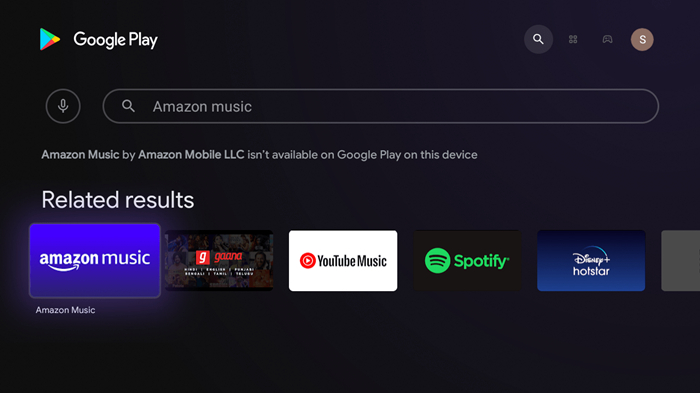
Step 1. Power on your Sony smart TV and press the Home button on the supplied remote control.
Step 2. Under Apps, select the Google Play Store and then select the search icon on the store screen.
Step 3. Search for the Amazon Music app and select Install after finding the app.
Step 4. Select Accept to start the installation process. After the app has been installed, it will appear on the Home menu.
1.2 How to Activate Amazon Music on Sony TV
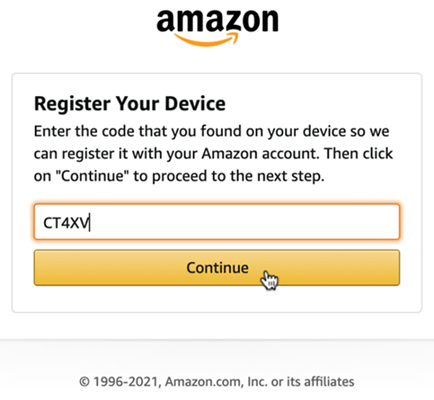
Step 1. Launch the Amazon Music app on your Sony smart TV, and there’ll appear a code on the home screen.
Step 2. On your smartphone, go to www.amazon.com/code and log into your Amazon account to access the code.
Step 3. Input the code on the TV screen. Once finished, you’ll then be able to stream your preferred Amazon Music songs on your Smart TV.
You’re all set now! Just go to the Amazon Music app, browse your music library, and select any song or album to play with your remote.
Part 2. How to Stream Amazon Music on Sony TV from Mobile
Sony smart TVs come with the built-in Chromecast feature. Plus, Amazon Music supports this feature, so you can easily cast songs from Amazon Music playing on your Android to the Sony TV. Meanwhile, those iOS users who are using the iPhone, iPad, or iPod touch can use AirPlay to stream Amazon Music to the Sony TV. Here’s how to.
2.1 Cast Amazon Music to Sony TV via Chromecast
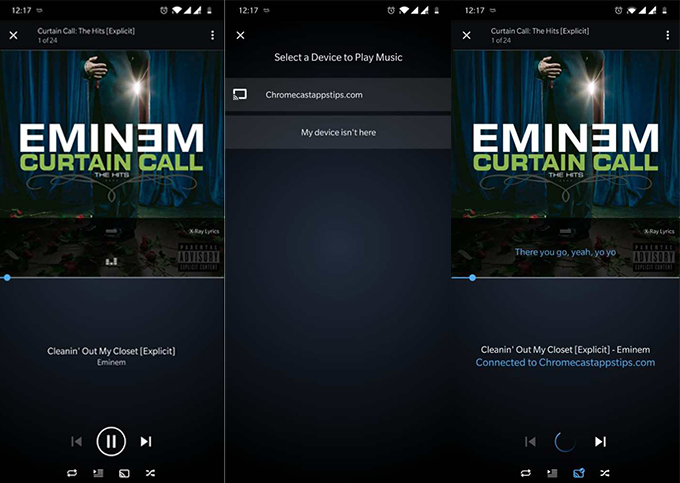
Step 1. Connect your Android device and Sony smart TV with the same Wi-Fi network.
Step 2. Launch the Amazon Music app on your Android device and play any music you want to listen to on the TV.
Step 3. Go to the Now Playing screen, and select your Sony TV from the available devices.
2.2 Stream Amazon Music on Sony TV via AirPlay
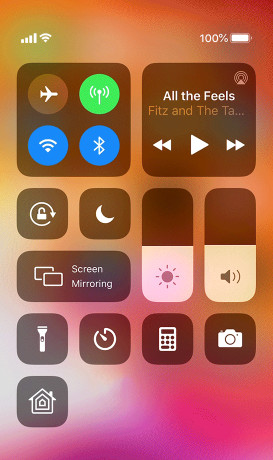
Step 1. Make sure that both your iPhone and Sony smart TV have the same Internet connection.
Step 2. Tap on the menu icon and then tap Connect to a Device to select Sony TV from the list on your iPhone.
Step 3. Go to open the Amazon Music app and start to play any music, album, or playlist then it will be streamed on the TV.
Now you can easily control the playback of your preferred Amazon Music songs on your Sony smart TV with your smartphone, just get streaming as a try.
Part 3. Alternative Way to Listen to Amazon Music on Sony TV
Most users of Amazon Music are used to enjoying the lyrics and cover of the song on the big screen, so they just download all the songs down to avoid slow loading and poor network. However, there’s one thing you must be aware that you can just enjoy the offline streaming service during your subscription with the Amazon Music app. Once stopping paying, the downloaded songs will then be out of your reach.
Luckily, your best assistant Tunelf Amatune Music Converter comes to help you out. As a professional converting tool for Amazon Music, Tunelf Amatune Music Converter is well-designed to help you download songs, albums, and playlists from Amazon Prime Music, Music Unlimited, and HD Music, and then convert them into MP3, FLAC, AAC, or other commonly-used formats for offline playback on any device.

Key Features of Tunelf Amazon Music Converter
- Download songs from Amazon Music Prime, Music Unlimited, and HD Music
- Convert Amazon Music songs to MP3, AAC, FLAC, WAV, M4A, and M4B
- Handle the audio conversion of Amazon Music at a faster speed of 5×
- Ensure the output audio quality while retaining ID3 tags and metadata
3.1 How to Download Amazon Music Songs via Tunelf
Now click the Download button above to get this smart tool on your computer, then you can follow the steps to save your preferred Amazon Music songs.
Step 1 Select preferred Amazon songs to convert
First, launch the program on your computer after completing the installation. Go to the Amazon Music app and search for your preferred Amazon Music tracks. Then copy the music link and paste it into the search box on the converter. The program will immediately load your required music.

Step 2 Set the audio parameters for Amazon Music
Second, go to adjust the audio parameters in the setting window. Click the top menu bar next to the Minimize icon, scroll down to Preferences, and switch to the Convert option. Now you can freely set the output audio preferences, including the format, bit rate, sample rate, and channel. After that, save the settings and close the setting window.

Step 3 Start to download and convert Amazon Music
Third, simply click the Convert button at the bottom right of the converter. Tunelf software will soon download and save the converted Amazon Music files to your computer. After conversion, you can click the Converted icon to launch the history list. You’ll find the converted music tracks and go to locate the converted folder.

3.2 How to Play Amazon Music Files on Sony Smart TV
Once you’ve got all the converted Amazon Music songs on your computer, you can freely stream them on any device, including your Sony smart TV. Here’s how to play Amazon Music on Sony TV from the USB drive.
Step 1. Connect your USB drive to your computer and transfer all the converted Amazon songs to the USB drive.
Step 2. Once transferred, then insert the USB drive into your Sony smart TV.
Step 3. Next, press the Home button on the remote control, scroll down to the Music option, and select +.
Step 4. Finally, select the Amazon Music folder from the USB drive and start playing the songs on the TV.
Part 4. FAQs about Amazon Music on Sony Android TV
Q1. Is Amazon Music available on Sony smart TV?
A: Yes and no. The Amazon Music app is now available only on Sony Android TV models, and it doesn’t currently support other models like Vewd and Yahoo.
Q2. Can I play Amazon Prime Music on Sony smart TV?
A: Of course, you can. If you’re an Amazon Prime member, you can just play Amazon Music via the Amazon Music app on Sony smart TV, or you can choose to stream your liked songs from Amazon Music on your Sony TV through Chromecast or AirPlay.
Q3. How to install the Amazon Music app on Sony TV?
A: You can find and install the Amazon Music app from the Google Play Store or the Sony App Store on your Sony smart TV.
Conclusion
Now you’ve known how to play Amazon Music on Sony smart TV. With the above methods, you can easily get the playback of Amazon Music on the TV. You can choose to use the Amazon Music app directly or stream Amazon Music songs from your mobile device. By the way, Tunelf Amatune Music Converter could be a good option for you to download Amazon Music songs for playing on the TV.








