Premiere Pro, a professional video editing software developed by Adobe, is the first choice of most people when choosing a video editor. Music is an integral part of videos, and good music can be the icing on the cake. Apple Music, on the other hand, is a popular music streaming service that offers a vast library of songs, playlists, and albums. Are you a video content creator looking to enhance your projects with captivating? If you’re already a subscriber to Apple Music, you’re in luck. In this article, we’ll explore how to add Apple Music to Premiere Pro.
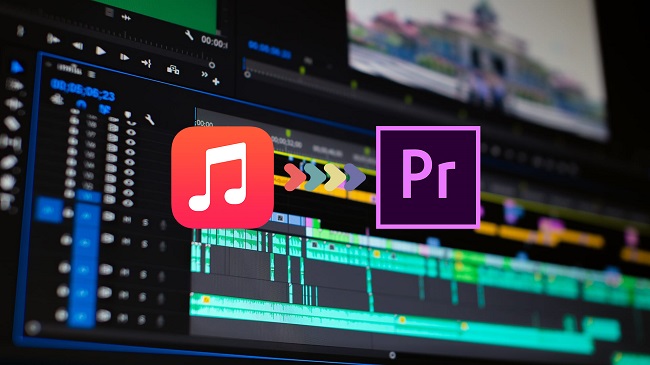
Part 1. Best Method to Get Apple Music to Use in Adobe Premiere
1.1 Apple Music Premiere Pro: Supported Formats
Is it possible to add Apple Music to Premiere Pro for use? Well, in most cases, the answer can be very disappointing. You can’t add Apple Music to Premiere Pro even though you have an active subscription to Apple Music. The key factor that is why you can’t get it done is the file format. Adobe Premiere Pro supports several audio and video formats, but the audio format of Apple Music isn’t supported by Adobe Premiere.
| Apple Music Audio Formats | Protected AAC Format |
| Adobe Premiere Pro Supported Formats | AAC, AIFF, AIF, MP3, M4A, WAV |
1.2 Best Tool for Using Apple Music in Premiere Pro
However, due to DRM protection, all the songs from Apple Music are restricted from being added or imported to other video editing tools. It is because Apple Music is a streaming music provider that doesn’t allow users to play music outside the Apple Music app. The workable way to incorporate Apple Music into your Premiere Pro project is by using an Apple Music Converter.
Here you meet Tunelf Audio Converter which is designed for converting and downloading Apple Music to MP3, FLAC, AAC, WAV, M4A, and M4B. It also supports the lossless conversion of iTunes music and Audible audiobooks. The ID3 tags of each song will be preserved. To use Apple Music songs well in Adobe Premiere, you can adjust the bit rate, sample rate, and channel according to the requirements of Adobe Premiere.

Key Features of Tunelf Audio Converter
- Convert Apple Music to MP3, WAV, FLAC, AAC, and other audio formats
- Remove DRM from Apple Music, iTunes audios, and Audible audiobooks
- Preserve the converted audio with lossless audio quality and ID3 tags
- Support the conversion of audio format at a 30× faster speed in batch
1.3 How to Download Apple Music to Premiere Pro
In order to make Apple Music compatible with Premiere Pro, we recommend converting Apple Music to MP3 files. Go to download and install Tunelf Audio Converter before performing the below steps. And make sure that you have iTunes installed on your computer.
Step 1 Import Apple Music Songs to Tunelf Software

Launch Tunelf Audio Converter on your computer, and in the meantime, iTunes will load immediately. Then click the Load iTunes Library button to browse your Apple Music songs. In the iTunes Library, you can select Apple Music songs to convert and click the Add button to import them into the conversion list. You can also directly drag and drop your downloaded Apple Music songs to the interface of the converter.
Step 2 Choose the Parameters and Output Format

Then navigate to the Format panel at the bottom left-hand corner. A format options window will appear, allowing you to adjust the output audio parameters as desired. You have the option of selecting MP3 as the output format. To maintain the original audio quality, you can change the bit rate, sample rate, and channel. Remember to click the OK button to save the settings.
Step 3 Convert Apple Music to Unprotected MP3 Files

After you’ve finished making your options, you can click the Convert button. Then Tunelf Audio Converter will start converting Apple Music songs to MP3 or any other audio format you want. When the conversion is complete, you can click the Converted button to see the history of your converted Apple Music files. Now you can go to add Apple Music to Premiere Pro on your device.
Part 2. How to Use Apple Music in Premiere Pro as BGM
All the converted Apple Music files can be found on the hard drive of your computer after the conversion. Now you can easily add your converted Apple Music songs to your video project in Premiere Pro. Now follow the below steps to add Apple Music to Premiere Pro on your computer.
Step 1. Boot up Premiere Pro on your computer, then click New Project to create a new project, or click Open Project to open your video project.

Step 2. From the upper left corner, click Import to load the local hard drive of your computer.

Step 3. Head to the folder where you store the converted Apple Music files and select the files to add to the video.
Step 4. Click the Open button at the bottom right corner to add your selected Apple Music files to the project files panel.

Additionally, you can directly drag the converted Apple Music files from your computer into the project files panel. And then you can use Apple Music songs in Adobe Premiere.
Part 3. How to Add Apple Music to Premiere Rush as BGM
If you want to add Apple Music to a video on your mobile phone, you can use Adobe Premiere Rush. Here you can transfer those converted Apple Music files to your iPhone or Android device. Then you can add Apple Music to videos using Adobe Premiere Rush by following the below steps. Check out our quick and detailed guide to adding Apple Music to your device.
Step 1. Fire up Premiere Rush on your mobile phone, then tap Videos on the menu options.
Step 2. On the Videos page, select several videos to edit and tap Create to start editing.

Step 3. Tap the blue + button at the bottom menu bar and select Your Media from the pop-up window.

Step 4. Under Locations, tap Audio to add music from your iTunes library on your iPhone, or tap Files to access the audio files on your Android device.

Step 5. Tap Import from Files to select the files, then tap Add to add them to your video.

Summary
Incorporating Apple Music into your Premiere Pro projects can elevate the quality of your videos and captivate your audience. But Apple Music songs can’t be added to Premiere Pro directly due to the DRM protection. With Tunelf Audio Converter, you can convert Apple Music for use in Premiere Pro and Premiere Rush on your device. Go to have a try, and you can easily use Apple Music songs without limits.
Get the product now:
Get the product now:







