As short videos get extremely popular, TikTok has become a hub for creativity and self-expression. One of the key elements that contribute to the success of TikTok videos is the background music. TikTok itself has a rich music library of songs for users to make a fantastic video. However, with the increasing number of users, the music library cannot satisfy users’ needs. People are looking for more available music from streaming music platforms, such as Apple Music. Now you may want to know how to add Apple Music to TikTok for use.
There is good news Apple Music has started a partnership with TikTok. You can connect Apple Music to TikTok to use your liked songs in your videos with simple steps now. In this article, we will explore the seamless integration of Apple Music with TikTok. Just keep reading this article, and you’ll learn how to add Apple Music to TikTok in two ways.

Part 1. Can You Use Apple Music on TikTok?
Yes, you can use Apple Music in TikTok. However, you should know that TikTok doesn’t support those songs protected by digital rights management. So, you should figure out what songs can be added to TikTok for use. Unlike Spotify, Apple Music allows users to not only access millions of songs with an active Premium account but also purchase tracks and albums in the music store. The content from Apple Music cannot be viewable and playable in TikTok while you select background music for your video. But those songs you’ve purchased in iTunes can be used as the background music in TikTok.
Part 2. How to Connect Apple Music to TikTok for Use
Apple Music is streaming music where you can stream millions of songs. Thank god that Apple Music allows you to access your music library in TikTok. Now you can use your unprotected songs from your music library in TikTok. Let’s see how to connect Apple Music to TikTok for use.
2.1 How to Connect Apple Music to TikTok
Speaking of adding a song from Apple Music to TikTok, you have to connect Apple Music to TikTok on your device first. There are two options for you to enable TikTok to access your music library on your device. Here’s how to.
Option 1. Link Apple Music to TikTok in the Settings App
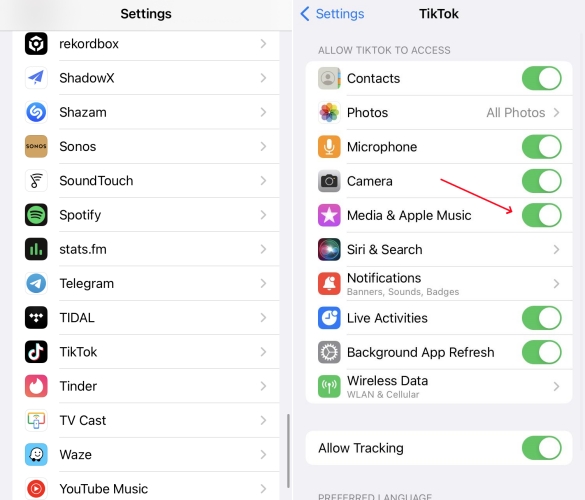
Step 1. Head to Settings on your iPhone and select TikTok.
Step 2. Under the settings, toggle ‘Media & Apple Music‘ on.
Option 2. Link Apple Music to TikTok in the TikTok App
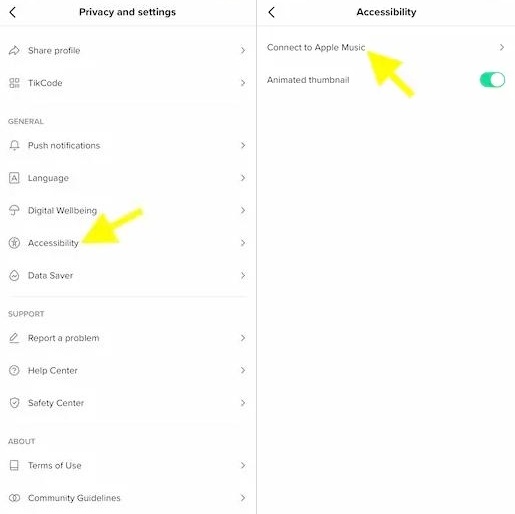
Step 1. Open TikTok on your iPhone, then tap the Profile tab in the bottom right.
Step 2. Tap the three-line icon in the top right to open the function center.
Step 3. Tap the gear icon in the top right and select Accessibility.
Step 4. Select Connect to Apple Music. A notice will pop up and tap OK to confirm.
2.2 How to Add Music to TikTok from Apple Music.
Now you can access your music library in TikTok while adding the soundtrack to your video. You can browse those unprotected music tracks in TiTok, but those streaming content cannot be accessible due to the DRM protection. Here’s how to use Apple Music songs on TikTok.
Step 1. In TikTok, tap the + button at the bottom of the screen.
Step 2. After shooting a video, tap the Add Sound button on the top.
Step 3. Tap Your Sounds and select Import Local Sound.
Step 4. Browse your songs in Apple Music and select one to use in your video.
Though it is convenient to use Apple Music songs on TikTok, there are lots of songs unavailable in TikTok. As mentioned above, those songs from Apple Music are streaming content only playable within its app. To use Apple Music in the video without limits, you need to decrypt Apple Music songs, then you can freely use Apple Music songs. We’ll show you how to get it done in the next part.
Part 3. One-stop Solution to Get Apple Music on TikTok
All songs from Apple Music can be playable in the Apple Music app during the subscription to Apple Music. Thus, you are not able to use Apple Music songs on TikTok. On the one hand, Apple Music songs are in an encrypted format. On the other hand, TikTik doesn’t support streaming music like Apple Music and Spotify. But once you decrypt songs, you can add them to TikTok for use on your device.
To get it done, you need an Apple Music converter called Tunelf Audio Converter. It can remove DRM from Apple Music and convert Apple Music songs to MP3, WAV, FLAC, and other popular formats. The converted music can be kept with the original audio quality and ID3 tags. After conversion, you can add Apple Music songs to your video, then you can publish your video in TikTok. Or you can directly upload those converted songs for use in TikTok.

Key Features of Tunelf Audio Converter
- Convert Apple Music to MP3, WAV, FLAC, AAC, and other audio formats
- Remove DRM from Apple Music, iTunes audios, and Audible audiobooks
- Preserve the converted audio with lossless audio quality and ID3 tags
- Support the conversion of audio format at a 30× faster speed in batch
Step 1 Add Apple Music Songs to Tunelf Software

Open Tunelf Audio Converter on your computer and the iTunes app or Apple Music will be launched at once. To add Apple Music songs to the converter, you can directly drag and drop your downloaded Apple Music songs to the main interface of the converter. Or you can click the Load iTunes Library button to select Apple Music songs.
Step 2 Configure the Output Audio Parameters

After adding your target items to the converter, you need to set the output parameters. By clicking the Format button, it will pop up the settings window. In the settings window, make any required adjustments to the output parameters. You can modify the parameters, including the codec, channel, bit rate, and sample rate. Here we advise you to select MP3 as the output format.
Step 3 Start to Convert Apple Music to MP3

Once you save all of your audio preferences, navigate to the bottom right and click the Convert button. Within a few minutes, Tunelf software will begin converting Apple Music songs to MP3 or any other format you set. The converted music files will be saved to the default converted folder on your computer. You can access the converted Apple Music files by clicking the Converted icon.
Part 4. How to Use Apple Music Songs on TikTok
Once the conversion is over, you can use the converted Apple Music songs in TikTok. If you are wondering how to add music to TikTok from Apple Music, follow the guide below. Before starting, transfer those converted Apple Music files to your device via a USB cable.
4.1 How to Use Apple Music Songs on TikTok Directly
You can upload the converted Apple Music songs to your music library in iTunes or Apple Music first. Then you have to make Apple Music songs sync on your device and download them for use.
Step 1. Launch TikTok on your device and press the + button to create a video.
Step 2. Tap Add Sounds on the top of the screen to open the audio menu.
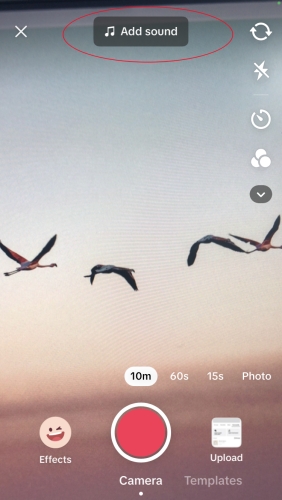
Step 3. Go to find your Apple Music songs by tapping Your Sounds > Import Local Sound.
Step 4. In your music library, select an Apple Music song to add.

4.2 How to Get Apple Music on TikTok via InShot
InShot is one of the most popular video editing tools. If you want to edit your video and add your Apple Music songs to the video, then share your created video on TikTok. Here’s how to.
Step 1. Start by creating a new project in InShot, and select the videos you want to edit.
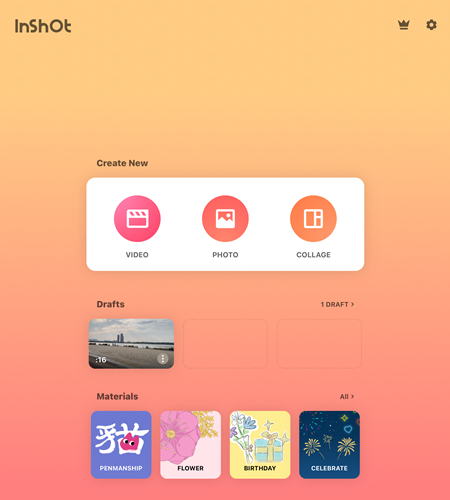
Step 2. Then enter a video editing screen where you can find many functions to edit your video. On the editing screen, press the Music tab from the bottom toolbar.
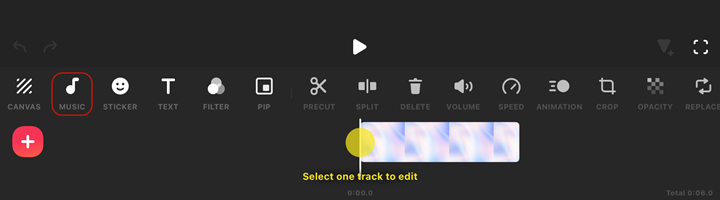
Step 3. Proceed to tap the Music button, then select Imported on the next screen to select Files.
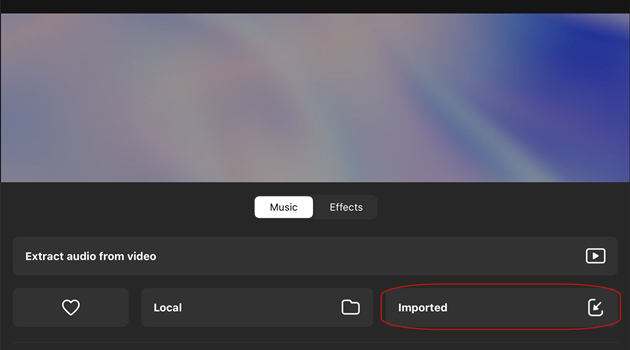
Step 4. Locate the folder where you store your converted Apple Music songs and select any Apple Music to add.
Step 5. Tap the Use button to select an Apple Music song for use. After editing, you can save the video and share it on your TikTok.
Summary
After reading this article, you may know how to add Apple Music to TikTok. You can choose to connect Apple Music to TikTok in the TikTok or Settings app. Then you can access those DRM-free songs from your music library in Apple Music and add them to TikTok for use. Or you can use Tunelf Audio Converter to convert Apple Music for use in TikTok. Why not try the methods above to add Apple Music to your video? Just click the button below to try Tunelf software for more fun.
Get the product now:
Get the product now:








