Apple Music is a music, audio, and video streaming service renowned around the world. Among all features of Apple Music, Automatica Downloads is a feature that helps users automatically download music from the library. But there are also many users who are plagued by this feature. This is because Automatic Downloads takes up a lot of space and consumes a lot of cellular data if you are in a non-WiFi environment. In a situation like this, some users would find some methods to disable the feature of downloading Apple Music songs automatically. Below will show you how to stop Apple Music from automatically downloading.

Part 1. Why Does Apple Music Automatically Download Songs?
Automatic Downloads is a function for many users who don’t want to choose music to download anymore. With this feature enabled, Apple Music will help you automatically download songs for offline listening when you added to your library or purchased them in the iTunes Store. It’s worth noting that this feature is only available on Apple Music for iOS. The following part will tell you how to turn off Automatic Downloads on your iPhone.
Part 2. How to Turn off Automatic Downloads on Apple Music
The following are the steps to disable Apple Music automatically download for iPhone. Just take the steps for your device. Or if you want to delete the music tracks that have been automatically downloaded before, you can also follow the two ways to do so as expanded below.
Stop Automatic Downloads on Apple Music for iPhone
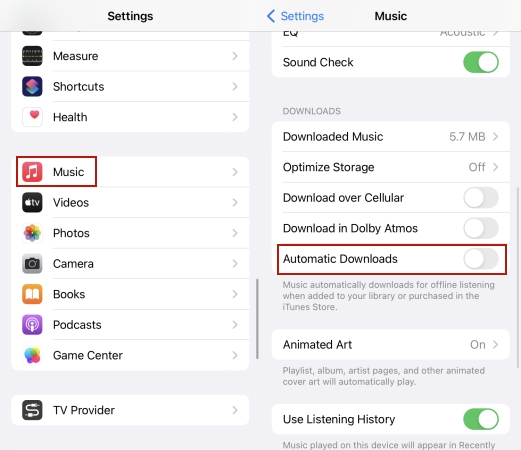
Step 1. Head to Settings on your iPhone and tap Music.
Step 2. Under Music, toggle off the Automatic Downloads switch.
Note
You can also limit the amount of storage that Apple Music can use in the above last step. Just tap Optimize Storage to choose 4GB, 8GB, 16GB, and so on.
Now you can stop Automatic Downloads on Apple Music successfully. That way, your iPhone won’t automatically download Apple Music afterward.
Delete Previous Downloaded Apple Music Songs
Now you may want to delete Apple Music songs automatically downloaded before. Then you can follow the below steps to delete them in Apple Music.

Step 1. Open Settings of your iPhone and find the Music button.
Step 2. Scroll down to find the Sync Library option and turn it off.
Then you can remove all Apple Music content and downloads from your library on your device at once.
If you want to select some downloaded songs to remove, then you can tap another button to choose the songs you want to delete. Just as follows:

Step 1. Tap the Downloaded Music button on the Music page.
Step 2. Tap Edit in the top-right corner.
Step 3. Then tap the Minus button next to the song to remove it.
Part 3. Bonus Tips: How to Keep Apple Music Downloads Forever
No matter you downloaded your favorite Apple Music automatically or manually, the downloaded songs will be available during the payment period. Is there a method to help you keep Apple Music downloads forever? Tunelf Apple Music Converter can help you to realize it. Tunelf Apple Music Converter is a powerful tool to convert Apple Music, iTunes audio, and Audible audiobooks to MP3 and other popular formats. This clever tool can remove DRM from Apple Music while keeping the original audio quality.
Owning Tunelf Apple Music Converter, you can download and convert Apple Music songs to MP3 files. You can keep your Apple Music downloads forever and not just during the subscription period. Then you can listen to Apple Music without the Apple Music app. Furthermore, you can transfer the converted Apple Music files to other devices for playing anytime. Go to try it if you want to get rid of the restrictions of the Apple Music app.

Key Features of Tunelf Audio Converter
- Convert Apple Music to MP3, WAV, FLAC, AAC, and other audio formats
- Remove DRM from Apple Music, iTunes audios, and Audible audiobooks
- Preserve the converted audio with lossless audio quality and ID3 tags
- Support the conversion of audio format at a 30× faster speed in batch
Step 1 Upload Your Favorite Apple Music Songs to Tunelf

Please ensure your favorite Apple Music songs are downloaded in advance. Then when you launch Tunelf Audio Converter, your iTunes or Apple Music will run at the same time. After open Tunelf, you will look at the Add icon at the top of the interface. Tap it and add your favorite Apple Music songs to Tunelf. Or you can just drag and drop the songs to the interface.
Step 2 Adjust Output Parameters for Apple Music Songs

When all the Apple Music songs are added to Tunelf software, you can click the Format button on the bottom left corner. There are six common output formats for you to pick from. You can select MP3 as the output format that takes up the least amount of memory on your device, and then finish with the OK button.
Step 3 Start to Convert Apple Music to MP3

After the format and parameters settings are done, you just click the Convert button and wait for the converted MP3 files to be stored on your computer. Then, you can transfer the MP3 files to your iPhone or other supported media players and play them offline forever.
Conclusion
This post lists how to stop Automatic Downloads on Apple Music and how to remove the automatically downloaded songs. Hopefully, these methods will work. However, using Tunelf Audio Converter will be your best choice if you want to have your favorite Apple Music songs forever and be free from some restrictions of Apple Music. Go ahead and try it out. And you’ll see if this tool meets your needs.
Get the product now:
Get the product now:






