If you are trying to listen to music you purchased from iTunes on your device without installing iTunes or Apple Music, there exists a huge challenge for you to get it done. Most of the songs from iTunes are protected with digital rights management. This means that you cannot play your purchased iTunes music on any device other than a device with the Apple Music app installed.
Removing the DRM out of iTunes music is the only method to make iTunes music playable anywhere. For most users, it is a little difficult to remove DRM from iTunes music. No need to rush. In this post, we will detail several methods for you to remove DRM from iTunes music with ease. Let’s see how to remove DRM from iTunes music.
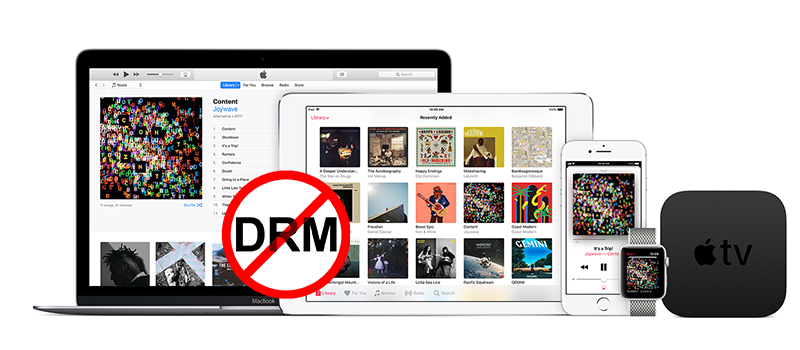
Part 1. Are All iTunes Songs DRM Protected?
Digital Rights Management, sometimes referred to as DRM, is developed for media content from iTunes or other streaming platforms. Most of the audio, including songs and audiobooks from iTunes is encrypted in the format of AAC with DRM protection. If you have purchased some media content from iTunes between 2003 and 2009, then all of them are protected by DRM. To check if songs are DRM-protected, just follow the below steps.
Step 1. Open iTunes on your computer and head to your music library.
Step 2. Select a song to check and click Song > File. Then you can see the format of your purchased iTunes music tracks.
In this case, you can try removing DRM protection from iTunes music. To remove DRM protection from iTunes music completely, you can use an iTunes DRM removal tool. The easiest way to remove DRM from iTunes music is to use Tunelf Audio Converter. By using this tool, you can also remove DRM protection from Apple Music and convert Apple Music to MP3. Go on reading and you’ll find more methods to remove DRM protection from iTunes music.
A comprehensive audio converter to convert Apple Music, iTunes audios, and Audible audiobooks, as well as, common audios.
Part 2. How to Remove iTunes DRM via iTunes DRM Removal
The direct and easiest way to remove DRM from iTunes music is to use a professional iTunes DRM audio converter. By making use of an iTunes DRM removal tool, you can remove DRM from iTunes M4P songs while not downgrading the audio quality and losing the metadata information. This method can be more convenient for the DRM removal of iTunes music. Here we do recommend Tunelf Audio Converter to you.
| Remove DRM from iTunes Music via Tunelf Audio Converter | |
| Device Limit | None |
| Number of Music Tracks | Unlimited |
| Completely Remove DRM | √ |
| Support Playing Anywhere | √ |
| Compatible with Any Media Player | √ |
2.1 iTunes Music DRM Removal Mac & PC
Tunelf Audio Converter is a full-featured audio converter that can function as both an iTunes M4P converter and an audio converter. It can not only help you remove DRM from purchased iTunes audios, Apple Music, as well as Apple and Audible audiobooks but also let you convert many formats of audio files to others.

Key Features of Tunelf Audio Converter
- Convert Apple Music to MP3, WAV, FLAC, AAC, and other audio formats
- Remove DRM from Apple Music, iTunes audios, and Audible audiobooks
- Preserve the converted audio with lossless audio quality and ID3 tags
- Support the conversion of audio format at a 30× faster speed in batch
2.2 Steps to Remove DRM from iTunes Music
Here is how to remove DRM protection from iTunes music by using Tunelf Audio Converter. Then you can listen to iTunes music pretty much anywhere.
Step 1 Launch Tunelf and add iTunes songs to Tunelf

Launch Tunelf Audio Converter on your computer and you will see three buttons at the top of the interface. Just click the first icon marked Load iTunes Library and then you can browse all your purchased iTunes music. Besides, you can also drag and drop your iTunes music from the local folders to Tunelf interface directly.
Step 2 Set the output audio format and parameters

Click the Format panel and you will see a pop-up window. In this option, you can set the output audio format and adjust the bit rate, sample, codec, and channel. To achieve iTunes M4P to MP3, you can set MP3 as your output audio format. Then click the OK button to save your settings and go back to Tunelf interface.
Step 3 Remove DRM protection from iTunes Music

Once all the setting is done, you can click the Convert button at the lower right corner and let Tunelf software start to remove iTunes DRM and convert iTunes songs to your specified audio format. After the conversion, you browse all iTunes DRM-free Songs in the history folder by clicking the Converted button at the top of the interface.
Part 3. How to Get DRM-free iTunes Music with iTunes Match
iTunes Match gives you access to all of your music purchased from iTunes on all of your devices with iTunes, even songs that you’ve imported from other sources like CDs. With this subscription, you can match or upload up to 100,000 tracks from your iTunes library to iCloud. Then you can stream or download DRM-free iTunes music to up to 10 of your devices. Simply follow the below tutorial to subscribe to iTunes Match to enjoy iTunes songs on more devices.
| Remove DRM from iTunes Music via iTunes Match | |
| Device Limit | 10 devices |
| Number of Music Tracks | 100,000 tracks |
| Completely Remove DRM | × |
| Support Playing Anywhere | × |
| Compatible with Any Media Player | × |
Step 1 Subscribe to iTunes Match on a Computer
To subscribe to iTunes Match, go to Apple Music on a Mac or iTunes on a PC. Make sure that your Mac has been updated to the latest version of macOS. Or go to update iTunes to the latest version for Windows.
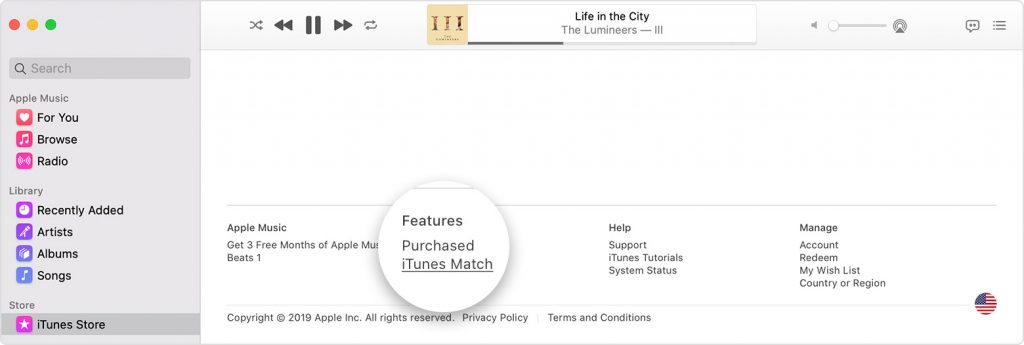
For Mac users:
1) On your Mac, open the Apple Music app.
2) Go to the sidebar and click the iTunes Store button.
3) Scroll to the bottom of the Store window and click iTunes Match under Features.
4) Click the Subscribe button and sign in with your Apple ID and password.
5) Confirm your billing information, then click the Subscribe button.
For Windows users:
1) On your PC, open iTunes for Windows.
2) Click the Store button at the top of the iTunes window.
3) Scroll down to the Store window and click iTunes Match under Features.
4) Check for your billing information, then click the Subscribe button.
Step 2 Turn on Sync Library on All Devices
iTunes Match automatically scans your music library for matches. Upon uploading your music library, you’ll see all your purchased iTunes songs in your iCloud Music Library. To access your songs and playlists on other devices, turn on Sync Library on all of your devices.
For Mac users:
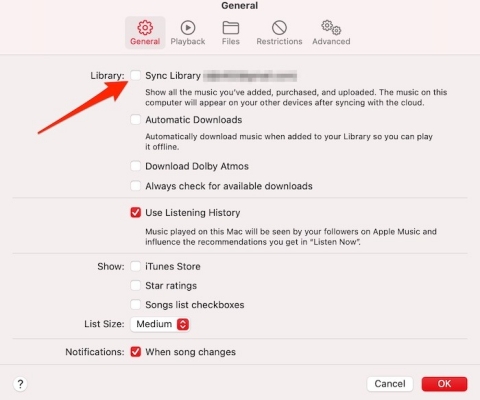
1) Open the Apple Music app and choose Account in the menu bar.
2) From the drop-down menu, choose Music > Settings.
3) In the General window, head to the General tab and select Sync Library.
4) Click the OK button, then wait for your music library to sync.
For Windows users:

1) Launch the iTunes app and sign into the iTunes Store.
2) Choose Edit > Preferences, then click the General button.
3) In the General window, switch to the General tab and select iCloud Music Library.
For iPhone or iPad users:
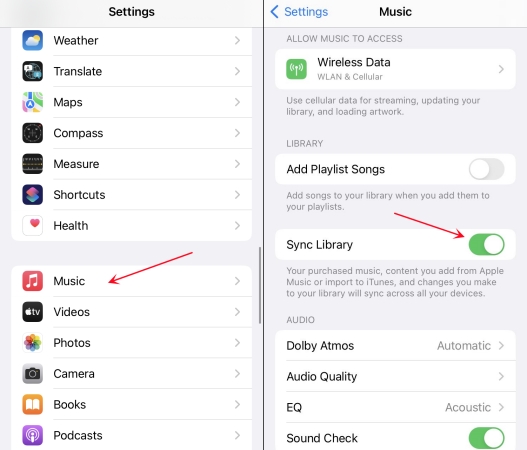
1) Head to Settings on your iPhone or iPad, then tap Music.
2) Turn on Sync Library. Then you can view your purchased iTunes music.
Step 3 Download Purchased iTunes Music
When you sign in with the Apple ID that you use with iTunes Match on your iPhone, iPad, iPod touch, Mac, or PC, you can get access to your music library. Then you can stream or download iTunes songs to up to nine of your other devices.
1) In the Apple Music or iTunes app, head to your music library and view your music library.
2) Find the songs with the Cloud icon, then start downloading music by clicking the Cloud icon.
Note
Once you stop subscribing to iTunes Match, any iTunes songs you’ve downloaded will be playable on your devices, but you’ll not be able to stream any non-downloaded tracks or access other songs in iCloud Music Library.
Part 4. How to Remove DRM from iTunes Music by Burning
Apple put digital rights protection on music purchased from iTunes, but you could crack the DRM protection using iTunes. As we all know, iTunes offers the feature of burning music to CDs and ripping music from CDs to everyone. Thus, you can try burning DRM-protected M4P music to CDs first. Then rip those M4P songs you have burned onto CDs to get DRM-free M4P songs.
| Remove DRM from iTunes Music by Burning a CD | |
| Device Limit | None |
| Number of Music Tracks | Unlimited |
| Completely Remove DRM | √ |
| Support Playing Anywhere | √ |
| Compatible with Any Media Player | √ |
Step 1 Insert a CD and create a music playlist on iTunes
Launch iTunes on your PC and then insert a blank CD or DVD disc into your computer. In order to copy DRM-protected iTunes music to a CD or DVD disc, you need to create a new playlist first by selecting File > New Playlist.
Step 2 Add iTunes songs to the newly created playlist
Now select all the iTunes M4P songs that you want to remove DRM from in the iTunes library and drag them to the newly created playlist.
Step 3 Burn iTunes DRM-protected music tracks to CD
Then open the File menu and select Burn Playlist to Disc after your selected iTunes M4P songs are added to the playlist in iTunes Library. Remember to click the Burn button to let iTunes burn the M4P music to CD.
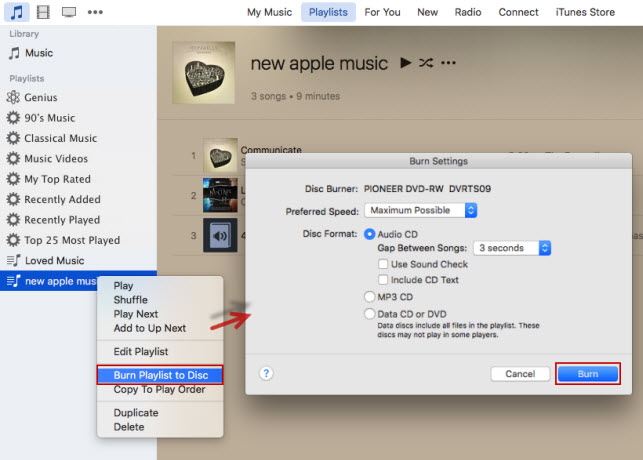
Step 4 Import iTunes music from CD to the computer
After all iTunes songs are burned to CD, you can start to rip those iTunes songs from CD to your computer. Simply go to Edit > Preferences > General on iTunes and click the Import Settings button to start ripping iTunes songs from a CD.
Note
It is a little complicated to burn iTunes music to CD and rip iTunes music from CD for getting DRM-free iTunes music tracks. If you have a collection of iTunes songs, it will take a rather long time to burn them to a CD.
Part 5. Free iTunes DRM Removal Tools to Break iTunes DRM
To remove DRM from iTunes music, it is better to use an iTunes DRM removal tool. However, you can try using the most common way to get DRM-free iTunes music tracks. That is to use an audio recorder. With an audio recorder, you can directly record audio from music being played through iTunes and save the recordings to plain audio formats. There are two audio recorders for you to choose from, respectively Apowersoft Free Online Audio Recorder and Audacity.
| Remove DRM from iTunes Music by Burning a CD | |
| Device Limit | None |
| Number of Music Tracks | Unlimited |
| Completely Remove DRM | √ |
| Support Playing Anywhere | √ |
| Compatible with Any Media Player | √ |
Apowersoft Free Online Audio Recorder
Apowersoft Free Online Audio Recorder, a free online audio recorder, can record audio being played on the computer. With this tool, you can record audio from streaming services, radios, movies, and more and save the recordings to several popular audio formats. Here’s how to download unprotected iTunes music.
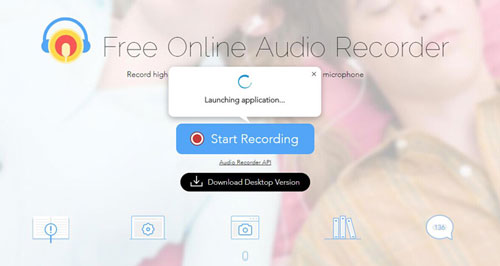
How to record iTunes music to DRM-free audio
1) Open a browser on your computer and then go to the website of Apowersoft Free Online Audio Recorder.
2) Install a launcher and click the Start Recording button then select the Sound System option.
3) Launch iTunes to play the music you want to remove DRM from and click the Start button.
4) Quit iTunes and stop the recording by clicking the Stop button then save all the recordings.
5) Click the Show in Folder button to locate the recorded iTunes files in the output directory.
Audacity
If you want to remove DRM from iTunes free, Audacity could be a great option for you. Audacity is completely open-source and free for use. You can try recording audio from DRM-protected iTunes music and then save the recordings to MP3. Here’s how to use Audacity to record audio.

How to remove DRM from iTunes music free
1) Launch Audacity and go to set up Audacity on your computer.
2) Choose Windows WASAPI in the dropdown menu under Audio Host.
3) Then choose an appropriate loopback device like Speakers or Headphones.
4) Go to play music in the iTunes library and click the Record button to start recording the audio.
5) Click the Stop button when you’re done and save the recordings to your computer.
Conclusion
In conclusion, there are several methods for removing Apple DRM. But here the best method is to directly use an iTunes DRM remover like Tunelf Audio Converter. With the help of Tunelf software, you can completely remove DRM protection from iTunes music. Then you can keep those converted iTunes songs forever. You don’t need to worry that your purchased iTunes songs cannot be played someday in the future. In addition, you can move those unprotected iTunes songs to your other devices for listening without limits.
Get the product now:
Get the product now:








7 replies on “Remove DRM from iTunes Music? Here’s the Answer!”
error on OSX Big Sur: Tunelf Audio Converter can’t be opened because Apple cannot check it for malicious software.
This software needs to be updated. Contact the developper for more information.
http://www.tunelf.com
Please advise
To change these settings on your Mac, choose Apple menu > System Settings, then click Privacy & Security in the sidebar. Then you can allow your Mac to open this tool.
I don’t know if you tried Youtube, all your methods above failed tests in Youtube check, DRM still there. Nothing changed.
Nice post. I learn something new and challenging on sites.
Spot on with this write-up, I really think this amazing site needs much more attention. I’ll probably be returning to read more, thanks for the information!
I have over 23,831 individual songs yes 23,831 and your program only finds 381 or so of them what is wrong?
Please make sure that your individual songs are playable on iTunes. About your problem, you can contact our support team through [email protected] for help.