Xbox One is not just a powerful gaming console but a dynamic home entertainment system that features several applications. Likewise, it can connect to your favorite movies, music, and TV shows via the Microsoft Store by using an app for Netflix, Spotify, YouTube, and other online streaming services. In addition to listening to music and watching videos, many users are eager to enjoy audiobooks on Xbox One. This article focuses on two methods to play Audible on Xbox One. Let’s dive into the details.

Part 1. Can You Get Audible on Xbox One?
As a multi-media device, Xbox One not only allows users to play video games but also provides stream content like various entertainment apps. All users can get access to popular applications like Apple TV, Netflix, Hulu, Spotify, YouTube, and more. Despite offering almost everything, Xbox One doesn’t support Audible directly, making it a bit difficult to play Audible on Xbox One. But don’t worry. Although you can not access the Audible app on Xbox One directly, there are still some workarounds to let you enjoy Audible content. Dive into the following sections to discover two distinct methods for enjoying your preferred audiobooks on your Xbox device, both online and offline.
Part 2. How to Listen to Audible on Xbox One Online via Browser
Thanks to the built-in browser app on Xbox One, you can use it to visit many websites as you wish, including the Audible official website. Once you open the Microsoft Edge on your Xbox device, you can listen to your audiobooks on Audible with ease. How to do that exactly? Here is a step-by-step guide for you to follow.
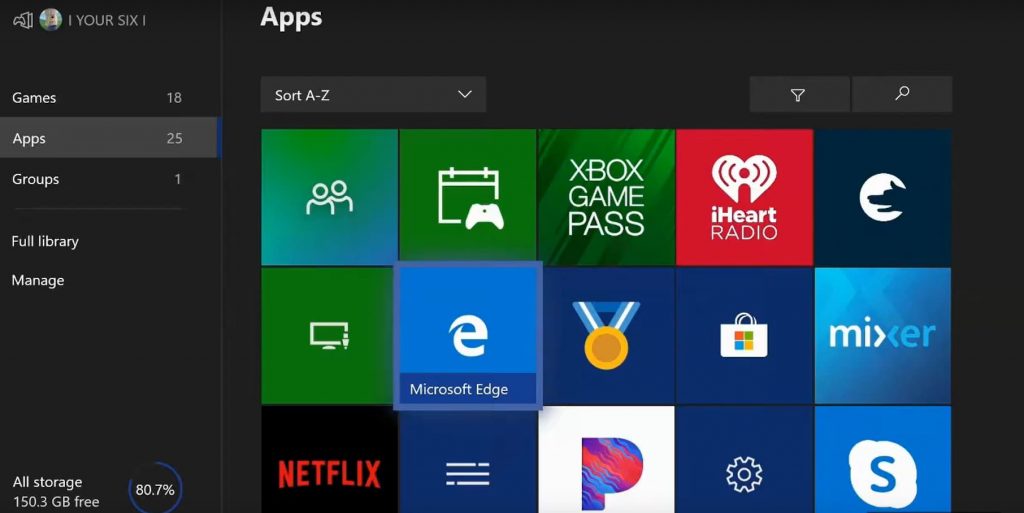
Step 1. Power on your Xbox One console and press the Xbox tab on your controller to access the side menu.
Step 2. Go to the My Games and Apps tab select Apps, then scroll across the right to open Microsoft Edge with a big ‘e’ logo on the apps menu.
Step 3. Type www.audible.com in the search bar and click the Start button to confirm.
Step 4. Sign in to Audible by entering your Audible account details and head to Library.
Step 5. Press the A button and select an audiobook to play, then select Listen Now. The audiobooks will be played on your game console automatically.
Part 3. How to Play Audible on Xbox One Offline via USB
Some problems pop up when streaming Audible on Xbox One online via the Microsoft Edge browser. For instance, the browser will stop immediately when you jump to other applications instead of remaining steady. On top of that, most users complain that Microsoft Edge on Xbox One crushes every time. Additionally, when your network has a lagging problem, your Audible listening experience will be interrupted.
That’s why Tunelf Audible Converter is highly recommended for this assignment. This smart, powerful audio converting tool can help you download and convert Audible files to USB flash drives. Then you can stream Audible audiobooks on Xbox One with a simple background music player offline. The process is pretty simple, but before getting deeper into knowing how it works, let’s quickly focus on its amazing features.

Key Features of Tunelf Audio Converter
- Convert Apple Music to MP3, WAV, FLAC, AAC, and other audio formats
- Remove DRM from Apple Music, iTunes audios, and Audible audiobooks
- Preserve the converted audio with lossless audio quality and ID3 tags
- Support the conversion of audio format at a 30× faster speed in batch
Step 1 Import Audible Titles to Tunelf Software

Start by downloading the Tunelf Audio Converter, then launch it. After that, drag and drop the audiobooks you have downloaded from Audible to the interface of the converter. Or you can click the Add Files button on the top of the converter to import Audible files. Then proceed to the next step for setting audio parameters.
Step 2 Adjust the Output Parameters for Audible

Once you have imported Audible books into the converter, you can choose the output format for all of them. Click the Format panel at the bottom left corner, then select MP3 as the output format and customize the audio properties, such as the sample rate, codec, channel, and bit rate. Go ahead and click the Edit button to split audiobooks by chapters.
Step 3 Convert Audible Audiobooks to MP3

Click the Convert button to convert Audible books to MP3 or any other unprotected audio formats. After the conversion, you will see a red reminder popping up on the Converted History button that will tell you the number of books you’ve successfully converted. Go ahead and locate the converted Audible books in the history folder.
Step 4 Start to Listen to Audible on Xbox One
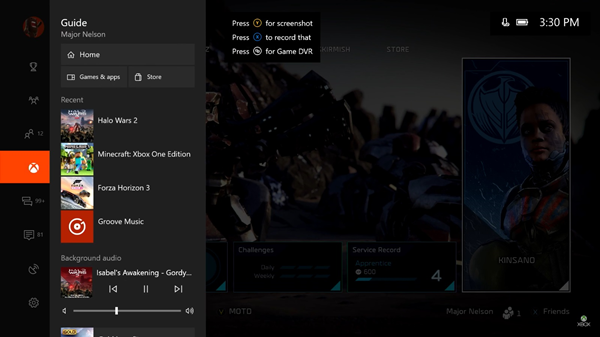
Now you are good to go, and you can stream Audible audiobooks using any device and player. Move all the converted Audible books to your USB flash drive and insert it into the USB port of your Xbox One. Then open Background Music Player on the game console, and you can play Audible audiobooks in the background as you enjoy playing games.
Part 4. FAQs about Audible Xbox One
Q1: Is there an Audible app for Xbox One?
A: Unfortunately, there is no Audible app on Xbox One. That’s the reason why you can not listen to Audible books on your Xbox device directly. The Audible app can be found and installed on the App Store and the Google Play Store. Also, you can find it free and valid on Fire tablets.
Q2: What devices can I play Audible books on?
A: As long as your device has the App Store or the Google Play Store, you can download the Audible app to play the audiobooks you like, such as iPhone and Android phones. You can also head to the Audible website for listening if there is a pre-installed Chrome/Firefox/Safari/Microsoft Edge on your desktop. You can also play it on your Fire TV, smart speaker, smartwatch, car, and so on. To check whether your device supports Audible or not, you can go to the Audible website for more detailed information.
Bottom Line
It doesn’t matter how long it will take the creators to develop Audible for Xbox One. With the two methods discussed above, you can listen to Audible on Xbox One without any drawbacks. The most significant and easiest way is the second one since Tunelf Audio Converter can remove DRM from Audible and convert Audible to playable formats. This then allows you to listen to Audible audiobooks on all players and devices, such as Xbox One. You now understand how to play Audible on Xbox One. Enjoy it!
Get the product now:
Get the product now:








