With Deezer, you can browse 90 million songs, explore thousands of playlists and podcasts, and get personalized recommendations. It is compatible with lots of devices, and you can listen to Deezer on your mobile device, computer, smart speakers, and more. So, how about playing Deezer on Chromecast or Chromecast built-device? Well, here we’ll walk you through how to cast Deezer to Chromecast from your device whether you are using a Deezer paid account or signing up for Deezer Free.
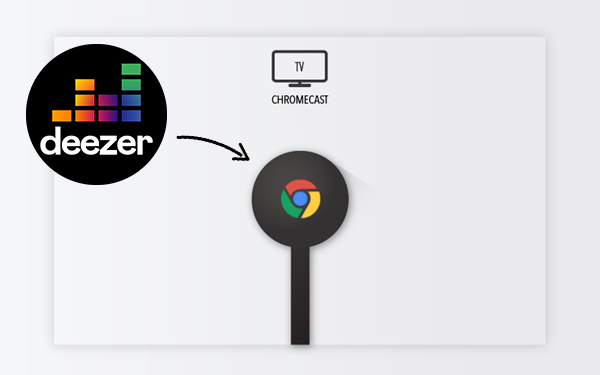
Part 1. FAQs about Chromecast Deezer
Q1: Can you Chromecast Deezer?
A: The answer is yes. Deezer belongs to one of the Chromecast-enabled apps. You are allowed to cast Deezer music to your Chromecast devices or Chromecast built-in speakers.
Q2: Can I display lyrics while casting Deezer music on my TV?
A: Yes, you can. The Deezer app on your Chromecast built-in TV allows you to see the lyrics.
Q3: Can I stream Deezer High Fidelity on Chromecast?
A: Absolutely yes. For those who have a Deezer Premium subscription, the FLAC music can be streamed on Chromecast with compatible devices.
Q4: What music apps can cast to Chromecast?
A: The music streaming services compatible with Chromecast include Deezer, Tidal, Spotify, YouTube Music, Pandora, Apple Music, and so on.
Part 2. How to Cast Deezer to Chromecast from Smartphones
Both Deezer free and paid subscribers can use Chromecast or Chromecast’s built-in device to play their playlists and favorites from Deezer. It’s easy to set up Chromecast on your mobile device, and here’s how to.
Require:
An Android device running Android 5.0 and higher
An iOS device running iOS 11 or higher
A Chromecast or Chromecast-built-in device
Before start casting your desired Deezer songs from your mobile device, you need to make sure that all devices are connected to the same WiFi. In addition, you should update the Deezer app to the newest version to make sure its music can be streamed on Chromecast smoothly. To check for updates, you just need to go to the Google Play Store or the App Store on your mobile device. Once everything is ready, follow the below steps to set up Chromecast for playing Deezer.
Step 1. Open the Deezer music app on your iPhone or Android device.
Step 2. Go to your music library in Deezer and start playing a playlist.
Step 3. Tap the Cast icon located in the top-right corner of your screen of the player.
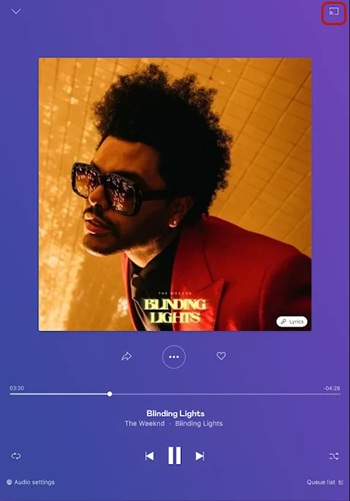
Step 4. Choose the Chromecast device from the list of available casting devices.
Part 3. How to Get Deezer on Chromecast from Desktop
As Google no longer supports Chromecast setup using a computer, you can only cast from your mobile device to Chromecast. But Google Chrome offers the Cast feature. Then you can follow the below steps to stream from the Deezer web player to Chromecast.
Step 1. Open the Deezer web player in a web browser and log into your Deezer account.
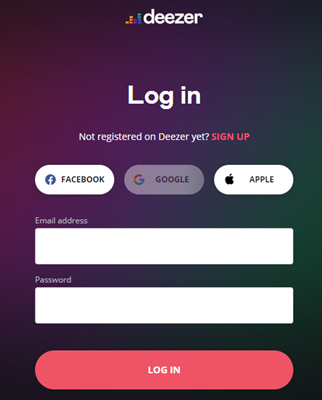
Step 2. Browse your music library and select any album or playlist to play on Chromecast.
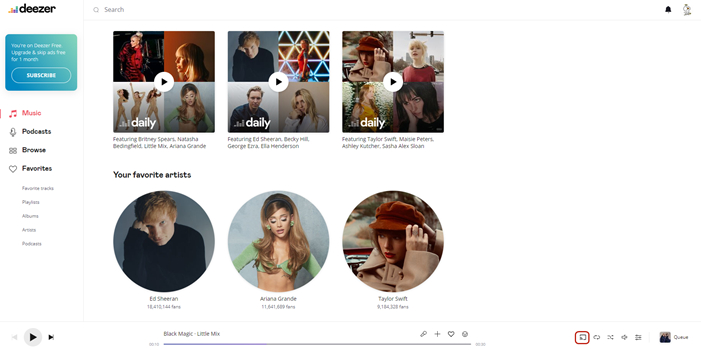
Step 3. Click on the Chrome menu from the top right corner of the screen and select Cast.
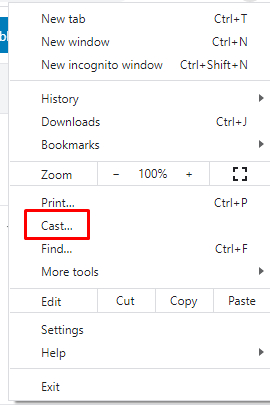
Step 4. In the Cast tab, choose Chromecast or a Chromecast-connected device.
Step 5. After that, select Cast desktop, and then you can listen to Deezer music now.
Part 4. Best Method to Cast Deezer to Chromecast
The feature of Cast enables you to stream your liked songs from Deezer to Chromecast and Chromecast built-in devices with ease if you are using a mobile device. However, some Deezer users would like to listen to Deezer from a computer through Chromecast. How to get it done? Since Google no longer supports Chromecast setup using a computer, you should use an alternative method, which is to download Deezer songs locally by using a Deezer music downloader and then play Deezer songs on Chromecast freely.
When it comes to a Deezer music downloader, you cannot miss Tunelf Deezer Music Converter. It is one of the most trusted Deezer downloading and converting tools on the internet. Whether you want to download songs, albums, playlists, or podcasts from Deezer, Tunelf Deezer Music Converter can help you do everything conveniently. After downloading, your favorite Deezer songs will be saved as local music files on your computer in diverse formats. You can choose to download them in MP3, AAC, FLAC, or other audio formats. The Tunelf program also smartly keeps the original high sound quality of Deezer music to ensure your listening experience. Here is a step-by-step tutorial that guides you to download Deezer songs for playing.

Key Features of Tunelf Deezer Music Converter
- Keep Deezer songs with the lossless audio quality and ID3 tags
- Remove DRM and ads from Deezer music after the conversion
- Download Deezer songs, albums, playlists, podcasts, and radios
- Convert Deezer music tracks to MP3, FLAC, and more in batch
- Freely customize lots of parameters like format, bit rate, and channel
Step 1 Import Deezer Music Tracks to Tunelf Program
Once completing the installation of the Tunelf program, launch it on your computer and then Deezer will open automatically. Go right to your music library and select the music tracks you want to download. Copy the music link and paste it into the search bar, then click on the + button on the converter for loading Deezer songs.

Step 2 Configure the Output Parameters for Deezer
Before downloading Deezer songs, you need to configure the output preferences in advance. By clicking the menu bar and selecting the Preferences option, it will pop up the settings window. Here you can set MP3 as the output format and adjust the bit rate, sample rate, and channel for better sound quality.

Step 3 Start to Download Deezer Music Track to MP3
Tunelf program will immediately download and save Deezer songs to your computer by clicking on the Convert button. Wait for a while, and you can find all the converted music tracks in the history list. Simply click the Converted icon and continue to click the Search icon at the rear of each track to locate the converted folder.

Step 4 Listen to Deezer Music Tracks on Chromecast
Chromecast supports several streaming music services, including Apple Music and Spotify. Now you can transfer the downloaded Deezer playlist to Spotify for playing on Chromecast after conversion.
1) Launch Spotify and play the local Deezer music tracks you’ve uploaded to the music library.
2) Click the Device Available in the bottom right of Spotify and select Chromecast.
Part 5.Troubleshooting: Deezer Chromecast Not Working
Since yesterday afternoon, my connection to Deezer via Chromecast built in has not worked. I have a streamer Pioneer n-30ae At first I thought there was a bug in the streamer but other apps- for example TuneIn normally work over Chromecast. I did everything possible to solve the problem, but without success.
— from the Deezer CommunityDuring the process of casting Deezer music to Chromecast, you may enter some bugs or errors. When you find Deezer does not work via Chromecast, you can first try some common solutions.
1. Restart your mobile phone and the Chromecast built-in device.
2. Reset the Chromecast device.
3. Delete the Deezer app on your smartphone and install it back later.
4. Clear Deezer cache.
If none of them can help you to resolve this issue, here we prepared some advanced solutions for you. You can follow the guide step by step to fix the bugs or errors. If you think it’s a little bit complicated, you can choose to use the Tunelf Deezer Music Converter and try the alternative method instead. It works fine without any limits.
5.1 Missing the Cast Button
When you try to cast Deezer music to Chromecast, the most common problem is that you can not find the Cast button in your device or laptop Chrome bar. If so, here are some troubleshooting tips and you can have a try.
1. Ensure that you are using the latest version of the Chrome browser.
2. Check the Internet connection you are using and make sure that your mobile device/laptop is connected to the same WiFi as the Chromecast device.
3. When you have many extensions on your Chrome browser, you can try to find the Cast button by hitting More > Save and Share > Cast.
4. Another possible situation is that you accidentally removed the Cast button when you reset the Chrome settings. To restore the Cast button, you need to pin the button to your Chrome toolbar. Find it first in the More section, then right-click it and choose Always show icon.
5.2 Missing the Cast Destination
Follow the above solutions, you can get the Cast button on your device. But if you click it and can not see your Chromecast, Chromecast Ultra/Audio, or Chromecast built-in speaker/TV, you can try the following steps.
1. Reboot the Chromecast device. You can close completely it by unplugging the power cable.
2. Check the steps of setting up a Chromecast device and make sure that you set it correctly. You’d better use a mobile device running an Android or iOS system to finish the setting process.
3. When you are not sure whether the device has been set up, you can try to factory reset the Chromecast device. But you should notice that this step will clear all your data and can’t be undone.
4. Disconnect your devices from VPN or proxy servers. Also, make sure that the WiFi you are using is stable enough to support the casting process.
5. Update all the firewall or antivirus software and make sure they don’t block connections to the Chromecast device.
Conclusion
And voila! The above is how to stream Deezer to Chromecast with three different methods. You can cast music from Deezer for mobile or Deezer web player. But with the help of the Tunelf Deezer Music Converter, you can freely play Deezer songs anywhere and anytime, even without the Deezer music app.
Get the product now:
Get the product now:







