iTunes is an unarguably well-known platform functioning as a media player. It offers the easiest way to enjoy and organize songs, movies, TV shows, and more. If you’re an Apple Music buff and your home is full of Apple products, iTunes is undoubtedly a perfect all-in-one choice since it can upload content from Apple Music to iTunes directly. While this growing music streaming service market provides a variety of alternatives to Apple Music, such as Spotify, Amazon Music, and Deezer. So is there any feasible way to sync Library from Spotify, Amazon Music, and Deezer with iTunes? And can I transfer music from Deezer to iTunes? Just scroll down to find out 4 available options!
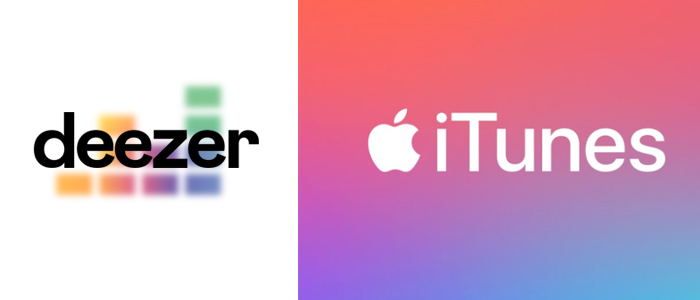
Part 1. Transfer Deezer to iTunes via Deezer Converter
In the beginning, we’d like to recommend the best method to add Deezer music to iTunes. That is to use Tunelf Deezer Music Converter. Why it ranks first in our recommendation? Unlike the next three tools, it has more than one function for transferring songs. It can meet most of your needs including but not limited to playing Deezer across platforms and devices even without Deezer, listening to Deezer on MP3 players, and more.
Tunelf Deetrack Music Converter is a Deezer downloader aiming to download and convert songs, playlists, albums, and podcasts from Deezer to MP3, AAC, WAV, FLAC, AIFF, or ALAC. After conversion, it won’t lose any audio quality and ID3 tags. It works automatically and boasts an intuitive interface so that beginners can use it easily. You can download Deezer songs in iTunes-supported formats and then upload them to iTunes with absolute ease. Let’s see how to.

Key Features of Tunelf Deezer Music Converter
- Keep Deezer songs with the lossless audio quality and ID3 tags
- Remove DRM and ads from Deezer music after the conversion
- Download Deezer songs, albums, playlists, podcasts, and radios
- Convert Deezer music tracks to MP3, FLAC, and more in batch
- Freely customize lots of parameters like format, bit rate, and channel
Step 1 Add songs from Deezer to iTunes
Click the above link to install Tunelf Deetrack Music Converter to get the free trial. Launch the Tunelf program and the Deezer player will be opened automatically. Find the track or playlist on Deezer you want to export to iTunes and click Share to copy the URL link. After that, paste it into Tunelf’s search bar and click the + button.

Step 2 Tune the format and parameters
To customize your preference for output settings, hit on the Menu button featuring three horizontal lines in the upper right corner and select Preferences. Select the Convert section and then you can change the output format, bit rate, sample rate, and channel as you want. To enjoy your favorite songs or playlists on iTunes, MP3, WAV, AAC, and M4A formats are iTunes can read. After changing, click OK to save your settings.

Step 3 Start downloading Deezer songs locally
Now, click the Convert button at the bottom right corner to start downloading Deezer songs as local files. When the process is complete, all the Deezer songs are saved to your computer. You can click the Converted history list to browse all your converted Deezer songs.

Step 4 Transfer converted content to iTunes
Use the search icon next to the converted songs to locate them in your local folder. Launch iTunes on your Windows or Mac. From the top menu, click Files > Add to Library (Mac) or Add File/Folder to Library (Windows), then select your converted Deezer files and click the Open button to add them to the Recently added tab of iTunes.
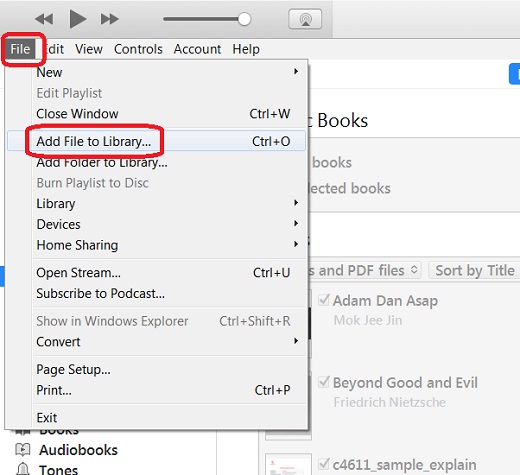
Part 2. Move Deezer to iTunes via MusConv
MusConv is a software featuring back-up all your playlists data and transfer playlists, albums, followed artists, and liked songs across more than 125 music services. It is compatible with iPad, iPhone, Mac, and Windows. It offers premium plans according to your different needs. Subscribers can auto-sync playlists and albums, delete duplicate tracks and see their most-played tracks on different services. It is an alternative choice to transfer songs from Deezer to iTunes. See how this app works.
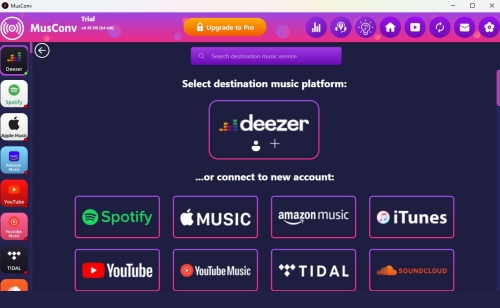
1) Install MusConv and launch it.
2) From the sidebar, choose Deezer and it will require your Deezer authorization by signing into your account.
3) Once the library is loaded, select the Deezer playlist you want to move to iTunes and hit the Transfer button at the bottom.
4) Select iTunes as the target service and it will start moving the Deezer playlist to iTunes. You are allowed to view the progress bar at the bottom.
Part 3. Sync Deezer with iTunes via Soundiiz
Soundiiz is an online and free tool that is dedicated to transferring playlists from one music streaming service to another one. It enables users to manage and browse their music library across different platforms, such as Spotify, iTunes, Youtube, SoundCloud, and more. This way needs your Apple Music account and use Apple Music to upload your Deezer playlists to iTunes. Check the steps below.

1) Open Soundiiz from a web browser and get started.
2) It will ask you to connect your Deezer account, just select Accept to continue.
3) After connecting, your Deezer library will show immediately, and click a playlist you want to sync with Deezer.
4) Click the Convert button in the top right corner and select Apple Music as the destination.
5) Go to iTunes on your computer and click File > Library > Update iCloud Music Library (this option is available if you added something new to your Apple Music). Then Deezer playlist you choose to convert will appear on the Playlist tab.
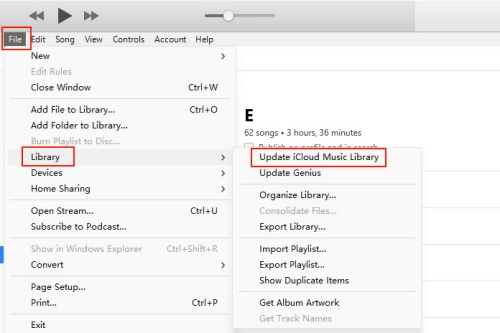
Part 4. Export Deezer to iTunes via TuneMyMusic
TuneMyMusic is another online free music transferring platform. Customers are allowed to transfer music catalogs between various streaming music platforms like Spotify, Tidal, Amazon Music, Deezer, and more. Here is a detailed tutorial about exporting playlists from Deezer to iTunes. Same as Soundiiz, this way can’t bypass Apple Music.
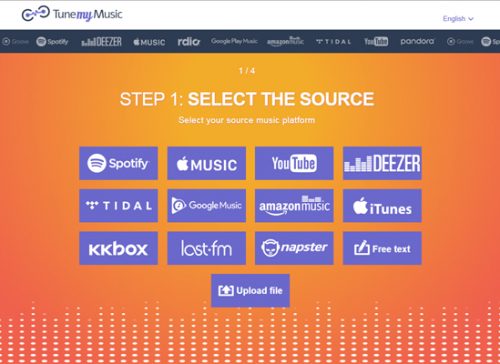
1) Go to tunemymusic.com and hit on the Let’s Start button.
2) Select Deezer as the source service.
3) You can choose to admit your Deezer account to obtain the Deezer content. Or go to the Deezer app if you’ve installed it to copy the URL link of your desired playlist.
4) After that, decide on Apple Music as the destination and log in.
5) Once connected successfully with your Apple Music account, click Start Moving My Music to start the process.
6) Open iTunes > File > Library > Update iCloud Music Library. Then Deezer playlist you choose to convert will appear on the Playlist tab.
Summary
All the above are the methods you can choose to transfer Deezer Music to iTunes. Keep in mind that Tunelf Deezer Music Converter is our first recommendation! It not only can transfer Deezer songs to other platforms but also download songs from Deezer in MP3 and other formats (the other three tools can’t do this). Give it a try!
Get the product now:
Get the product now:







