Music online streaming services are currently all the rage, but there is still one place to enjoy music files offline. Recently, a lot of people are seeking the best way to export Deezer playlist. Deezer Music, fabulous in its music quality and superior user interface, brings more excellent features and user experiences. Therefore, the number of Deezer users is gradually climbing. Besides streaming online, people also have an urgent need to download and rip music from Deezer.
When saved the Deezer music offline, you’re able to enjoy the best Hi-Fi audio quality offline whenever you want, and even listen to them on multiple devices. Especially for people who own a large music library on more than 2 platforms, exporting might be the best choice to manage your music library. The unfortunate thing is that we cannot export Deezer playlists in a direct way. We must resort to other alternative methods. Luckily, there are! If you’d like to know the answer, don’t miss the great post!
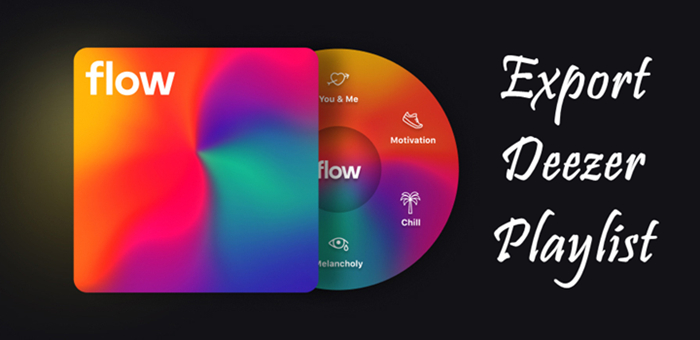
Part 1. How to Export Deezer Playlist to File Backup (CSV or TXT)
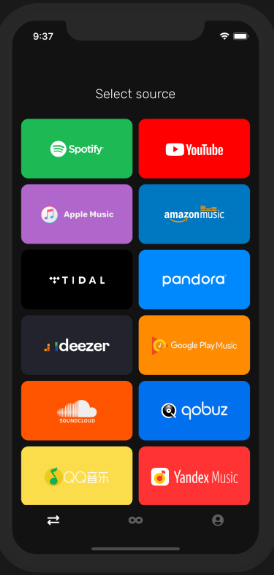
When you’re about to export a playlist from Deezer, one of the popular ways is to utilize some online tools. When you google your commands on any browser, you’ll find the online tools available to use. Here I just use FreeYourMusic as an example. You can use this tool to save the Deezer playlists to File Backup and transfer them from File Backup to other streaming platforms. The steps are as below:
1. Install and launch FreeYourMusic.
2. From the home screen, select Deezer as a source and it will ask you to log in to your Deezer account. Do as the on-screen instructions show.
3. Select File Backup as the destination and makes it a platform for duplicating playlists.
4. Find playlists, albums, or tracks you want to transfer from the Deezer service to File Backup and select all the music you want to move.
5. Confirm your actions and start exporting.
When the process is done, your Deezer songs and playlists will be moved to File Backup. Then you can enjoy your new music streaming service.
Part 2. Best Way to Rip Music from Deezer
There’re several options of online tools that you can choose from. While if you’re searching for the best way to export Deezer playlist, then these tools above may not be the optimal choice. If you’re a music lover and attach great importance to music quality and data safety, you’ll need this supreme third-party software – Tunelf Deetrack Music Converter.
Tunelf Deetrack Music Converter is an advanced and professional music converter and downloader for all Deezer users, including free users or paid subscribers. With an intuitive and easy-to-handle interface, Tunelf enables you to download songs, playlists, podcasts, and radios from Deezer with Hi-Fi quality. And it supports you to convert Deezer music to MP3, M4A, WAV, FLAC, AAC, and M4B, which are compatible on multiple devices.

Key Features of Tunelf Deezer Music Converter
- Keep Deezer songs with the lossless audio quality and ID3 tags
- Remove DRM and ads from Deezer music after the conversion
- Download Deezer songs, albums, playlists, podcasts, and radios
- Convert Deezer music tracks to MP3, FLAC, and more in batch
- Freely customize lots of parameters like format, bit rate, and channel
Tunelf Deetrack Music Converter Enables Deezer Download Music Offline
With this professional Deezer downloader, it’s easy to download and export playlist from Deezer. Here is a step-by-step guide on how to download music from Deezer at a super faster speed and with lossless audio quality.
Note: Since the trial version of Tunelf Deetrack Music Converter will only allow you to download and convert the first one minute of each track, you’re supposed to sign up for Tunelf software and unlock more features.
Step 1 Launch Tunelf and select Deezer music to import
Since Tunelf software will work with the Deezer app, you need to install the Deezer app on your device before conversion. Now go to browse the whole music library of Amazon Music. Selecting a playlist or song, etc. by clicking the Share > Copy the Link, and then paste the copied link into the search bar on the top of the converter. Now click the Add + icon to load your target Amazon Music songs into the program.

Step 2 Tune the audio files for downloading and conversion
Next, you’re able to adjust the output audio parameters. Navigate to the Menu icon (located at the top-right corner) > Preferences > Convert, and select the output audio format from MP3, WAV, M4A, FLAC, M4B, and AAC. For a better sound performance, you can also configure other specific parameters like sample rate, bit rate, and channel.

Step 3 Export Deezer Playlist for playing anywhere
Once finished with the audio settings, click the Convert button and start your conversion. Tunelf Deetrack Music Converter will soon download and convert the Deezer playlist to your local folders. After then, you can easily access the converted Deezer tracks by clicking the Converted panel. Now you have exported the Deezer playlist successfully.

Wrap Up
With regard to how to export Deezer playlist, the common way is to use online tools like FreeYourMusic. But the killing part that stops us from using them is the stability and music quality. Instead, Tunelf Deetrack Music Converter is specially designed for all Deezer users to download Deezer music with Hi-fi quality at an amazing speed. Meanwhile, the original music quality as well as the ID3 tags will be retained. As a result, Tunelf Deetrack Music Converter can be the best method that perfectly matches your needs.
Get the product now:
Get the product now:








