As one of the most popular streaming music services on the earth, Deezer strives to offer more than 90 million songs and a handful of playlists and podcasts plus personalized recommendations. Currently, Deezer is compatible with lots of platforms like Android and iOS devices, as well as, Mac and Windows computers. Sometimes, when you go out without WiFi, can you download music from Deezer to phone for offline listening? Sure! Here we will talk about how to download music on Deezer iPhone/Android.
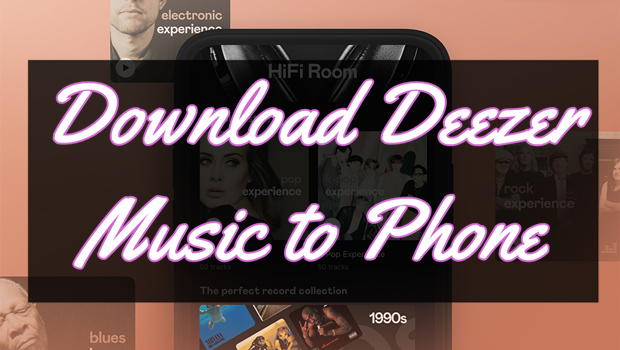
Part 1. How to Download Songs from Deezer on Android/iPhone
With Deezer Free accounts, you can access songs and podcasts worldwide. However, the feature of Offline Mode is only available for those Deezer users who have a paid subscription. So, if you are a Deezer Student, Deezer Premium, Deezer Family, Deezer HiFi, or Deezer Family HiFi user, you can download your favorite content, including tracks, albums, playlists, podcasts, and audiobooks. Here’s how to download songs from Deezer to phone regardless of using an iPhone or Android phone.
Step 1. Open the Deezer music player on your iPhone or Android phone and log into your paid account.
Step 2. Go to Favorites and select the Music tab to view all of your favorite songs. If you want to download podcast episodes, then select the Podcasts tab.
Step 3. Turn the Download button on next to each track to download your favorite songs.
Now you can turn on Offline Mode on your mobile phone and then start to listen to your downloaded content without an internet connection.
Part 2. How to Download Music from Deezer to Phone without Premium
If you are using a Deezer paid account, you can enjoy lots of features, such as listening to ad-free music and downloading music for offline playback. Although Deezer enables you to easily download your favorite songs, those downloaded songs are only playable within the Deezer music player during the subscription. Once you stop subscribing to Deezer, you will not keep them for offline listening.
2.1 Best Way to Download Deezer Songs to Phone
Fortunately, there is a way to help you download songs from Deezer to phone without a premium. That is to use a Deezer music downloader called Tunelf Deezer Music Converter. It is a remarkable music downloading tool for Deezer Free and paid subscribers. By using this tool, you can download music tracks, albums, playlists, podcasts, and audiobooks from Deezer to six popular formats like MP3.

Key Features of Tunelf Deezer Music Converter
- Keep Deezer songs with the lossless audio quality and ID3 tags
- Remove DRM and ads from Deezer music after the conversion
- Download Deezer songs, albums, playlists, podcasts, and radios
- Convert Deezer music tracks to MP3, FLAC, and more in batch
- Freely customize lots of parameters like format, bit rate, and channel
Therefore, you can download songs from Deezer with Tunelf program. And then you can transfer songs from Deezer to your iPhone or Android phone. The steps of using Tunelf program are pretty easy. Now follow the below steps to download Deezer songs.
Step 1 Select Songs from Deezer to Download
Launch Tunelf Deezer Music Converter on your computer, and the Deezer music app will be loaded automatically. Go to the Deezer music player and find songs you want to download for listening to on your phone. Copy the music link and paste it into the search bar on the converter then click the + button to load Deezer songs into the conversion list.

Step 2 Personalize the Output Audio Parameters
Before downloading Deezer songs, you have to set the output parameters for Deezer. Go to click the menu bar and select the Preferences option, then you will see the settings window. Here you can select the output format and set the bit rate, sample rate, and channel. To confirm the settings, remember to click the OK button.

Step 3 Download Songs from Deezer to MP3
To start downloading songs from Deezer, you can click on the Convert button at the bottom right corner of the converter. And Tunelf program will download and save Deezer songs to your computer. After conversion, you can view the converted music tracks in the history list by clicking the Converted icon.

2.2 How to Transfer Music from Deezer to Phone
All the protection from Deezer has been removed. Now you can freely transfer those downloaded Deezer songs to your phone. Here’s how to save songs from Deezer to phone, respectively to iPhone and Android phones.
For iPhone
Step 1. Open iTunes on a PC or Finder on a Mac computer then connect your iPhone to the computer via a USB cable.
Step 2. Once your device is detected, select your iPhone on the right side of iTunes or in the sidebar of Finder.
Step 3. Select Music and check the box next to Sync Music then click Selected playlists, artists, and genres.
Step 4. Find and browse the Deezer music files you want to transfer and click the Apply button.
Step 5. Confirm to sync your music files to your iPhone and then you can listen to Deezer music offline.

For Android Phone
Step 1. Use a USB cable to connect your Android phone to your computer.
Step 2. Create a new folder for saving Deezer music files on your device.
Step 3. Go to the folder where you save the converted Deezer music files on the computer.
Step 4. Copy the music files and paste them to the folder on your device.

Conclusion
That’s all! If you are subscribing to any premium plan on Deezer, then you can directly save Deezer songs you desire to your phone. When you don’t have a paid account, you can try using Tunelf Deezer Music Converter. Then you can move those Deezer songs downloaded by Tunelf program to your phone for enjoying offline.
Get the product now:
Get the product now:







