Have you ever wished to wake up to random songs based on your musical taste? Well, we guess your answer must be yes. It is a great feeling to wake up with one of your favorite songs slowly fading in. It is believed that how you start your morning is how you live your day. Nice music in the morning can light up the whole day. Many Deezer users asked if they could set Deezer as alarm on their devices. In this post, we are here to answer such questions. We will walk you through how to make Deezer alarm on your Android device, iPhone, or smart speakers. Let’s check it out now!
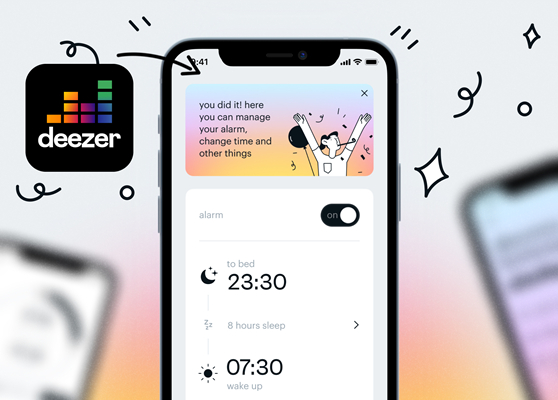
Part 1. Can You Use Deezer as Alarm?
Although Deezer allows you to set a sleep timer for listening to music before asleep, you still cannot wake up with your favorite songs from streaming music services like Spotify and Deezer. As Deezer doesn’t open its service to most clock apps, then you are not able to make a Deezer alarm on your device directly. If you want to set Deezer music as an alarm sound, then you can use a Deezer music converter to convert your liked songs for use as an alarm sound. As an alternative method, you can also use a third-party alarm clock app such as DeezAlarm or Kello to set your favorite song in Deezer as an alarm sound. Please get more details in the following parts.
Part 2. Best Method to Set Deezer as Alarm on Any Device
It is impossible to program your alarm with your desired music from Deezer with the official Deezer music app. So, you need to make use of a third-party tool like Kello Alarm Clock. But it only streams Deezer music online and sometimes fails to work. For this reason, we recommend you use a Deezer music downloader for the Deezer alarm.
There are tons of Deezer music downloaders on the internet, and you cannot miss Tunelf Deezer Music Converter – a superb and easy-to-use music downloader and converter for all Deezer users. With this tool, you can convert and download Deezer songs to MP3 format. Then, you can set those Deezer songs as an alarm on your smartphone or smart speaker without limits. What’s more, the output sound will be 100% original. And there is no need to worry about the conversion speed as it’s up to 5× faster. Additionally, the songs’ ID3 information, such as title, genre, album, and artist, will be saved, too. Here’s a guide on downloading and converting Deezer playlists to MP3.

Key Features of Tunelf Deezer Music Converter
- Keep Deezer songs with the lossless audio quality and ID3 tags
- Remove DRM and ads from Deezer music after the conversion
- Download Deezer songs, albums, playlists, podcasts, and radios
- Convert Deezer music tracks to MP3, FLAC, and more in batch
- Freely customize lots of parameters like format, bit rate, and channel
2.1 How to Download Deezer Music for Alarm Sound
Make sure that you have downloaded and installed both the Deezer music app and Tunelf program on your computer. Then it would be easy to download songs from Deezer.
Step 1 Add Deezer Music to the Conversion List
The first up is pulling up the Tunelf Deezer Music Converter on your computer. Then go to the Deezer music app and search for any music track or playlist you want to download. After selecting your desired songs, copy the music link and paste it into the search bar on the converter then the songs will be listed in the conversion list.

Step 2 Set the Output Audio Parameters for Deezer
The second step is to configure the output parameters for Deezer. Simply click the menu bar at the top right and select the Preferences option from the drop-down menu then it will pop up a settings window. Here you can set MP3 as the output format and change the bit rate, sample rate, and channel.

Step 3 Convert and Download Deezer Playlist to MP3
To download the Deezer playlist, you just click the Convert button at the bottom right corner of Tunelf software. All the Deezer playlists will be downloaded to your computer. After conversion, you can click the Converted icon to open the history list. In the history list, you can find all the converted Deezer music tracks.

2.2 How to Set Deezer Music as Alarm on iPhone/iPad
Once the conversion is finished, you can transfer those Deezer music files to your device. Then you can use Deezer music as the alarm sound on your device. To transfer your converted Deezer music files, you can make use of iTunes or Finder.
Step 1. Turn on your iPhone or iPad and launch the Clock app.
Step 2. Tap the Alarm tab and then tap + to create a new alarm.
Step 3. Go to set your music as the alarm sound by tapping Sound > Pick a song.
Step 4. Find a Deezer music track and select it then tap Back > Save to confirm the settings.
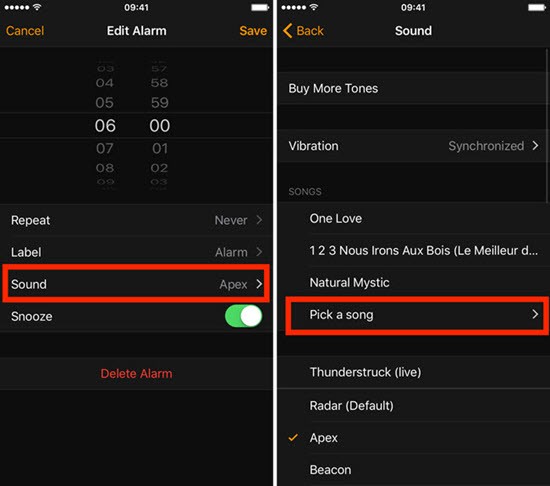
2.3 How to Set Deezer Music as Alarm on Android
Unlike iPhone or iPad, you are allowed to transfer the converted Deezer music files to your Android device through a USB cable. After completing the transfer, you can start setting your Deezer music as an alarm on your Android device.
Step 1. Power on your Android phone and open the Clock app.
Step 2. Tap Alarm and then tap + to add an alarm to your device.
Step 3. Then tap Alarm Sound to select a song for your alarm.
Step 4. Locate your converted Deezer music file and set it as the alarm sound.
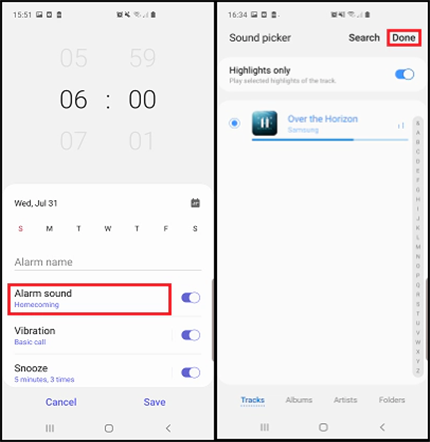
Part 3. How to Make Deezer Alarm with Alarm Clock Apps
Although Deezer users are not allowed to set an alarm clock in the app directly, you can use other clock apps that have integrated Deezer. In this part, we will introduce two alarm clock apps, DeezAlarm and Kello. Let’s see how they work.
3.1 Set Deezer Alarm with DeezAlarm
Note
Step 1. Download and install DeezAlarm on your Android device.
Step 2. Launch the DeezAlarm app and log in with your Deezer account.
Step 3. Tap the Add icon to create a new alarm, and set the time.
Step 4. Tap to enter the detail page, and choose a Deezer song as your alarm ringtone.
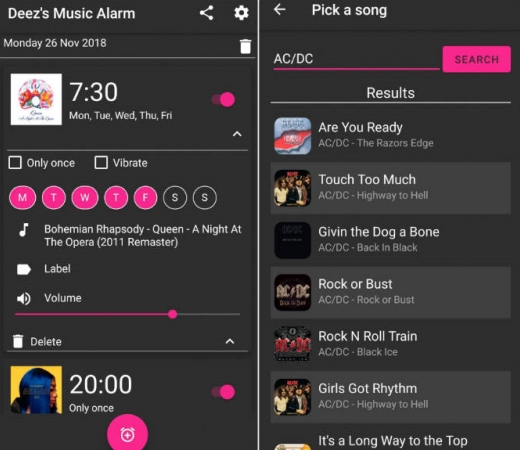
3.2 Set Deezer Alarm with Kello
Note
Only available for Deezer Premium users.
Step 1. Open the Kello app and go to the Alarm tabs then tap the + button.
Step 2. After adding an alarm, tap on Sound and select Deezer from the list of available streaming services.
Step 3. Then enter your credentials to log into your Deezer account within the Kello app.
Step 4. Choose the music track or playlist you want to use and then save your settings.
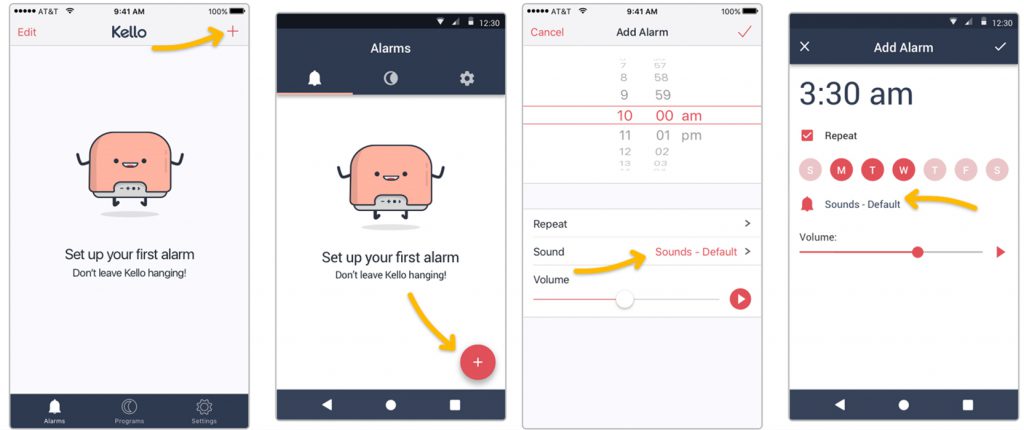
Part 4. How to Use Deezer as Alarm on Smart Speakers
Deezer has been integrated with those apps for smart speakers like Sonos, Amazon Echo, Google Home, and more. So, you can play Deezer music on your smart speaker. In addition, you can set up an alarm with your favorite songs from Deezer on those smart speakers. Here’s how to make a Deezer alarm on Sonos, Amazon Echo, and Google Home.
4.1 Set Deezer Alarm on Sonos
Step 1. Start by opening the Sonos app and go to the Settings tab then select Service & Voice.
Step 2. Under Music & Content, tap on Add a Service and select Deezer from the list of streaming music services available.
Step 3. Tap Add to Sonos and enter your Deezer account credentials to log in.
Step 4. Go back to the Settings tab and go to System > Alarms to set an alarm on Sonos.
Step 5. Press New Alarm and tap Music to browse your music library.
Step 6. Select a song or playlist as an alarm sound and tap Save then tap Done.
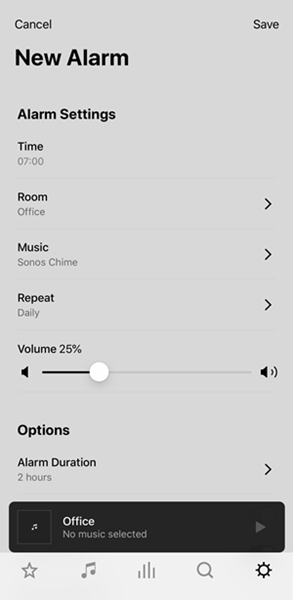
4.2 Set Deezer Alarm on Amazon Echo
Step 1. Launch the Amazon Alexa app on your device and you’ll see the home screen.
Step 2. Tap Settings > Music and select Link New Service then find Deezer and tap it.
Step 3. Enter your Deezer account credentials to link your Deezer to Google Home.
Step 4. Tap Default Services and select Deezer to set it as the Default Music Library on your Google Home.
Step 5. Go back to the menu and tap Alarms & Timers from the More tab.
Step 6. Tap Add Alarm and go to set music as alarm sound then tap Save.
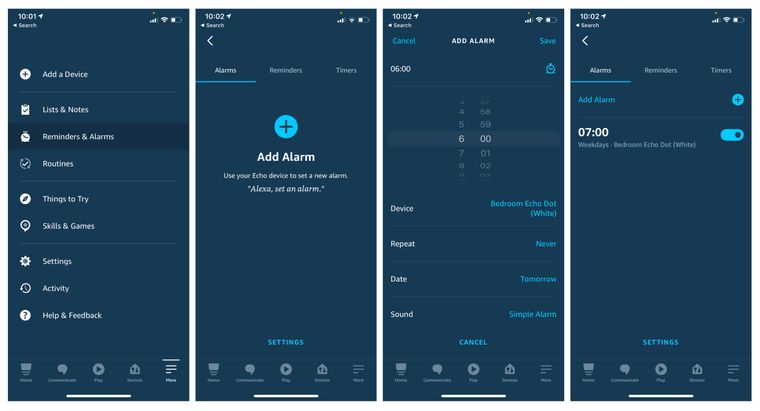
4.3 Set Deezer Alarm on Google Home
Step 1. Go to the home screen after running the Google Home app on your device.
Step 2. At the top left, tap the + Add icon and select Music to make Deezer your default streaming service.
Step 3. From the list of streaming services, choose Deezer and tap Link account > Sign in to add your Deezer to Google Home.
Step 4. Navigate to the home screen and tap the Settings gear then tap Audio.
Step 5. Tap Alarm & Timer and use a music track or playlist as the alarm sounds.
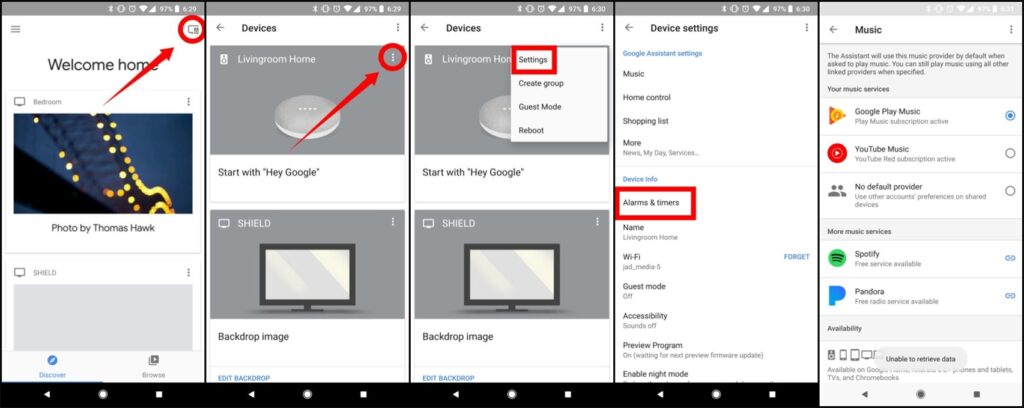
Part 5. Conclusion
It is not difficult to use Deezer music as your alarm sound for waking up every morning. You can choose to use an alarm clock for Deezer. Or you can use Tunelf Deezer Music Converter to convert and download Deezer music to a widely-supported format and then set it as the alarm sound on your iPhone or Android phone without limits.
Get the product now:
Get the product now:







