When you’re using PicsArt Photo & Video Editor, you will find your options are pretty much. As the best all-in-one photo and video editor, PicsArt enables you to edit your photo and video with lots of trendy effects and hundreds of aesthetic fonts. You can also have fun with its sticker maker and collage maker, doodle on photos, and do way more with your photos and videos.
Without a doubt, music has long played a huge part in visual storytelling. By adding music to videos, you can create impactful content that directly resonates with your audience. PicsArt offers a large library of stock music and the option to upload your own track. How about adding Spotify music to video app like PicsArt? It could be a good option, and here we’ll explore how to add Spotify music to PicsArt for your videos.

- Part 1. Spotify and PicsArt Photo & Video Editor
- Part 2. How to Add Spotify Music to Video in PicsArt
Part 1. Spotify and PicsArt Photo & Video Editor
Before you try to add music to videos in PicsArt, you need to work out what kind of audio formats does PicsArt support. So, you can save lots of time when you’re selecting appropriate audio for your video. Currently, PicsArt supports numerous audio formats, as well as, video and image formats. You can check out more from the below table.
| Supported video files | MOV, MP4, AVI, WEBM, and FLV |
| Supported audio files | MP3, WAV, AAC, and M4A |
| Supported image files | PNG, WebP, JPEG, BMP, GIF |
As shown above, you can add audios in the format of MP3, WAV, AAC, and M4A to your videos when you’re using PicsArt to edit. However, well, to be honest, Spotify doesn’t offer its service to those users of most video editing programs, even PicsArt. Besides, Spotify tracks are all encoded in OGG Vorbis format with DRM encryption.
Therefore, you’re not able to import Spotify music to PicsArt for your videos directly. To enable Spotify songs playable in PicsArt, you could convert Spotify songs from OGG Vorbis to MP3 or other audio formats compatible with PicsArt. With the help of Tunelf Spotibeat Music Converter, you could easily download Spotify music to PicsArt supported audio formats.
Part 2. How to Add Music from Spotify to Video in PicsArt
To download and convert Spotify music to MP3, you cannot miss Tunelf Spotibeat Music Converter. It is an all-in-one music converter and downloader for all Spotify users. With its help, you can download your favorite tunes from Spotify and save them as more widely-supported audio formats. Then you have a chance to listen to Spotify songs on more devices and media players. What’s more, you can use Spotify songs in most video editing programs.

Key Features of Tunelf Spotify Music Converter
- Download Spotify playlists, songs, and albums with free accounts easily
- Convert Spotify music to MP3, WAV, FLAC, and other audio formats
- Keep Spotify music tracks with lossless audio quality and ID3 tags
- Remove ads and DRM protection from Spotify music at a 5× faster speed
2.1 How to Download Music from Spotify
There are two versions of the Spotify music converter for you, and you can select the Download button that corresponds to your computer’s operating system in the above box. Once the installer has downloaded, run it to get the app installed on your computer. Then follow the below steps to download Spotify music to MP3 or other formats compatible with PicsArt.
Step 1 Select Spotify songs you want to download

Start by opening Tunelf Spotibeat Music Converter on your computer then it will load Spotify simultaneously. Then head over to your music library in Spotify and start to select the playlist or the track you want to download. There are two options for you to add your favorite tunes to the converter. You can either drag and drop them to the interface or copy and paste the URI into the search box to load.
Step 2 Go to set the output parameters for Spotify

Once your selected tracks have been loaded into the converter, you will be given a number of options for the output audio quality. Click the menu bar, select the Preferences option, and you’ll be redirected to a window. There are six formats like MP3, FLAC, M4A, M4B, WAV, and AAC available in the converter, and you can select one as the output format. You can also adjust the bitrate, sample rate, and channel.
Step 3 Start to download music from Spotify to MP3

Just click the Convert button after you’re satisfied with your settings. Then Tunelf Spotibeat Music Converter will start to download Spotify music to the download location you choose, and you’ll then be shown download progress. Once the download is complete, select the Converted icon located at the bottom right corner of the window. Click on that icon, and a window should pop up where you can find all the converted songs.
2.2 How to Add Music to Video from Spotify in PicsArt
Now, get into the marrow of adding Spotify music to PicsArt. All your selected songs have been downloaded and converted from Spotify to MP3 or other PicsArt supported formats. And you can perform the below steps to use Spotify songs to your videos when you’re using PicsArt to edit them on your device.
Add Spotify songs to PicsArt online
If you prepare to add audio to video with PicsArt Photo & Video Editor online, you can directly add Spotify songs from the local folder in your computer.
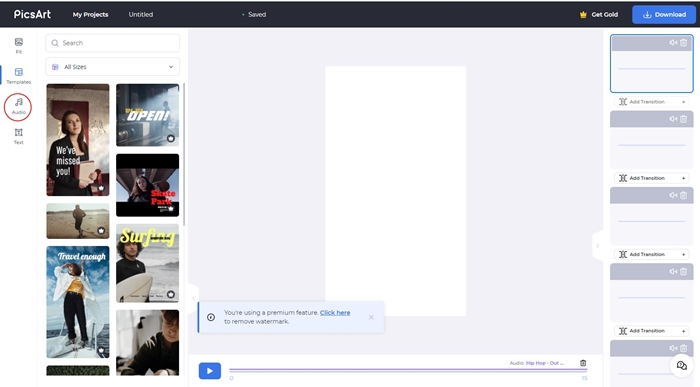
1) Navigate to the website of PicsArt Photo & Video Editor online, then add your video by clicking the Upload button.
2) After adding your video, select the Audio option on the left sides of the bar and click the Upload button to add Spotify songs from your computer to your video.
Add Spotify songs to PicsArt on mobile
Most of people prefer to use PicsArt on their mobile devices, so you need to transfer the converted Spotify songs to your phone.
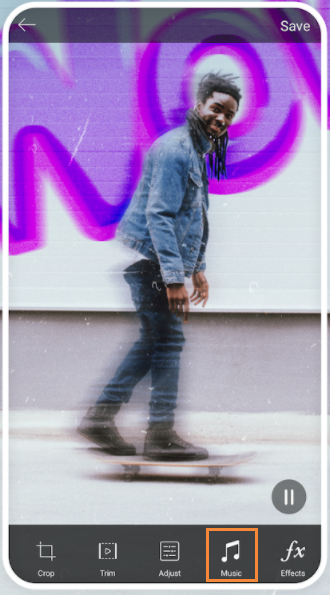
1) Launch PicsArt on your phone and open a video you want to edit.
2) Then click the Music button to browse music tracks and then add Spotify music to the video.
Bottomline
PicsArt is a good choice for you to edit your photo and video because of its rich and lots of built-in editing tools. It provides a collection of hot filters, trendy effects, and more while editing your videos and photos. If you want to add music to video from Spotify in PicsArt, we recommend checking out Tunelf Spotibeat Music Converter.







